Review trends in Coveo for Commerce Advanced Reports
Review trends in Coveo for Commerce Advanced Reports
On the Advanced Reports (platform-ca | platform-eu | platform-au) page of the Coveo Administration Console, you can access the commerce dashboards. These dashboards contain metrics that help you better understand the performance of your Coveo-powered commerce site and how it’s affected by your Coveo implementation. With the required privileges, you can use these dashboards to analyze the role that each metric plays in contributing to the total revenue.
Access the dashboards
On the Advanced Reports (platform-ca | platform-eu | platform-au) page, you’ll see several dashboards listed for your Coveo organization.
Click one of the following dashboards, and then click Open:
Set date intervals to review data comparison
When reviewing data in the Overview dashboard, you can use the date picker to compare data trends between different periods.
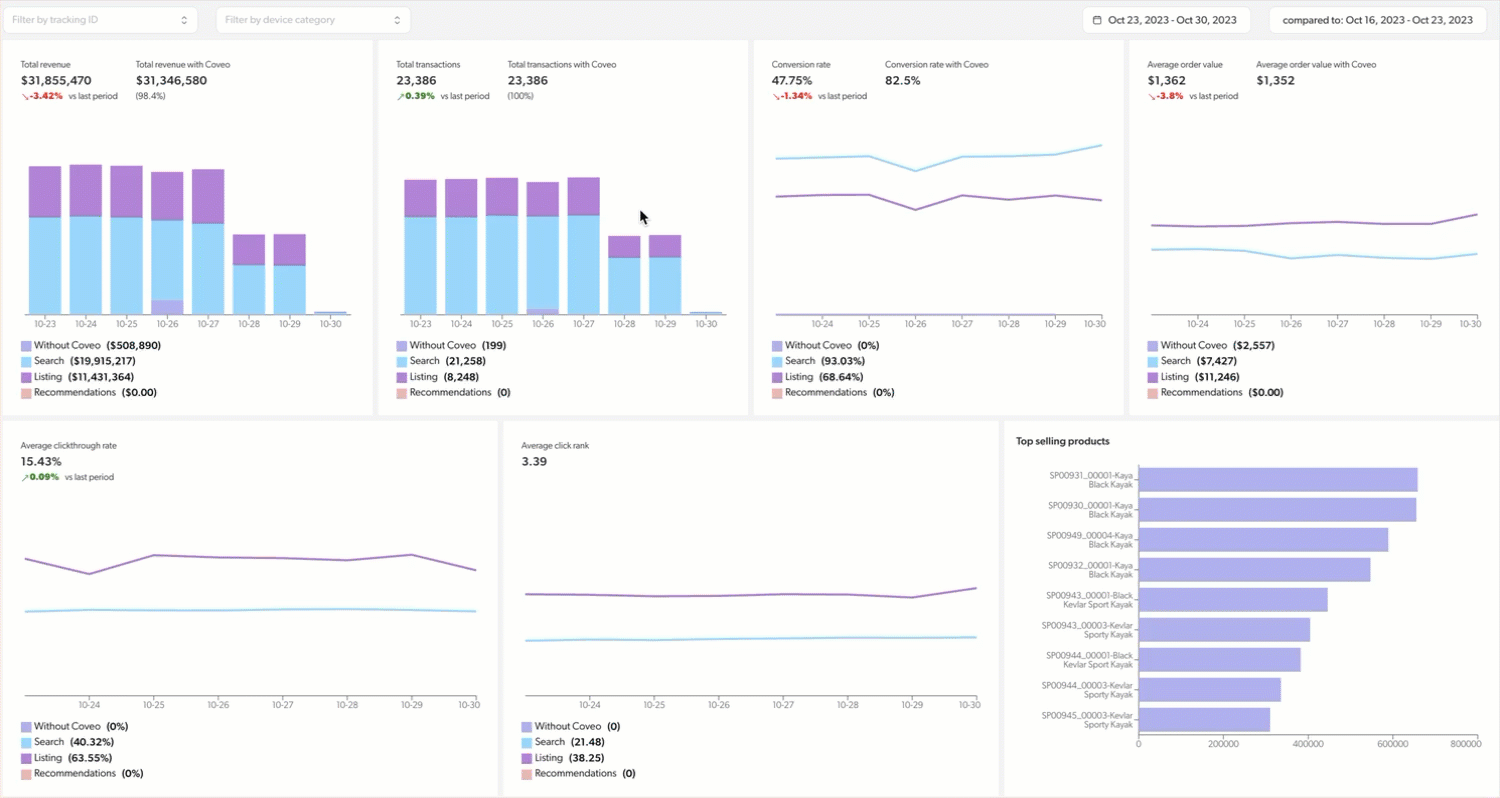
-
In the upper-right corner of the dashboard, click the first date picker to select the date range corresponding to the period you want to review, and then click Apply.
-
In the second date picker, select the date range corresponding to the period you want to compare to the first one, and then click Apply.
Add filters to refine view
You can use the filter feature to filter the data displayed in the dashboard by available tracking ID or device category.

-
In the upper-left corner of the dashboard, depending on whether you want to add a tracking ID or device category filter, click either Filter by tracking ID or Filter by device category.
-
Select a value.
Discrepancies between reports
Figures shown for metrics in the Commerce Advanced Reports may differ from those for the same metrics in the Reports (platform-ca | platform-eu | platform-au) page of the Coveo Administration Console and Coveo Merchandising Hub (CMH) reports.
These discrepancies typically occur because different reports use distinct filters and processing rules when calculating figures for the same metric.
Here are the most common reasons for differences between reports:
-
Inclusion of
searchBoxAsYouTypeevents:By default, reports from the Reports (platform-ca | platform-eu | platform-au) page include search events where the event cause is
searchBoxAsYouType. This can result in higher query figures compared to the Commerce Advanced Reports or CMH reports, which exclude these events by default. -
Time zone differences:
CMH reports use Coordinated Universal Time (UTC), while the reports of the Reports page and Commerce Advanced Reports use the user’s browser time zone. This difference can lead to a few hours of offset in event timestamps, which may affect metric calculations.
-
Case sensitivity in query metrics:
For query-related metrics, CMH reports treat queries as case-sensitive, while Commerce Advanced Reports and the reports on the Reports page consider queries case-insensitive. This means that identical queries with different casing are treated as separate queries in CMH reports, but are counted as the same query on the Commerce Advanced Reports and on the Reports page.
For example, the queries
coveoandCoveoare counted as separate queries in CMH reports, but as the same query on the Commerce Advanced Reports and on the Reports page.
Required privileges
As with any other Coveo Administration Console feature, you can only access the Advanced Reports (platform-ca | platform-eu | platform-au) page if you have the privileges to do so.
If you don’t have the following privileges, anyone from the Administrators built-in group can grant them to you:
| Action | Service - Domain | Required access level |
|---|---|---|
View Advanced Reports |
Analytics - Analytics data Analytics - Reports Analytics - Dimensions Analytics - Named filters Organization - Organization |
View |