Standard dimensions reference
Standard dimensions reference
The available dimensions are grouped by event category and in alphabetical order are:
Click dimensions
This section lists the dimensions available for click events:
(Click) Event Cause
The search user interface action that triggered the recorded event.
|
|
Note
The default click Event Cause values presented below are generally populated with standard data sent to the database by the various search interfaces. Some user interface components may not be available in some search interfaces, and the Coveo Analytics data sent may be customized. The corresponding click Event Cause values may consequently appear empty or with non-documented values. |
The possible click Event Cause values are in alphabetical order (with their event category in parentheses):
|
|
Note
Events in the DocumentView category impact the Click Event Count metric (see Click Event Count). |
caseAttach
In Coveo for Salesforce, logged when a user attaches a search result to a case.
documentOpen (DocumentView)
Logged when a user clicks a search result to open an item.
documentQuickview (DocumentView)
Logged when a user clicks the Quick view button in the search results to preview an item.
generatedAnswerCitationClick
Logged when a user clicks a citation link in a generated answer to open a source document.
As of the Coveo Headless v3 release, all Coveo hosted experience deployments where Relevance Generative Answering (RGA) has been enabled will log this event.
recommendationOpen
Logged when a user clicks a recommendation in the Recommendations panel (see Recommendation Component).
Click Date Time
The date and time when the user performed the click.
Sept 20 2020 3:09 PM
Click Origin 1 (Page/Hub)
The name of the search hub, a group of search interfaces, from which click events are performed.
You can select this dimension to count all click events made from a specific search hub.
|
|
Note
You can also use the global Origin 1 (Page/Hub) or Origin 2 (Tab) dimensions when you want to refer to events of all types performed from a given search hub or page tab. |
Click Origin 2 (Tab)
The name of the search tab within a search page from which click events are performed.
Click Rank
The position of the item on which the user performed the click.
5
|
|
Note
The Click Rank dimension comes with four custom metrics measuring the dimension sum, average, minimum, and maximum values: Average Click Rank, Click Rank Sum, Click Rank Minimum, and Click Rank Maximum (see Metrics). |
Click Ranking Modifier
The ranking modifier that affected the item on which the user performed the click. This dimension lets you differentiate clicks influenced by elements other than the index ranking, such as the result ranking configuration in the query pipeline, or by Coveo ML recommendations.
-
Featured Results(previously known asTop Results) can result from query pipeline configurations. -
Reveal ARTcan result from ML ART. -
Reveal Recommendationscan result from ML CR.
Collection Name
The name of the collection containing the item on which the user performed the click.
|
|
Note
This dimension is only valid for Coveo for Sitecore and on-premises indexes.
In Coveo, all sources are created in the |
Internal Wikis
Document Author
When available, the author of the item on which the user performed the click.
John Smith
Document Category
When available, the category (using the @objecttype field value) of the item on which the user performed the click.
-
KB Article -
Case -
Idea
Document Title
When available, the title or the ID of the item on which the user performed the click.
Leveraging Coveo Analytics
|
|
This dimension doesn’t support permissions allowing the disclosure of potentially sensitive title content to all users reviewing Coveo Analytics data. If you don’t want users to see the item titles of items they normally don’t have access to, use the Search result (formerly document) dimension. However, you won’t be able to create filters on clicked item titles. |
|
|
Note
This dimension isn’t available out of the box. You must create the dimension to report on it (see Manage dimensions on custom metadata). |
Document URL
When available, the URL of the item on which the user performed the click.
https://docs.coveo.com/en/1584/coveo-platform/use-coveo-analytics-to-manage-content
|
|
This dimension doesn’t support permissions allowing the disclosure of potentially sensitive URL content to all users reviewing Coveo Analytics data. If you don’t want users to see the item URLs of items they normally don’t have access to, use the Search Result dimension. However, you won’t be able to create filters on clicked item URLs. |
|
|
Note
This dimension isn’t available out of the box. You must create the dimension to report on it (see Manage dimensions on custom metadata). |
Query Pipeline
The name of the query pipeline that processes the user query. This dimension can be used when you want to compare the performance of different query pipeline configurations.
Default
|
|
For the related SQL expression that can be added to a query in the Snowflake reader account, see SQL expressions reference. |
Search Result (Formerly Document)
Depending on the configuration and user permissions, either the clicked search result title or its ID. When available, a link allows users to directly access the clicked search result.
Coveo Analytics: How to leverage Coveo Analytics
|
|
Notes
|
Source Name
The name of the source containing the item on which the user performed the click.
Salesforce - Knowledge - jsmith@besttech.com
User Agent
The string of the user agent, which was acting on behalf of the user when they performed the click. A user agent is a software, such as web browsers and plugins, that helps to retrieve and render web content, as well as interact with it.
|
|
Note
This dimension is mainly useful when debugging your search interface. |
Mozilla/5.0 (Windows NT 6.3;
WOW64) AppleWebKit/537.36 (KHTML, like Gecko) Chrome/40.0.2214.115 Safari/537.36
Search dimensions
This section lists the dimensions available for search events:
Advanced Query Expression
When available, a hidden query expression that was not contained in the search box.
@objecttype==Case
Has Clicks
Determines if in the last search event, the user performed at least one click in the search results list to access an item.
The value is either true or false.
Has Results
Determines whether the last search event resulted in a query that returned at least one result.
The value is either true or false.
|
|
For the related SQL expression that can be added to a query in the Snowflake reader account, see SQL expressions reference. |
Group
A group to which a user performing the search event belongs. When available, this dimension is very useful to discriminate how different groups of users take advantage of the search solution.
The analytics show that users from the Customer Support Department group perform much more queries and clicks then users from the Engineering Department group and that the type and source of information they use are different.
You can then look into the needs of the engineering users, deploy and promote a customized search interface optimized for their needs, train engineering users, and monitor the adoption impact.
|
|
Note
In search interfaces where the users are authenticated and group membership information is available, the search interface can be customized to resolve the groups to which users performing events belong and include this data to the information sent to Coveo Analytics. |
|
|
For the related SQL expression that can be added to a query in the Snowflake reader account, see SQL expressions reference. |
Keyword
A slice and dice of the user query into keywords. The value is a single term.
The query search interface security and the query search results generate the following four keywords: search, interface, security, and results.
|
|
For the related SQL expression that can be added to a query in the Snowflake reader account, see SQL expressions reference. |
Number of Results
The number of results returned when the user performed the search event.
|
|
Note
The Number of Results dimension comes with four custom metrics measuring the dimension sum, average, minimum, and maximum values: Average Number of Results, Number of Results Sum, Number of Results Minimum, and Number of Results Maximum (see Metrics). |
Pager Number
When available, the page number on which the user performed the search event.
Partial Queries
Before the user selected a query suggestion, the text (semicolon-separated ordered list of characters) entered in the search box that returned at least one suggestion provided by Coveo Machine Learning (Coveo ML).
|
|
Note
When you want to report on Partial Queries values, you must add the dimension using the following API name: |
If a user types c, i, Backspace, o, and v in the search box, the Partial Queries value would be c;ci;c;co;cov.
Partial Query
Before the user selected a query suggestion, the last text entered in the search box that returned suggestions provided by Coveo ML.
|
|
Note
When you want to report on Partial Query values, you must add the dimension using the following API name: |
If a user types c, i, Backspace, o, and v in the search box, the Partial Query value would be cov.
User Query
The query text entered by the user in the search box, ignoring hidden query parts.
You can use this dimension in a table card to report on the queries made by your support agents.
|
|
Note
A search interface often adds hidden filters to the user query to transparently set the search interface scope. |
Query Pipeline
The name of the query pipeline that processes the user query. This dimension can be used when you want to compare the performance of different query pipeline configurations.
Default
Response Time (ms)
The time in milliseconds for the search interface to return results when the user performed the search event.
|
|
Note
The Response Time (ms) dimension comes with four custom metrics measuring the dimension sum, average, minimum, and maximum values: Average Response Time (ms), Response Time (ms) Sum, Response Time (ms) Minimum, and Response Time (ms) Maximum (see Metrics). |
(Search) Event Cause
The search user interface component or action that triggered the recorded search event.
|
|
Note
The default search Event Cause values presented below are generally populated with standard data sent to the database by the various search interfaces. Some user interface components may be not available in some search interfaces and sent data may be customized. The corresponding search Event Cause values may consequently appear empty or with non-documented values. |
|
|
For the related SQL expression that can be added to a query in the Snowflake reader account, see SQL expressions reference. |
The possible search Event Cause values are in alphabetical order (with their event category in parentheses):
|
|
Note
Events in the PerformSearch category impact the Search Event Count metric (see Search Event Count). |
advancedSearch (PerformSearch - Refinement)
Logged when a user selects Advanced Search in the search settings (see Customizing the Advanced Search Component).
breadcrumbFacet (PerformSearch - Refinement)
Logged when a user clears a value from the filter summary, typically located at the top of the search results.

breadcrumbAdvancedSearch (PerformSearch - Refinement)
Logged when a user clears all values from the advanced search filter summary, typically appearing at the top of the search results.

breadcrumbResetAll (PerformSearch - Refinement)
Logged when a user clears all values from the filter summary, typically appearing at the top of the search results.

casecontextAdd/casecontextRemove (PerformSearch)
In the context of Coveo for Salesforce, logged when a user checks or clears the Show only contextual result checkbox from the Insight Panel.
categoryFacetBreadcrumb (PerformSearch - Refinement)
Logged when a user clears a value from the filter summary of a category facet, typically located at the top of the category.
categoryFacetClear (PerformSearch - Refinement)
Logged when a user returns to the All Categories option of a category facet, or resets the facet to its original state.
categoryFacetReload (PerformSearch - Refinement)
Logged when a user reloads the same category facet.
categoryFacetSearch (PerformSearch - Refinement)
Logged when a user clicks the Search button.
categoryFacetSelect (PerformSearch - Refinement)
Logged when a user selects a category facet.
contextChanged (PerformSearch - Manual)
In the context of Coveo for Salesforce, logged when an agent modifies the content of a case field used by the Coveo Insight Panel Lightning Component.
contextRemove (PerformSearch - Refinement)
In the context of Coveo for Salesforce, logged when a user clicks Remove in the Related Content notification section of the Expanded Search Interface.
|
|
Note
You can’t add a context to the full expanded search interface. |
didyoumeanAutomatic (PerformSearch - Manual)
Logged when a potential misspelling is detected in a submitted query that returns no results and a new corrected query is automatically generated. The original query is also logged with its original cause.
didyoumeanClick (PerformSearch - Manual)
Logged when a potential misspelling is detected in a submitted query and the user clicks the Did you mean corrected suggestion to launch the corrected query.
The original query is also logged with its original cause.
documentField (PerformSearch - Refinement)
Logged when a user clicks a field value from an item field to add a filter.
documentTag (PerformSearch - Refinement)
Logged when a user clicks a tag value from an item tag field to add a filter.
errorBack (PerformSearch)
Logged when a user clicks the Back link after an error page.
errorClearQuery (PerformSearch)
Logged when a user clears the query box after an error page.
errorRetry (PerformSearch)
Logged when a user clicks the Retry link after an error page.
facetClearAll (PerformSearch - Refinement)
Logged when a user clicks the to clear all filters of a facet.
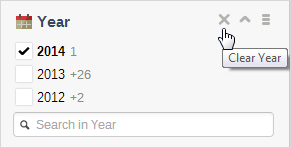
facetExclude/facetUnexclude (PerformSearch - Refinement)
Logged when a user clicks a facet value to filter out or not results containing this value.
facetRangeGraph (PerformSearch - Manual)
Logged when a user clicks a graph bar inside a range selector facet, therefore selecting a pre-defined calculated range.
facetRangeSlider (PerformSearch - Manual)
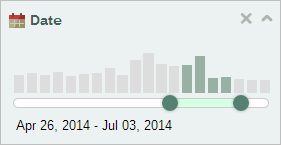
Logged when a user changes the range of a range selector facet.
facetSearch (PerformSearch)
Logged when a user searches within a facet.
facetSelect/facetDeselect (PerformSearch - Refinement)
Logged when a user clicks a facet value to filter or not on results containing this value.
facetSelectAll (PerformSearch - Refinement)
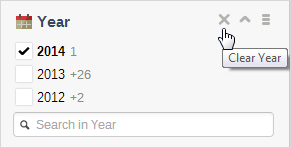
Logged when a user selects all filters of a facet.
facetToggle (PerformSearch)
Logged when a user toggles the Collapse/Expand icon.
interfaceChange (PerformSearch - Refinement)
Logged when a user clicks a tab to switch to a different search interface.
interfaceLoad (PerformSearch)
Logged when a user initially accesses a search interface. When they do so, an automatic search event is generated to provide default search results.
In the context of Coveo for Salesforce, logged when an Insight Panel automatically sends a query to display similar items.
A Salesforce Insight Panel shows similar cases to the one the support agent is currently trying to resolve.
noResultsBack (PerformSearch - Manual)
Logged when a user clicks the Cancel last action link when no results are returned following their last action.
omniboxAnalytics (PerformSearch - Manual)
Logged when a user clicks an Omnibox suggestion based on the Coveo Analytics recorded queries.
omniboxFacetExclude/omniboxFacetUnexclude (PerformSearch - Refinement)
Logged when a user clicks a facet value to filter out or not results containing this value from the Omnibox.
omniboxFacetSelect/omniboxFacetDeselect (PerformSearch - Refinement)
Logged when a user selects or deselects a facet filter from the Omnibox.
omniboxField (PerformSearch - Manual)
Logged when a user selects an Omnibox suggestion from a list built from values of a field.
In the search interface for an online help, the Omnibox suggestions present relevant topic titles gathered from the @title field.
omniboxFromLink (PerformSearch - Manual)
Logged when a user selects an Omnibox suggestion that triggers a query on a search page.
positionSet
Logged when the user accepts to share their location (latitude and longitude) with the search page (see Coveo Distance Resources Component).
recommendation
Logged when a user performs a query that returns recommendations in the Recommendations panel (see Recommendation Component).
recommendationInterfaceLoad
Logged when a user action (that isn’t a query) reloads the Recommendations panel with new recommendations (see Recommendation Component).
changeResultsLayout (PerformSearch - Manual)
Logged when a user selects another search results layout (list, card, or table) and the change triggers a query to retrieve missing item information.
resultsSort (PerformSearch)
Logged when a user changes the sort criterion for the search results.
searchboxAsYouType (PerformSearch - Manual)
Logged when a query is automatically generated, and results are displayed while a user is entering text in the search box before they voluntarily submit the query.
|
|
Note
When the search-as-you-type feature is enabled, a query is launched each time a user types a character in the search box.
To prevent flooding the analytics database, |
searchboxClear (PerformSearch)
Logged when a user clicks a user interface component to empty the search box, such as clicking in the search box.

searchboxSubmit (PerformSearch - Manual)
Logged when a user launches a search by selecting Enter when the focus is on the search box or by clicking the search button.

searchFromLink (PerformSearch - Manual)
Logged when the search page loads with a query (#q= query string parameter), such as when a user clicks a link pointing to a search results page with a query or enters a query in a standalone search box that points to a search page.
A search box appears at the top of all pages of a site. When a user types a query in the search box, the full search page (on the current site or another site) opens with the query and the search results.
simpleFilterClearAll (PerformSearch - Refinement)
Logged when a user clicks Clear all to remove all simple filters under the search box.
simpleFilterSelectValue/simpleFilterDeselectValue (PerformSearch - Refinement)
Logged when a user selects or deselects a simple filter value under the search box.
userActionsSubmit (PerformSearch)
Logged when a user clicks a query from the Recent Queries section of the User Actions component.
Search Date Time
The date and time when the user performed the search.
Sept 20 2020 3:09 PM
Search Dynamic Navigation Experience
The state of every selected facet when the user performed the search.
Search Index ID
When there are multiple indexes in an organization, the index ID in which the user performed the search.
coveodev-4rroj2cd-Indexer-1-qxqvk5o55uduzhgsqggfz6smv4
Search Is Contextual
Determines whether the search performed by the user was contextual to an item that modifies the results of the query (Coveo Insight Box to find related content, for example) or not.
|
|
Note
The Search is contextual values are filled starting from the August 2014 Coveo for Salesforce package. |
Suggestions
Before the user selected a query suggestion, the list of queries (separated by semicolons) that were suggested by Coveo ML.
|
|
Note
When you want to report on Suggestions values, you must add the dimension using the following API name: |
A user types cov in the search box, and the omnibox shows the following queries:
-
coveo for salesforce -
coveo for sitecore -
coveo platform -
coveo for servicenow -
coveo for zendesk
In such case, the Suggestions value is coveo for salesforce;coveo for sitecore;coveo platform;coveo for servicenow;coveo for zendesk.
Suggestion Ranking
The rank (0-based index position) of the query suggested by Coveo ML that was selected by the user.
|
|
Note
When you want to report on Suggestion Ranking values, you must add the dimension using the following API name: |
When a user selects the third suggestion, the Suggestion Ranking value is 2.
Search Origin 1 (Page/Hub)
The name of the search hub, a group of search interfaces, from which search events are performed.
You can select this dimension to count all search events made from a specific search hub.
|
|
Note
You can also use the global Origin 1 (Page/Hub) or Origin 2 (Tab) dimensions when you want to refer to events of all types performed from a given search hub or page tab. |
Search Origin 2 (Tab)
The name of the search tab within a search page from which search events are performed.
User Agent
The string of the user agent, which was acting on behalf of the user when they performed the search. A user agent is a software, such as web browsers and plugins, that helps to retrieve and render web content, as well as interact with it.
|
|
Note
This dimension is mainly useful when debugging your search interface. |
Mozilla/5.0 (Windows NT 6.3;
WOW64) AppleWebKit/537.36 (KHTML, like Gecko) Chrome/40.0.2214.115 Safari/537.36
Custom Event dimensions
This section lists the dimensions available for custom events.
|
|
Custom data can only be leveraged when using the UA Protocol. If you’re using the Event Protocol, keep in mind that custom fields have been replaced by predefined events and dimensions. To learn more about the available protocols, see Track usage analytics. |
Custom Event Date Time
The date and time when the user performed the custom event.
Sept 20 2020 3:09 PM
Custom Event Value
The value saved with the custom event.
In the context of a case deflection service portal, a user clicked I solved my problem.
Custom Event Origin 1 (Page/Hub)
The name of the search hub, a group of search interfaces, from which custom events are performed.
You can select this dimension to count all page visit events made from a specific search hub, excluding other click and search events made from the same hub.
|
|
Note
You can also use the global Origin 1 (Page/Hub) or Origin 2 (Tab) dimensions when you want to refer to events of all types performed from a given search hub or page tab. |
Custom Event Origin 2 (Tab)
The name of the search tab on a search page from which custom events are performed.
(Custom) Event Type
The name identifying the custom event or its category.
|
|
Note
The default Event Type values presented below are generally populated with standard data sent to the database by the various search interfaces. Some user interface components may be not available in some search interfaces and sent data may be customized. The corresponding Event Type values may consequently appear empty or with non-documented values. |
The possible Event Type values are in alphabetical order:
|
|
Note
Events in this section impact the Custom Event Count metric (see Custom Event Count). |
boxEdit
In the context of Coveo for Salesforce, logged when a user clicks the Customize Panel link in the Insight Panel (see Adding a Create Article Button to the Insight Panel).
caseAttach/caseDetach
In Coveo for Salesforce, logged when a user attaches or detaches a knowledge base article to/from a case.
caseCreate
In the context of some Coveo for Salesforce user interfaces, logged when a user creates a case.
caseCreationInputChange
In the context of some Coveo for Salesforce user interfaces, logged when a user fills a form input on the case creation page.
caseCreationSubmitButton
In the context of some Coveo for Salesforce user interfaces, logged when a user creates a case by clicking the submit button.
caseCreationCancelButton
In the context of some Coveo for Salesforce user interfaces, logged when a user cancels the creation of their case by clicking the cancel button.
caseCreationUnloadPage
In the context of some Coveo for Salesforce user interfaces, logged when a user leaves the case creation page.
createArticle
In the context of Coveo for Salesforce, logged when a user clicks the Create Article button in the Insight Panel (see Adding a Create Article Button to the Insight Panel).
customfiltersChange
Logged when a user modifies a custom search filter or removes one from the breadcrumbs.
expandToFullUI
In the context of Coveo for Salesforce, logged when a user switches from a search results list in the Insight Panel to the Expanded Search using the icon.
exportToExcel
Logged when a user exports search results in an XLS file by selecting the Export to Excel option.
foldingShowMore/foldingShowLess
Logged when a user clicks the Show More or Show Less links under a search result that support the folding component (for example, email, forum message).
getMoreResults
Logged when a user requests a new page of query results, or modifies the number of query results to display per page.
The event value indicates the action that was performed:
-
pagerNumber: thePagercomponent was used to navigate to a specific page of query results. -
pagerNext: thePagercomponent was used to navigate to the next page of query results. -
pagerPrevious: thePagercomponent was used to navigate to the previous page of query results. -
pagerScrolling: additional results were requested in infinite scroll mode (see theenableInfiniteScrolloption of theResultListcomponent). -
pagerResize: theResultsPerPagecomponent was used to select the number of query results to display per page.
getUserHistory
In the context of Coveo for Salesforce, logged when an agent opens the User Actions panel (see Review user actions).
preferencesChange
Logged when a user selects or clears a check in the search preferences (for example, Open emails in Outlook).
queryError
Logged when a user query encounters an error during execution.
|
|
Note
For custom error events, the While we send detailed error information, including |
resultsLayoutChange
Logged when a user changes the search results layout (list, card, or table).
showLessFacetResults
Logged when a user collapses a facet to see less values.
showMoreFacetResults
Logged when a user expands a facet to see additional values.
triggerExecute
Logged when a user action executes a JavaScript function set in the effective query pipeline on the search page.
triggerNotify
Logged when a user action triggers a notification set in the effective query pipeline on the search page.
triggerQuery
Logged when a user action triggers a new query set in the effective query pipeline on the search page.
triggerRedirect
Logged when a user action redirects them to a URL set in the effective query pipeline on the search page.
User Actions
Logged when an agent clicks the User Actions button from a Coveo Insight Panel.
Suggestion Ranking
The rank (0-based index position) of the recommended item on which the user performed the custom event.
|
|
Note
When you want to report on Suggestion Ranking values, you must add the dimension using the following API name: |
All Event Type (Click, Search and Custom) dimensions
This section lists the dimensions available for all event types:
A/B Test Name
The name of the A/B test the search page in which the user performed the event is a part of.
A/B Test Version
The name of the query pipeline (used in an A/B test) that was effective on the search page the user performed the event.
AccountId, AccountName
When a user associated with a Salesforce contact performs actions on a JavaScript search page in Salesforce (such as in a Salesforce community search page), the account ID and account name associated with the user contact.
Browser
The web browser name with which the user performed the event. This information is extracted from the HTTP user agent identification.
Chrome
|
|
For the related SQL expression that can be added to a query in the Snowflake reader account, see SQL expressions reference. |
Browser With Version
The web browser name and version with which the user performed the event. This information is extracted from the HTTP user agent identification.
Chrome 49.0
City
When available, the city from which the user performed the event, based on the IP address.
San Jose
|
|
For the related SQL expression that can be added to a query in the Snowflake reader account, see SQL expressions reference. |
Client ID
The unique value that identifies a browser client on a Coveo-powered search page.
Takes precedence over the visitor ID when both are present. For more information, see What’s the client ID?.
|
|
Note
The client ID doesn’t represent individual users, but rather the user’s browser or multiple users sharing the same browser. |
|
|
For the related SQL expression that can be added to a query in the Snowflake reader account, see SQL expressions reference. |
Country
The country from which the user performed the event, based on the IP address.
|
|
Note
When available, the user’s browser IP address is used to determine the user’s country. The information is sent in the X-Forwarded-For (XFF) HTTP header. For example: Otherwise, Coveo Analytics uses the IP address of the requests coming from the web server (hosting the search page). |
United States
|
|
For the related SQL expression that can be added to a query in the Snowflake reader account, see SQL expressions reference. |
Day
The day when the user performed the event.
|
|
For the related SQL expression that can be added to a query in the Snowflake reader account, see SQL expressions reference. |
|
|
Notes
|
Sept 20, 2020
Device (deprecated)
An indication of the device used to perform the event. The value is the browser name when the event is performed from a computer or the device identification when a mobile device is used. This information is extracted from the HTTP user agent identification.
|
|
Note
The Device dimension can’t be added to new analytics reports. However, the dimension is still supported in existing reports containing the dimension prior to the May 7th, 2016 release. Once the Device (deprecated) dimension is removed from a card or a filter, the dimension can’t be included back. |
-
For a computer:
ChromeorFirefox -
For a mobile device:
iPadorAndroid
|
|
For the related SQL expression that can be added to a query in the Snowflake reader account, see SQL expressions reference. |
Device Category
The category of the device with which the user performed the event. This information is extracted from the HTTP user agent identification.
-
Personal computer -
Smartphone -
Tablet
|
|
For the related SQL expression that can be added to a query in the Snowflake reader account, see SQL expressions reference. |
Facet State
When available, displays the state of every facet at the time of the event in an array.
Facet Title
When available, the title of the facet in which a value was selected when the user performed the event.
|
|
Notes
|
Facet Value
When available, the value of the facet that was selected when the user performed the event.
|
|
Notes
|
Is Anonymous
Determines whether the user anonymously accessed the search interface.
The value is either true or false.
|
|
For the related SQL expression that can be added to a query in the Snowflake reader account, see SQL expressions reference. |
Is internal
Determines if the event performed by the user was internal based on the user’s IP address (see Internal Event Filters).
The value is either true or false.
Is Mobile (deprecated)
Determines if the device used by the user to perform the event was mobile.
The value is either true or false.
|
|
Note
The Is Mobile dimension is deprecated and is replaced with the Device Category dimension. |
|
|
For the related SQL expression that can be added to a query in the Snowflake reader account, see SQL expressions reference. |
Language
The language set in the browser used by the user to perform the event.
A user in Germany uses a browser set to display information in German and accesses a Coveo-powered search interface that presents information in English.
In the analytics pages, the Language dimension value for events performed by this user will be German.
|
|
Note
A search interface or search application can be customized to override the language value reported by the browser. For example, a French Coveo-powered search interface can be customized to always report the Language dimension as |
|
|
For the related SQL expression that can be added to a query in the Snowflake reader account, see SQL expressions reference. |
Operating System
The operating system of the device with which the user performed the event. This information is extracted from the HTTP user agent identification.
-
Windows -
Android -
iOS
Operating System With Version
The device operating system and version with which the user performed the event. This information is extracted from the HTTP user agent identification.
-
Windows 8.1 -
Android 6.0 -
OS X 10.11
Origin Context
When available, the context of the user who performed the event. This dimension is used to build out-of-the box reports for pages or components, regardless of the search hub value.
Before the Coveo for Salesforce v3.24 maintenance release:
-
Community -
Search page -
Agent panel -
Hosted search page
As of the Coveo for Salesforce v3.24 maintenance release:
-
Internal_InsightPanel -
Internal_AttachedResults -
Internal_FullSearch -
Community_CaseDeflection
Month
The month when the user performed the event.
|
|
For the related SQL expression that can be added to a query in the Snowflake reader account, see SQL expressions reference. |
|
|
Notes
|
May 2020
Origin 1 (Page/Hub) (formerly Search Hub)
The name of the search hub, a group of search interfaces, from which any type of events is performed.
A company has a Customer Portals search hub regrouping all customer-facing search interfaces and an Employee Portals search hub regrouping all search interfaces available to employees.
|
|
Note
This dimension is computed from individual Search Origin 1 (Page/Hub), Click Origin 1 (Page/Hub), and Custom Event Origin 1 (Page/Hub) event-category specific dimensions that you can use when you want to ensure that you get only events of specific types. |
Origin 2 (Tab) (Formerly Search Interface)
The name of a search interface from which any type of events is performed. Typically, search interfaces have different URLs.
A company has an Online Help search interface and a Website search interface.
Origin 3 (Referrer)
The HTTP identifier of the page from which any type of event originates (see HTTP identifier).
In the context of Coveo for Salesforce, the URL of the component.
In the case of Coveo .NET Search UI, Origin 3 values show the component name depending on the Coveo integration (for example, outlookSidebar, desktopSearchbar or sharepointSearchbox).
Region
When available, the region from which the user performed the event, based on the IP address.
|
|
Note
When unavailable, the continent from which the user performed the event is logged. |
-
For events performed from the United States, the value is the state abbreviation, such as
CAfor California. -
From Canada, the value is the province abbreviation, such as
BCfor British Columbia.
|
|
For the related SQL expression that can be added to a query in the Snowflake reader account, see SQL expressions reference. |
Tracking ID
A string identifier assigned to each web property or app within a customer’s account. It’s used to organize and differentiate data collected from different sections. For more information, see What’s a tracking ID?.
{
...
"trackingId": "online_store",
...
}User Agent
The string of the user agent acting on behalf of the user when it performed the event. A user agent is a software, such as a web browser and a plugin, that helps retrieving and rendering web content, as well as interacting with it.
|
|
Note
This dimension is mainly useful when debugging your search interface. |
Mozilla/5.0 (Windows NT 6.3;
WOW64) AppleWebKit/537.36 (KHTML, like Gecko) Chrome/40.0.2214.115 Safari/537.36
User ID
When an authenticated user accesses the search interface, their authenticated user’s identifier, such as their email address.
|
|
For the related SQL expression that can be added to a query in the Snowflake reader account, see SQL expressions reference. |
User Name
When the user is authenticated to the search interface, the display name of the user that performs the event.
John Smith
|
|
Note
In Salesforce, the User Name is displayed as the e-mail of the user that performs the event. For example, |
|
|
For the related SQL expression that can be added to a query in the Snowflake reader account, see SQL expressions reference. |
Visit ID
When a user accesses the search interface, the generated unique ID for a visit. A visit ends after 30 minutes of inactivity.
|
|
Notes
|
|
|
For the related SQL expression that can be added to a query in the Snowflake reader account, see SQL expressions reference. |
Visitor ID
|
|
Although we continue to support the visitor ID (if your implementation uses the January 2021 JSUI Release or newer), to populate the unique user ID dimension when a user is anonymous and to obtain a more accurate picture of the unique visitor count, use the client ID instead. Previously, if there was an anonymous user, and no visitor ID was provided, we would generate a visitor ID for each event. As a result, the unique user ID value was different every time. Note the following:
|
When a user accesses the search interface, the unique ID of the user that performs the events (see Unique Visitor ID metric).
This dimension is the unauthenticated equivalent of the User ID (see User ID).
|
|
Note
The visitor ID:
|
|
|
For the related SQL expression that can be added to a query in the Snowflake reader account, see SQL expressions reference. |
Week
The week when the user performed the event.
|
|
For the related SQL expression that can be added to a query in the Snowflake reader account, see SQL expressions reference. |
|
|
Notes
|
20th, 2020
Legacy versus new Event Cause name mapping
Event cause names have all been changed and standardized. The following table lists in alphabetical order the old and new event cause names. These name changes have no impact on historical data.
| Old | New |
|---|---|
|
|
|
|
|
|
|
|
|
|
|
|
|
|
|
|
|
|
|
|
|
|
|
|
|
|
|
|
|
|
|
|
|
|
|
|
|
|
|
|
|
|
|
|
|
|
|
|
|
|
|
|
|
|
|
|
|
|
|
|
|
|
|
|
|
|