Duplicate a dashboard element
Duplicate a dashboard element
Duplicate an analytics dashboard element
-
On the dashboard, in the top corner of the section or card that you want to duplicate, click
.
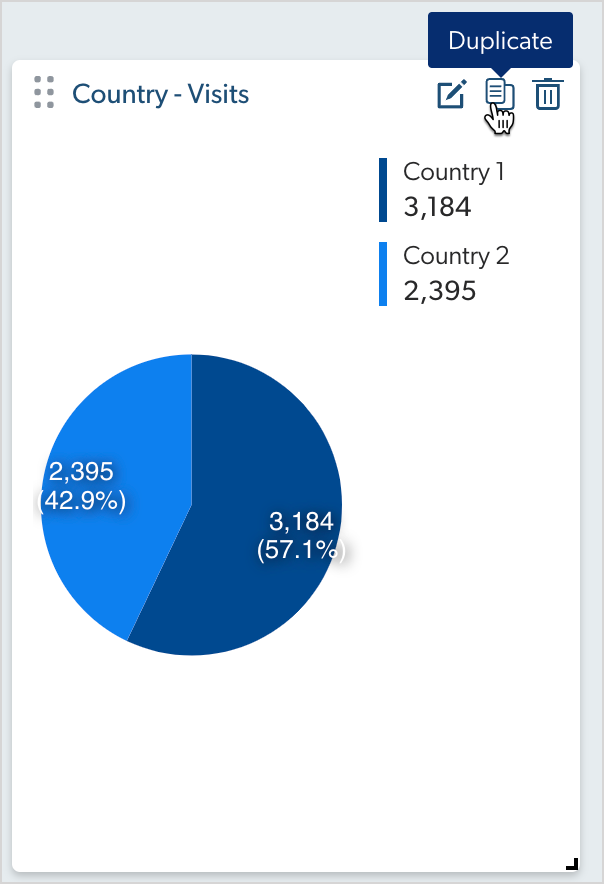
-
If you duplicated a section, the new section appears at the bottom of the current dashboard.
-
If you duplicated a card, the card appears in the space available, either on the right side, or below the original card.
-
-
Click Save on the upper-right side of the dashboard.
Required privileges
The following table indicates the required privileges to view and edit dashboards from the Reports (platform-ca | platform-eu | platform-au) page and associated panels (see Manage privileges and Privilege reference).
|
|
Note
Access to dashboards or part of their content may be further restricted as a function of the member (see Manage access to reports and Manage permission filters). |
| Action | Service - Domain | Required access level |
|---|---|---|
View dashboards |
Analytics - Analytics data |
View |
Edit dashboards |
Analytics - Analytics data |
View |
Analytics - Reports |
Edit |
|
Analytics - Administrate |
Allowed |
What’s next?
Modify only what needs to be different in the duplicate element (see Manage sections and cards).