Review Content Behind Dashboard Cards
Review Content Behind Dashboard Cards
After you add usage analytics cards to your dashboard, especially visual cards such as line, pie, and bar chart cards, you may want to explore the data behind the graphics.
Therefore, you can convert most dashboard cards (except trend and metric cards) into a usage analytics explorer to test card configuration changes before officially applying them, or to perform a more in-depth review of the card content, adding more filters or concepts as needed.
Review Content Behind Dashboard Cards
-
In the upper-right corner of a card, click
 .
.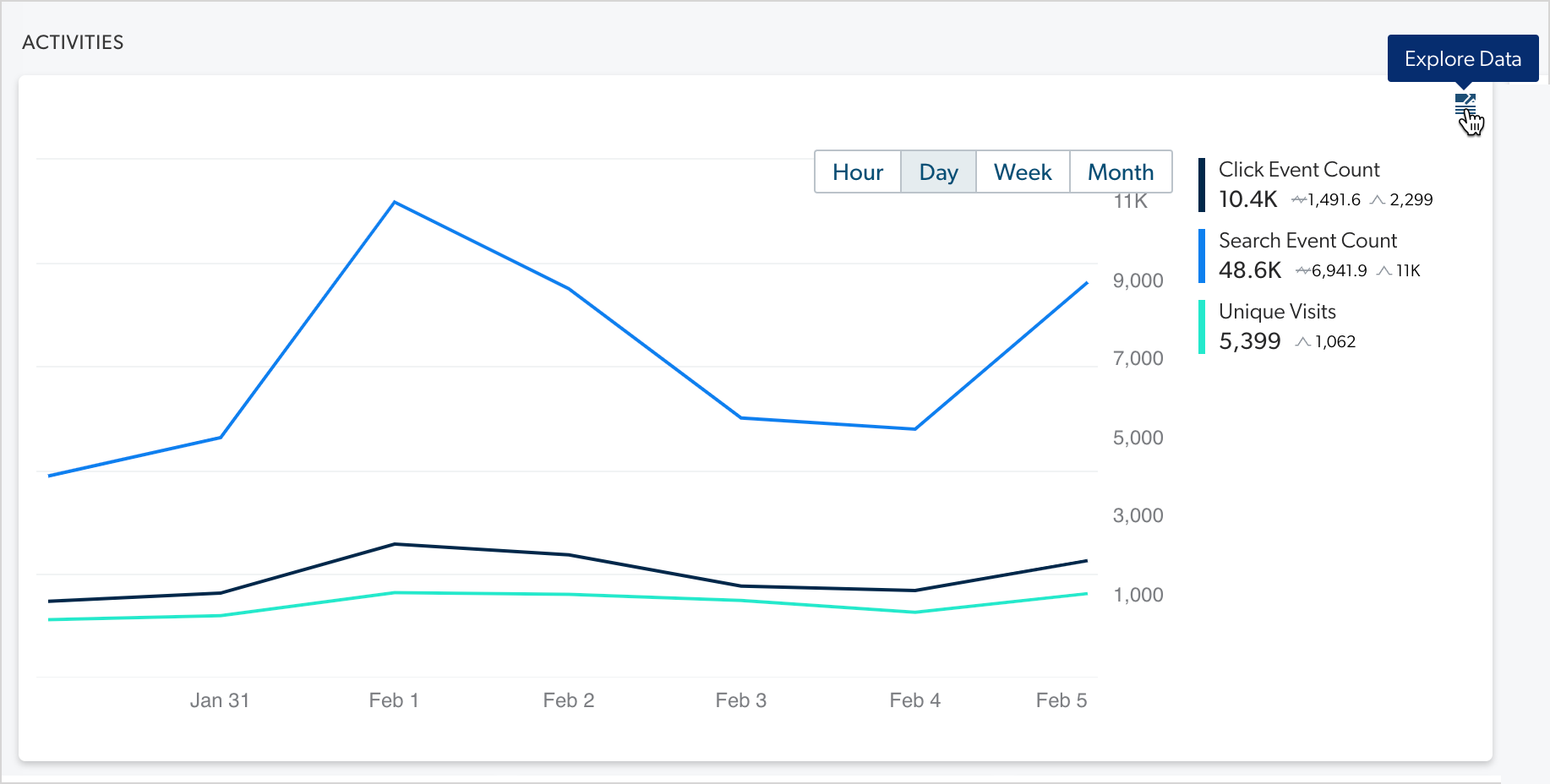
Your card is temporarily converted in a usage analytics explorer in which the same dashboard global filters and period to review are applied.
-
In the Data Explorer, you can perform the same actions as in a normal usage analytics explorer (see Review and manage explorers), such as:
-
Manage explorer global filters
-
Modify the period to review
-
Manage table card filters
-
Manage table card dimensions and metrics
NoteAny change you make in this window doesn’t affect the dashboard configuration when you return.
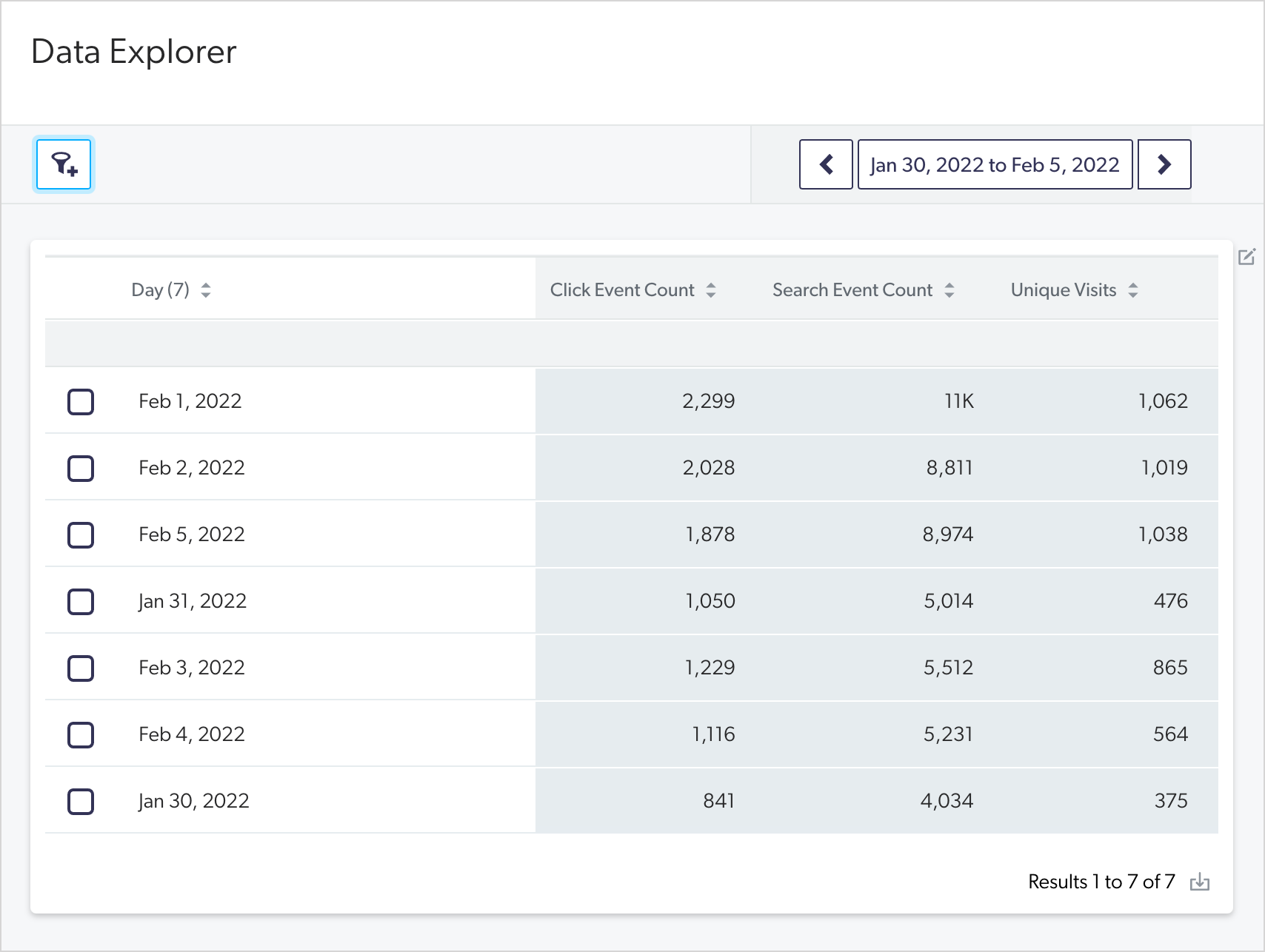
-
-
Once you’re done, you can do one or both of the following:
-
Download the table content as a CSV file by clicking
 at the lower-right corner.
at the lower-right corner. -
Close the Data Explorer by clicking X in the upper-right corner.
-
Required privileges
The following table indicates the required privileges to view and edit dashboards from the Reports (platform-ca | platform-eu | platform-au) page and associated panels (see Manage privileges and Privilege reference).
|
|
Note
Access to dashboards or part of their content may be further restricted as a function of the member (see Manage access to reports and Manage permission filters). |
| Action | Service - Domain | Required access level |
|---|---|---|
View dashboards |
Analytics - Analytics data |
View |
Edit dashboards |
Analytics - Analytics data |
View |
Analytics - Reports |
Edit |
|
Analytics - Administrate |
Allowed |
What’s Next?
When your tests are conclusive, you can officially make your modifications on the dashboard card (see Manage Sections and Cards).