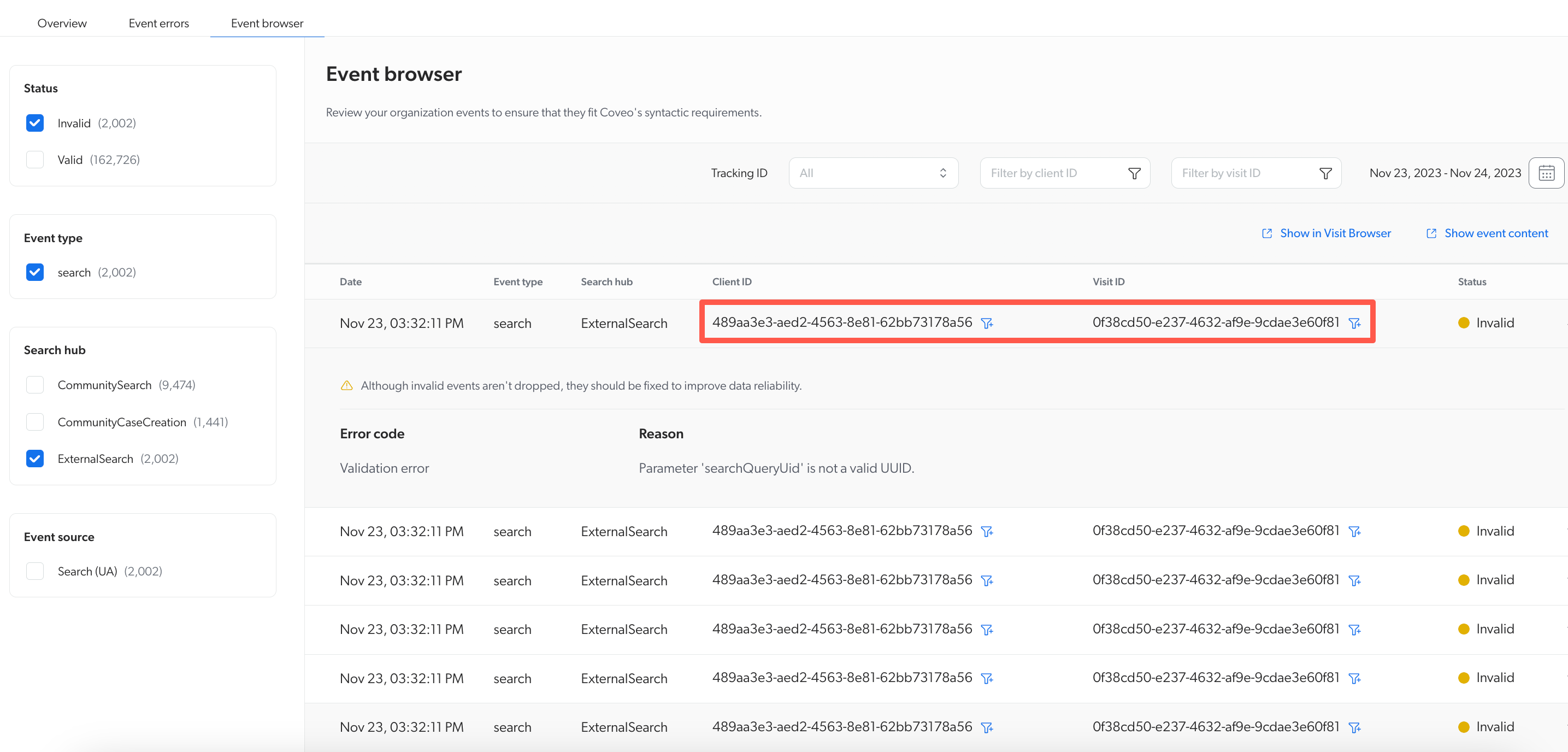Event errors
Event errors
The Event errors tab on the Data Health (platform-ca | platform-eu | platform-au) page provides a focused view of the syntactic event errors. By default, these errors are grouped by event type and sorted in descending order of failed validations.
While it’s similar to the Event browser (platform-ca | platform-eu | platform-au), which displays all event types regardless of their status, the Event errors tab displays only the event types with failed syntactic validations.
Event errors features
On the Data Health (platform-ca | platform-eu | platform-au) page, select the Event errors tab:
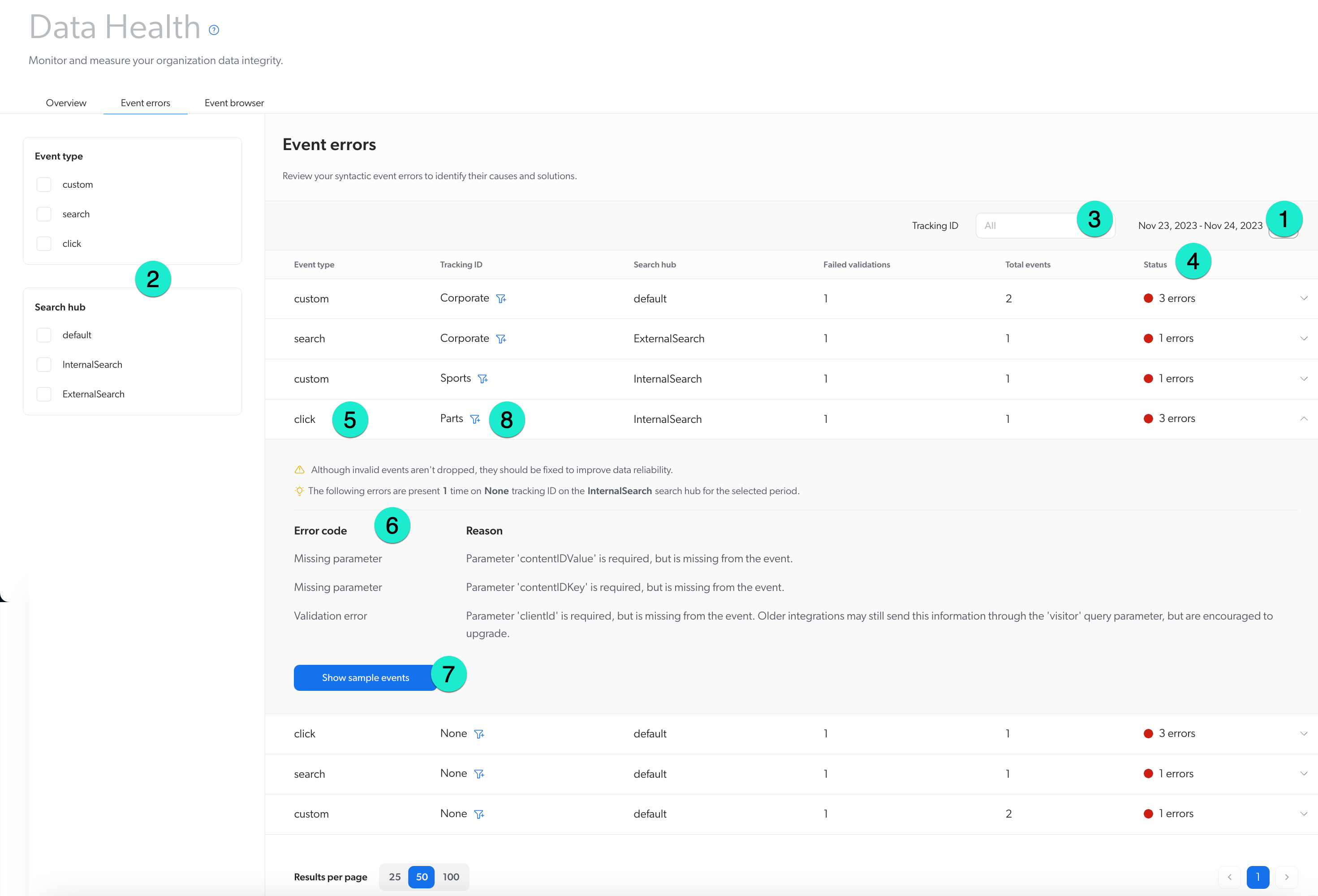
You can then do the following:
1 Get started by adjusting the date period according to the timeframe you would like to review.
2 Filter event errors by selecting the checkboxes under Event type and Search hub.
3 Select a tracking ID to filter the event errors by a specific tracking ID.
4 View the number of errors that occurred for a given error type in combination with a tracking ID and search hub.
5 Click once on the event type you would like to explore. The line expands and displays additional information such as the number of errors that occurred and the number of times that each error occurred.
6 Assess the errors codes and reasons for these errors.
7 Click Show sample event to view the payload of an event that failed validation.
8 Use the filter icon to drill down on a specific tracking ID.
Leading practices
The Event errors tab is a great place to start troubleshooting validation errors. It can also be used in conjunction with the other available tabs on the Data Health page.
-
Use the Show sample event to view the payload. Access to the payload speeds up the troubleshooting process, as it offers direct insight into the nature of the error.
-
Copy and paste the payload to the analysis or debugging tool of your choice.
-
You can also search through the payload to find a specific event.
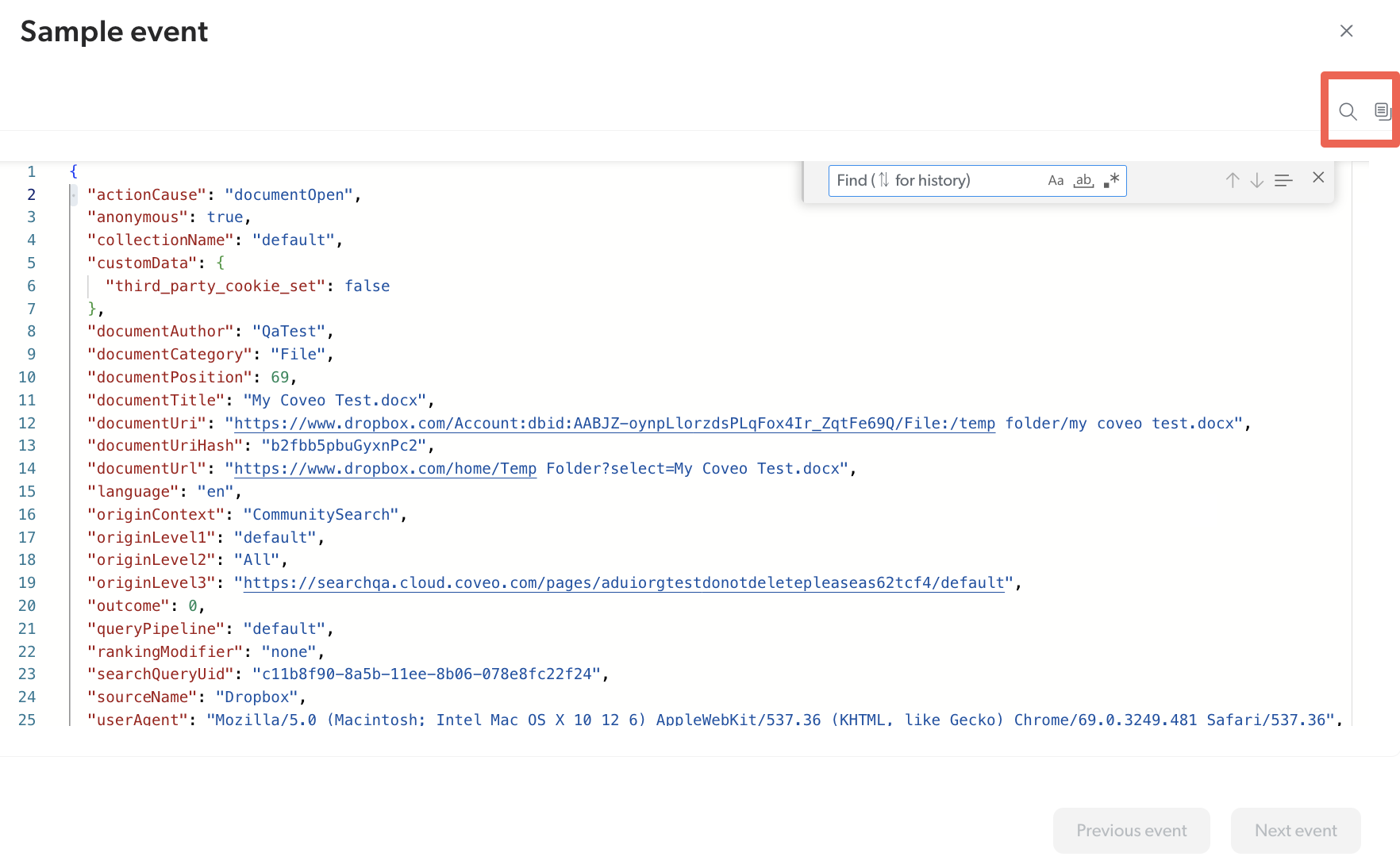
-
-
Use the Event errors tab in conjunction with the Event browser tab. For example, you notice there’s an error in a search event type within the
ExternalSearchsearch hub.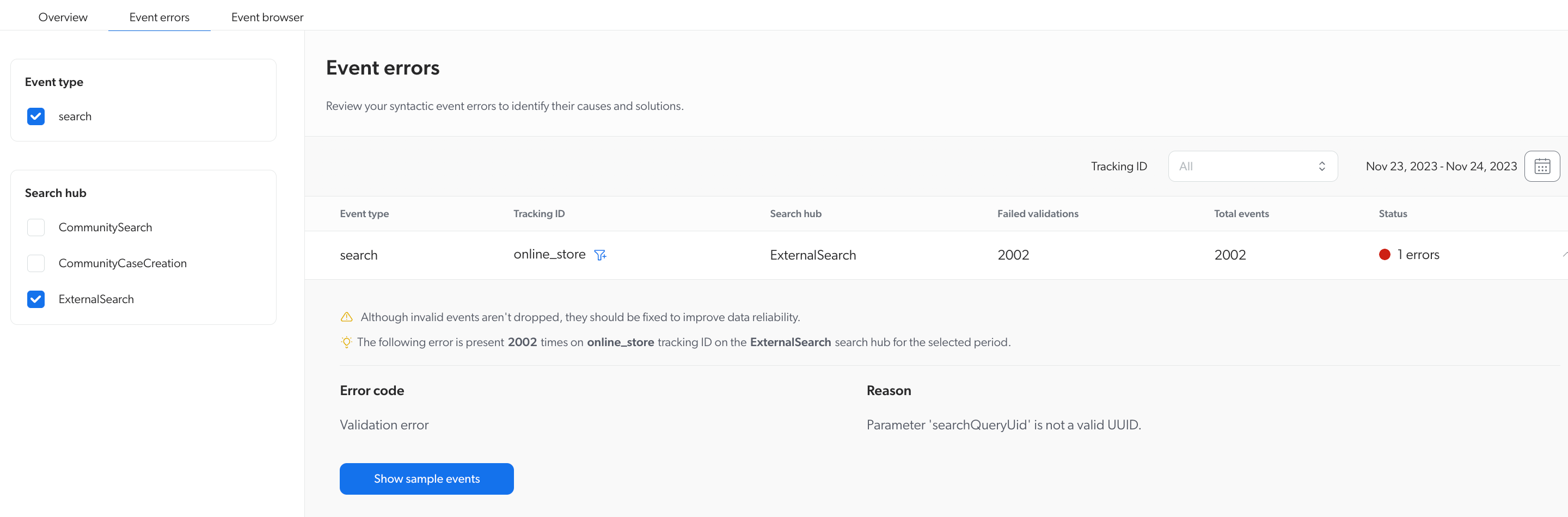
To gain more insight, you then go to the Event browser tab and filter by the same criteria, where the event type is
search, the search hub isExternalSearch, and the status is Invalid. By doing this, you can see the client ID and the visit ID associated with the error. This helps in assessing data on specific users and their interactions within your search page and obtaining a more detailed analysis.