FAQ
FAQ
This article contains a list of the most frequently asked questions about Coveo Usage Analytics (Coveo UA). If you’re not sure where to begin, see the Get Started article.
General
How is the Relevance Index calculated?
The exact formula is complex.
In short, we combine several metrics such as the Clickthrough ratio, the Average Click Rank, and the frequency at which an item is queried or a query is submitted.
See Relevance Index Metric for more details.
What’s a user visit?
Also known as a user session, a user visit is the period in which a user is active on a site. A visit begins when a user with a unique combination of client ID and/or visitor ID, organization ID, and user ID accesses a website (search interface) and ends after 30 minutes of inactivity. If the user leaves the site and returns before 30 minutes, the visit remains active.
|
|
Notes
|
The following diagram indicates how Coveo UA keeps track of user visits:
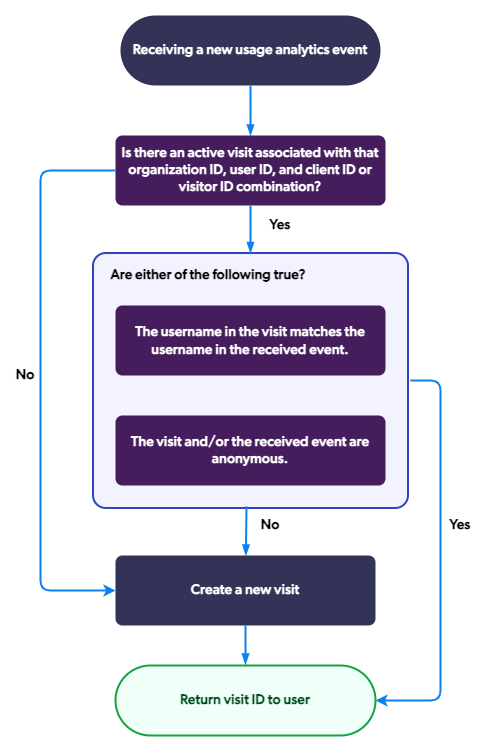
Why are date and time values different in reports and exports?
When displaying the data in reports or the Visit Browser (platform-ca | platform-eu | platform-au), we use your browser’s time zone. In usage analytics reports, the date and time values that appear on the horizontal axis of graph cards and the values of dimensions such as Day and Hour are automatically converted to the time zone of the user’s browser. Therefore, when your usage analysts manage data specifically from their time zone, they can review the same reports with filters adapted to their city/country.
However, in data exports performed through the Data Exports and Visit Browser pages, and in the Data Explorer panel, time and date values are always returned in UTC (GMT) time zone.
Consequently:
-
Usage analysts can see the same data in exports when they review the same date range, regardless of their time zone.
-
Times and dates can be different in the Coveo Administration Console exports and CSV files, but the values still represent the same instant in time.
What’s the database schema of the different tables that I see when doing an export?
By default, any exported analytics database contains the following tables: clicks, custom_events, groups, keywords, and searches.
Each search event export can involve many clicks, groups, and keywords (a user query can be followed by 0 to n clicks, a query can contain 0 to n keywords and the user submitting a query can belong to 0 to n groups).
Therefore, the SearchId is the link between clicks and searches, between keywords and searches, and between groups and searches.
See the data exports reference for more details.
Reports
Why are interfaceLoad events excluded from most reports?
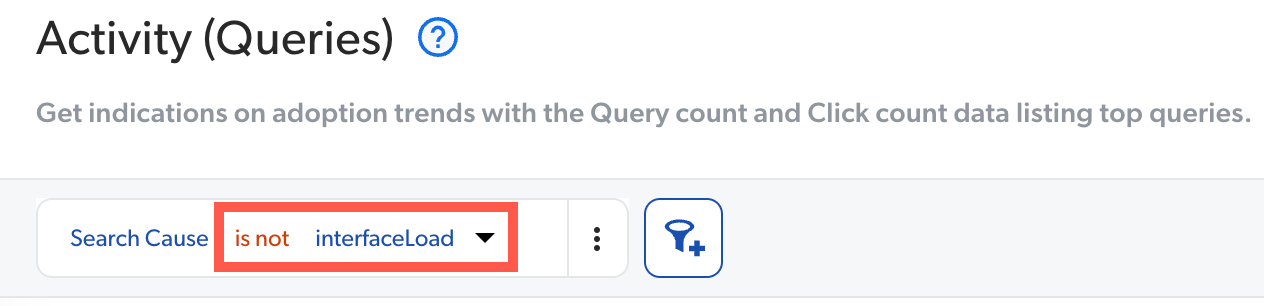
The main purpose of analytics reports is to analyze user activity, queries, and item relevance.
However, not all queries constitute real user activity as some queries aren’t triggered by users.
Some are automatically generated (interfaceLoad events) and are excluded in most reports.
In Coveo for Salesforce, similar cases (results from a Coveo search) can automatically be displayed in the case console when an agent opens a case. Since the user never explicitly interacted with the search system to get the results, these searches aren’t considered real activity.
What’s the difference between a dashboard and an explorer?
An explorer is a subset of a dashboard and is designed to help you focus only on the usage analytics data that you need or don’t find by default in the pre-configured explorers. Explorers only contain a time series and a table that are both customizable.
A dashboard is an easy to read real-time user interface, showing a graphical representation of the current status and historical trends of certain measures and key indicators relevant to your organization. Dashboards are less restrictive than explorers. In fact, you can create any explorer inside a dashboard, but the reverse isn’t true. Dashboards offer the possibility to create other cards than time series and tables, such as pie and bar charts.
What’s the n/a keyword value in reports?
When analyzing dashboards and explorers, n/a keyword can appear as a Keyword dimension value.
-
The n/a keyword* is typically displayed in reports when a user accesses a Coveo-powered search interface with the
allowQueriesWithoutKeywordsoption set totrue. The n/a keyword is also displayed when an end user submits a blank query to your search interface.
Depending on your context, you may want to avoid users obtaining these result items when they first access your search interface (interfaceLoad events) (see Prevent Queries Without Keywords).
If you want to display these result items to your users, you can also exclude these queries from your reports.
|
|
If you already disabled empty queries in your search interface after it loads the first time and still have several n/a keyword occurrences in your reports, you may need to further investigate the situation as it might be the result of an implementation issue. |
How long does it take for a new event to be available in reports?
The search analytics service handles events asynchronously. Typically, your events will be available within 15 minutes.
Dimensions
What’s the maximum number of custom dimensions that can be used?
You can normally create up to 25 custom dimensions in a Coveo organization.
For Coveo for Salesforce, the number of allowed custom dimensions depends on the edition.
Troubleshooting
Why are there search event count discrepancies?
In the following screen capture, the search event count is two, but the sum of the search event count in the table is three.
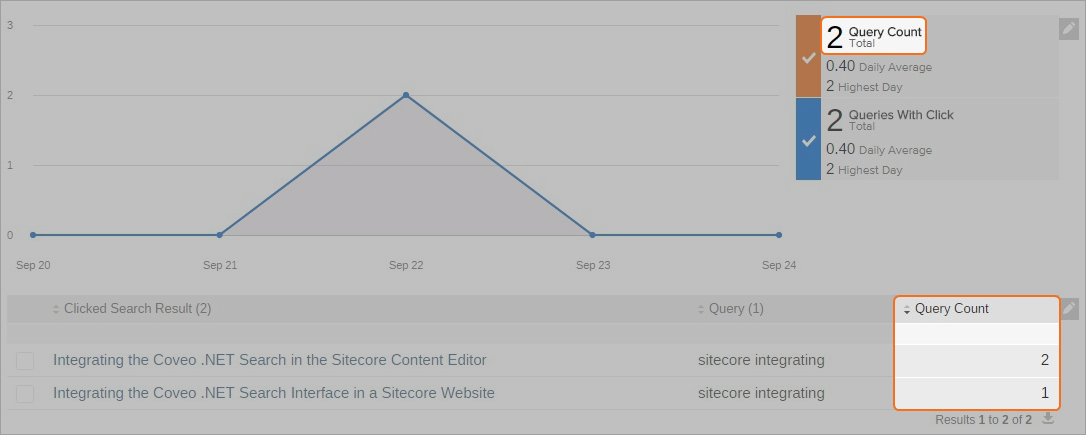
The table shows both all Clicked Search Result values by user query, and the Search Event Count. The same query can result in many items being clicked by the user. The sum of the Search Event Count (3) isn’t the same as the global number of search events submitted (2) by users, since the user might click two different results for the same query.
Why are there visit count discrepancies between the Visit Browser and my reports?
The difference occurs when certain events (mainly clicks and searches) aren’t registered as belonging to the same visit. This can happen in the following situations:
-
User browser blocks cookies, and therefore the visit is lost between each action.
-
User leaves the browser open for more than 30 minutes, then resumes interactions with search results.
-
Sometimes, an implementation doesn’t properly set a visit tracking cookie.
In all three scenarios above, the Visit ID is different for a search and a click even though the click and the search have the same Search ID.
General Information
-
The Visit Browser (and visit metric card) visit count only considers the Visit ID when linking events.
Therefore, the Visit Browser can be used for troubleshooting improperly tracked visits as well as allowing visit metric cards to use filters on the complete visit instead of individual events.
-
Usage analytics reports use the Search ID in addition to the Visit ID when linking events.
<a href="/en/267/" class="glossarylink force-render" target="_blank">Report cards</a> (except for the visit metric card) use the Search ID to minimize the impact of improperly tracked visits on the Has Clicks dimension and the *<a href="/en/2837/" class="glossarylink force-render" target="_blank">Search Event Clickthrough</a> (%)* <a href="/en/263/" class="glossarylink force-render" target="_blank">metrics</a>++. The Search ID is more reliable since the Search ID doesn’t rely on a tracking cookie, which can lead to different values when looking at the Visit Count.
-
Coveo JavaScript Search Framework has a visit tracking mechanism (which doesn’t rely on third-party cookies) that reduces the occurrences of Search ID versus Visit ID discrepancies. Only the Visit ID is used to measure visit count since events from improperly tracked visits are rejected.
In the following images, the number of visits is different depending on if a report or the Visit Browser is used to review visit counts.
-
In a usage analytics report, depending on the method used to count visits:
-
When reporting on both Visit ID and Search ID, there are six distinct Visit IDs for a Visit Count of six.
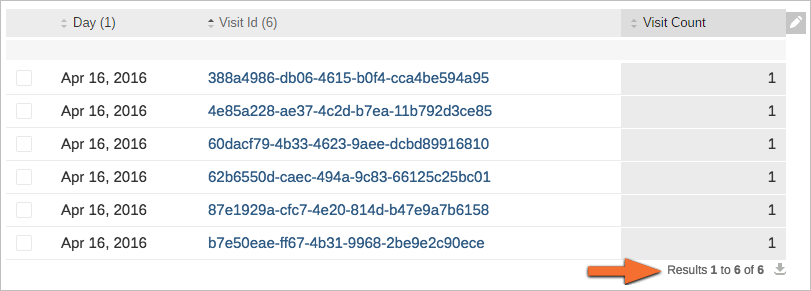
-
When using the Visit ID with Click Date Time, there are still six distinct Visit IDs, but for a Visit Count of nine.
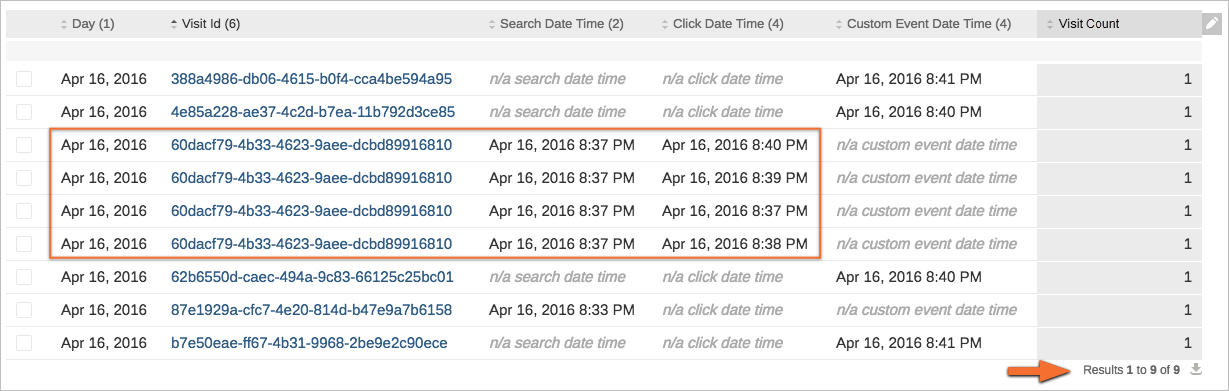
-
-
In the Visit Browser, for the same period and the same user, 10 visits and 10 distinct Visit IDs were counted.
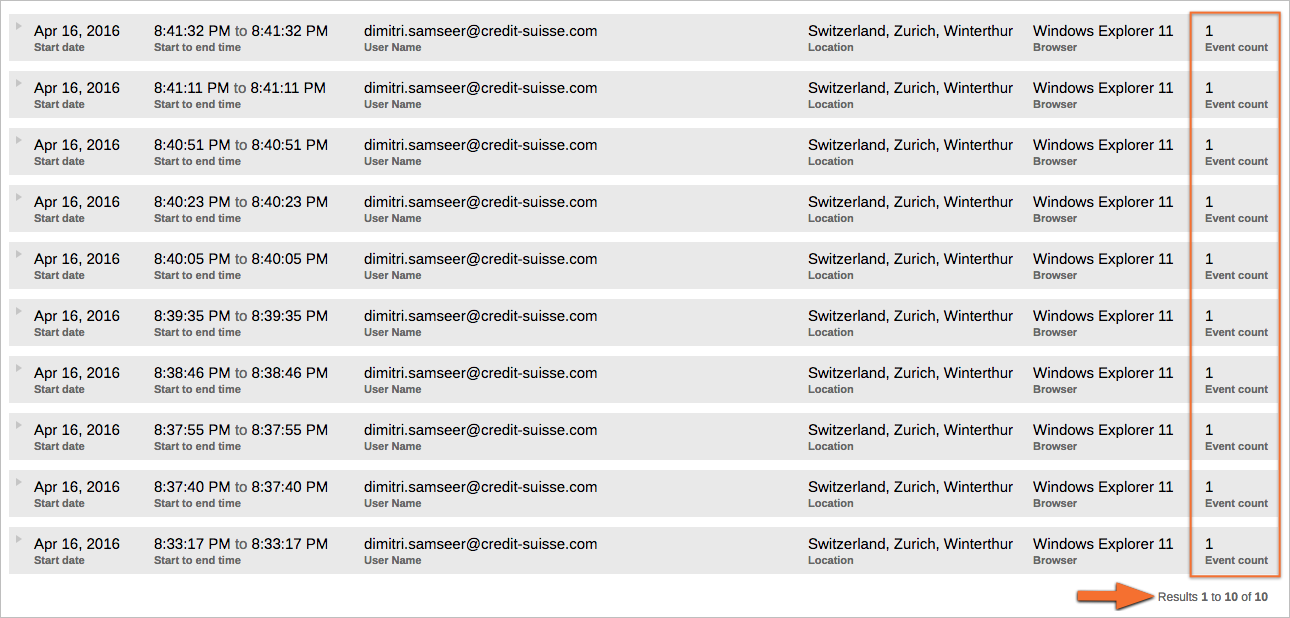
Why do I get the No search statistic/No matching results error messages in my report
Both messages are shown in usage analytics cards when data doesn’t match the query. The filters applied in your report may be too precise or may be filtering out all the data of the cards at issue. More often than not, adjusting the filter or removing dimensions that caused metric values to be diluted in a card resolves the issue.
The more precise the scope of a dimension is, when mixed with other dimensions, the more chances those error messages appear.
In a table, you want to list User Ids that have more than 40 clicks.

You then want to know the Visit Id in which those clicks occur, so you add the Visit Id dimension in the table.

You get the No search statistics error message since the range of the filter is no longer the same.
Instead of showing User Ids with 40 clicks or more, you now see every Visit Id (for a given User Id) in which 40 clicks or more occur, which in this case is none.