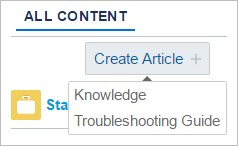Adding a "Create Article" button to the Coveo Insight Panel Classic Component
Adding a "Create Article" button to the Coveo Insight Panel Classic Component
In your Coveo Insight Panel Classic Component, you can add a button to create a knowledge article directly from a case.
-
Ensure that you have Salesforce Knowledge enabled and that you’ve created a Coveo Insight Panel Classic Component (see Enable Salesforce Knowledge and Integrate a Coveo Insight Panel Classic Component).
-
Ensure that you’ve allowed users to create an article from a case.
-
In Setup, search for and select Knowledge Settings (Build > Customize > Knowledge > Knowledge Settings).
-
At the top of the Knowledge Settings page, select Edit.
-
Under Case Settings, ensure that the Allow users to create an article from a case checkbox is checked.
-
Save your Knowledge Settings.
-
-
In the Salesforce Console, inside the Insight Panel, select Customize Panel.
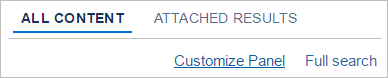
-
In the UI View tab, under your tabs, hover over the Create Article button, and click Edit.
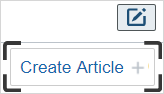 Note
NoteIf you don’t have this button, you need to enable it. To do so, select Code View at the top of the screen, and add the following element inside the
<div class="coveo-box-settings">element.<a class="CoveoBoxCreateArticle" target="_blank"> </a>After saving and clicking back on Customize Panel, the Create Article button should be there.
-
In the Box Create Article Option window, clear the Hidden checkbox.
-
In the same window, consider changing the article types to display to the user. By default, all of your article types are available.
ExampleYou have three articles types in your Salesforce organization, labeled Knowledge, Documentation, and Troubleshooting Guide. You only want to display the Knowledge and Troubleshooting Guide options to your users.
Under Article type filter, you enter the appropriate objects corresponding to those article types, separated by commas.
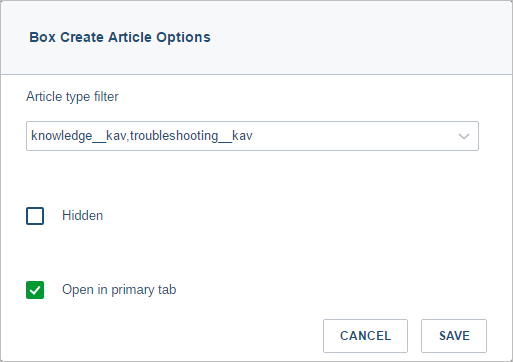
-
Once satisfied with your modifications, select Apply.
-
Save your Insight Panel.
You should now see the Create Article button inside the panel.