Contentsquare
Contentsquare
In this article, we’ll cover the steps involved in integrating the Coveo Experimentation Hub with Contentsquare.
Intro
Contentsquare customers can take advantage of our integration to send experience data directly from Coveo to Contentsquare for segmentation and analysis.
This integration will enable you to analyze user interactions for each variation, understand why your experiments win, see and quantify the change in user behavior.
Once set up, you have the option of creating segments and using live zoning to undertake in-depth behavior-based analysis and to report on digital performance.
Key benefits
-
Use Contentsquare to understand why one test variation performed better than the other. Iterate based on those findings to fine-tune testing and increase conversion uplift again and again
-
Better understand how and why your customers are interacting with your digital platforms, based on the Experimentation Hub experiments and visitors
-
Understand how your tests influence visitor behavior using Contentsquare’s zoning and session replay technology. Even tests that don’t provide an uplift may have a positive impact on the user experience
-
Test confidently and take fast action thanks to Contentsquare’s instant insights and easy-to-read metrics. Reduce the impact of underperforming test variations on your business by quickly identifying winning alternatives
Setting it up
Reach out to your CSM if you’re interested in setting up this integration.
Getting information about the Coveo data sent to Contentsquare
Coveo sends the experience and the master variation ID to Contentsquare:

In the above example, the experience Id is 158666, and the master variation Id is 955739.
|
|
Leading practice
Because these are passed as dynamic variables, once you have the experience Id, you can design your segmentation to capture the behavior of visitors that were bucketed into the experience control or one of the variations. |
|
|
Note
We offer the possibility to pass the experience name rather than the experience Id to Contentsquare.
This might help you identify Coveo experiences within the Contentsquare platform as you can search for dynamic variables by experience name, for example, |
Setting up segments in Contentsquare based on the Experimentation Hub data
Refer to the Contentsquare documentation for instructions on how to create a new segment
Once you’ve created the segment, drag across dynamic variables, and add the following conditions:
-
dynamic variable: Experimentation Hub experience Id
-
of the type: string
-
with a value that equals: Experimentation Hub variation Id
In the following example, we see that the user is creating a segment for visitors exposed to the variation 955739 for the experience Id 158666:
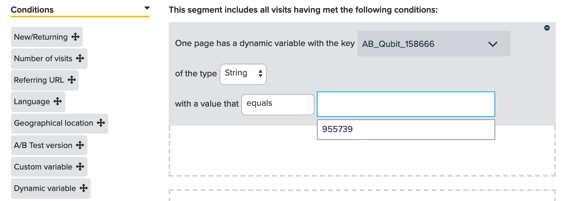
|
|
Leading practice
You can now use this segment across all of the modules in Contentsquare. |
|
|
Note
If you have more than one variation in your experience, you can target the visitors bucketed into a specific variation by selecting the variation Id as the segment condition. |
Using live zoning
Once you have the preview URL for your the Experimentation Hub experience, you can then analyze the variation directly using live zoning–make sure you apply the segment for the audience that saw that variation.
Alternatively, you can create the page inside of zoning in Contentsquare:
Get the preview URL for one or more of your experience variations
Create a new zone for the page concerned, select Change preview url, and enter the preview URL you copied in the previous step:

|
|
Note
You can get the preview URL for an experience by opening from your list of Experimentation Hub experiences, selecting |
