Configure Coveo for Salesforce
Configure Coveo for Salesforce
The Coveo for Salesforce configuration page lets you configure Coveo-powered search and actions related to your Coveo for Salesforce organization.
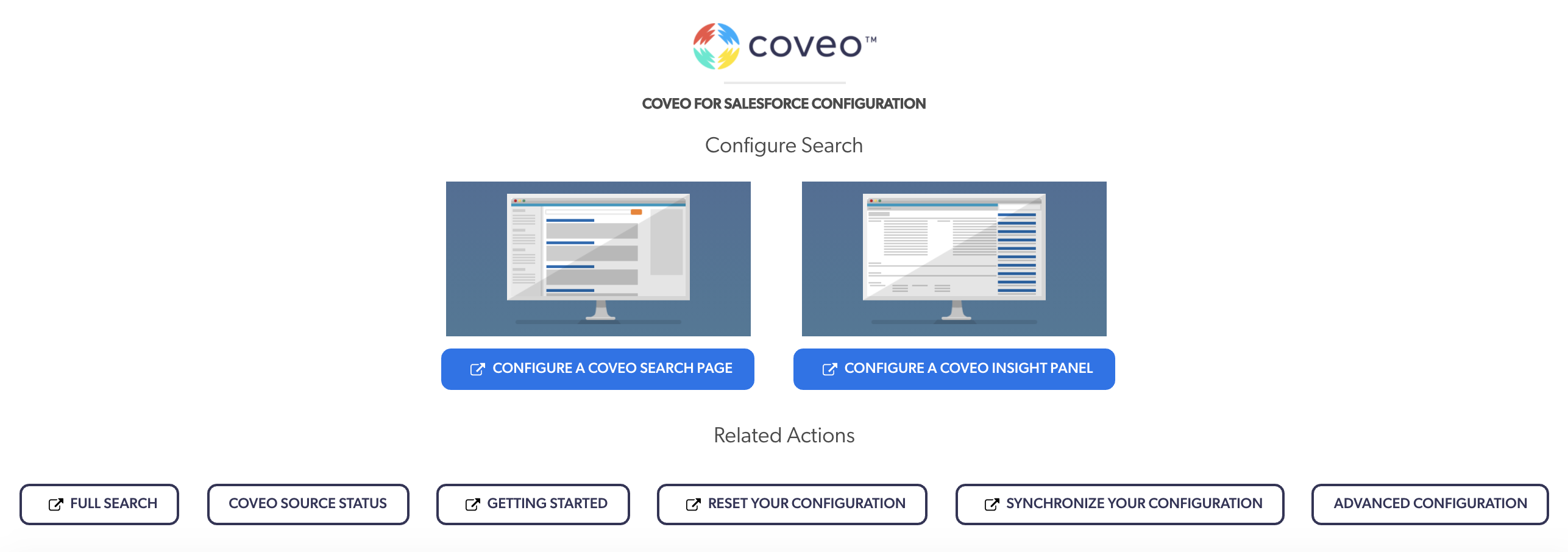
Accessing the configuration page
-
Make sure you have the right permissions to access the Coveo for Salesforce configuration pages.
-
From Setup, enter
installed packagesin the Quick Find box, and then select Installed Packages.Lightning experience Salesforce classic Under Platform Tools, select Apps > Installed Packages.
Under Build, select Installed Packages.
-
In the Installed Packages list, next to the Coveo package, click Configure.
Configuring your Coveo for Salesforce organization
On the Coveo for Salesforce Configuration page, you can:
-
Review the Configure Search section by clicking:
-
Configure a Coveo Search Page to configure a Coveo-powered Full Search page.
-
Configure a Coveo Insight Panel to learn how to integrate a Coveo Insight Panel Lightning Component.
-
-
Review the Related Actions section by clicking:
-
Full Search to access your Coveo-powered Full Search page.
-
Coveo Source Status to check the indexing status of your sources without using the Coveo Administration Console.
-
Getting Started to review the documentation on how to get started with Coveo for Salesforce.
-
Reset Your Configuration to disconnect your Coveo organization from your Coveo for Salesforce application (see Reset your Coveo for Salesforce configuration). You must re-provision your Coveo for Salesforce application.
-
Synchronize Your Configuration to ensure that your organization is still synchronized with the Coveo organization.
-
Advanced Configuration to manage the way your user profiles are handled during queries (see Using the Advanced Configuration page).
-
Using the Advanced Configuration page

|
|
Important
Modifying these settings can negatively impact your content privacy. |
-
To manage the profile used for your search queries before logging in, select one of the following options:
-
Anonymous Profile: Queries present content based only on the currently logged Salesforce user.
-
QueryingUserProfile: Queries present content available to the user performing the query and to the default querying user profile.
NotePrior to the May 2017 release of Coveo for Salesforce (v2.41), the Anonymous Profile and the QueryingUserProfile were reversed, meaning that the description for the Anonymous Profile applied to the QueryingUserProfile and vice versa.
-
-
To manage the information sent to Coveo Analytics, select one of the following options:
-
Email address: The email address of the user is hashed before being sent to Coveo UA.
-
Email username: The first part of the email address is hashed, while the second part isn’t.
-
Nothing: The email address is left intact when sent to Coveo UA. This is the default and recommended option.
ImportantHashing the email address may lead to your users essentially querying only publicly available content.
-
-
To use the organization endpoints for your search and analytics queries, enable the Organization endpoints setting. Organization endpoints improve separation of concerns, resiliency, and make multi-region and data residency deployments smoother.
ImportantThis setting is disabled by default. Make sure the
<ORG_ID>.org.coveo.com(Search) and<ORG_ID>.analytics.org.coveo.com(Analytics) endpoints are registered as CSP Trusted Sites before enabling this option.
-
To set a custom endpoint for your search queries, specify a custom domain name such as
mycompany.org.coveo.comfor the endpoint, and then click Test to validate the connectivity for your custom endpoint.NoteThe Organization endpoints setting takes priority over the custom endpoint if both settings are enabled.