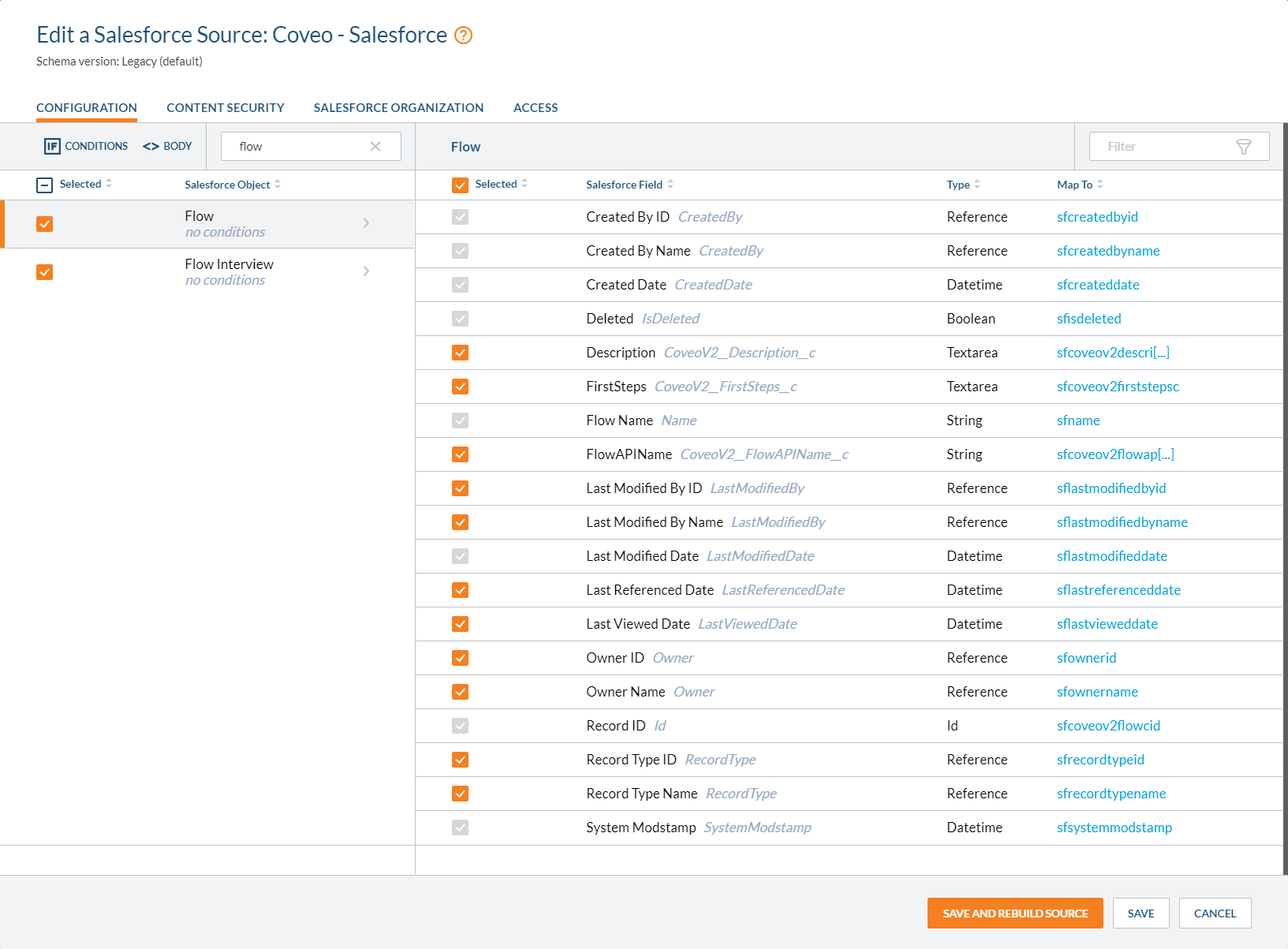Indexing Lightning flows
Indexing Lightning flows
Pro and Enterprise editions only
You can create a custom object to be able to index Flows inside Salesforce to serve them as search results. Since Flows are only metadata instead of being a record, you can’t index them directly. You need to create a custom object that contains the information about the suggested fields necessary to search the Flows.
Creating a flow in your Salesforce organization
-
In the Setup menu, select the Object Manager tab and search for Flow.
You should find a Flow object called
CoveoV2__Flow__c, an indexable Flow: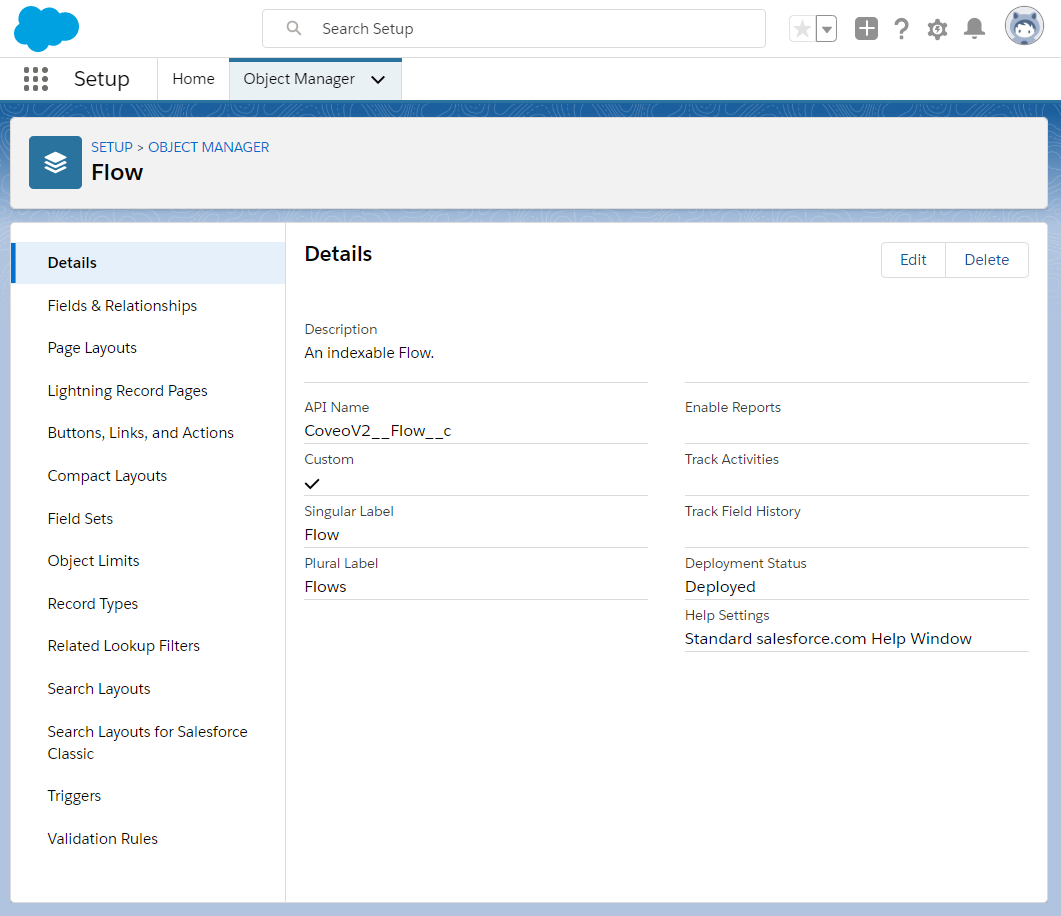
You can modify the flow layout to customize it and use the new template with (see Building Page Layouts for Custom Objects).
-
You must add the FieldAPIName in your layout since you need it to index the flow in your Coveo organization.

-
In the App Launcher search for and click Flows, which appears as a tab in the menu at the top of the page.
-
In the Setup menu, search for and select
Flows. Then, create a new Flow by following the steps (see Build a Flow). -
Ensure that your flow is activated (see Activate or Deactivate a Flow).
Indexing your flow in your Coveo organization
-
In the Coveo Administration Console, access your source configuration.
-
Search for and select Flow.
-
Ensure that you have indexed the Flows and that you have the
CoveoV2__FlowAPIName__cfield in your source.Use unique API names for every objects.
-
Choose Fields that need to be indexed.
-
Click Save and Rebuild Source.
Your Flow tab should look like this: