Index Chatter feeds
Index Chatter feeds
This article describes how to index the Chatter feeds that are associated with each type of object in your Salesforce organization.
|
|
Leading practice
Chatter feed objects are easy to identify in your source configuration because they all have a Feed suffix (for example, |
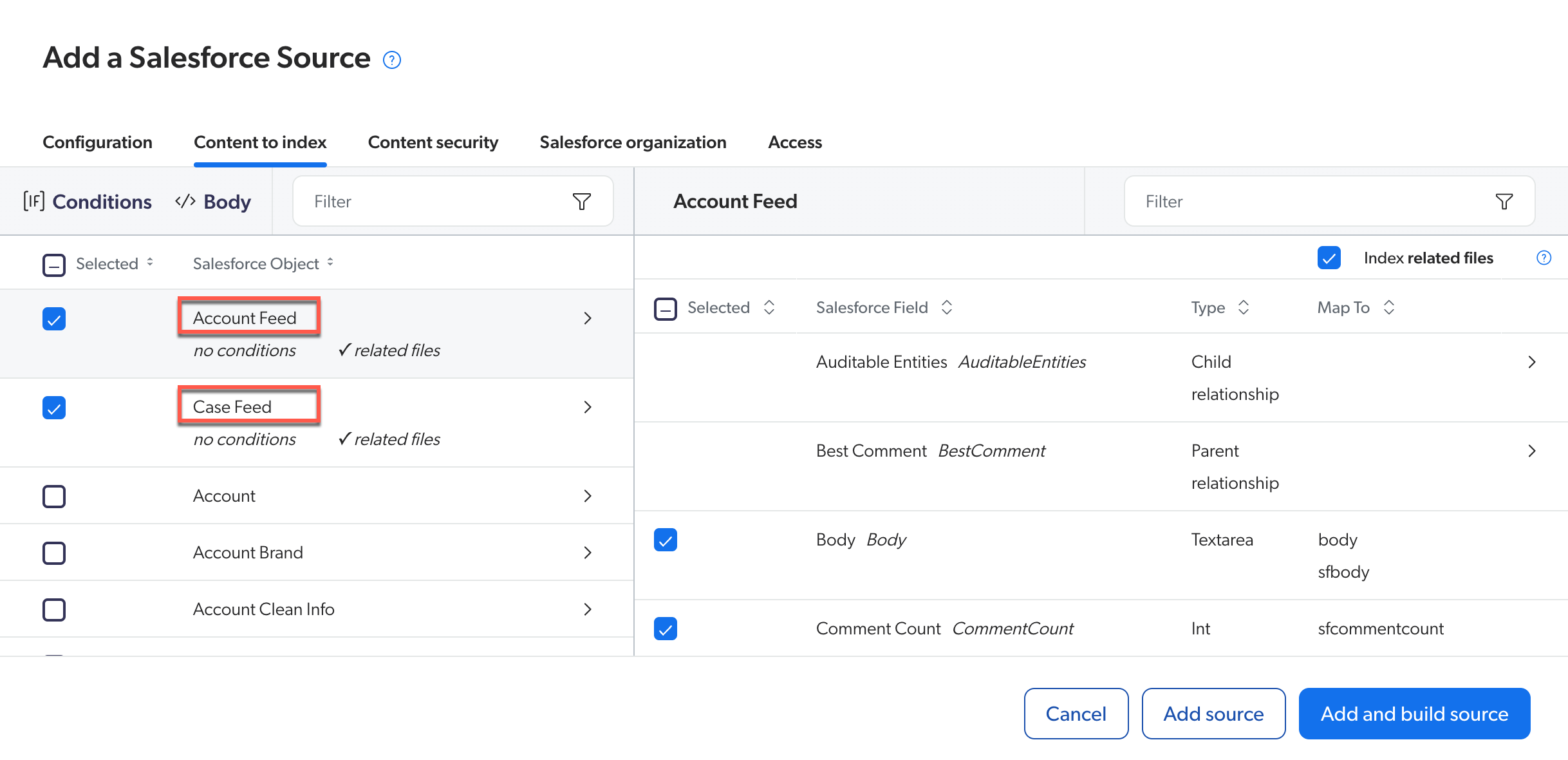
Index Chatter feed objects
-
On the Sources (platform-ca | platform-eu | platform-au) page of the Coveo Administration Console, click Add source.
-
Add a Salesforce source linked to your Salesforce organization.
-
In the Add a Salesforce Source window, select the Content to index tab, and then select the Chatter feed objects you want to index (for example,
Account FeedandCase Feed).To index site Chatter (that is, community Chatter), you must select the
User FeedandCollaboration Group Feedobjects. -
Select the
Feed Commentobject to index the feed comments associated with each Chatter feed object you selected. -
In the right pane, select the Salesforce fields you want to index.
Leading practiceAll the required metadata is selected by default.
Repeat this step for each Chatter feed object you selected.
-
Configure the remaining Content security, Salesforce organization, and Access tabs.
Common use cases for indexing Chatter
This section describes the objects you must select and the conditions you must set to index the Chatter feed items that apply to the most common use cases. For information on setting conditions, see Managing Conditions Applied to an Object.
Internal user updates
To index Chatter feed items created by users using the Chatter tab in the Salesforce Service application, select the object and set the condition listed in the following table.
| Object | Condition | Description |
|---|---|---|
|
|
Indexes only internal Chatter posts. |
Chatter groups
To index Chatter feed items inside a group, select the object and set the conditions (as appropriate) listed in the following table.
| Object | Condition | Description |
|---|---|---|
|
|
Indexes the Chatter of internal groups. |
|
Indexes the Chatter of external community groups. |
|
One of the following:
|
Indexes the Chatter of specific community groups. |
|
|
Indexes only the Chatter of public groups. |
Specific community chatter
To index the Chatter feed items created by users inside a specific community, select the objects and set the condition listed in the following table.
|
|
The condition must be set on both objects. |
| Object | Condition | Description |
|---|---|---|
|
|
Indexes the Chatter of a specific network. |
|
A specific object and its related Chatter
To index only the related Chatter of a specific parent object respecting the parent conditions, follow the guidelines outlined in this example.
|
|
Note
This use case isn’t supported if the Salesforce Sharing Settings of the parent object is set to |
| Object | Condition | Description |
|---|---|---|
|
|
Indexes the cases of type |
|
None |
Permissions
As a general rule, users who can view a parent record can also view the Chatter feed item. For example, a feed item posted in a group can be viewed by all the group members.
|
|
Note
The only exception applies to the |
Known limitations
-
To index Chatter related to Knowledge articles, the
KnowledgeandKnowledge Feedobjects must be indexed in separate sources. -
Indexing of user nicknames in community posts isn’t supported.
-
Only Chatter feed items with a
Publishedstatus are supported (that is,Status = 'Published'). Feed items with a status ofDraftorPendingRevieware currently ignored. -
Having specialized Feed objects (for example,
User FeedandCase Feed) and the genericFeed Itemobject in the same source configuration isn’t supported. We recommend using only specialized Feed objects since they’re easier to manage and configure. -
The following item types are currently supported:
-
TextPost
-
LinkPost
-
ContentPost
-
PollPost
-
QuestionPost
NoteIf you require support for another item type, contact Coveo Support to submit a case.
-