Synchronize your configuration
Synchronize your configuration
Your administrators can easily synchronize the Coveo for Salesforce configuration by clicking Synchronize Your Organization on the Coveo for Salesforce Configuration page. This button allows your administrators to ensure that, if the expiration date or the license type of your Coveo organization has changed, your organization still works.
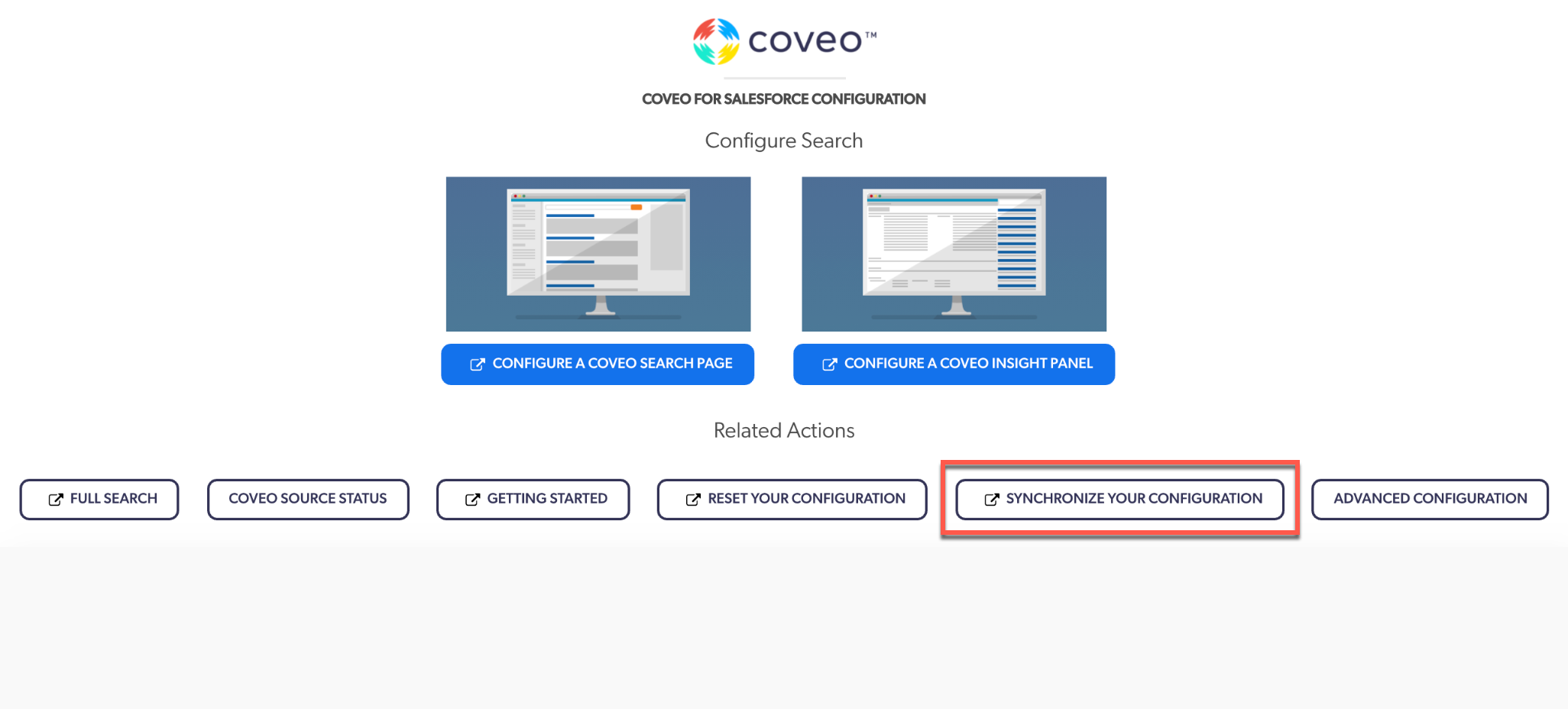
To synchronize your configuration
-
Log in to Salesforce using an administrator account, if not already done.
-
Ensure that your Salesforce Organization is linked to a Coveo organization (see Configure the Coveo for Salesforce Application).
-
In Setup, search for and select Installed packages.
With Salesforce Lightning With Salesforce Classic Under Platform Tools, select Apps > Installed Packages.
Under Build, select Installed Packages.
-
Next your Coveo Package, select Configure to access the Coveo for Salesforce Configuration page.
-
On the Coveo for Salesforce Configuration page, click Synchronize Your Configuration.
-
At the top of the page, a window appears:
-
If the synchronization succeeded, you’ll see this message:
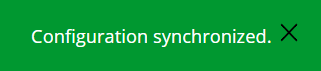
-
If the synchronization failed, you’ll see this error message:
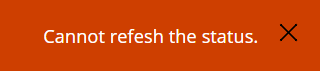 Note
NoteThe error message only appears when Coveo isn’t responding or your Access Token is invalid.
-