Integrating Coveo Lightning components
Integrating Coveo Lightning components
Coveo for Salesforce comes with purpose-built Coveo Lightning components, which can be used to improve search and relevance in your Salesforce console apps and communities. These components provide the following benefits:
- Convenient drag-and-drop functionality
- Easy to configure
- Lightning-Locker compliance
- Automatic handling of complex inter-component state management
- New features and upgrades available almost every month
It’s also possible to wrap Coveo components into custom Lightning components to enable flexibility for customizations like adding custom context.
Adding Lightning components
Coveo Lightning components can be added to your Lightning pages by drag-and-dropping them on your pages.
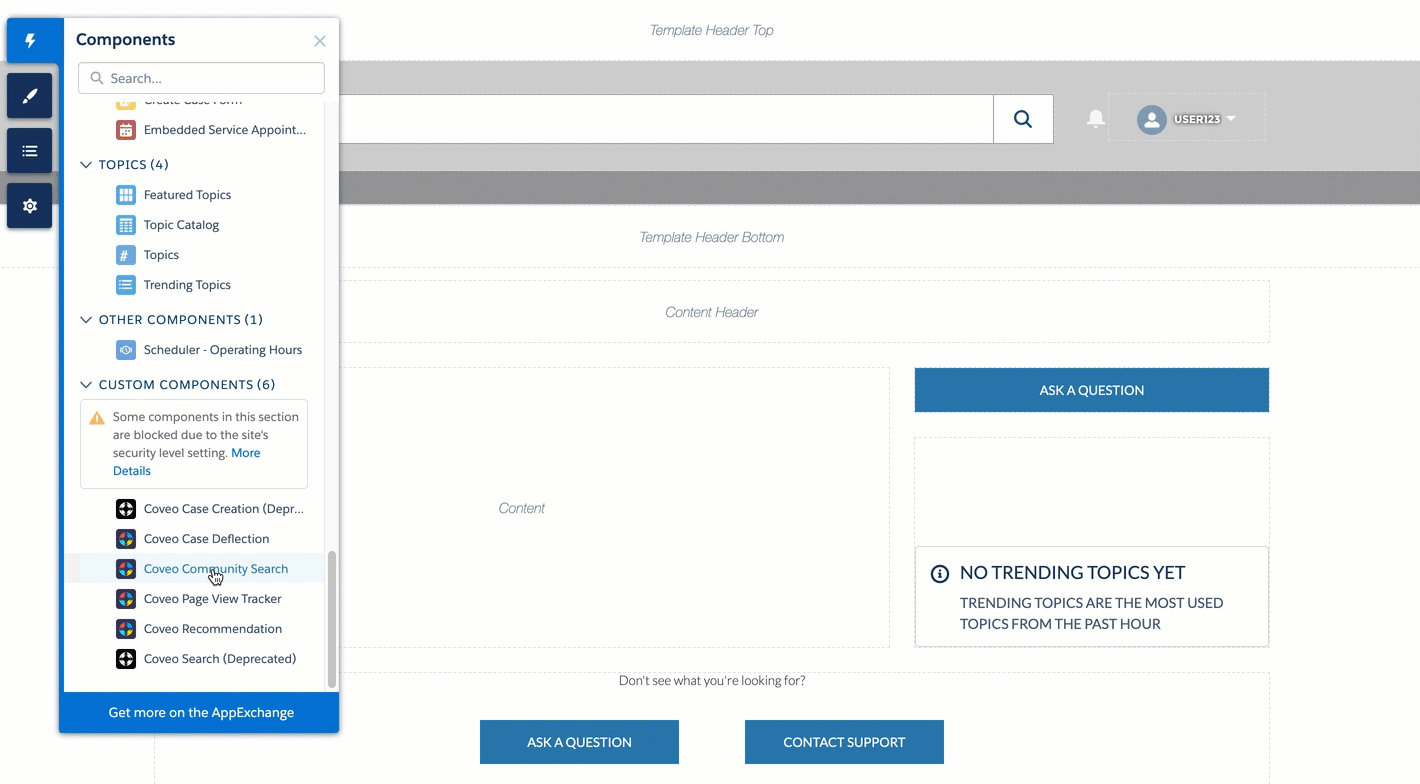
For more information on how to add Lightning components, see Integrate Coveo components in an Experience Cloud site.
Customizing Lightning components
Lightning components can be edited in various ways.
Using the Property Editor
Like any Lightning component, Coveo components can be edited through the property editor. For more information on the options you can edit in the property editor, see Customize the Coveo components used in your Experience Cloud site.
Using the Interface Editor
Coveo Lightning components can be edited through the Interface Editor, which allows you to customize your search pages through a drag-and-drop interface.
Any change that you make in the Interface Editor and that you publish will be immediately pushed to your production page.
Editing the search token
You can configure the search token generated server-side by accessing the Advanced Lightning Server-Side configuration.
See Adding server-side Coveo Lightning component configuration for more information.