Use Salesforce page variations
Use Salesforce page variations
The Coveo Community Search component is the Locker compliant version of the Coveo Search component.
Salesforce page variations allow you to display different pages in your community based on the audience profile, location, or record type (see Personalization Using Audience Targeting in Experience Builder Sites).
You can use the Coveo Community Search component to display different search pages based on the same criteria.
-
Ensure that you have created a page variation for your desired page (see Create and Manage Audiences in Experience Builder Sites).
-
Select the page variation you want to modify.
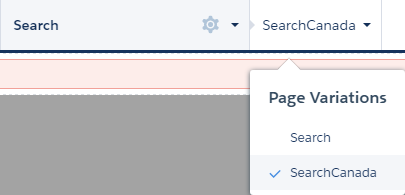
-
In your page variation, drag and drop the Coveo Community Search component.
-
In the menu on the left, select Components.
-
Under Custom Components, select the Search component.
-
Drag and drop the Search component where you want to put it on the page.
-
-
You might notice that the search page is the same one as your default search page.
In the floating option box, under Name, enter a new name for your component, preferably one hinting at the audience.
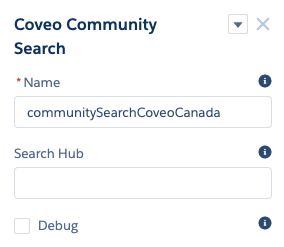
-
Set up your search page.
-
In the upper right corner, select Preview to access Preview mode.
-
In the Coveo box, select Set Up a Search Page.
-
When prompted to select the tabs, select the appropriate tabs.
You can always modify this later.
-
-
Customize the Coveo component to fit your needs using the Interface Editor.
For references on the Coveo JavaScript Search Framework, see Coveo JavaScript Search Framework - Reference Documentation.