Filter rules for search
Filter rules for search
In the Coveo Merchandising Hub (CMH), merchandisers can define filter rules to control which products appear on a search results page.
Search filter rules let merchandisers define conditions that products must meet to be included or excluded from a query’s result set. For example, a merchandiser could create a filter rule to hide all products that are out of stock from the search results.
Filter rules can apply to all queries or to one or more specific queries. They can also be scheduled for a specific time, letting merchandisers plan and execute their strategies more effectively.
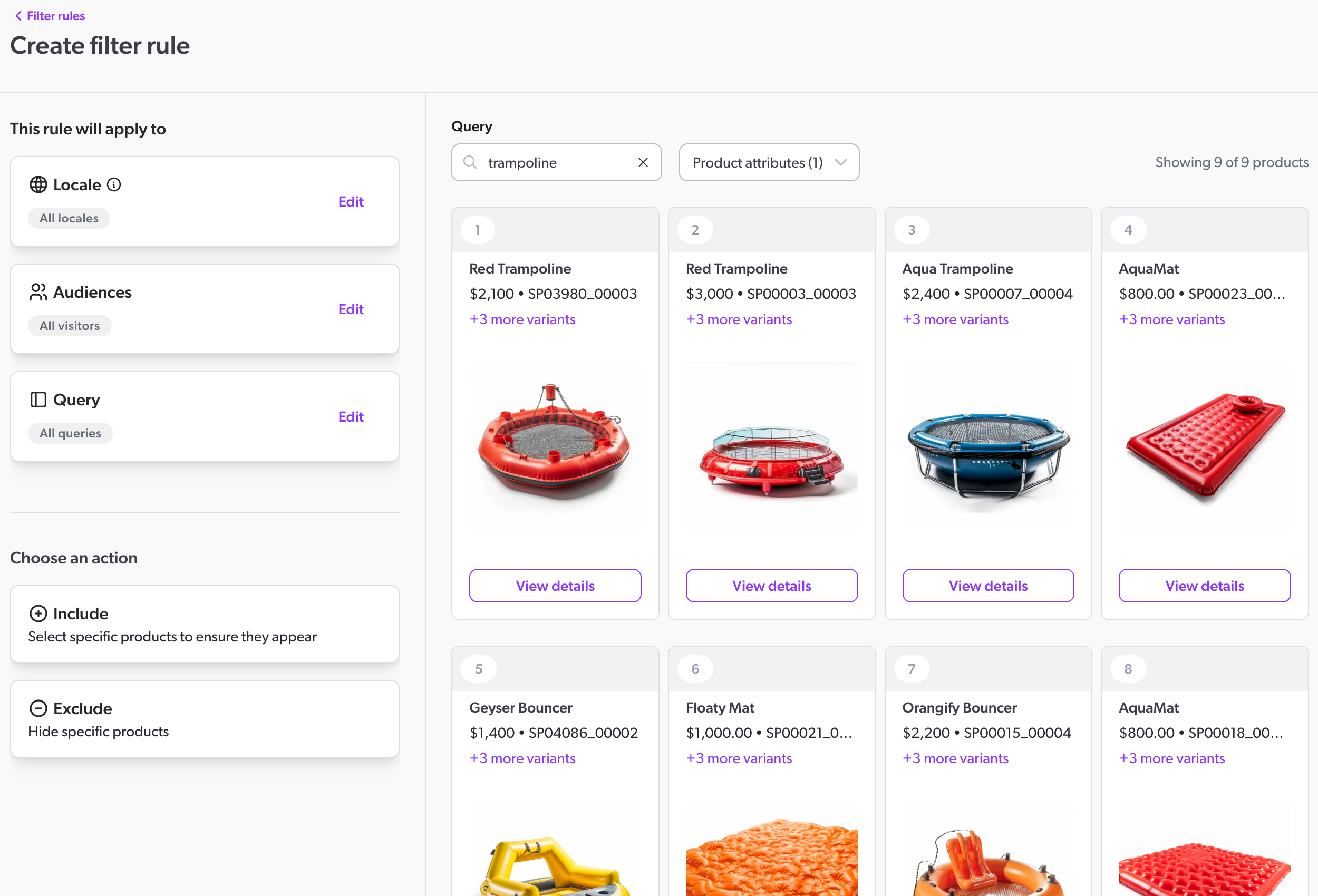
Use case examples
Filter rules can be used to address a variety of use cases. Here are a few examples:
-
Hide out-of-stock products: Hide products that are out of stock from the search results.
-
Show specific products: Ensure that specific products are always displayed when a certain query is performed. For example, you could create a rule that will ensure products from a specific brand are included when the brand name is searched.
-
Hide specific products: Hide specific products from the search results when a certain query is performed. For example, you could create a rule that will hide all products from a specific category when an unrelated category is searched.
Prerequisites
To create rules in the Coveo Merchandising Hub (CMH), you must meet the following prerequisites:
-
In the Coveo Administration Console, the metadata that you want to use as attributes in rules has been mapped to the corresponding fields. These fields must have the Facet or Multi-value facet option enabled. For example, to use the
colormetadata as an attribute in a rule, it must be mapped to a field with the Facet or Multi-value facet option enabled. -
You must choose the correct property to ensure that your changes affect the intended queries.
Create a filter rule
You can create two types of filter rules. Depending on the type of filter rule that you want to create, refer to the following articles for specific instructions: