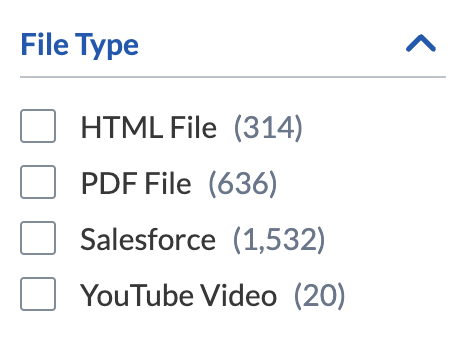Source item types
Source item types
In a Coveo source, item types define the nature of each item, that is, what kind of content it represents.
Knowing what item types your source contains allows you to apply mappings and indexing pipeline extensions (IPEs) to specific items, therefore targeting only certain content types. See Apply an extension to a source and Manage source mappings for details.
Depending on the source, the item type is available as a value of the objecttype, mappingtype, documenttype, or filetype standard field, or even of more than one of these fields within a single source.
The value of these standard fields is typically set at the indexing pipeline Crawling stage, when applicable depending on the source, so not all items of all sources necessarily have values for these four fields.
A Salesforce source can contain Contact, Lead, Case, or Attachment item types.
These item types correspond to Salesforce object types.
These values are available as values of the objecttype field.
The source can also contain pdf or xls (spreadsheet) files (technically stored in Attachment objects) that are also item types which values are available from the filetype field.
Find the source item type values
When you create a condition for a Coveo indexing pipeline process such as a mapping or an extension, you must know what item type value to enter for the condition.
|
|
Note
You may want to apply a mapping and an extension rule to the same specific item type. In that case, when you add the item type in either the Add extensions and Edit mappings panels of the Administration Console, add the item type in the other panel as well. In other words, the item type you added in the first panel won’t be displayed in the other one. |
You must use the value found on items from the most appropriate of the objecttype, mappingtype, documenttype, or filetype fields.
|
|
Note
At the Processing stage of the indexing pipeline, the Coveo converters search for mappings to apply to specific item types. While doing so, the converters look for the following item fields to find a match with specific mappings defined in the related source in this order:
If there’s more than one specific mapping defined in the source, Coveo converters select the first one they find. |
To find the source item type values
In the Coveo Administration Console, on the Content Browser (platform-ca | platform-eu | platform-au) page, you can inspect field values of individual items by looking at item properties.
You can also use facets on these fields to see what are the available values for each field and how many items have each value, but be careful, the facet item display name may be different from the actual field value.
A File Type facet may show beautified values of the actual filetype field value, such as replacing pdf with PDF File.
The source item type value is still pdf.