Install the Coveo plugin for Atlassian Jira Software
Install the Coveo plugin for Atlassian Jira Software
The Coveo source for Jira Software comes with a Jira Software plugin. When you want to index Jira Software permissions, you must install this plugin on your Jira Software server.
|
|
Note
You can’t install the Coveo plugin in Jira Software Cloud. Therefore, it’s not supported to index Jira Software Cloud item permissions. |
Install the Coveo Jira Software plugin
-
Download the Coveo plugin for Jira Software, if not already done:
-
On the Sources (platform-ca | platform-eu | platform-au) page, access the Add/Edit a Jira Software Server Source panel:
-
If you already have created a Jira Software source, click the source, and then click Edit in the Action bar.
-
If not, click Add source and select the Jira Software Server source for the content retrieval method you want to use.
-
-
In the Add/Edit a Jira Software Server Source panel, in the Configuration tab, click Download Plugin, and then select your Jira Software version.
-
-
Log in to your Jira Software server using a Jira Software administrator account.
-
On the menu, select Browse, and then select Add-ons.
-
If the Administrator Access dialog box appears, enter your administrator account credentials, and then click Confirm.
-
In the navigation panel on the left, under Atlassian Marketplace, click Manage Add-ons.
-
On the Manage Add-ons page, click the Upload add-on link.
-
In the Upload add-on dialog box:
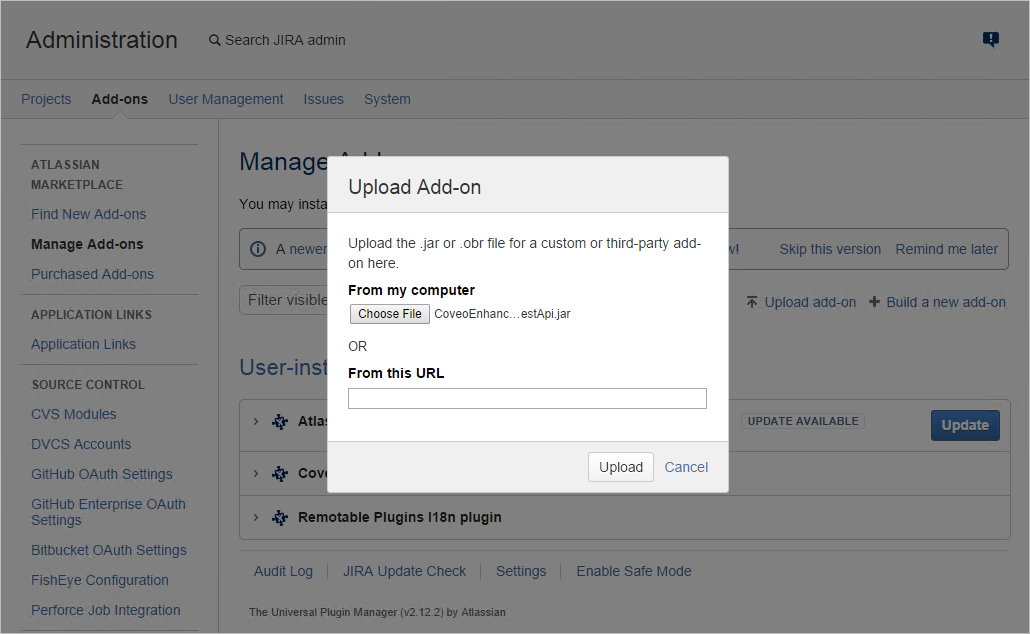
-
Click Choose File.
-
In the Open dialog box, select the Coveo plugin file that you downloaded on step 1, and then click Open.
-
Click Upload.
-
-
In the Installed and ready to go! dialog box, click Close.
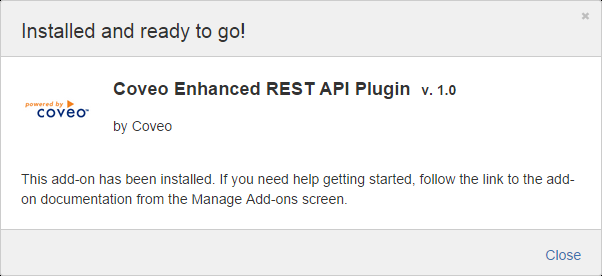
-
In the User-installed Add-ons list, validate that the Coveo Enhanced REST API Plugin is listed.
Uninstall the Coveo Jira Software plugin
-
Log in to your Jira Software server using a Jira Software administrator account.
-
On the menu, select Browse, and then select Add-ons.
-
If the Administrator Access dialog box appears, enter your administrator account credentials, and then click Confirm.
-
In the navigation panel on the left, under Atlassian Marketplace, click Manage Add-ons.
-
In the User-installed Add-ons list, locate and expand Coveo Enhanced REST API Plugin.
-
In the Coveo Enhanced REST API Plugin, click Uninstall.
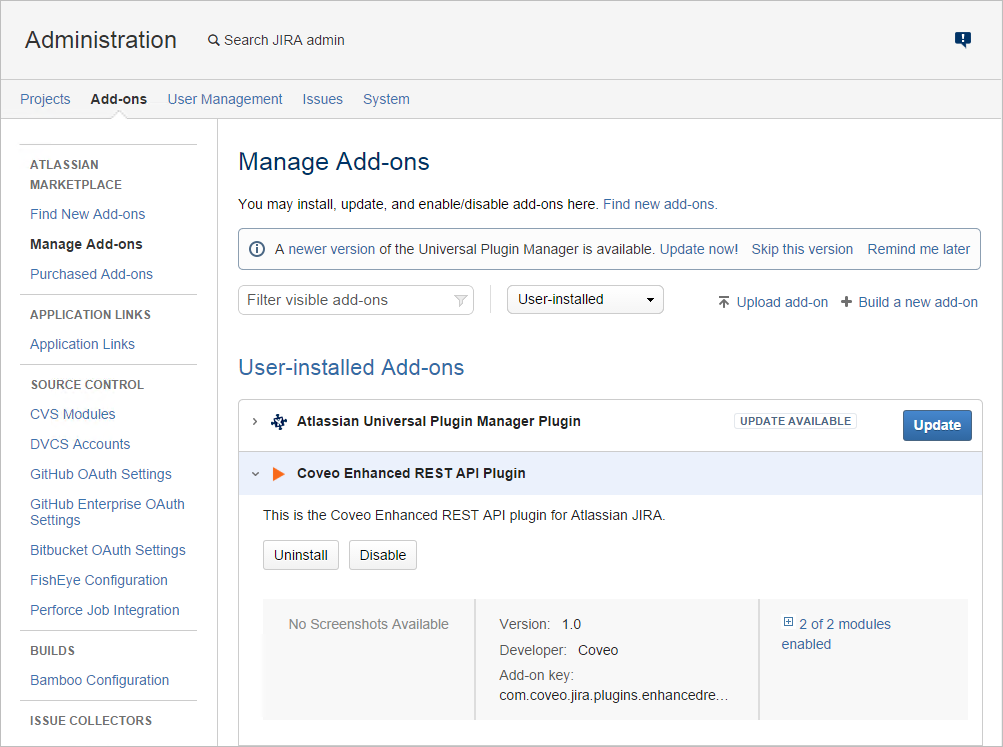
-
In the Confirm dialog box, click Continue.
-
Validate the Coveo Enhanced REST API Plugin is no longer listed in the User-installed Add-ons list.
What’s next?
Create a Jira Software Server source and enter the credentials of the Jira Software administrator account in the Authentication section (see Add a Jira Software Server source).