Install the Coveo Plugin for Jive
Install the Coveo Plugin for Jive
|
|
Effective December 1, 2025, Coveo will deprecate the Jive Server source. After this date, Jive Server sources will no longer work. Until then, if you have any existing Jive Server sources, we ask that you review your indexing strategy to see if this content is still relevant to your search.
|
The Jive source comes with an optional Coveo plugin that you can install on your Jive server to allow the Jive source to access Jive features that aren’t available through the regular Jive 6+ APIs.
|
|
Note
You can’t install the Coveo plugin in Jive Cloud. |
Plugin Benefits
The Jive source can work without the plugin, but using the plugin enables the following source features:
-
Retrieving permissions
-
Retrieving direct messages
-
Removing recently deleted Jive items from the index during a refresh
-
Proper refresh of discussions
-
Phrase substitutions
|
|
The plugin stores deleted item information on the Jive server in a database to allow source refreshes to remove deleted items from the index. The Coveo crawler reads the deleted items in this database and then clears them. If no source is set to include the Jive site content, the plugin database grows indefinitely. |
Install the Coveo Plugin on Your Jive Server
-
Using an administrator account, with a browser, log in to the Jive Administration Console (
http://[MyJiveCommunity]/admin):-
Check the Jive version number in the upper-right corner of the Jive interface.
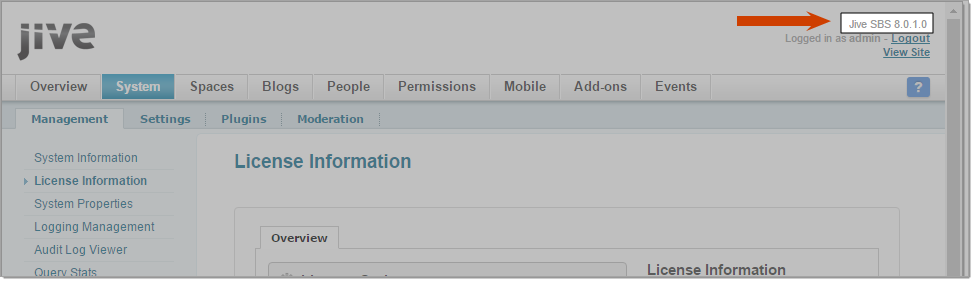
-
If you’re using a Jive version between 6 and 8, download the Coveo plugin for Jive 6 to 8 and jump to step 3.
-
-
Download the Coveo plugin for Jive 9, if not already done:
-
On the Sources (platform-ca | platform-eu | platform-au) page, access the Add/Edit a Jive Server Source panel:
-
If you already have created a Jive source, click the source, and then click Edit in the Action bar.
-
If not, click Add Source > Jive > Jive on-premises.
-
-
In the Add/Edit a Jive Server Source panel, in the Configuration tab, click Download Plugin.
-
-
In the Jive Administration Console menu, select System > Plugins > Add Plugin.
-
On the Available Plugins page:
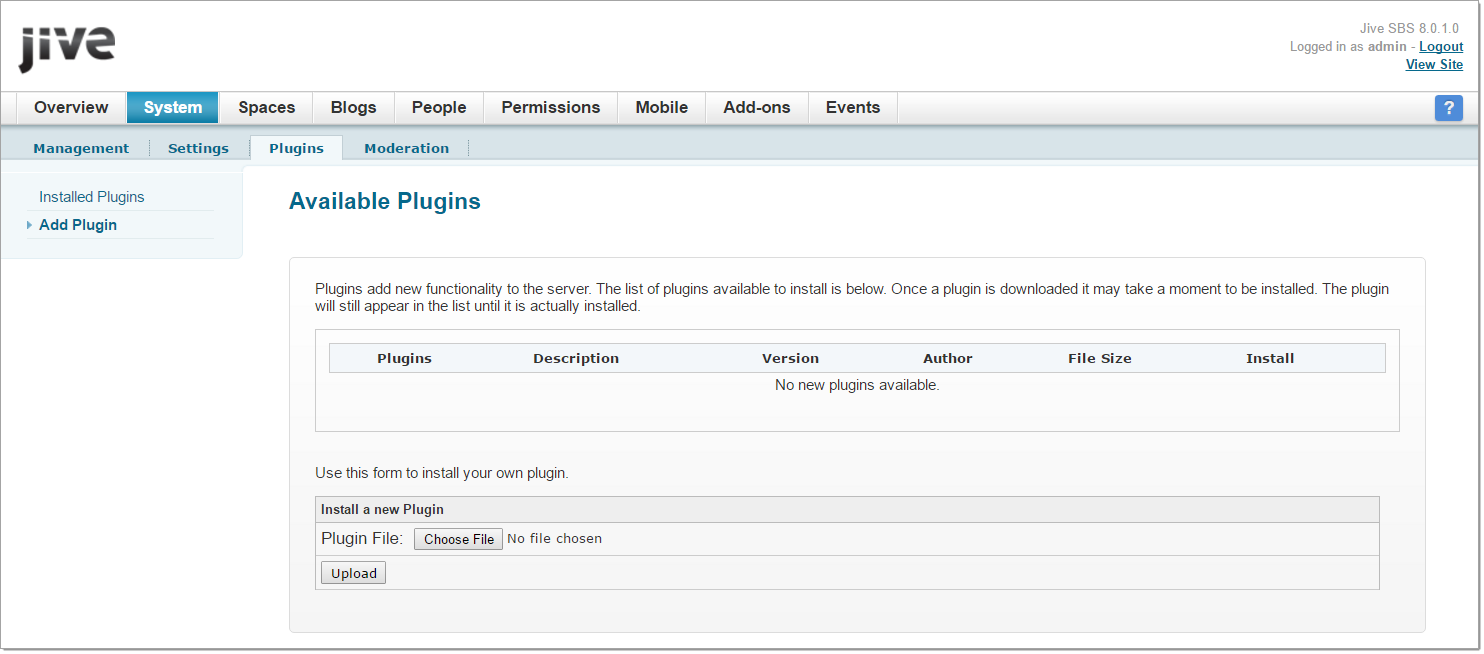
-
Under Install a new Plugin, click Choose File.
-
Browse to the folder you downloaded the plugin, select the file, and then click Upload.
-
-
Grant access to the Coveo plugin using the administrator credentials you want the Coveo source to retrieve the content with:
Notes-
By default, for security reasons, no accounts can connect to the Coveo for Jive plugin.
-
You need these credentials when you configure the Jive Server source.
-
In the Administration Console, select System > Management > System Properties.
-
At the top of the System Properties page, in the Add new property box:
-
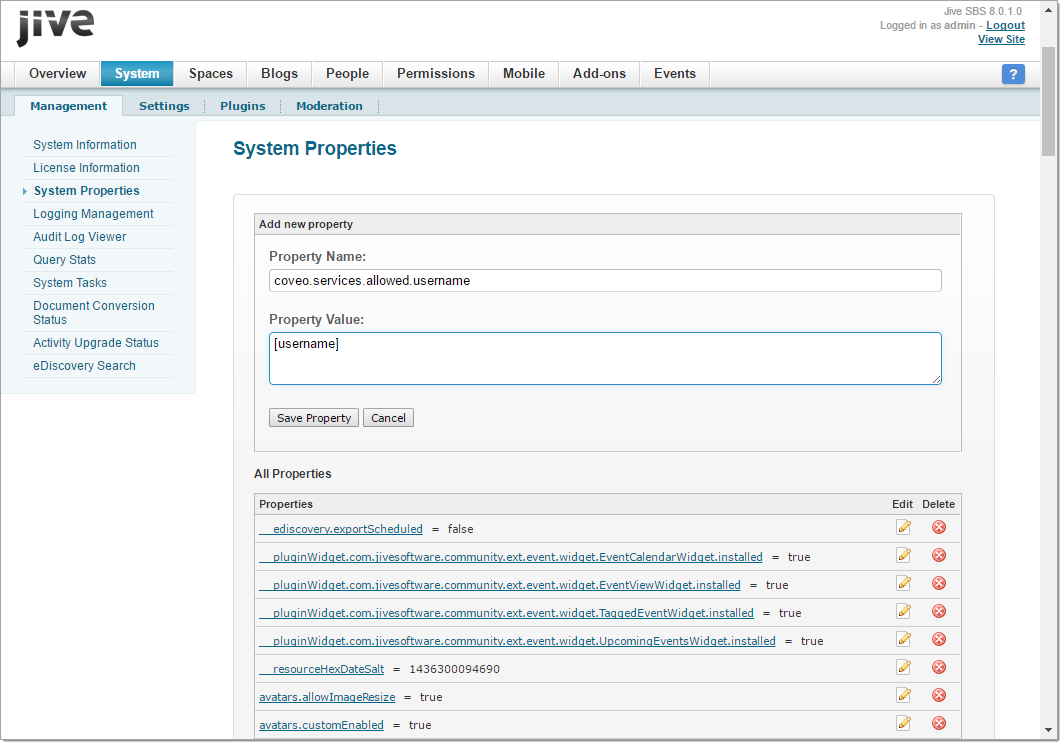
-
In the Property Name box, enter
coveo.services.allowed.username. -
In the Property Value box, enter the user name of the selected source credentials.
-
Click Save Property.
-
Stop and restart the Jive service (from the command prompt:
/etc/init.d/jive-application restart).
-
Uninstall the Coveo Plugin
-
Using an administrator account, with a browser, log in to the Jive Administration Console (
http://[MyJiveCommunity]/admin). -
In the Jive Administration Console menu, select System > Plugins > Installed Plugins.
-
Locate
coveo-for-jivein the plugins list and click .
. -
In the confirmation prompt that appears, click OK to delete the plugin.
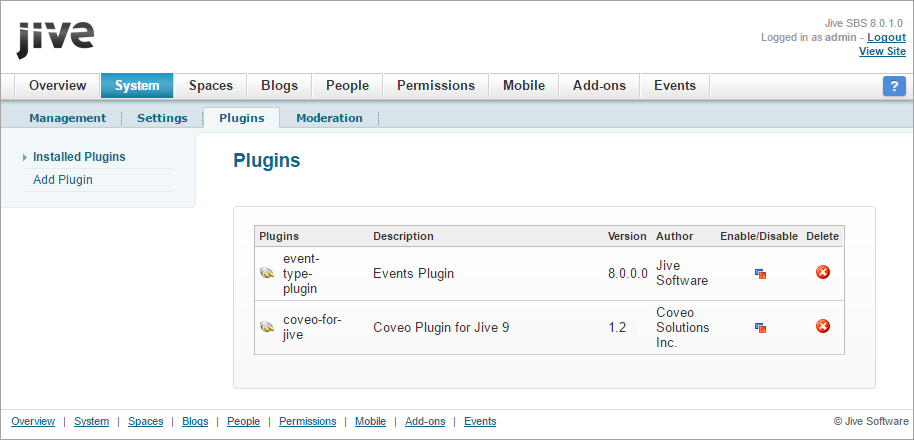
What’s next?
Create a Jive Server source and enter the credentials of the Jive administrator account in the Authentication section.