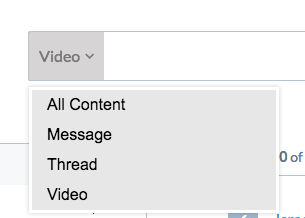Add a custom dropdown menu to a searchbox
Add a custom dropdown menu to a searchbox
You may want to add a custom dropdown menu next to your search box so that, for example, the end user can enforce a specific query filter by selecting one of its items. This article contains code samples and explanations on how to implement and use a custom component to achieve this goal (see Create custom components).
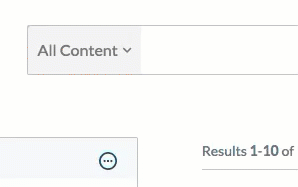
Although the custom component presented in this article doesn’t affect the query, you can add extra code to do so, according to your specific needs.
-
Create two custom components:
-
A component that acts as a list/container for dropdown menu items:
// SearchboxDropdown.ts import { Component, Initialization, LazyInitialization, ComponentOptions, IComponentBindings, IComponentDefinition, Utils, load, $$ } from 'coveo-search-ui'; import { ISearchboxDropdownItemOptions, SearchboxDropdownItem } from './SearchboxDropdownItem'; export interface ISearchboxDropdownOptions {} export class SearchboxDropdown extends Component { static ID = 'SearchboxDropdown'; static options: ISearchboxDropdownOptions = {}; private selectedItem: SearchboxDropdownItem = null; public itemList: HTMLElement = null; constructor(public element: HTMLElement, public options: ISearchboxDropdownOptions, public bindings?: IComponentBindings) { super(element, SearchboxDropdown.ID, bindings); this.options = ComponentOptions.initComponentOptions(element, SearchboxDropdown, options); //... this.renderComponent(); }; /** * Adds a SearchboxDropdownItem to the dropdown menu. * @param options The options to apply to the new item. */ public addItem(options: ISearchboxDropdownItemOptions) { let newHTMLElement = $$('div', {class: 'SearchboxDropdownItem'}).el; this.element.appendChild(newHTMLElement); let item = new SearchboxDropdownItem(newHTMLElement, options); }; private renderSelectedItem() { let renderedSelectedItem = $$(this.element).findClass( 'coveo-custom-searchbox-dropdown-selected')[0]; if (!Utils.isNullOrUndefined(renderedSelectedItem)) { renderedSelectedItem.remove(); } let selectedItem = $$('span', {class: 'coveo-custom-searchbox-dropdown-selected'}, this.selectedItem.options.caption + '<i class="fa fa-chevron-down"></i>').el; /** * If you want the chevron to appear, you need to include Font Awesome * (see https://fontawesome.com/how-to-use/on-the-web/setup/getting-started?using=web-fonts-with-css). * Alternatively, you could also include your own image. */ this.element.appendChild(selectedItem); } /** * Selects a SearchboxDropdownItem. * @param item The item to select. */ public selectItem(item: SearchboxDropdownItem) { this.selectedItem = item; this.renderSelectedItem(); } /** * Toggles the SearchboxDropDown menu */ public toggle() { $$(this.element).toggleClass('active'); }; private handleClick() { this.toggle(); }; private renderComponent() { this.itemList = $$('ul', {class: 'coveo-custom-searchbox-dropdown-content'}).el; this.element.appendChild(this.itemList); $$(this.element).addClass('coveo-custom-searchbox-dropdown'); $$(this.element).on('click', () => this.handleClick()); let that = this; document.onclick = function (this, event: MouseEvent) { if (!$$(<HTMLElement>event.toElement).closest( 'coveo-custom-searchbox-dropdown')) { if ($$(that.element).hasClass('active')) { $$(that.element).toggleClass('active', false); } } }; }; }; export function lazySearchboxDropdown() { return load<IComponentDefinition>('Searchbox').then((Searchbox) => { Initialization.registerAutoCreateComponent(SearchboxDropdown); return SearchboxDropdown; }); }; // Register the 'SearchboxDropdown' lazy component using // the previously defined function. LazyInitialization.registerLazyComponent('SearchboxDropdown', lazySearchboxDropdown); -
A component that acts as an individual item which goes inside a
SearchboxDropdowncomponent:// SearchboxDropdownItem.ts import { Component, Initialization, LazyInitialization, ComponentOptions, IComponentBindings, IComponentDefinition, get, load, $$ } from 'coveo-search-ui'; import { SearchboxDropdown } from './SearchboxDropdown'; export interface ISearchboxDropdownItemOptions { caption: string; target?: string; default?: boolean; position?: string; } export class SearchboxDropdownItem extends Component { static ID = 'SearchboxDropdownItem'; /** * The options for the component. * @componentOptions */ static options: ISearchboxDropdownItemOptions = { /** * Specifies the caption to be displayed on the component. */ caption: ComponentOptions.buildStringOption({defaultValue: ''}), /** * Specifies the target of the component. To be used in your * implementation, for example, in the toggle() function below. */ target: ComponentOptions.buildStringOption({defaultValue: ''}), /** * Specifies whether the component is displayed when the search * page first loads. */ default: ComponentOptions.buildBooleanOption({defaultValue: false}), /** * Specifies the position of the component. */ position: ComponentOptions.buildStringOption({defaultValue: ''}) }; private searchboxDropdown: SearchboxDropdown = null; constructor(public element: HTMLElement, public options: ISearchboxDropdownItemOptions, public bindings?: IComponentBindings) { super(element, SearchboxDropdownItem.ID, bindings); this.options = ComponentOptions.initComponentOptions( element, SearchboxDropdownItem, options); //... this.renderComponent(); }; /** * Toggles the selected item. */ public toggle() { this.searchboxDropdown.selectItem(this); // This is most likely where you would include code to // affect the query, probably using this.options.target } private handleClick() { this.toggle(); }; private renderComponent() { this.searchboxDropdown = <SearchboxDropdown>get(this.element.parentElement); let link = $$('a', {}, this.options.caption).el; let item = $$('li', {class: this.options.position}, '', link).el; $$(link).on('click', () => this.handleClick()); if (this.options.default) { this.searchboxDropdown.selectItem(this); } this.searchboxDropdown.itemList.appendChild(item); }; }; export function lazySearchboxDropdownItem() { return load<IComponentDefinition>('SearchboxDropdown').then( (SearchboxDropdown) => { Initialization.registerAutoCreateComponent(SearchboxDropdownItem); return SearchboxDropdownItem; }); }; // Register the 'SearchboxDropdownItem' lazy component using // the previously defined function. LazyInitialization.registerLazyComponent('SearchboxDropdownItem', lazySearchboxDropdownItem);
-
-
Create a custom style sheet to personalize the component:
// CustomDropDown.scss .CoveoSearchboxDropdownItem { display: none; } .coveo-custom-searchbox-dropdown { position: relative; display: inline-block; float: left; z-index: 12; padding: 12px 10px; font-size: 16px; line-height: 24px; background-color: #f3f3f3; color: #777; border-top: 1px solid #bcc3ca; border-left: 1px solid #bcc3ca; border-top-left-radius: 4px; cursor: pointer; &.active, &:hover { background-color: #D6D4D4; } &.active { .coveo-custom-searchbox-dropdown-content { display: block; } } } .coveo-custom-searchbox-dropdown-selected .fa { font-size: 10px; padding-left: 5px; position: relative; top: -2px; } ul.coveo-custom-searchbox-dropdown-content { display: none; position: absolute; background-color: #f9f9f9; min-width: 160px; box-shadow: 0px 8px 16px 0px rgba(0, 0, 0, 0.2); padding: 0; z-index: 12; margin: 0; list-style-type: none; box-shadow: 0 0px 6px rgba(0, 0, 0, .175); background-color: #e7e7e7; border: 3px solid #fff; border-radius: 0px; font-family: arial; min-width: 250px; left: 0px; top: 55px; li { &.indent a { padding-left: 25px; font-style: italic; } &.hidden { display: none; } a { padding: 3px 10px; border-left: 5px solid transparent; display: block; color: #000; text-decoration: none; &:hover { background-color: #F5F5F5; } } &:hover::before { content: ''; position: absolute; height: 30px; border-left: 5px solid #ca0000; } } } -
Add the custom component to your searchbox:
In order for the chevron icon to appear in the component, you must include Font Awesome in your search interface (see Getting Started on the Web).
<!-- ... --> <link rel="stylesheet" href="https://use.fontawesome.com/releases/v5.2.0/css/all.css" integrity="sha384-hWVjflwFxL6sNzntih27bfxkr27PmbbK/iSvJ+a4+0owXq79v+lsFkW54bOGbiDQ" crossorigin="anonymous"> <!-- ... --> <div class='coveo-search-section'> <!-- ... --> <div class="CoveoSearchboxDropdown"> <div class="CoveoSearchboxDropdownItem" data-target="" data-caption="All Content" data-default="true"></div> <div class="CoveoSearchboxDropdownItem" data-target="" data-caption="Message"></div> <div class="CoveoSearchboxDropdownItem" data-target="" data-caption="Thread"></div> </div> <!-- ... --> </div> -
Dynamically add entries to your component by inserting code such as the following in your script:
// Some Script // ... if (someCondition){ Coveo.get(document.getElementsByClassName('CoveoSearchboxDropdown')[0]).addItem({caption:'Video',default:true}); } // ...