Use the Relevance Inspector (Legacy)
Use the Relevance Inspector (Legacy)
The Relevance Inspector feature described in this article is accessible only for search solutions using the Coveo JavaScript Search Framework. We recommend that you refer to the latest Relevance Inspector tool which also works with Atomic search interfaces (see Relevance Inspector).
Coveo JavaScript Search Framework 2.4094.8 (May 2018)
The JavaScript Relevance Inspector presents centralized information about your search component. This includes ranking information for each result, its available metadata and fields, and an execution report for the performed query.
The Relevance Inspector is meant to be used by developers and administrators to understand how their search page behaves to either fine-tune their relevance or troubleshoot issues during development.
Accessing the Relevance Inspector
-
Ensure that you’re using the May 2018 release (v2.4094.8) version, or a subsequent version of the Coveo JavaScript Search Framework (see Identifying the JavaScript Search Version).
-
Access the page where your search component is.
-
In the URL of that page, add the
debug=trueoption. This is either expressed as#debug=trueif it’s the only option, or&debug=trueif you have other options.The url of your search page is
https://www.example.com/search/.To access the debug mode, you would need to access the
https://www.example.com/search/#debug=trueURL. -
Once you have accessed the debug mode of your search page, you should already see more information about the score of your search result. You should also see a link to the Relevance Inspector at the top of the page.
To access the relevance inspector, click Relevance Inspector at the top of the page.
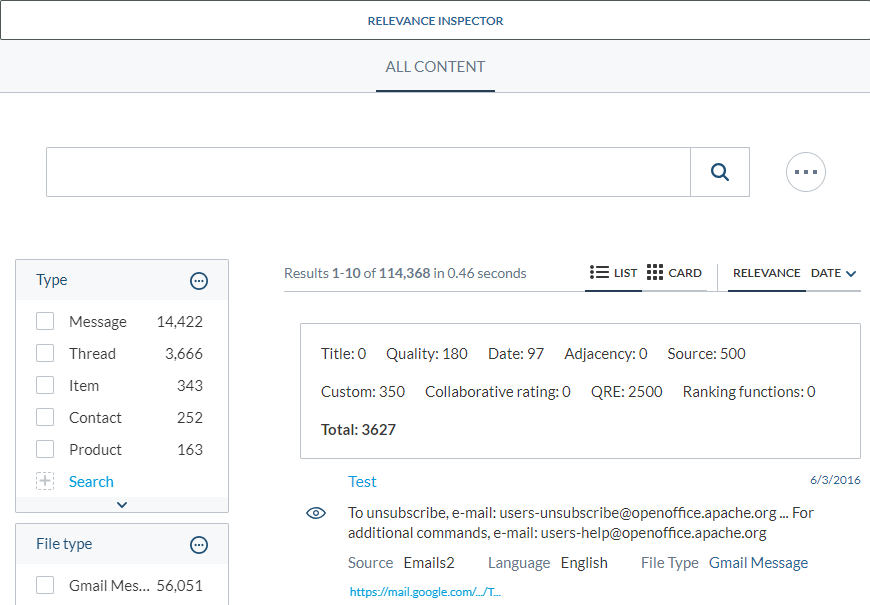
About the Relevance Inspector
The Relevance Inspector is divided into four sections, each providing specific information about your search page.
Ranking information
This section presents your results with their associated score.
It’s meant to be used by integrators to know why results are shown in a specific order.
Metadata
This section presents the available fields and field values available for each result.
It’s meant to be used during development, to know what field values are available to be used in your result templates.
Execution report
This section presents various information about your query.
This includes information about authentication, the pipeline used for your query and its effect on the query, the different ranking modifiers and Machine Learning boosts, and the complete query sent to the index.
Available fields
This section provides information about all the fields available for your search page. This includes the description of each field as well as the field options.