Add explorers
Add explorers
Members with the required privileges can use the Analytics section of the Coveo Administration Console navigation menu to create custom Coveo Analytics data explorers. As a member of one of these groups, you can create and use custom explorers to focus only on the Coveo Analytics data that you need. You can also use the pre-configured explorers to focus on specific analytics data aspects.
Starting from any pre-configured explorer or from a nearly empty explorer, you can add or remove filters, metrics, and dimensions, and then save the modifications as a new custom explorer (see Dimensions and Metrics). Custom explorers can be modified or removed at any time.
Add an explorer
On the Reports (platform-ca | platform-eu | platform-au) page, do one of the following:
-
Click Add, and then select Explorer from template or Blank explorer.
-
Click one of the pre-configured explorers or any explorer you want to copy, and then click Duplicate in the Action bar.
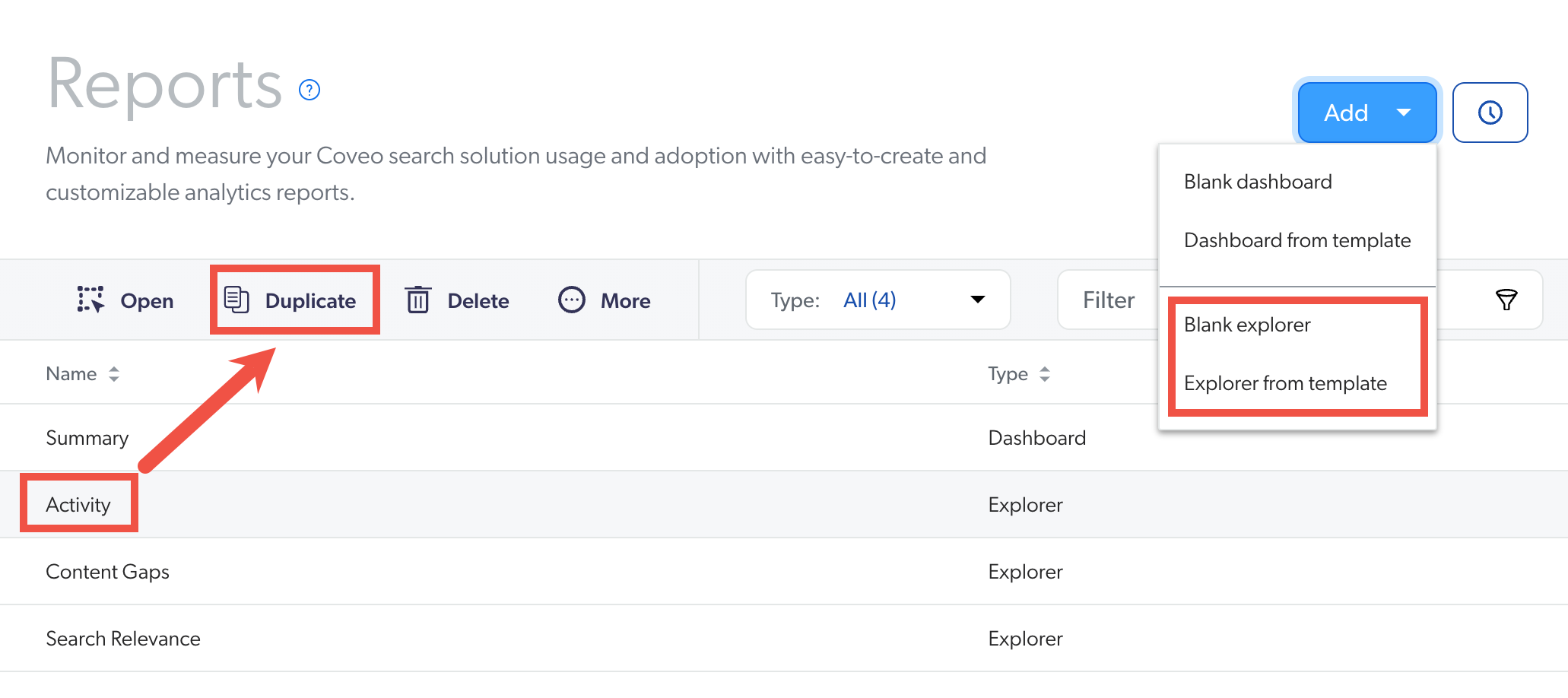
Save time by selecting the explorer template that already contains most of the filters, dimensions, and metrics you want to review.
Add a blank explorer
-
Select Add > Blank explorer.
-
Configure your explorer by adding the desired filters, dimensions, and metrics.
-
Enter a title for the explorer.
-
(Optional) Enter an explorer description.
-
Click Save.
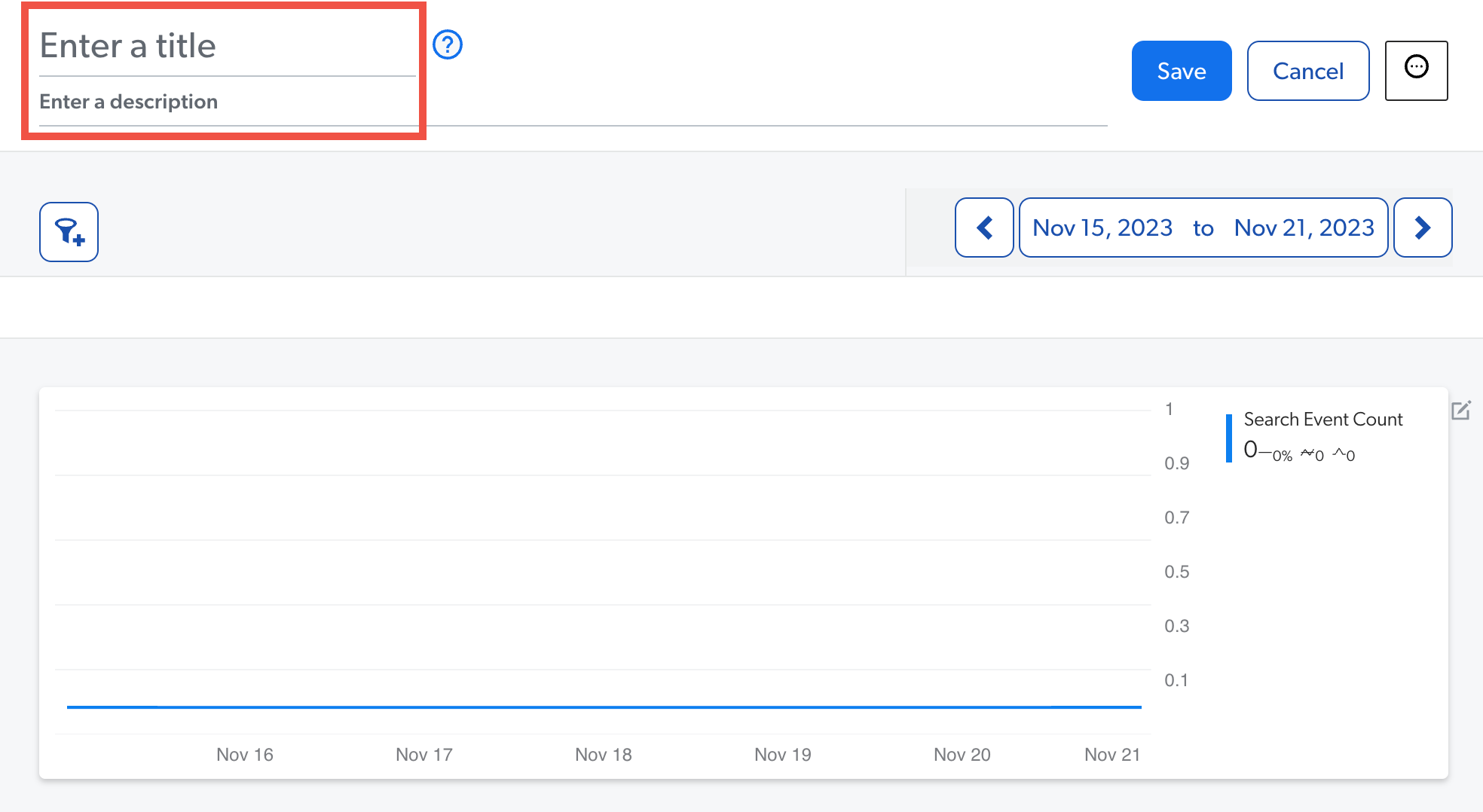
-
Access the explorer on the Reports (platform-ca | platform-eu | platform-au) page.
Add an explorer using a template
-
Select Add > Explorer from template.
-
In the Select a Template panel, click one of the available templates.
-
Activity, to measure user adoption
-
Content Gaps, to identify content gaps
-
Relevance, to identify relevance issues
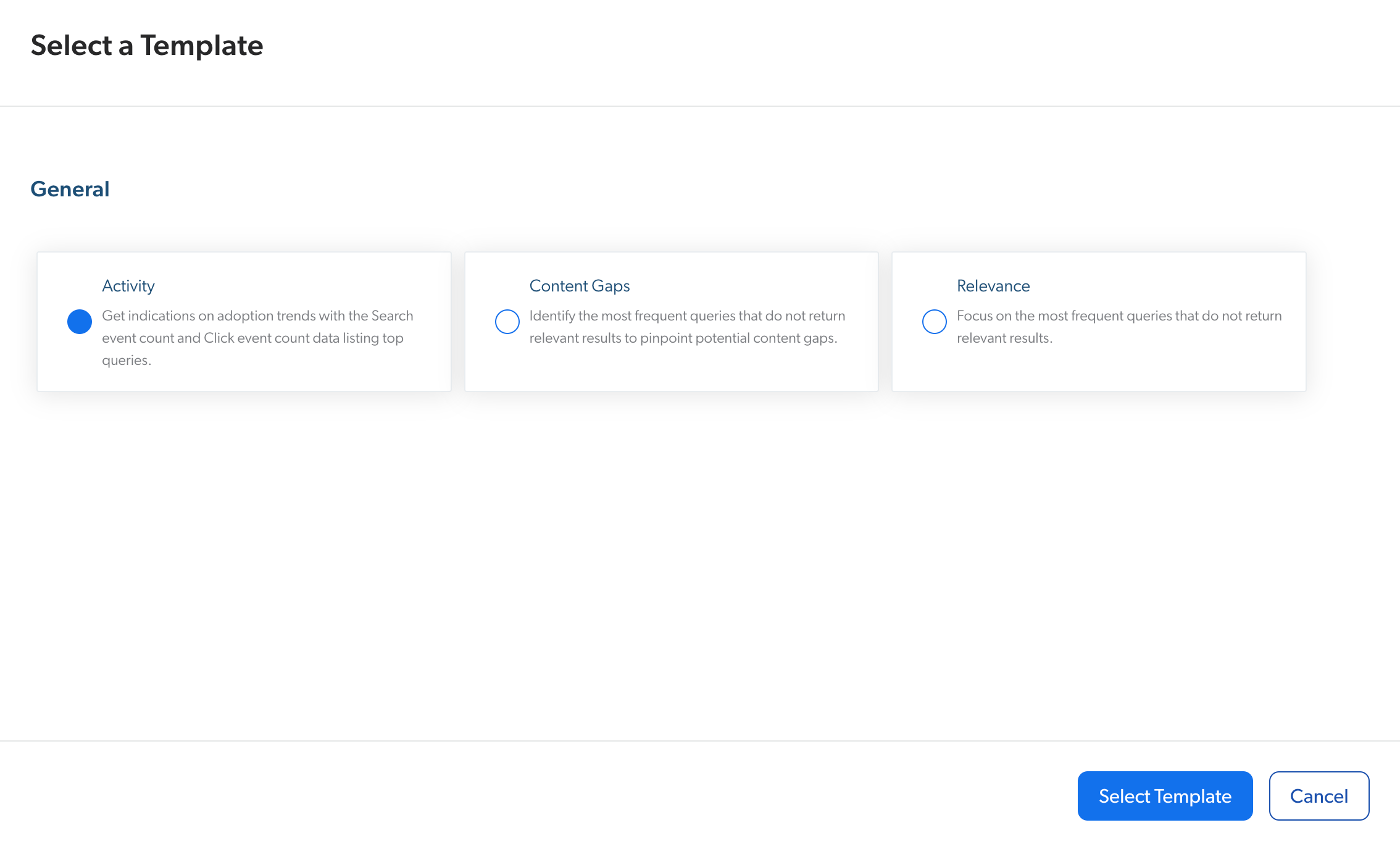
-
-
Click Select Template.
-
(Optional) Modify the title and description.
-
Click Save.
-
Access the explorer on the Reports (platform-ca | platform-eu | platform-au) page.
|
|
Group this report and your other implementation resources together in a project. See Manage projects. |
|
|
Note
By default, you have access to all custom explorers. Custom Explorers can be shared with specific users or saved for your own personal use (see Manage access to the explorer). |
Required privileges
The following table indicates the required privileges to view and edit dashboards from the Reports (platform-ca | platform-eu | platform-au) page and associated panels (see Manage privileges and Privilege reference).
|
|
Note
Access to dashboards or part of their content may be further restricted as a function of the member (see Manage access to reports and Manage permission filters). |
| Action | Service - Domain | Required access level |
|---|---|---|
View explorers |
Analytics - Analytics data |
View |
Edit explorers |
Analytics - Analytics data |
View |
Analytics - Reports |
Edit |
|
Analytics - Administrate |
Allowed |
What’s next?
Once created, take advantage of all the features available in an explorer (see Review and manage explorers).