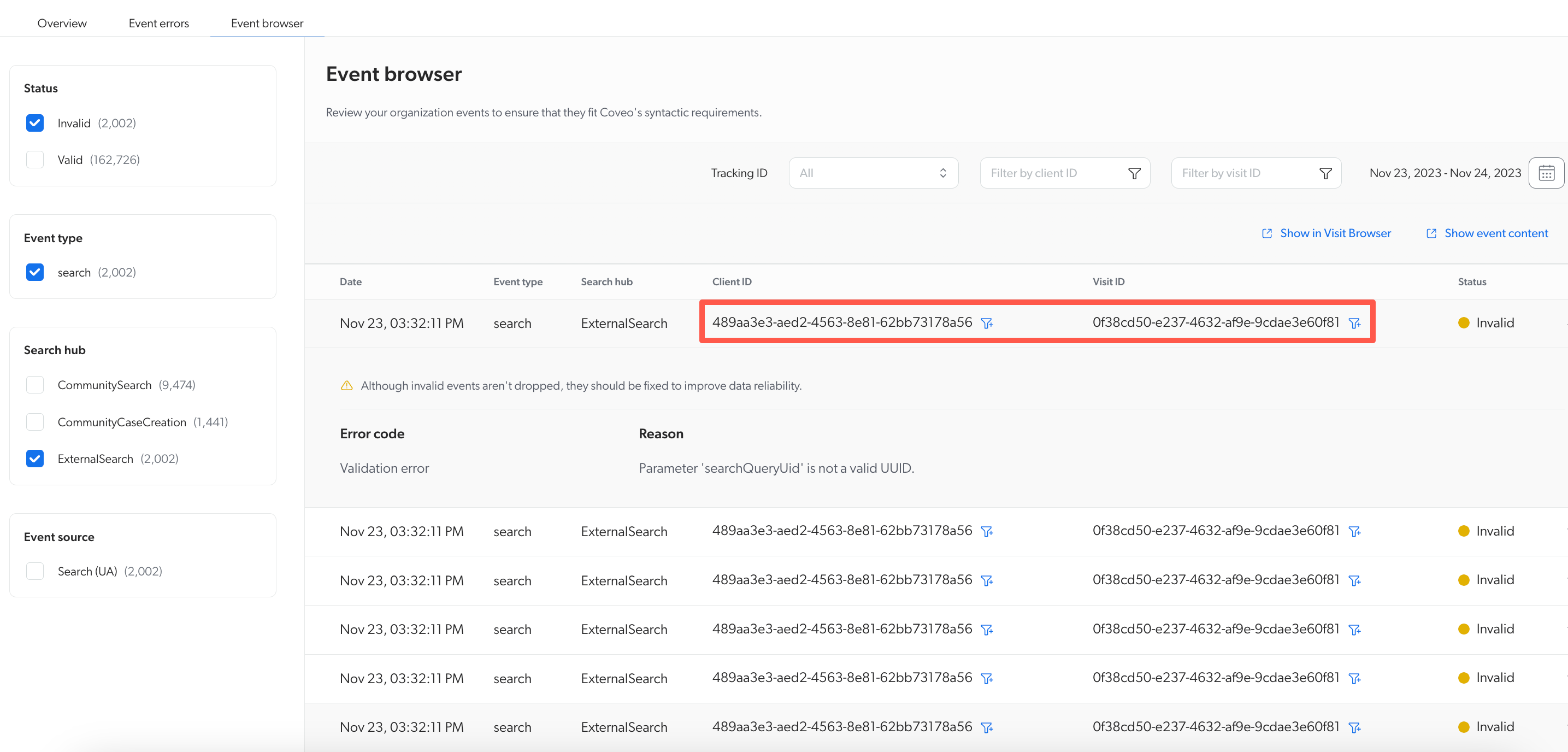Event errors
Event errors
The Event errors tab on the Data Health (platform-ca | platform-eu | platform-au) page provides a focused view of the syntactic event errors. By default, these errors are grouped by event type, tracking ID, and search hub, and sorted by the number of failed validations in descending order.
While it’s similar to the Event browser (platform-ca | platform-eu | platform-au), which displays all event types regardless of their status, the Event errors tab displays only failed syntactic validations.
Event errors features
When reviewing the Event errors tab, consider the following:
-
Each row is grouped by event type, tracking ID, and search hub.
-
Though event errors share the same event type, tracking ID, and search hub, they can appear on multiple rows if they failed a different number of validations for different error types. This means that the number under the Total events column remains the same across rows when the grouping is the same.
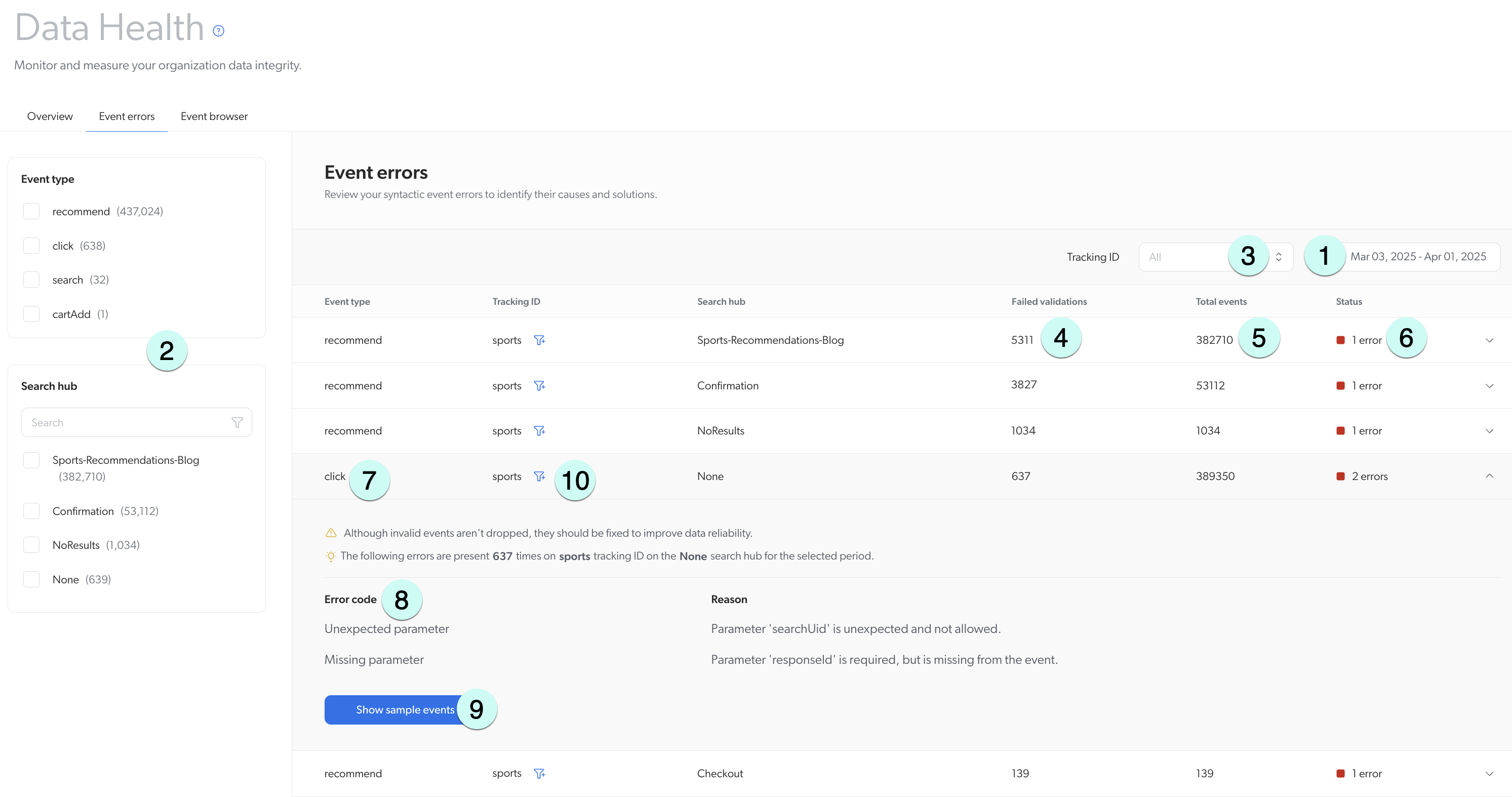
1 Get started by adjusting the date period according to the timeframe you would like to review.
2 Filter event errors by selecting the checkboxes under Event type and Search hub.
3 Select a tracking ID to filter the event errors by ID.
4 View the total number of failed validations that occurred for a given event type, tracking ID, and search hub.
5 View the total number of events for the event type, tracking ID, and search hub grouping. You may see multiple rows with the same total if events in that grouping failed a different number of times for different reasons. Each row may contain multiple types of errors, which are listed when you expand the row.
6 View the number of errors that occurred for a given error type in combination with a tracking ID and search hub.
7 Click once on the event type you want to explore. The line expands and displays additional information such as the number of errors that occurred and the number of times that each error occurred.
8 Assess the error codes and reasons for these errors.
9 Click Show sample event to view the payload of an event that failed validation.
10 Click next to a tracking ID if you want to view all errors for that specific ID.
Leading practices
The Event errors tab is a great place to start troubleshooting validation errors. It can also be used in conjunction with the other available tabs on the Data Health page.
-
Use the Show sample event to view the payload. Access to the payload speeds up the troubleshooting process, as it offers direct insight into the nature of the error.
-
Copy and paste the payload to the analysis or debugging tool of your choice.
-
You can also search through the payload to find a specific event.
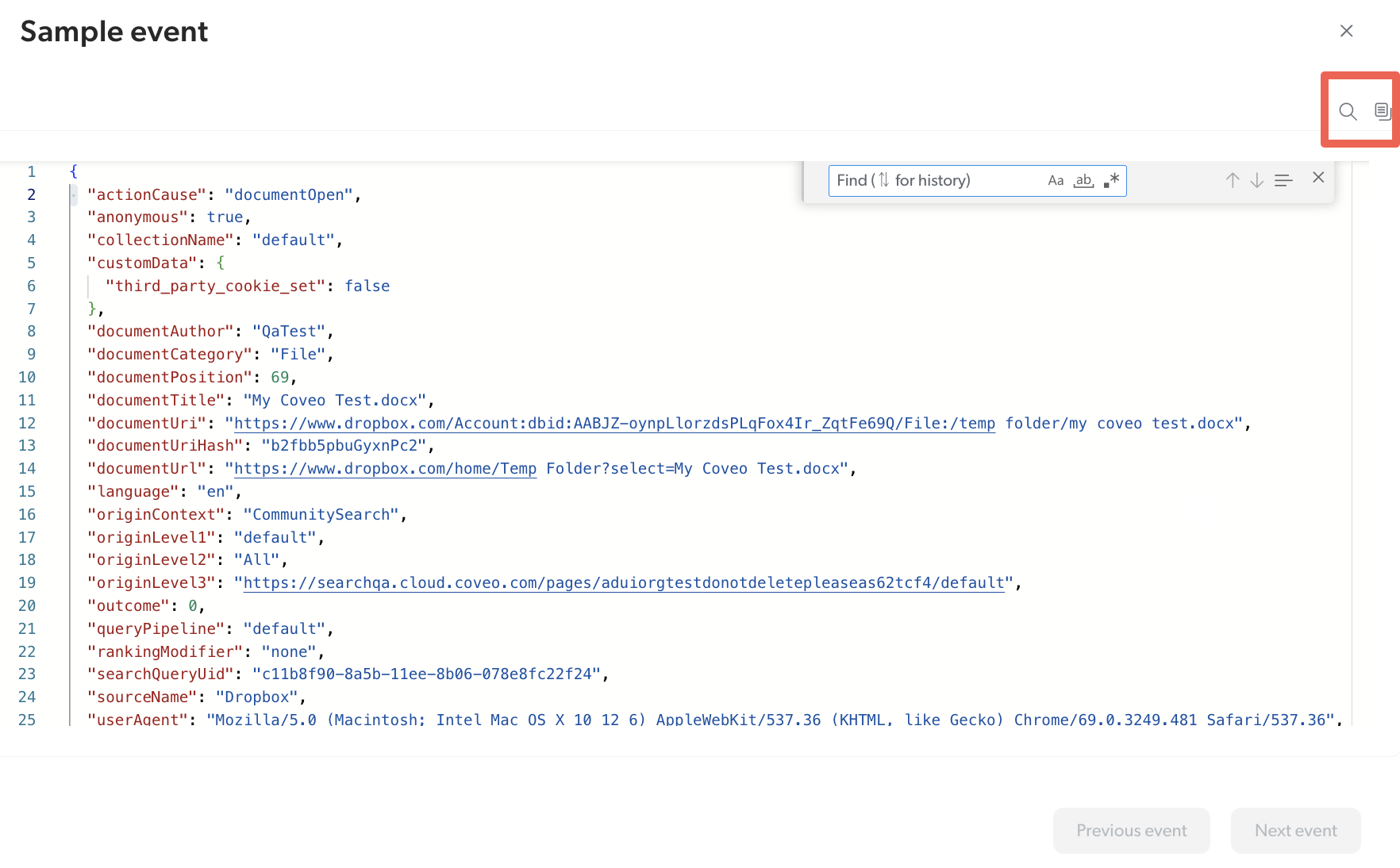
-
-
Use the Event errors tab in conjunction with the Event browser tab. For example, you notice there’s an error in a search event type within the
ExternalSearchsearch hub.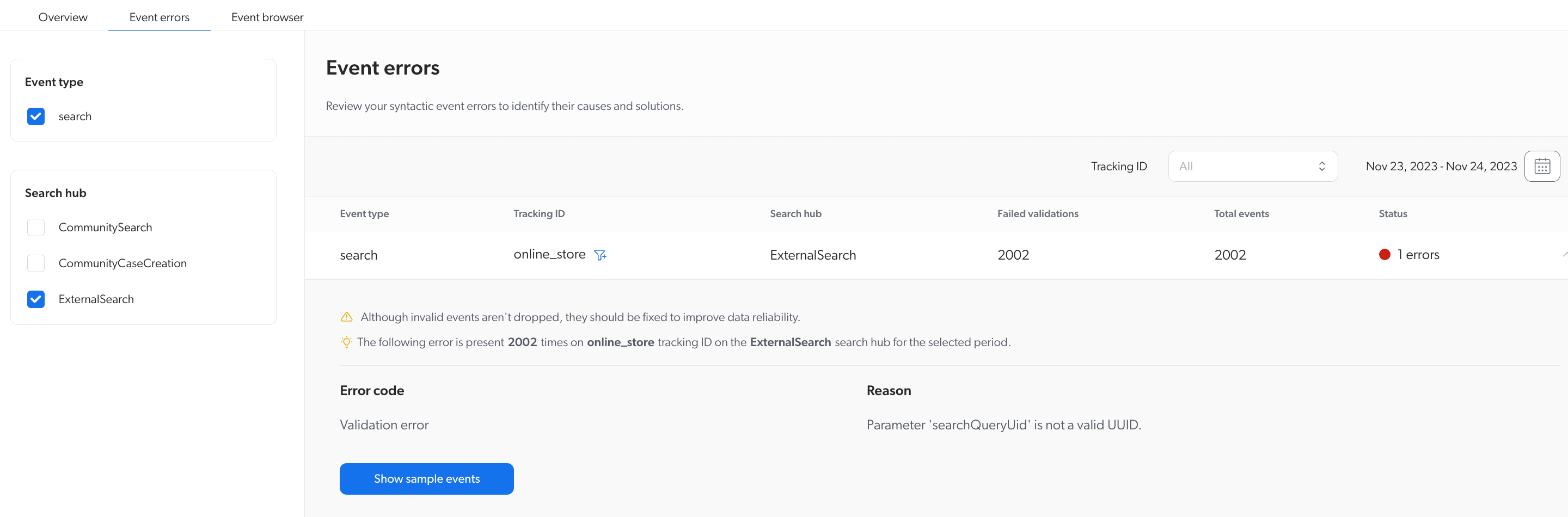
To gain more insight, you then go to the Event browser tab and filter by the same criteria, where the event type is
search, the search hub isExternalSearch, and the status is Invalid. By doing this, you can see the client ID and the visit ID associated with the error. This helps in assessing data on specific users and their interactions within your search page and obtaining a more detailed analysis.