About the search hub
About the search hub
The search hub uniquely identifies a specific Coveo-powered experience, typically tied to a particular website or application. It helps distinguish the context in which users interact with your content.
For example, if your company has a storefront for browsing and purchasing products and a support portal for accessing help articles, each would have its own distinct search hub value.
The search hub allows Coveo organizations to:
-
Track search consumption
-
Monitor usage through Coveo Analytics reports
-
Enhance the effectiveness of Coveo Machine Learning (Coveo ML) models
Search hub basics
Requests to the Coveo Search API and the associated Coveo Analytics events are tagged with a reference to the interface the query originates from. This tag is called the search hub.
In requests to Coveo Analytics (Coveo UA), the search hub value appears in the originLevel1 parameter.
In a Coveo-powered search interface, you have set the searchHub value to MainSearchPage.
You type Boat GPS in the search box and run the query.
The browser developer tools show two requests: the Search API and Coveo UA requests.
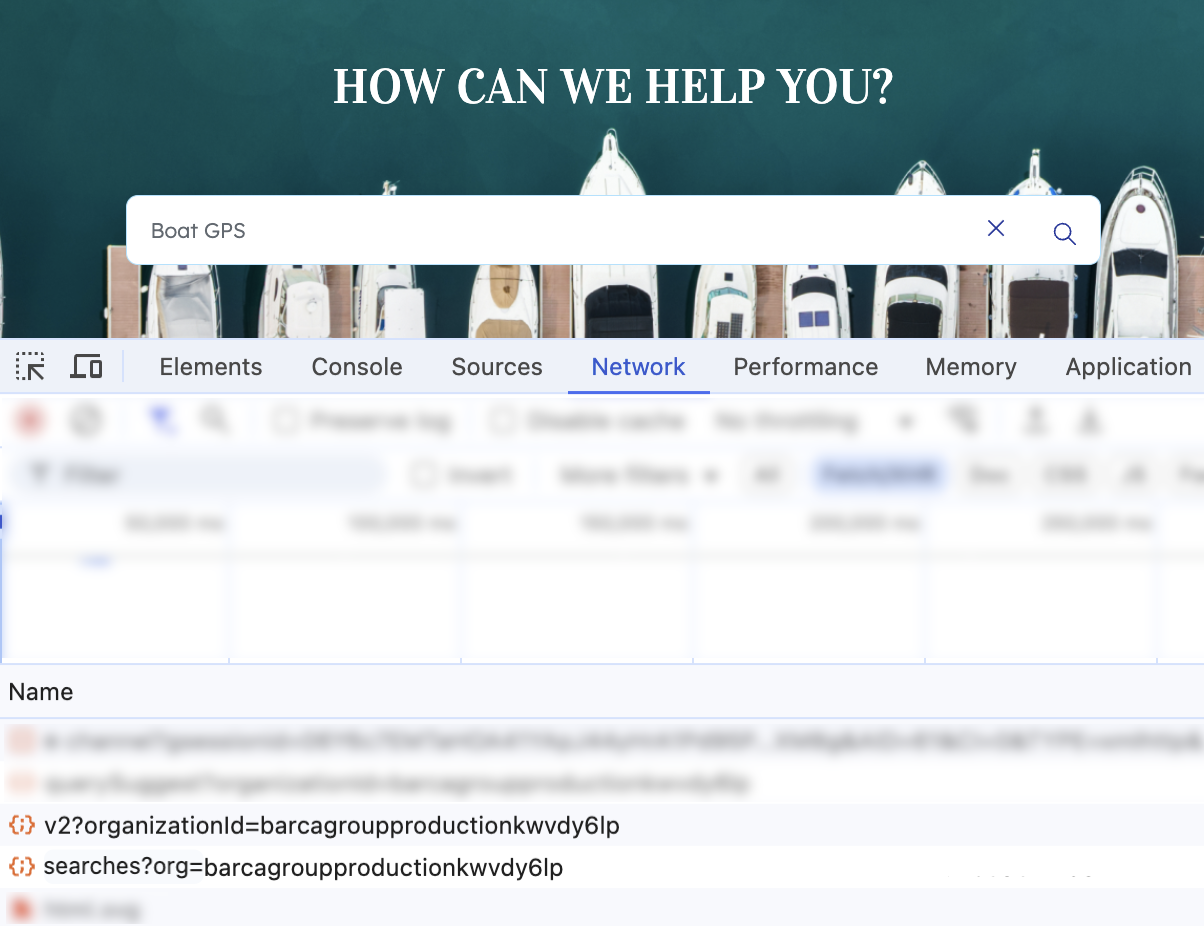
The request to the Search API shows the following payload:

The request to Coveo UA shows the following payload:

Search hub uses
Search hub values are central to:
Search consumption monitoring
Your Coveo license defines a limit on the monthly number of Search API requests for your organization. Requests to the Search API can originate from various locations of your Coveo-powered solution. For example, the following actions trigger Search API requests:
-
Keyword searches
-
Facet value selections
-
Changing the sort order of a facet
Your organization consumption dashboard lets you monitor query usage on a per search hub basis.
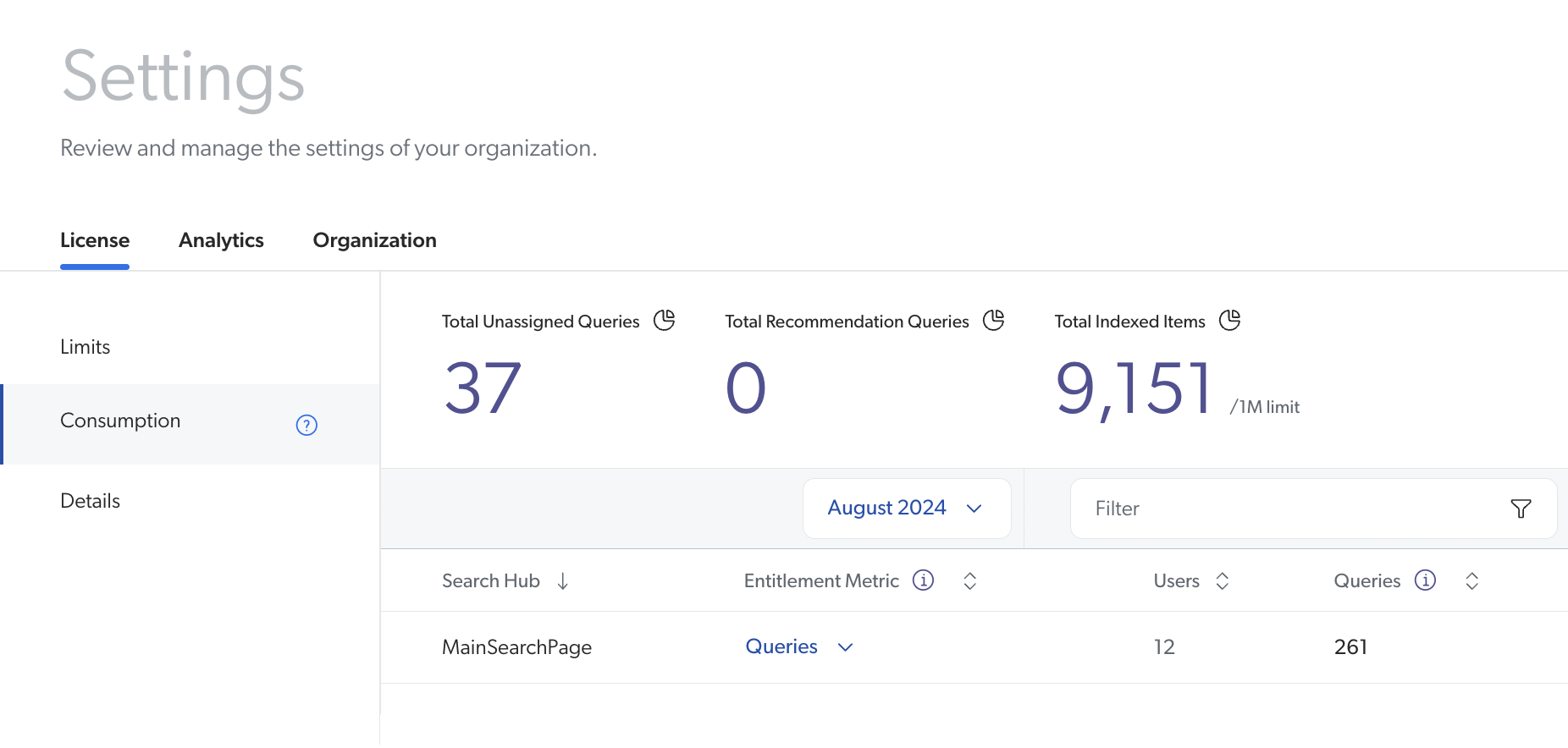
Analytics reporting
By filtering search traffic based on the search hub, you can generate detailed analytics reports to understand how different search interfaces are performing. This helps identify areas for improvement and ensures that each interface is optimized for user engagement. To get good analytics metrics, you need large amounts of good data. This is achieved by setting your search hub values early and properly.
1 To filter an analytics report on a specific search hub value, use the Origin 1 (Page/Hub) dimension.
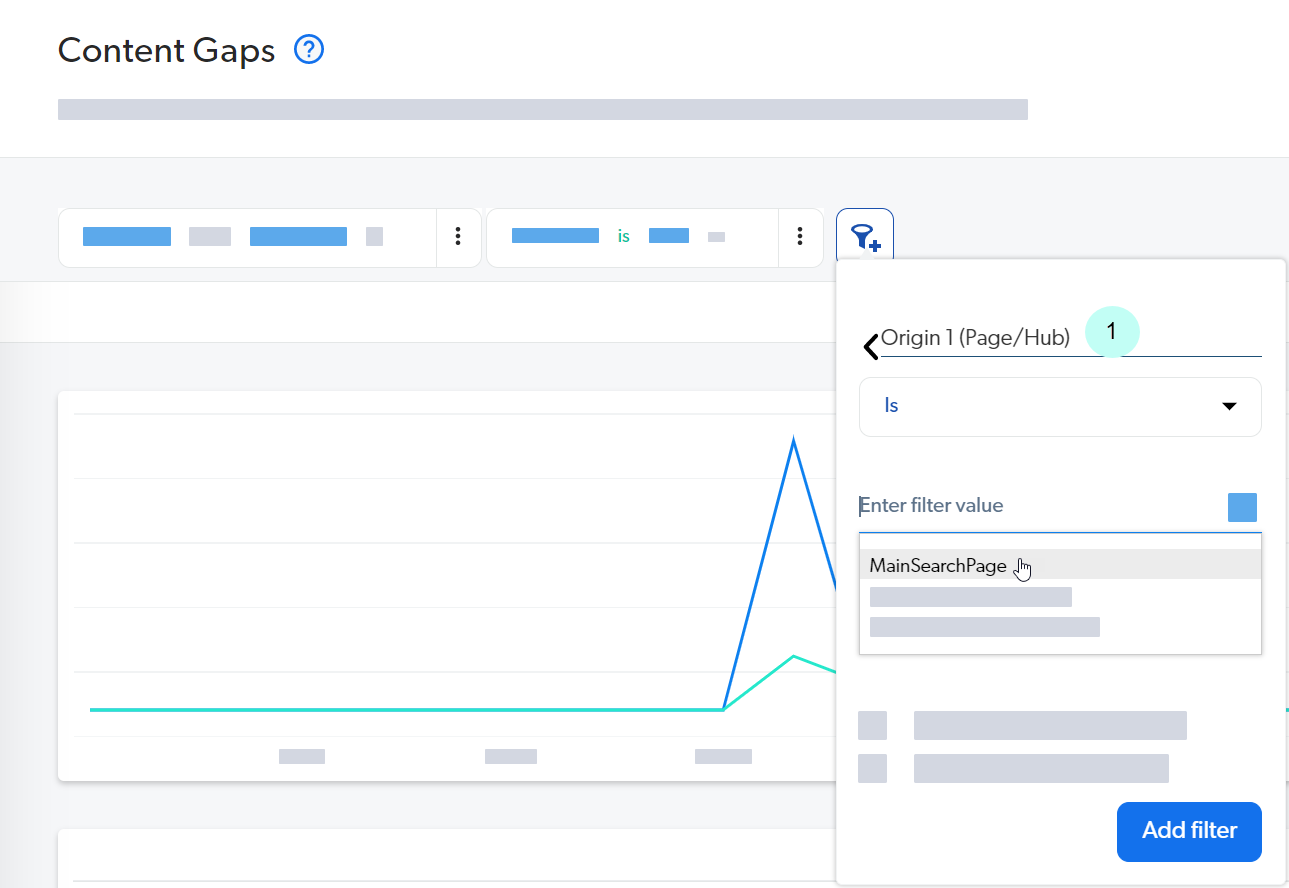
ML model effectiveness
Coveo Machine Learning (Coveo ML) models, such as Automatic Relevance Tuning (ART), Query Suggestions (QS), and Content Recommendations (CR), rely on search hub values to adjust their algorithms and improve result relevance. This tagging allows the models to learn from user interactions within specific interfaces and contexts, making their recommendations more tailored and effective.
A Coveo-powered solution may contain the following search interfaces:
-
A customer-facing community search page
-
An internal support agent Insight Panel
Since audience and audience intent differ on these two types of search interfaces, a given query shouldn’t yield the exact same results (and in the same order) on both. When your search solution is properly configured to use Coveo ML, the model associated with the community search page will gather user behavior analytics in a significantly different way than the support agent’s Insight Panel.
Set the search hub
Implement a search hub in your Coveo-powered search interface as follows:
-
Define your search hub value.
-
Set the search hub value in the search interface component or API call.
-
Ensure that the search hub value is included in all Search API and UA requests.
|
|
Note
When defining your search hub value, ensure it represents the interface where it will be used, as your value will help track query consumption and analyze analytics reports specific to that interface. Choose a human-readable value that starts and ends with a letter or number. Ideally, it should begin with the website or brand name, followed by the purpose of the search page. You can include spaces, but avoid special characters, punctuation, and excessive whitespace. |
The way that you set the search hub in your search interface depends on the framework you use to build your UI. Ensure that you follow the instructions for your specific framework:
Security considerations
When implementing the search hub, you must enforce search hub values in authentication. With the exception of Coveo for Commerce, your search hub value should be enforced in the search token or API key so that queries are routed to the proper query pipeline. This ensures that sensitive content is not visible to everyone.
The procedure varies depending on whether you’re using search token or API key authentication:
Search hub by integration and lines of business
Integrations allow you to leverage Coveo’s capabilities within the context of your existing tools and workflows. The following section provides specific needed details regarding certain configurations. As such, this is not an exhaustive list of Coveo’s integrations.
For easier navigation:
Coveo for Commerce
Coveo for Commerce implementations should be using the Commerce API. Implementations that target the Commerce API don’t rely on the search hub to identify their Coveo-powered interfaces. Instead, they rely on the tracking ID.
The Coveo for Commerce setup guide provides all the information required to properly leverage the tracking ID.
If your Coveo for Commerce implementation targets the Search API, then the search hub should be used to identify the different Coveo-powered interfaces. Refer to the Build search (legacy) section to read Search API-related documentation for Coveo for Commerce.
|
|
Note
If your current implementation uses the Headless search engine to build Coveo-powered commerce interfaces, note that this engine targets the Search API.
This means that these implementations targeted the appropriate query pipeline by creating specific query pipeline conditions based on the incoming search hub value.
See Headless For optimal configurations, you should be using the Headless Commerce engine, which targets the Commerce API. |
Coveo for Genesys Cloud
The Insight Panel (platform-ca | platform-eu | platform-au) lets you configure and build search interfaces that allow service agents to access contextually relevant items and user insights without leaving the current customer interaction, such as a chat or voice call.
The name of your Insight Panel will be used to automatically generate the search hub value. For customer service teams using Genesys Cloud, the search hub ensures that agents can access the most relevant knowledge, case histories, and customer data based on the current interaction. This helps reduce resolution time and improve the customer experience.
See Manage hosted Insight Panel configurations for more information.
Coveo In-Product Experience (IPX)
When creating an IPX search interface, the name that you choose for your IPX configuration will also be used as the search hub value. The IPX name and search hub value can’t be modified once the IPX configuration is created.
As part of the IPX-creation process, the two query pipelines that are recommended for IPX are also automatically created and associated to the IPX search interface using the search hub value.
Coveo for Salesforce
If you’re using the Coveo Quantic framework, you need to safely set the search hub value in your Quantic search interface and enforce it in search tokens generated server-side. You may need to do so to apply content filtering, for example.
|
|
Note
If you’re using deprecated Coveo Visualforce components that come with Coveo for Salesforce, you may need to configure the |
Coveo for ServiceNow
Coveo for ServiceNow comes with a built-in search page that allows ServiceNow administrators to search their ServiceNow content as well as any other content they index from the ServiceNow Administration Console.
This built-in search page must be linked to a Coveo query pipeline in order to be operational.
This involves creating the condition: Search hub is ServiceNow_FullSearchPage.
See Configure the built-in Coveo-powered search page for more detailed instructions.
Coveo for Sitecore
For businesses that operate both content and e-commerce components within Sitecore, Coveo ensures that users find the information they need regardless of the content type.
The recommended approach to building search interfaces in Sitecore is the Coveo Atomic library.
Coveo for Sitecore implementation instructions recommend scoping search API keys to a specific search hub and setting the search hub value in the atomic-search-interface component.
|
|
Note
If you’re using the legacy Coveo Hive framework, see Setting the search hub in a multi-rendering Coveo Hive search page for detailed instructions. |
Coveo for Zendesk
Setting a search hub can help Zendesk Support teams find knowledge base articles and related tickets relevant to the issue at hand. For Zendesk Guide self-service portals, setting a search hub helps deliver personalized search results to customers based on their previous interactions and browsing history, improving the overall support experience.
To ensure user authentication, the Coveo-hosted search page in Zendesk will use a Zendesk server-side app to generate a JWT token.
This includes enforcing a search hub in the token with the default value, zd_<Product>_<Location>, where <Product> and <Location> are replaced with the information provided by the Zendesk JWT token.
See Zendesk integration types for more information.