Localization
Localization
The Coveo Atomic library leverages the i18next framework to handle localization. This article explains how you can access and modify your search interface’s i18next instance.
Change the Atomic interface language
Atomic includes support for several languages out of the box.
The available languages can be found in the locales.json file.
|
|
Disclaimer
Many of the language strings were created using a generative AI model, so there may be some inaccuracies in the translation. To contribute improved language strings, submit changes to the |
To change the interface language, set the language prop on the atomic-search-interface component.
const searchInterface = document.querySelector('atomic-search-interface');
searchInterface.language = 'fr';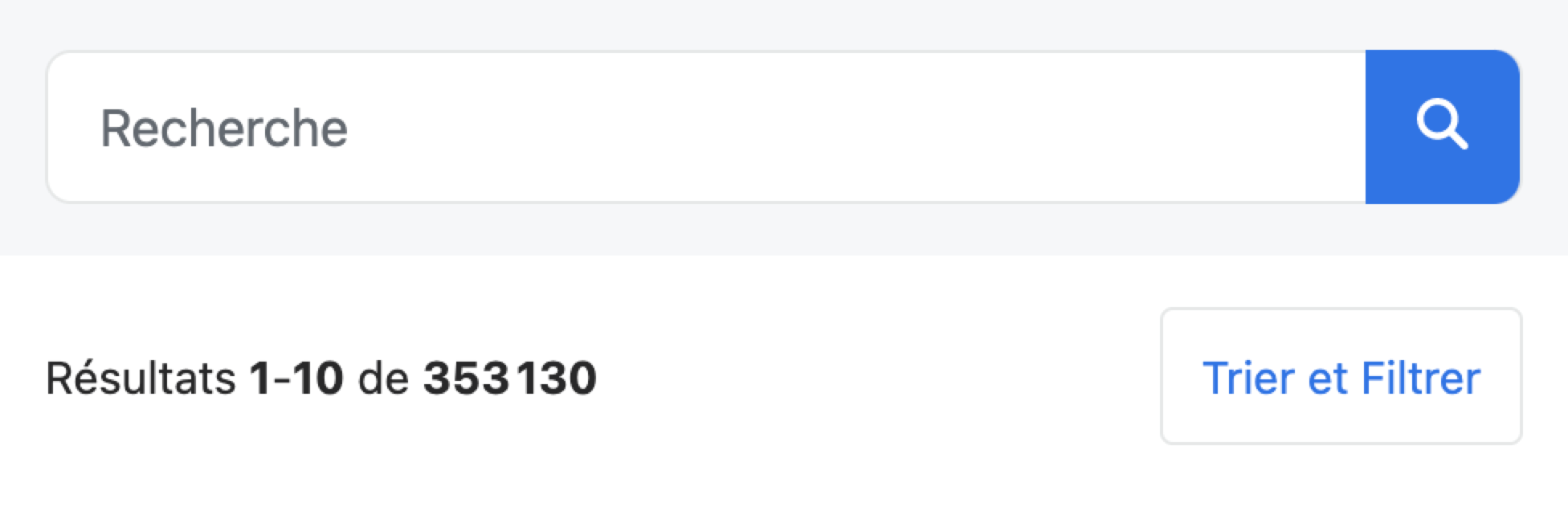
Add or modify text
The atomic-search-interface exposes an i18n property, which is an i18next instance.
Its addResourceBundle method lets you add or modify any text value used in the Atomic library.
The following example modifies the search text key-value pair and declares the new one in an English interface:
searchInterface.i18n.addResourceBundle('en', 'translation', {
search: 'Make me feel lucky!',
new: 'A new value!',
});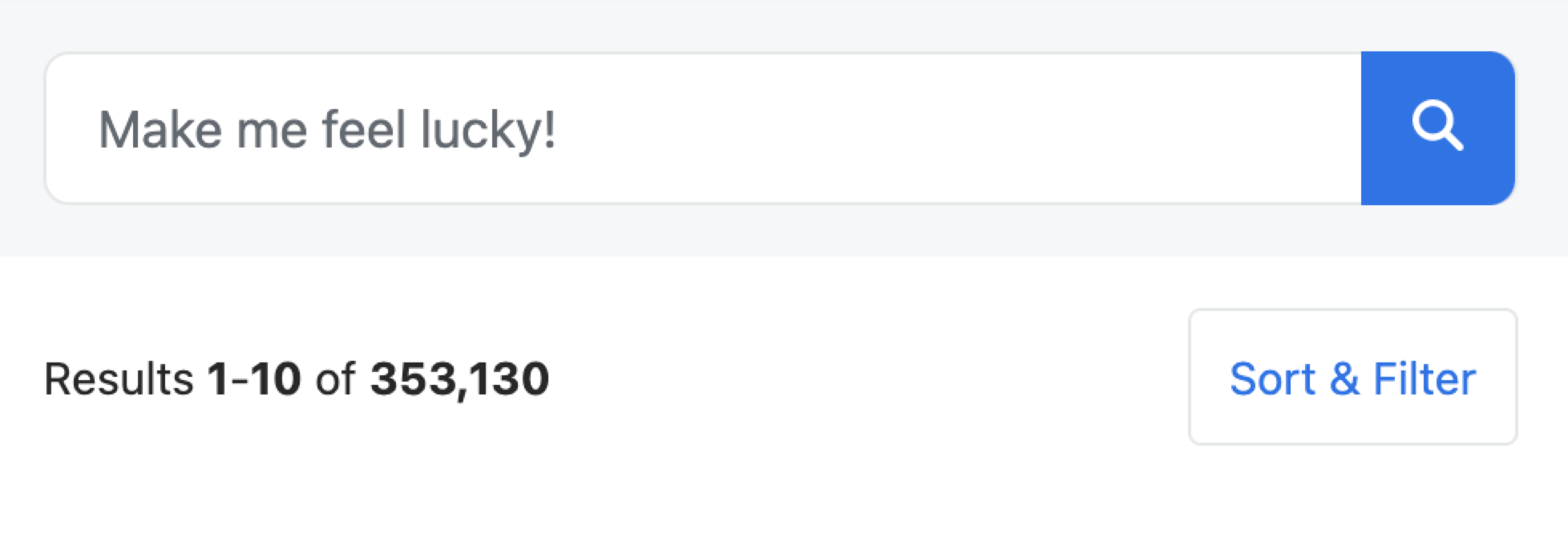
Add or modify captions
Similarly to text key-values, Atomic uses caption key-values to display item field values.
Facets and result templates often leverage such captions.
Each field has a different namespace, starting with caption-.
The following example modifies two caption key-value pairs for the author field:
searchInterface.i18n.addResourceBundle('en', 'caption-author', {
jdoe: 'Jane Doe',
jsmith: 'John Smith',
});Facet outcome example:
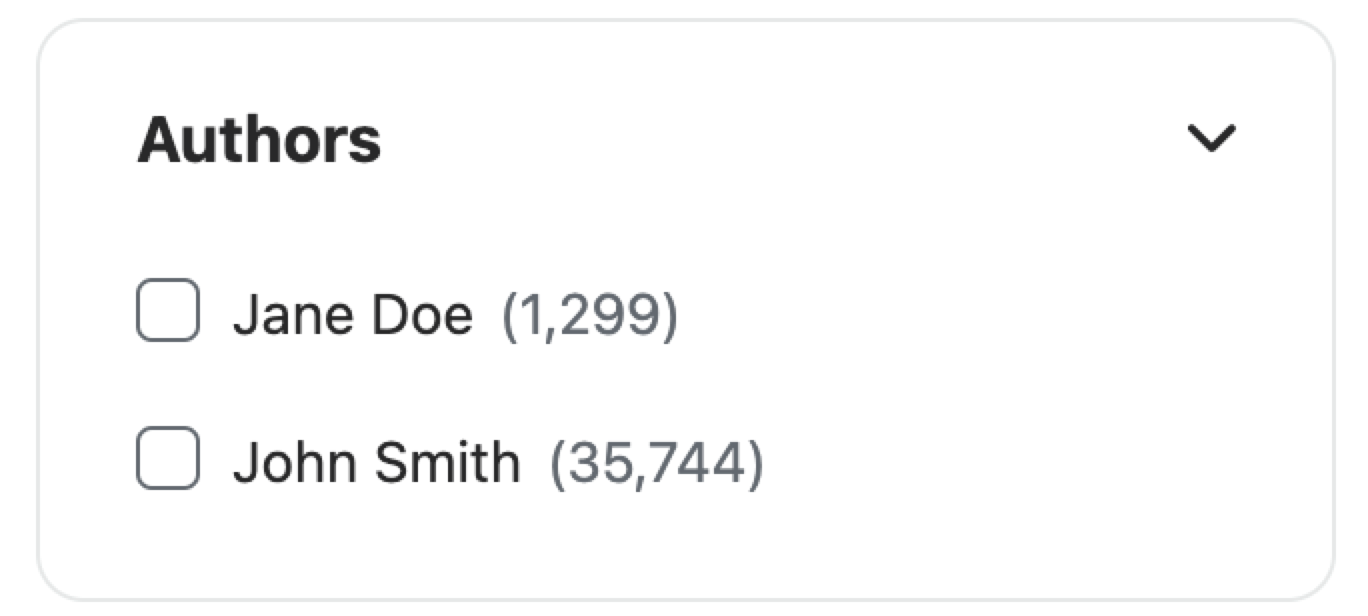
Result template outcome example:

Use the dev Language
To discover where in your interface which key goes with which value, use the dev language.
Doing so will display keys instead of values.
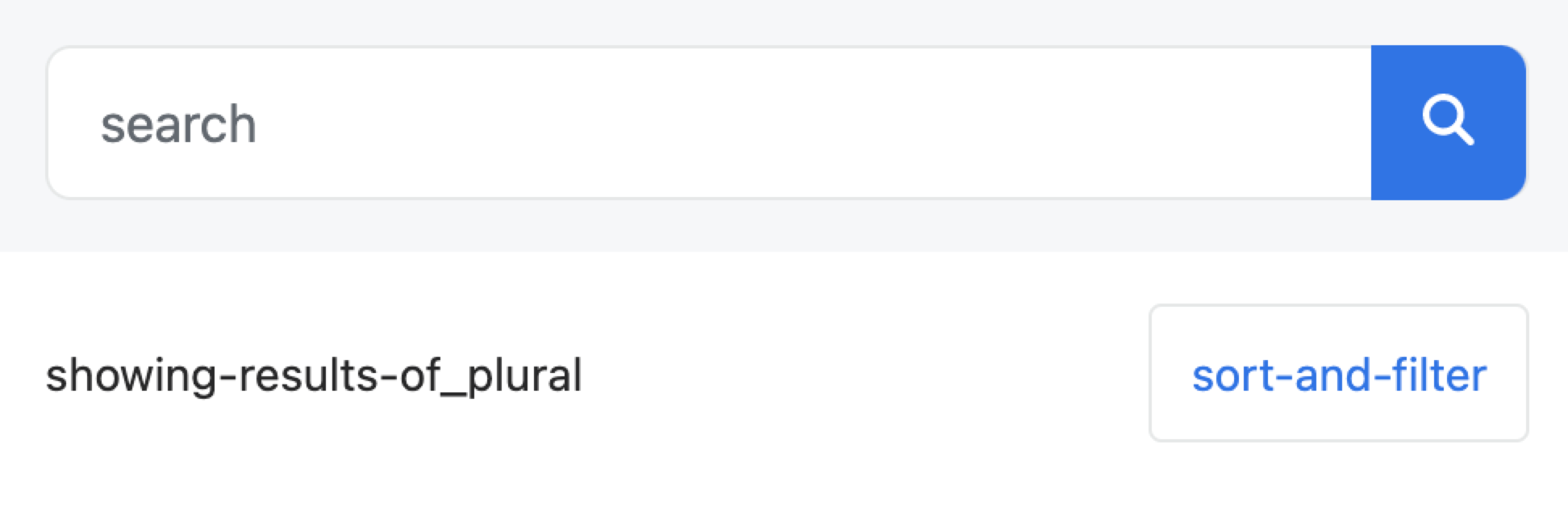
List text values
To list all values for a specific language and namespace, use the getResourceBundle method:
const englishTexts = searchInterface.i18n.getResourceBundle('en', 'translation');
console.log(englishTexts);
/*
{
search: 'Search',
no-title: 'No title',
search-box: 'Insert a query. Select Enter to send.',
facet-search: 'Search for values in the {{label}} facet',
facet-value: 'Inclusion filter on {{value}}; {{count}} result',
...
}
*/Use dynamic values
Some text values leverage interpolation, that is, they contain dynamic values enclosed within double brackets.
For example, the did-you-mean text value takes a dynamic query value: Did you mean: {query} (see locales.json).
If you modify these text key-values, make sure to leverage the same dynamic values to keep your search interface as informative as possible for your users.
A text value may have a plural form.
For example, past-year and past-year_plural are text keys meant to handle pairs such as Past 1 year and Past 3 years.
The plural form uses the dynamic value {{count}} when it’s higher than 1.
"past-year": {
"en": "Past year",
"fr": "Année passée"
},
"past-year_plural": {
"en": "Past {{count}} years",
"fr": "{{count}} années passées"
},
// ...For more information on interpolation, see the i18next documentation.
Use the label prop
Some components, such as atomic-facet, expose a label prop that, as the name implies, let you label components for your users.
For localization, assign text keys rather than values to the label prop.
For example, setting the file-type key as the label value will display the localized file type value.
<atomic-facet field="filetype" label="file-type"></atomic-facet>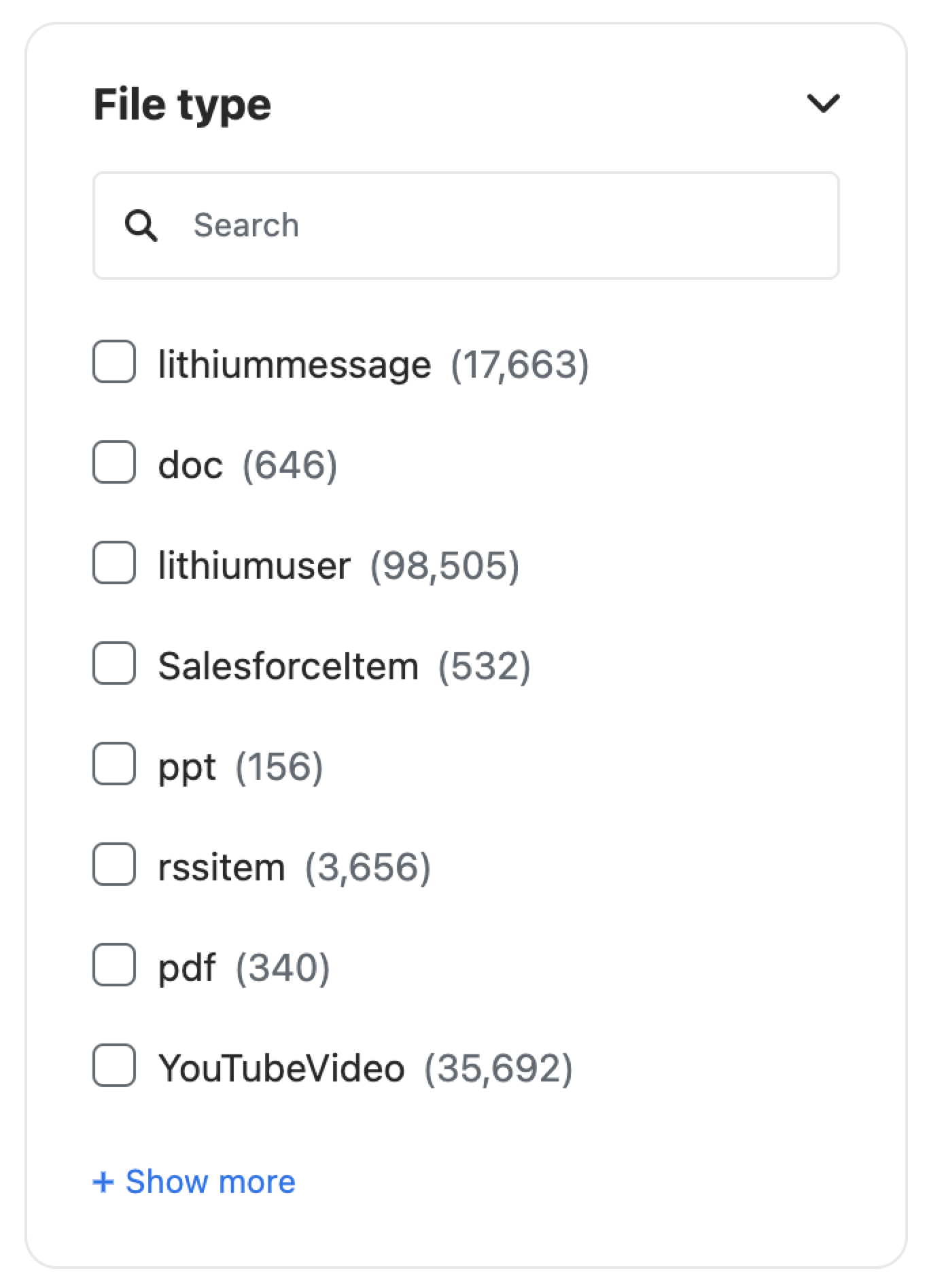
If the existing Atomic text and captions don’t meet your needs, we recommend adding i18n resources as desired.
Use the atomic-text component
To insert a text value defined in the Atomic library into your search interface, use the atomic-text component.
<atomic-text value="check-spelling"></atomic-text>The above example will display "Check the spelling of your keywords." in your page.