Case management process
Case management process
-
Coveo Support assigns unique case numbers to all customer requests for help. These case numbers allow Support to prioritize and track all cases through resolution, and allows the customer to get a status update of their case via the web-based Customer Community.
-
All cases are assigned a severity level, and are placed in a queue to be processed by the next available product specialist.
Coveo product specialists take ownership of your case and see it through to successful resolution.
-
The product specialist will contact the customer to gather any missing information. They will then investigate to determine the proper course of action. This may require the specialist to perform tasks such as reproducing the issue, working with the Coveo development team, or working with the customer on their configuration of the software.
-
If the product specialist determines that the issue requires a fix to the software, the specialist will notify the appropriate development team. When a fix is made available, the product specialist will notify the customer of its availability.
Before logging a case, you may want to review these helpful tips:
-
Use the product help accessed through the Coveo Administration Console.
-
Check the release notes and self-service knowledge base solutions on the online help.
-
Try to see if the problem is reproducible.
-
Note any recent changes to your system and environment.
-
Coveo no longer accepts cases originating from an email. Support cases must be logged through the online community and by phone. Please call the Coveo Support hotline listed below for severity 1 cases.
Coveo system status
We strongly recommend you subscribe to our Coveo System Status page here: status.cloud.coveo.com.
You’ll receive real-time alerts for any system downtime, its associated resolution and any planned maintenance.
Also, since our infrastructure is hosted on Amazon Web Services (AWS), we strongly recommend you subscribe to their system status service as well. You can do that here: AWS Service Health Dashboard.
Case severity levels
All cases logged with Coveo Support are assigned a severity level of 1 to 4 based on the service impact on your business. Severity levels may be changed after initial contact and assessment of the issue by a Coveo product specialist, provided the customer agrees.
The following table defines the case severity levels. It’s helpful to clearly explain the business impact of your issue when you contact Coveo Support. Learn more about the targeted initial response times for Coveo Support.
| Severity level | Description |
|---|---|
|
1 Critical service impact |
A critical service impact occurs when:
|
|
2 Major service impact |
A major service impact occurs when the product isn't operating as designed for most users and no reasonable workaround is available. The product may be operating but is severely restricted. A severity level 2 issue could have the following characteristics:
|
|
3 Minor service impact |
A minor service impact occurs when product features are unavailable, but a workaround exists and the majority of software functions are still usable. It's a minor function or feature failure that you can easily circumvent or avoid. A severity level 3 issue could have the following characteristics:
|
|
4 Requests |
Any question or request where no issue is affecting product function. For example, a request for information on how to use a particular feature, or a general question or requests for documentation or enhancements. A severity level 4 issue could have the following characteristics:
|
Contacting support
Support hours for severity 1 cases
| Plan | Support region | Hours of operation Local time |
Languages supported | Phone numbers for Sev 1 issues |
|---|---|---|---|---|
| All (Base, Pro, and Enterprise) | US and Canada | 24/7 | English, French (if possible) | 1.866.266.1583 |
| International - Australia, Austria, Belgium, Denmark, Finland, France, Germany, Ireland, Italy, Luxembourg, Netherlands, Norway, Portugal, Spain, Sweden, Switzerland, and United Kingdom | +800.50.08.09.00 | |||
| International - other countries | 1.418.266.1583 |
|
|
Notes
|
Support hours for all other severity levels
| Plan | Support region | Hours of operation Local time |
Languages supported |
|---|---|---|---|
| Enterprise | US and Canada | 24/5 | English, French (if possible) |
| International | |||
| Pro | US and Canada | 24/5 | English, French (if possible) |
| International | |||
| Base | US and Canada | 6 AM to 10 PM EST Monday to Friday |
English, French (if possible) |
| International | 11 AM to 3 AM GMT Monday to Friday |
|
|
Notes
|
Creating a case
This section explains how to create support cases on both Coveo Connect communities (Customer and Partner).
|
|
Only registered customers and partners can create cases. Contact your company’s Delegated Administrators to give you community access to log cases. Otherwise, contact your CSM (Customer Success Manager) or PAM (Partner Account Manager). |
To create a support case
-
Log in to Coveo Connect or the Coveo Partner Community using an account that can log cases in your community account, if not already done.
-
In the header, select the Support tab, and then on the right side of the page, click Open a Case.
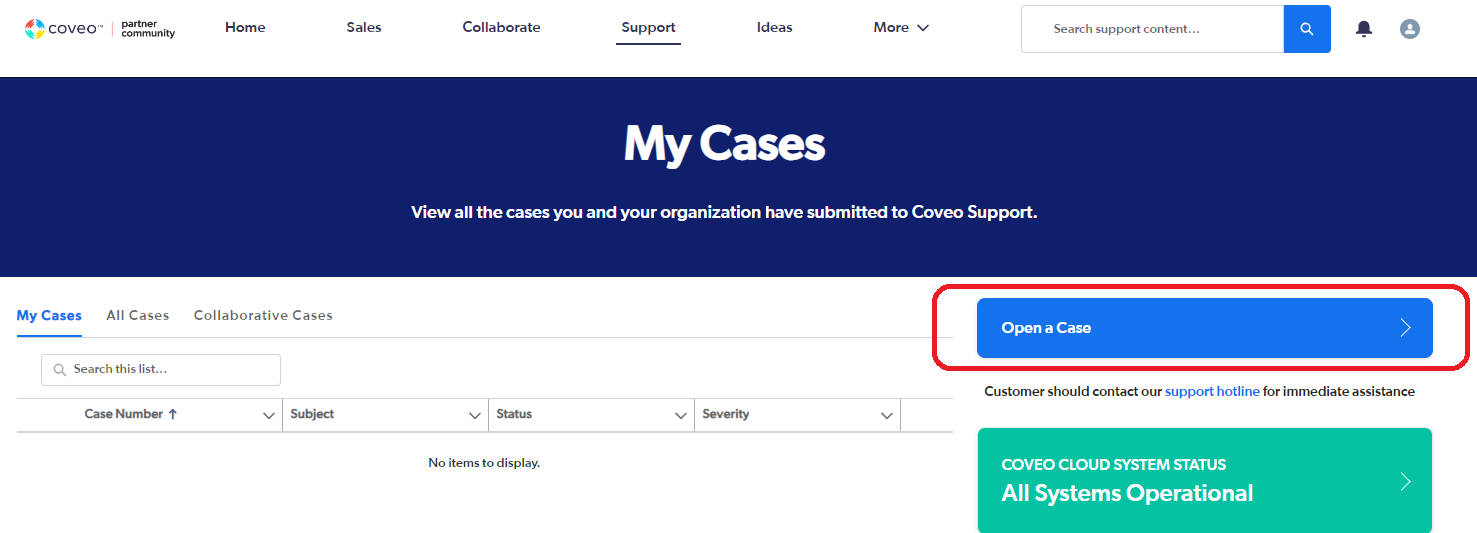
-
(For partners only) Depending for whom you’re creating the case:
-
To create a case for a customer:
-
Select the Create case on behalf of Customer? checkbox.
-
Click the dropdown menu that appears, and then select the customer’s account. Only the accounts for which you’re allowed to create cases are displayed (see User Management for Delegated Admins).
-
-
To create a case for your partner account, click Next.
-
-
On the Tell us which type of assistance you need from Coveo Support page, select a Request Type:
-
Report a Problem: Select this option if you encountered an unexpected behavior with one of our solutions such as an error message, wrong search results, or no usage analytics events recorded.
-
Ask a Question: Select this option to get information on how to use one of our solutions or to request the activation of a specific feature.
NoteThe option you select will be used to determine the case severity level.
-
-
On the Description page, specify the following information:
-
Enter a case title and description. It’s recommended to provide more than 100 characters to ensure we have enough details to assist you. The visual strength indicator will provide hints regarding the type of information you can include.
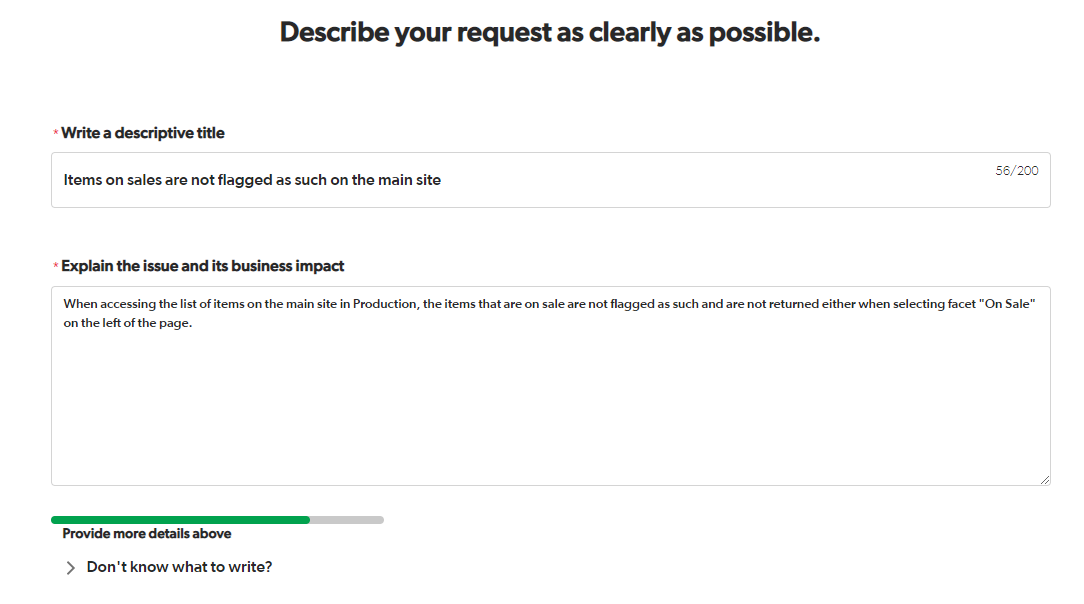
-
(If you selected the Report a Problem option) Enter the Coveo Cloud Organization ID for which you need help.
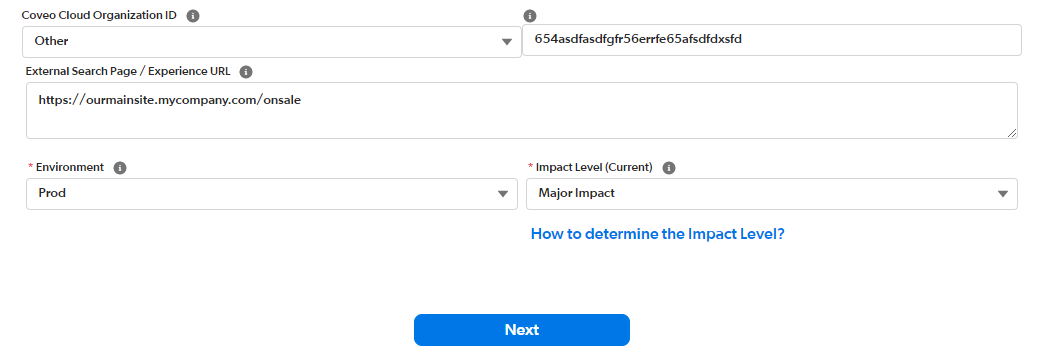 Note
NoteThis field is only displayed if you own products managed in the Coveo Platform.
-
(If you selected the Report a Problem option) Enter the External Search Page / Experience URL for issues or questions regarding a specific page.
-
(If you selected the Report a Problem option) Select the Environment involved in the request.
Notes-
If you entered a Coveo Organization ID, the Environment is automatically selected for you.
-
Prod issues are prioritized over Non-Prod issues.
-
-
(If you selected the Report a Problem option) Click the Impact Level (Current) dropdown menu, and then indicate if the affected function or feature is completely down (Complete Loss of Service), has Major Impact or Minor Impact, or if the impact is transparent and more related to a cosmetic change (No Impact).
Examples-
When your search page is down or when the Usage Analytics service is no longer logging search events, select Complete Loss of Service.
-
When the indexing service isn’t functional or when the Coveo Administration Console isn’t loading, select Major Impact.
-
When you experience slow indexing or when a Coveo Administration Console page such as the Content Browser isn’t loading, select Minor Impact.
-
When you request a product enhancement, select No Impact.
-
-
Review the information provided in the previous fields, and then click Next.
-
-
On the Details page, specify the following information:
NoteIf you selected Ask a Question in step 5, the Details page may not be displayed if your case title and description provided enough information for our AI to fulfill your request details. Skip to the Suggestions page section.
-
Under According to our records, Coveo delivers value to your end-users in the following use cases. Which one does your current inquiry regard?, select the use case that best fits your request.
Notes-
You only see the values already associated with your account.
-
The order of the values displayed vary based on the case title and description you provided.
-
The first option might be preselected if our AI model is confident enough about the suggested value.
-
-
Under Out of the Coveo product services and functions, which of the following best matches your current inquiry? select the product function representing the closest feature/area where assistance is required, and then click Next.
Notes-
The selected product function helps determine the case severity level. The functions with the greatest impact on Coveo solutions receive higher priority. For example, a Content Security issue is prioritized over an Administration, Configuration, Installation issue.
-
The presence and order of the values vary based on your account information and the description you provided.
-
For all fields, click More options to see values that were considered less relevant for your request.
-
-
-
On the Suggestions page, review the proposed documents that could answer your question or solve your issue, and then click Abandon Request or Create Case if help is still required.
-
(If you clicked Create Case only) A Coveo product specialist will respond to the case based on its severity level.
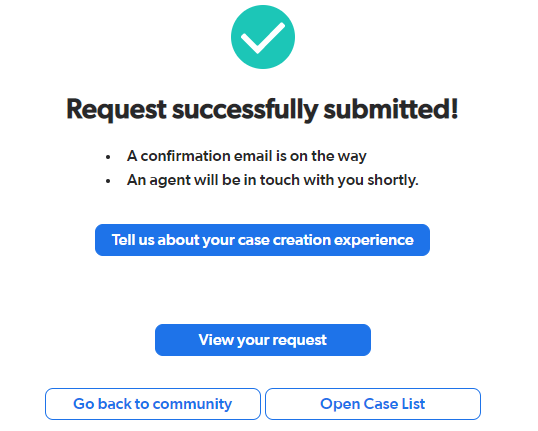
The confirmation page displays the following information:
-
A Tell us about your case creation experience button to leave feedback regarding the case creation process.
-
A View your request button to access the case details in read-only mode, add comments, and upload attachments.
-
A Go back to community button to return to the Community pages.
-
An Open Case List button to access the list of cases for your account.
-
A Summary of the information you provided during case creation.
Initial response times
| Severity level | Base | Pro | Enterprise |
|---|---|---|---|
| 1 | 4 hours1 | 2 hours1 | 1 hour1 |
| 2 | 8 business hours2 | 4 business hours3 | 2 business hours4 |
| 3 | 12 business hours2 | 12 business hours3 | 6 business hours4 |
| 4 | 24 business hours2 | 24 business hours3 | 12 business hours4 |
Severity level 1 case process
To ensure severity level 1 case response time commitments are met, a customer must follow these steps:
-
Immediately contact Coveo Support by telephone to trigger initial response time commitment:
-
For US and Canada customers, dial 1.866.266.1583.
-
For Australia, Austria, Belgium, Denmark, Finland, France, Germany, Ireland, Italy, Luxembourg, Netherlands, Norway, Portugal, Spain, Sweden, Switzerland, and United Kingdom customers, dial +800.50.08.09.00.
-
For other international customers, dial 1.418.266.1583.
-
-
Coveo Support will immediately assess the issue and proceed to resolve the case based on that assessment and the initial response time commitment.
Closing a case
Support cases stay open until the customer is satisfied that the case can be closed. When a support case requires a new product update before it can be closed, the case will stay open with Coveo, and the customer will be contacted when the update is available.
Coveo will close support cases when customers don’t respond to follow-up requests. Typically, two follow-up emails or phone calls will be made over four business days. If no response is received, the support case will be closed automatically.
Reopening a case
If the case was closed in the last 30 days, the case can be reopened by clicking Request Reopen through the Coveo Connect Community. The agent who was assigned to the case will act following our usual commitments.
If the case is closed for more than 30 days, the button won’t be available, and it can’t be reopened. We recommend opening a new case and referring to the old case number.
Case escalation process and guidelines
While we strive to meet all your needs and resolve issues promptly, we recognize that at times a critical issue may arise that requires special attention. If you’re not satisfied with the progress of your case, you can request an escalation.
This section describes the case escalation process and outlines how to request an escalation for a specific support case. Case escalation provides expedited support by requesting more visibility and managerial awareness for a case that requires special attention.
|
|
Only customers with a Pro or Enterprise CSSP can request a case escalation. |
What’s an escalation?
An escalation is a request from a customer about a specific case that’s currently under investigation by Coveo Support. The customer has a case that’s business-critical and requires a faster resolution than what’s provided in the standard resolution process.
Who can request an escalation?
Any person in the following positions can request the escalation of a case with Coveo Support:
-
Primary case owner;
-
Coveo administrator, developer, partner, or other community user entitled to Coveo Support;
-
Customer success manager;
-
Customer subscription manager;
-
Support manager;
-
Product specialist.
What types of issues can be escalated?
All cases are tracked in Coveo’s system by severity. All cases except for Severity 4 issues are eligible for escalation and feature requests (see Case severity levels and Initial response times). Feature requests and product improvements are reviewed by the Coveo Product Management team and don’t fall under the criteria for an escalation.
A request for escalation should only be made after the standard case management process has been given an appropriate amount of time to provide a resolution or workaround. The following table list the guidelines to follow before requesting an escalation.
| Case severity level | Allowed time before escalation |
|---|---|
1 |
1 day |
2 |
2 business days |
3 |
5 business days |
4 |
Not eligible for escalation |
Requesting an escalation?
There are two ways to request an escalation on a support case:
By phone
Customers needing to request an escalation can call the Coveo Support hotline, depending on their location:
-
US and Canada: 1-866-266-1583;
-
International: 1-418-266-1583.
|
|
Note
Escalations (available for customers with the Plus or Enterprise Plan) will be acknowledged during standard business hours from 8 AM to 5 PM EST. |
Via the Coveo support community
Customers wanting to request an escalation via Coveo Connect must:
-
Log in to Coveo Connect.
-
Access the My Cases section.
-
Select the case to be escalated.
-
Click Request an escalation.
-
Fill in the justification form.
-
Submit the escalation.
What happens when a case is escalated?
The following table describes a typical escalation path:
| Step 1: Request | Step 2: Identification | Step 3: Resolution cycle | Step 4: Closure |
|---|---|---|---|
|
|
|
|
|
|
Note
Severity 1 case escalations will be reviewed, and responses will be provided during non-business hours. All other escalations will be handled during regular business hours. |
The responsibility of the Support Manager is to understand and document the full scope and business impact that the escalated incident has on the customer company’s daily process. The Support Manager will act as the customer’s advocate within Coveo.
Once the Support Manager clearly understands the context of the escalation request, the manager will establish a potential resolution path with the customer, and expectations will be set as to how the issue will be handled throughout the resolution process.
When an escalation is requested, the customer must agree and commit to providing Coveo necessary internal resources to assist with issue resolution. Failure to provide the requested resources may cause the de-escalation of the case.
If the escalation is accepted, the Support Manager will work closely with the current case owner to communicate any updates and/or resolution to the customer at an agreed-upon frequency. If the escalation is declined, a communication will be sent to the customer with explanations as to why the escalation request was refused.
Once an escalation request is accepted, the Support Manager will work with Coveo’s internal stakeholders to ensure constant progression of the investigation. When required, the Support Manager will involve various levels of Coveo’s management team whose teams are involved in the case resolution.
How will the case be handled once escalated?
Open escalation
Once it has been agreed to escalate the case, Coveo Support will notify the product specialists about the escalation status of the case. Other back-end statuses will be used to help track issue progression.
Throughout the resolution process, the Support Manager or case owner will communicate updates accordingly to the following parties:
-
Customer:
-
The primary contact on the case;
-
Other contacts who have been added to the case;
-
(If required) Management or executive level.
-
-
Coveo:
-
Coveo support manager;
-
Customer success manager;
-
Customer subscription manager;
-
(If required) Any other Coveo resource involved in the case resolution.
-
Closed escalation
As Coveo Support works to bring closure to the case and once the resolution has been met, the escalation will be marked as closed. Closure or resolution of an escalated case is decided in a common agreement between the customer and the Support Manager. A closed escalation may be defined by one of the following:
-
Identification of the root cause;
-
Established timeline for issue resolution;
-
Fully deployed permanent fix.
Once the escalation is declared closed or resolved, the Support Manager or case owner will send a final communication summarizing the issue and its resolution.
On-demand support availability for go-live situations
At Coveo, we understand the critical nature of go-live events and the need for prompt support during these crucial moments. While we strive to provide timely assistance to our valued customers, it’s important to clarify that we don’t offer scheduled support agent availability specifically for go-live situations. Instead, we’ve implemented a robust case management policy that ensures efficient handling of all support requests through our case management system.
Our case management system serves as the central hub for communication between our customers and Support team. When an issue arises during a go-live event or at any other time, we strongly encourage our customers to reach out to us using it (see Creating a case). This streamlined process allows us to promptly allocate the necessary resources and expertise to address each case effectively. During case creation, add all relevant information and don’t forget to include if your Customer Success Manager is aware of the go-live or if you’re working with Coveo Professional Services, as we can reach out to those teams to get more information.
We acknowledge that go-live events require special attention, and we’re committed to providing the highest level of support within the framework of our case management policy. Our support agents are well equipped to handle urgent matters, and they will be readily available to address any issues that may occur during a go-live event, even if they weren’t previously scheduled to be on standby. Note that for a severity 1 issue, we require you to call Coveo Support hotline after creating the case, as described on Severity level 1 case process.