Ensure that Coveo Machine Learning query suggestions are requested
Ensure that Coveo Machine Learning query suggestions are requested
When users access your search interface, they likely type a query in the search box. To provide the best possible search experience, you should ensure that your implementation leverages Coveo Machine Learning (Coveo ML) Query Suggestion (QS) models.
Depending on how you choose to build your search interface, see:
|
|
Note
If your implementation doesn’t rely on any of these UI libraries, see Provide Coveo Machine Learning query suggestions. |
Access your browser’s network monitoring tool
-
Open your web browser’s developer tools.
NoteThe examples in this article use the Google Chrome developer tools. For browser-specific information, see:
-
Select the Network tab.
Test query suggestions
-
Access a page in which you integrated a Coveo-powered search box.
-
Start typing a query in the search box.
In the network monitoring tool, under the Name column, you should see a request whose path contains
/rest/search/v2/querySuggestfor every keystroke.
-
Click the latest
/rest/search/v2/querySuggestrequest.In the Response tab, you should see the currently displayed query completions.
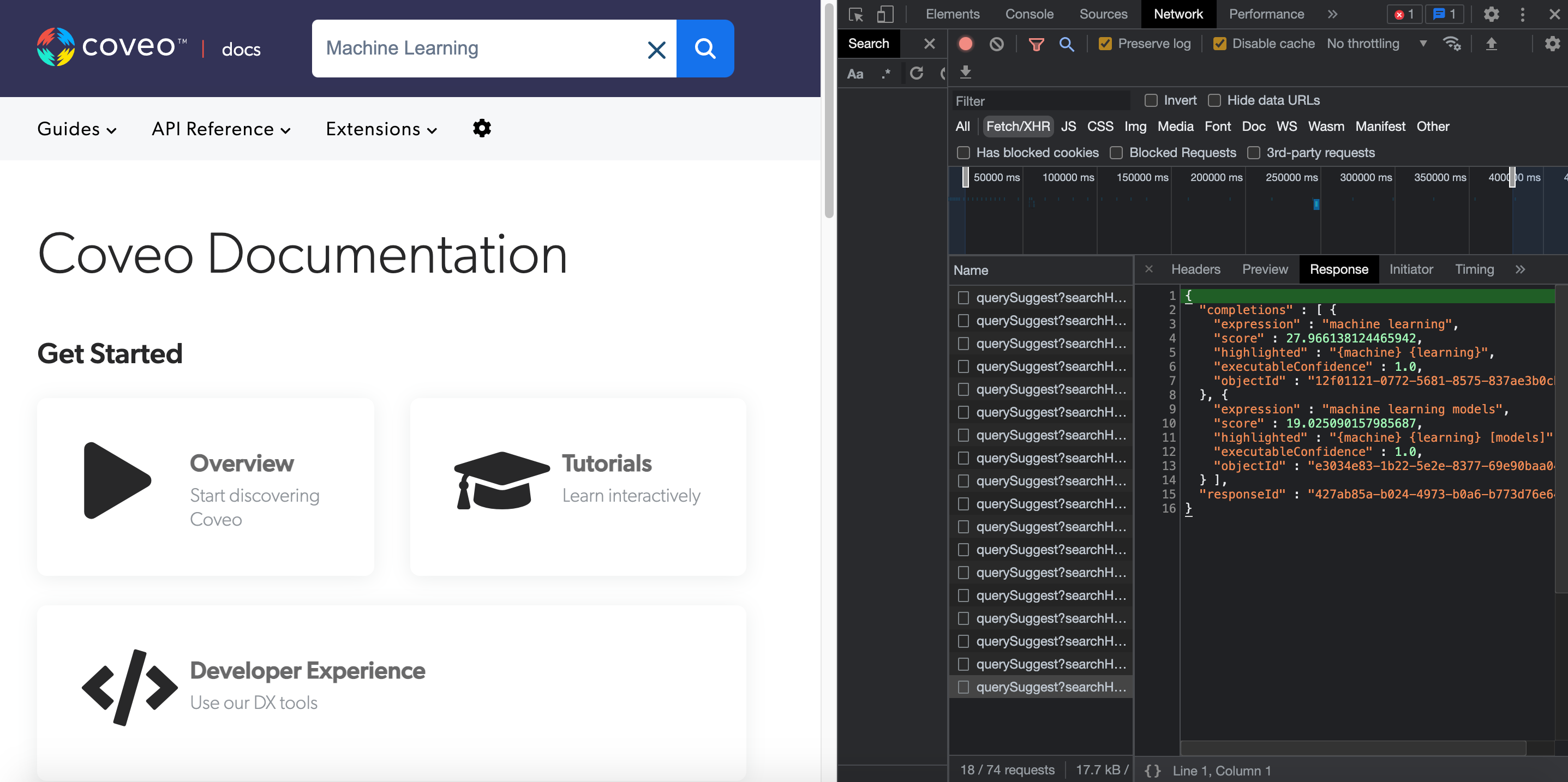
|
|
Note
Coveo ML QS must be leveraged in your search interface for |