Validate that usage analytics events are being recorded
Validate that usage analytics events are being recorded
The Visit Browser (platform-ca | platform-eu | platform-au) and Reports (platform-ca | platform-eu | platform-au) pages of the Coveo Administration Console offer various tools to help you monitor activities within your search interfaces. You can use them to test your implementation and confirm that all of the desired events are recorded.
-
Access the search interface that you want to test.
-
In the search box, perform a query.
-
Perform one or more search actions, such as:
-
Clicking search results
-
Using facets to filter results
-
Sending new queries
-
-
Access the Visit Browser (platform-ca | platform-eu | platform-au) page, and then select the date on which you performed the search actions to review user visits.
-
Find your visit, and then expand it. You should verify that every action which triggered a search, click, or custom event is listed under your visit.
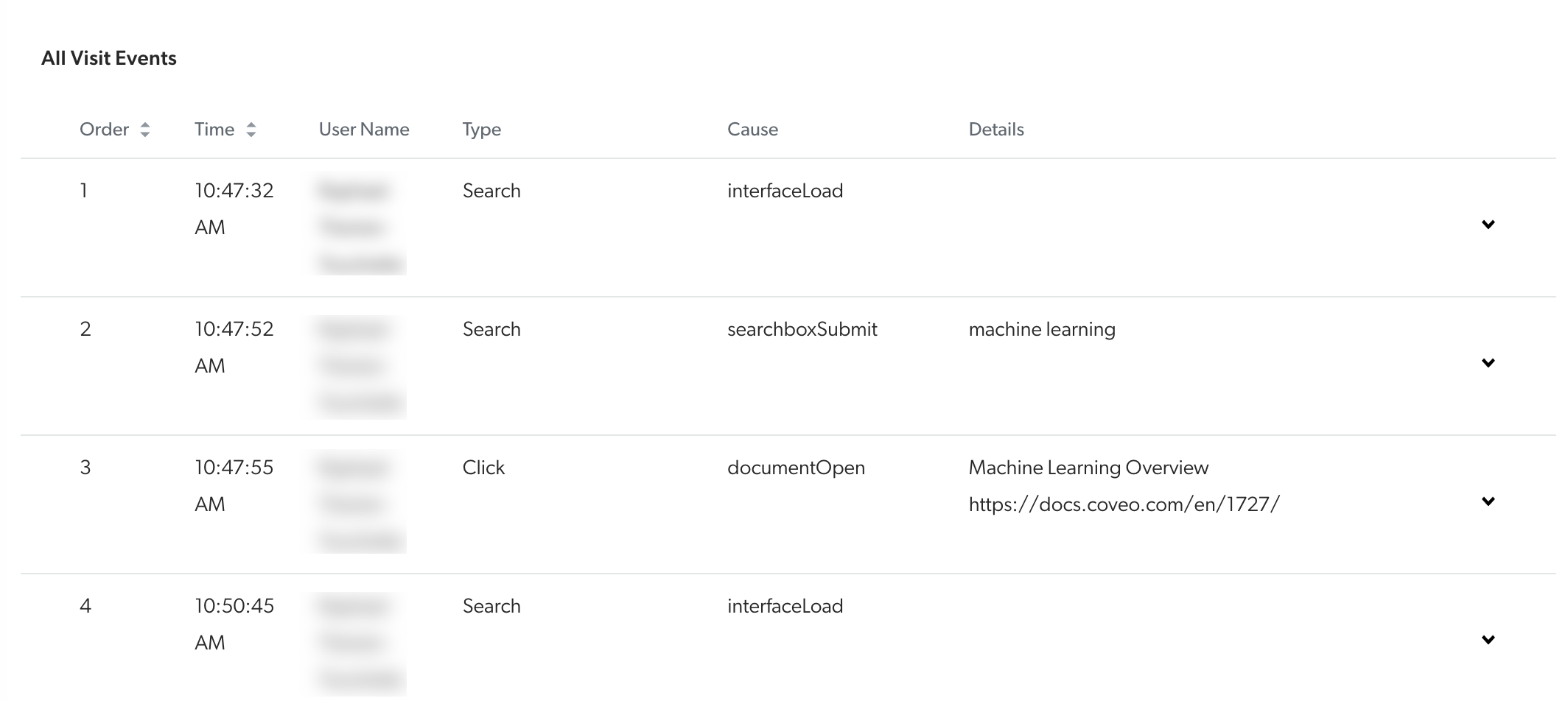 Note
NoteIt may take a few minutes for events to appear in the Visit Browser.
-
Access the Reports (platform-ca | platform-eu | platform-au) page, and then access one of the reports.
NoteThe default Summary dashboard provides good insights on your implementation.
-
In the upper-right corner of the page, select the date on which you performed the search actions (as you did in step 4).
-
In the upper-left corner of the page, add a User Id dimension filter to only show information related to your visit.
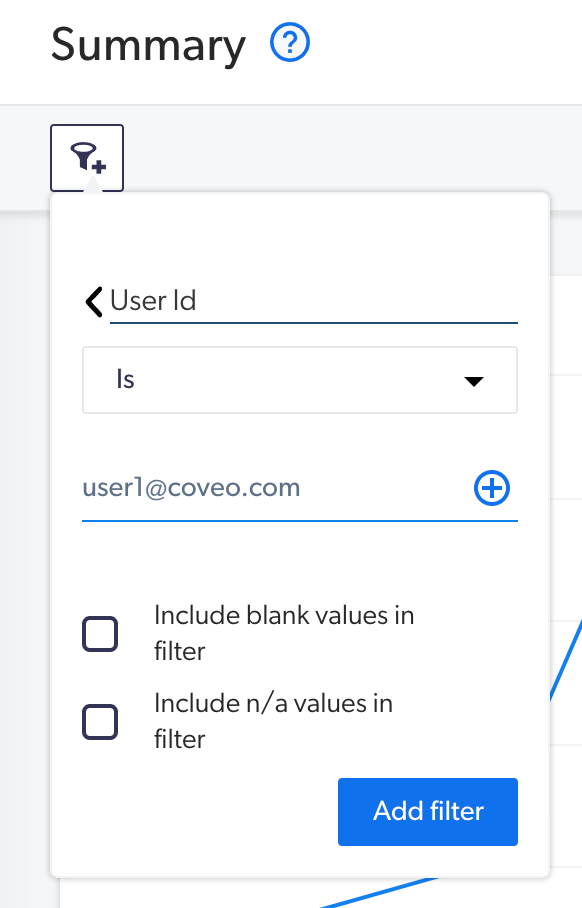
-
Ensure that the values displayed in the Summary dashboard match those displayed in the Visit Browser.
-
Review the information displayed on the Data Health (platform-ca | platform-eu | platform-au) page to see if there are any usage analytics events that are getting discarded by Coveo UA.