Configure settings
Configure settings
The Settings panel of the Coveo Insight Panel Builder lets you access the Hosted Insight Panel’s configuration ID, as well as enable key features such as Smart Snippets, Relevance Generative Answering (RGA), Insight Full Search (Salesforce only), and User Actions.
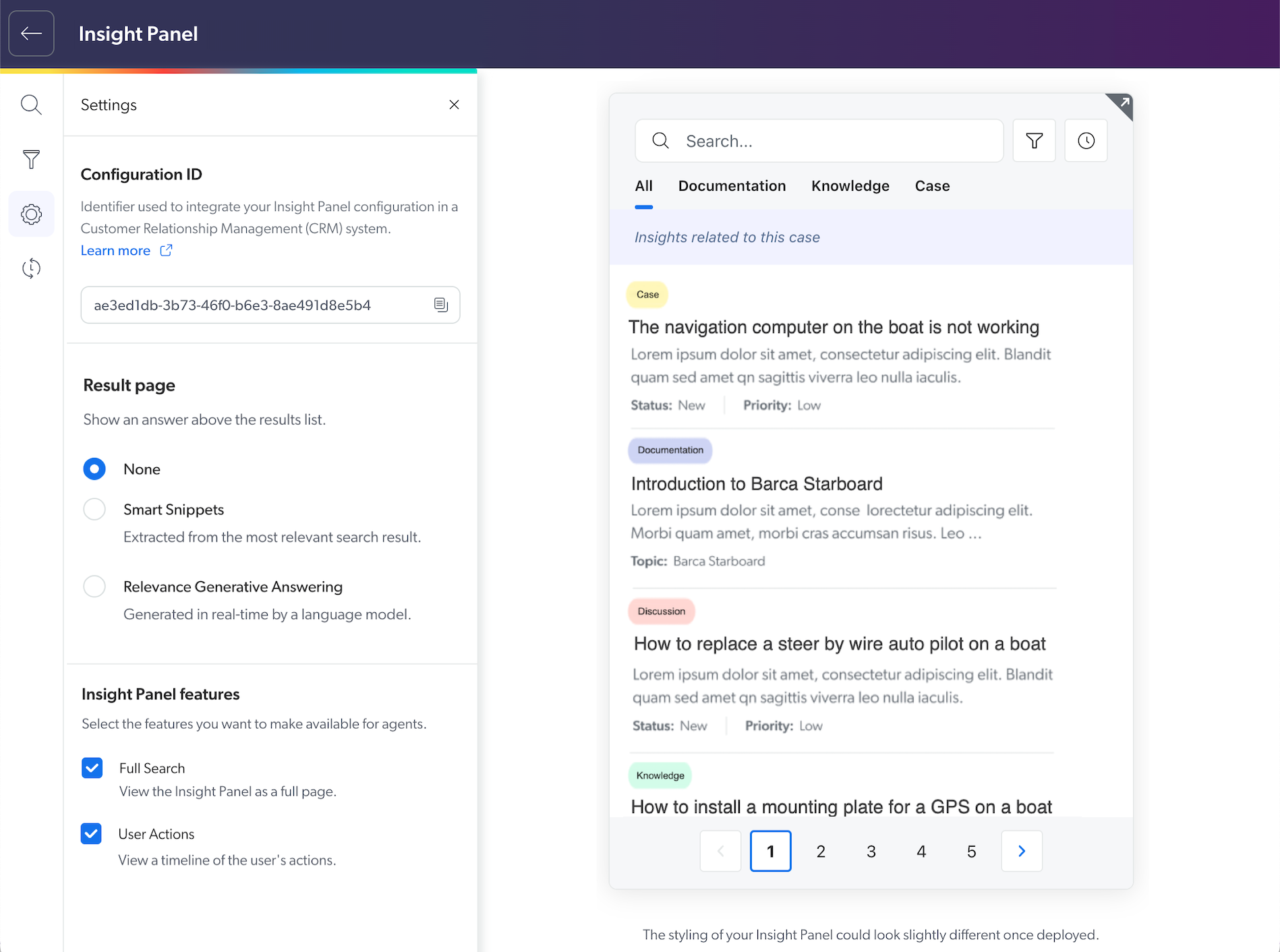
Specifically, it offers the following capabilities:
|
|
Smart Snippets and Relevance Generative Answering (RGA) aren’t supported in the same Hosted Insight Panel interface. You must enable one or the other. |
Access the Hosted Insight Panel configuration ID
-
In the Insight Panel Builder, select the Settings tab.
-
Under Configuration ID, click
to copy the Hosted Insight Panel configuration ID to your clipboard.
Enable Smart Snippets
|
|
Enabling the Smart Snippets option allows Smart Snippets to appear in your Insight Panel interface. However, this setting has no effect unless a Smart Snippet model has already been created and associated with a query pipeline. See Optimize search performance for details. |
-
In the Insight Panel Builder, select the Settings tab.
-
Under Results page, select the Smart Snippets option.
-
Click Save to apply your changes.
Enable Relevance Generative Answering (RGA)
|
|
|
-
In the Insight Panel Builder, select the Settings tab.
-
Under Results page, select the Relevance Generative Answering option.
-
Click Save to apply your changes.
Expand or collapse a generated answer
The Show more / Show less option allows users to expand or collapse a generated answer. This option is enabled by default, which means that the RGA component collapses the generated answer and displays Show more if the answer exceeds 250 pixels in height, for example:

This is done to limit the height of the RGA component in your search interface. Users can then click Show more / Show less to expand and collapse the generated answer. If the generated answer doesn’t exceed 250 pixels, the answer displays in full and Show more doesn’t appear. If this option is disabled, the RGA component always expands to show the generated answer in full.
Associate an answer configuration
Associate an answer configuration that you’ve created in the Knowledge Hub’s Answer Manager to evaluate and manage the RGA-generated answers for this Hosted Insight Panel interface.
|
|
Note
Coveo recommends creating a separate answer configuration for each RGA-enabled search interface, even if you use the same RGA model for multiple search interfaces. This makes reviewing feedback and managing the RGA-generated answers easier and more focused. |
To associate your RGA-enabled Hosted Insight Panel with an answer configuration, select the configuration from the Answer Manager configuration list, and then click Save.
|
|
Note
If the Hosted Insight Panel is integrated in Salesforce, the answer configuration association requires Coveo for Salesforce v6.3 or later. |
By associating an answer configuration with this search interface, you can then use the Answer Manager to do the following:
-
View the feedback that’s collected for the RGA-generated answers in the Hosted Insight Panel interface.
-
Manage the RGA-generated answers for the Hosted Insight Panel. For example, you can create blocking rules that restrict answers from being generated if a query contains a specific word or phrase.
Enable the Insight Full Search functionality
Although the Insight Full Search button (![]() ) appears in the upper-right corner of the Builder preview, this functionality can only be leveraged in your Customer Relationship Management (CRM) system.
) appears in the upper-right corner of the Builder preview, this functionality can only be leveraged in your Customer Relationship Management (CRM) system.
|
|
Notes
|
-
In the Insight Panel Builder, select the Settings tab.
-
Under Insight Panel features, select the Full Search checkbox.
-
Click Save to apply your changes.
Enable User Actions
|
|
Note
The User Actions functionality is disabled by default and can only be leveraged in your Customer Relationship Management (CRM) or Customer Service Management (CSM) system. See User Actions in Coveo for Salesforce or ServiceNow for details. |
-
In the Insight Panel Builder, select the Settings tab.
-
Under Insight Panel features, select the User Actions checkbox.
-
Click Save to apply your changes.