Configure a search interface for Relevance Generative Answering (RGA)
Configure a search interface for Relevance Generative Answering (RGA)
To leverage Relevance Generative Answering (RGA) in your search interface, you must enable the RGA component for the search interface.
The RGA component adds the RGA question-answering experience to your search interface. For more information, see RGA component features.
|
|
Note
To generate answers you must associate an RGA model to the query pipeline that’s used by your search interface. |
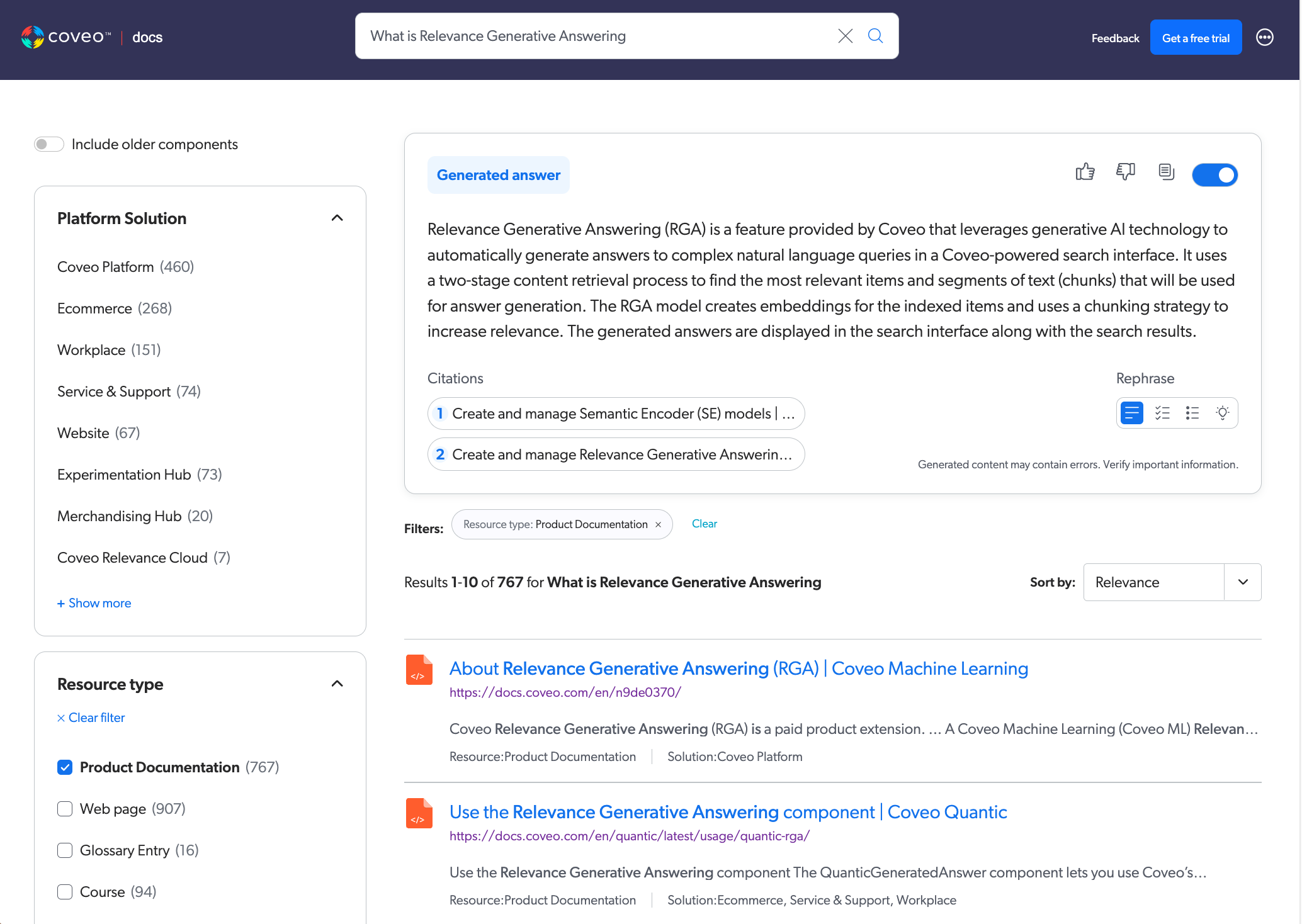
|
|
If your search interface includes a sorting option, RGA works best when results are sorted by relevance, which is the default sorting option. Otherwise, an answer may not be generated. 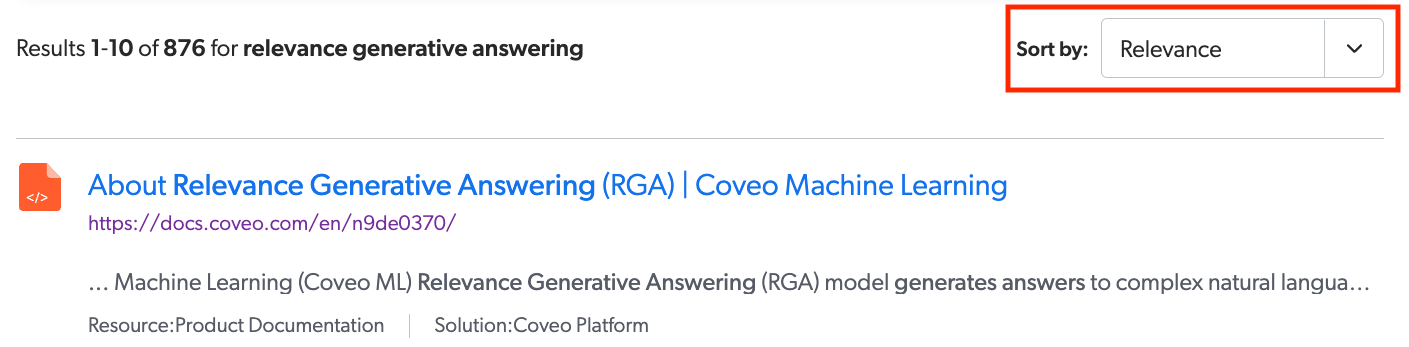
For more information on the reasons why an answer wouldn’t be generated, see When is an answer not generated?. |
Enable the RGA component
You can enable the RGA component for the following Coveo search interfaces:
-
A search interface created using the Coveo Atomic, Coveo Headless, or Coveo Quantic library.
NoteIntegration with a Coveo JavaScript Search Framework search interface requires a custom RGA component. Coveo maintains and supports an RGA component only for Coveo Atomic, Coveo Headless, and Coveo Quantic.
Contact your Customer Success Manager to enable RGA in a Coveo JavaScript Search Framework search interface.
Hosted search page
If your search interface was created using the hosted search page builder, enable the Relevance Generative Answering option in the builder to add the component to your search interface.
|
|
Notes
|
Hosted Insight Panel
If your search interface was created using the Insight Panel builder, enable the Relevance Generative Answering option in the builder to add the component to your Hosted Insight Panel.
|
|
Note
The RGA component appears at the top of the search results page. |
In-Product Experience (IPX)
To add the RGA component to a next-gen In-Product Experience (IPX) search interface, enable the Relevance Generative Answering option in the builder.
|
|
Notes
|
Coveo Atomic search page
If your interface uses the Coveo Atomic library, the interface must include the atomic-generated-answer component.
|
|
Coveo recommends that you use the |
Coveo Headless search page
If your interface uses the Coveo Headless library, the interface must use the GeneratedAnswer controller.
Coveo Quantic search page
If your Coveo for Salesforce interface uses the Quantic library, the interface must include the QuanticGeneratedAnswer component.
|
|
Coveo recommends that you use the |
RGA component features
The RGA component adds the Relevance Generative Answering (RGA) experience to your Coveo search interface.
RGA integrates generative AI question-answering with traditional search. A single search box supports both simple and complex natural language user queries, and provides both traditional search results and a generated answer.
When a user enters a query, RGA generates the answer in real time on the search results page. If the user then applies filters to narrow down the search results, the answer regenerates on-the-fly based on the selected filters.
The RGA component adds a dedicated area to your search interface that’s used to display the generated answer and other RGA-specific user features.
|
|
Notes
|
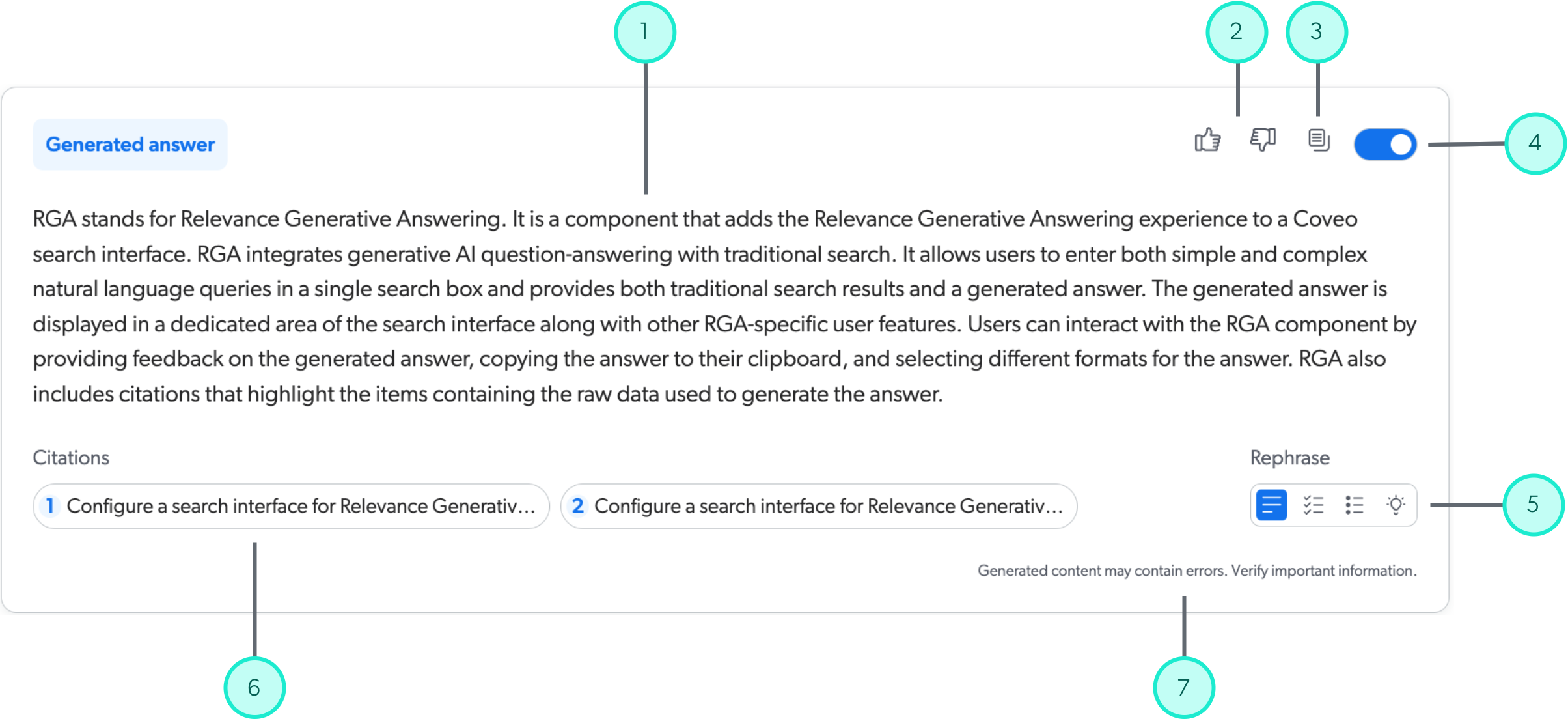
1 |
The answer that’s generated by RGA. |
||
2 |
Users can click a thumbs-up or thumbs-down icon to provide feedback on the generated answer. A feedback dialog also appears to provide additional details about the feedback. |
||
3 |
A copy button lets users copy the generated answer to their clipboard. |
||
4 |
Users can choose to show or hide the RGA component in their search interface. RGA still generates an answer for a user query even when the component is hidden. In this case, showing the RGA component reveals the generated answer. |
||
5 |
Users can select one of the rephrase options to format the generated answer as a numbered list, a bulleted list, a brief summary, or have RGA automatically choose the format that’s best suited to the query. Users can switch between formats for a given answer. |
||
6 |
A disclaimer that advises the user to verify important information in the generated answer. |
||
7 |
Citations highlight the items that contain the raw data that was used to generate the answer.
Users can click a citation to open the item, or hover over a citation to view the specific item chunk that was used to generate the answer. 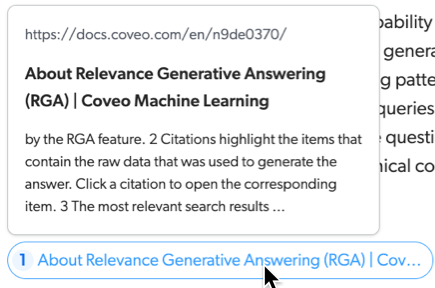
|
||
8 |
A Show more/Show less feature that lets the user expand and collapse a generated answer.
When the Show more/Show less feature is enabled, the RGA component collapses the generated answer and displays Show more if the answer exceeds 250 pixels in height.
This is done to limit the height of the RGA component in your search interface during answer generation.
If the generated answer doesn’t exceed 250 pixels, the answer displays in full and Show more doesn’t appear. 
|