Optimize query pipelines and machine learning for IPX
Optimize query pipelines and machine learning for IPX
When you create an IPX search interface, two query pipelines are also created for your IPX configuration. The query pipelines and models are created using default settings, and are fully functional with your IPX configuration. However, Coveo highly recommends that you optimize the query pipelines to enhance the user experience. Additionally, the minimum recommended Coveo Machine Learning (Coveo ML) models for each query pipeline are also created and associated with the corresponding query pipeline. This helps increase the relevance of search results and enhances the overall search experience.
Optimize your IPX query pipelines
This section details how to optimize the query pipelines that are automatically configured for your IPX search interface. The following query pipelines and Coveo Machine Learning (Coveo ML) models are automatically created for each IPX search interface:
-
A search query pipeline with an associated Automatic Relevance Tuning (ART) model and Query Suggestion (QS) model.
-
A recommendation query pipeline with an associated IPX Recommendation (IPXRECS) model.
|
|
Note
The recommendation query pipeline and the associated IPXRECS model are already fully optimized for use with the IPX search interface. No further optimization is required. |
Search query pipeline
The search query pipeline is the main query pipeline for your IPX search interface. It’s used to process user queries from your IPX search interface to provide enhanced relevancy of search results.
Queries routed through this query pipeline are modified and processed according to the query pipeline rules and assigned Coveo Machine Learning (Coveo ML) models. As such, you should modify the default configuration of the search query pipeline to add additional models and to configure relevance tuning rules, such as thesaurus and ranking weight rules.
Optimization recommendations
The search query pipeline created for IPX already includes an ART model and QS model. For the best user experience, you should consider the following modifications:
|
|
Note
|
-
Edit the associated ART model.
-
Edit the associated QS model.
-
Create a RGA model, associate the model with the search query pipeline, and enable RGA in the IPX search interface.
-
Create a Smart Snippet model, associate the model with the search query pipeline, and enable Smart Snippets in the IPX search interface.
-
Create a Dynamic Navigation Experience (DNE) model, associate the model with the search query pipeline, and enable DNE in the IPX search interface.
-
Define custom relevance tuning rules (advanced):
Rule type Use case Defines synonyms to expand in user queries.
Provides a high-ranking score boost to certain items.
Defines terms to ignore in the basic query expression (
q).Increases or decreases the ranking scores of certain items by a certain amount.
Fine-tunes the default weights of the standard index ranking factors.
Defines actions to execute in the search panel under certain circumstances.
Appends expressions to the basic (
q), advanced (aq), constant (cq), disjunction (dq), or large (lq) query expression.Sets or overrides the values of certain search request parameters.
Leading practices-
Use custom relevance tuning rules sparingly and only for legitimate reasons.
-
Recommendation query pipeline
The recommendation query pipeline is used solely for IPXRECS to provide relevant suggestions in your IPX search interface. An IPXRECS model is automatically created and assigned to this query pipeline. IPXRECS models can’t be associated with pipelines that contain other model types.
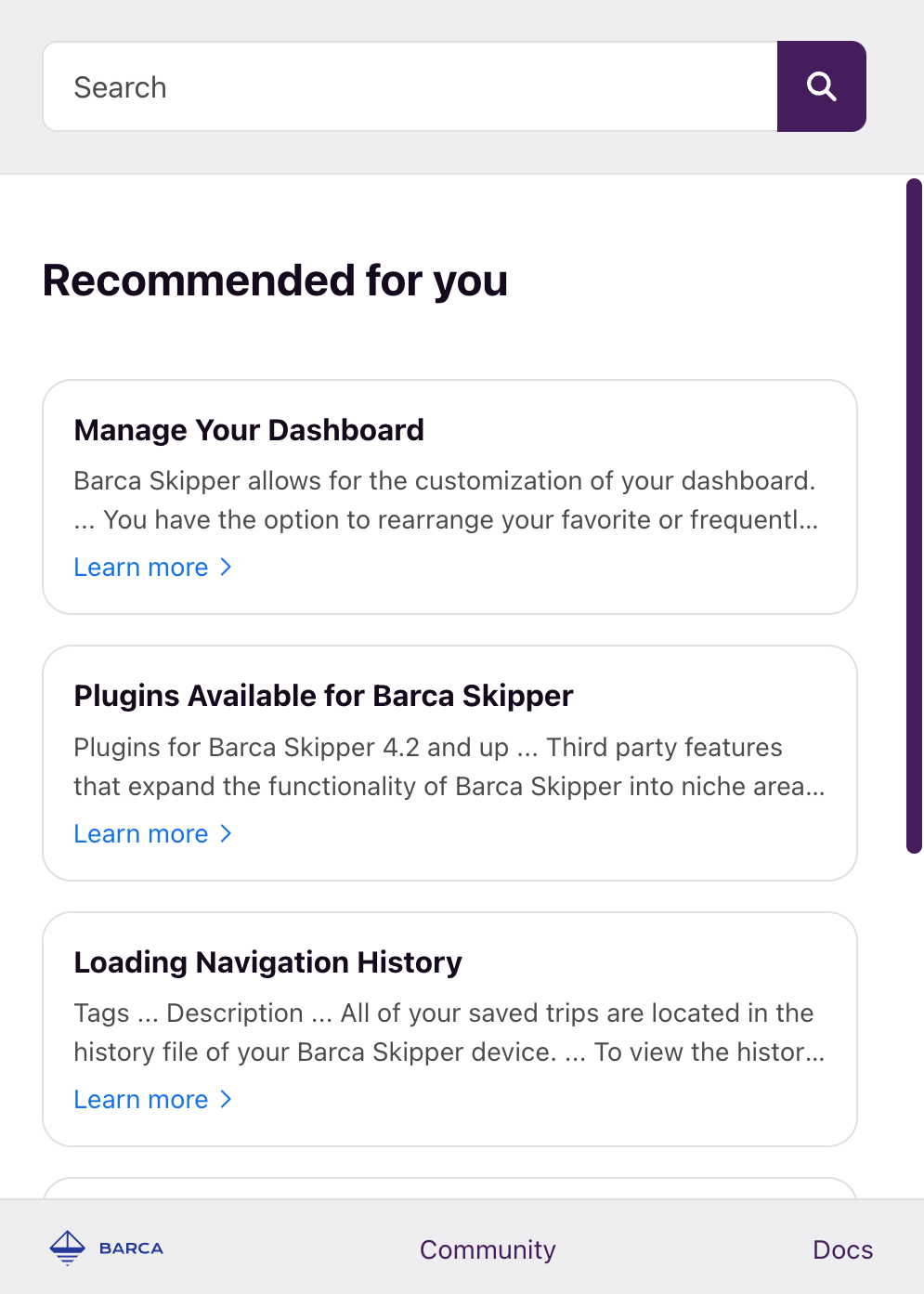
|
|
Notes
|
Automatic query pipeline configuration
When creating an IPX search interface, the two query pipelines that are recommended for IPX, including their minimum associated Coveo Machine Learning (Coveo ML) models, are also automatically created. The query pipelines are associated to the IPX search interface using the IPX’s search hub value.
Specifically, the automatic configuration creates the following, where <SEARCH_HUB> and <IPX_CONFIGURATION_NAME> is the name of your IPX configuration:
-
The search query pipeline for your IPX configuration uses the following settings:
-
The query pipeline name is
Search pipeline - <IPX_CONFIGURATION_NAME>. -
The query pipeline condition is
Search Hub is <SEARCH_HUB> and Context[IPX_Name] is <IPX_CONFIGURATION_NAME> and Recommendation is empty. This condition is used to route the user queries from your IPX search interface to this query pipeline.
ExampleFor example, if your IPX configuration name is
IPX Workplace, the created search query pipeline is:
-
-
The recommendation query pipeline for your IPX configuration uses the following settings:
-
The query pipeline name is
Recommendation pipeline - <IPX_CONFIGURATION_NAME>. -
The query pipeline condition is
Search Hub is <SEARCH_HUB> and Context[IPX_Name] is <IPX_CONFIGURATION_NAME> and Recommendation is Recommendation. This condition ensures that your IPX uses this query pipeline for IPX recommendations.
ExampleFor example, if your IPX configuration name is
IPX Workplace, the created recommendation query pipeline is:
-
-
The following Coveo ML models that are associated with the appropriate query pipeline:
-
An Automatic Relevance Tuning (ART) model named
ART model - <IPX_CONFIGURATION_NAME>with default settings that’s associated with the search query pipeline. -
A Query Suggestion (QS) model named
QS model - <IPX_CONFIGURATION_NAME>with default settings that’s associated with the search query pipeline. -
An IPX Recommendation (IPXRECS) model named
IPXRECS model - <IPX_CONFIGURATION_NAME>with default settings that’s associated with the recommendation query pipeline.
-
|
|
Notes
|
|
|
If you delete an IPX configuration for which query pipelines and ML models were automatically created, the corresponding query pipelines, ML models, and conditions will also be deleted. Make sure they’re not used by other search interfaces before deleting the IPX configuration. Deleting an IPX search interface configuration is irreversible. |
