Configure query pipelines and machine learning
Configure query pipelines and machine learning
Coveo highly recommends that you configure query pipelines and Coveo Machine Learning (Coveo ML) models for your IPX configuration to increase the relevance of search results and enhance the overall search experience.
This article details how to configure the recommended query pipeline configuration for IPX. You can create the query pipelines and Coveo Machine Learning (Coveo ML) models manually, or you can choose to create them automatically when creating a new IPX configuration.
Recommended query pipeline configuration
Coveo recommends that you use two query pipelines for your IPX configuration:
-
A search query pipeline that’s used to process user queries from your IPX search interface to provide enhanced relevancy of search results.
This is the main query pipeline for your IPX search interface. Queries routed through this query pipeline are modified and processed according to the query pipeline rules and assigned Coveo Machine Learning (Coveo ML) models. As such, you should configure relevance tuning rules, such as thesaurus and ranking weight rules, and associate the following IPX-supported Coveo Machine Learning (Coveo ML) models to this query pipeline.
-
Smart Snippets (not supported in legacy IPX search interfaces)
Notes-
While each of the supported Coveo ML models listed here are optional, Coveo highly recommends configuring them for an optimal search experience.
-
RGA and Smart Snippets aren’t supported in the same IPX interface. You must choose to use one or the other.
-
A recommendation query pipeline with an associated Content Recommendations (CR) model. This query pipeline is used solely for the CR model to provide relevant suggestions on the recommendation page of your IPX search interface.
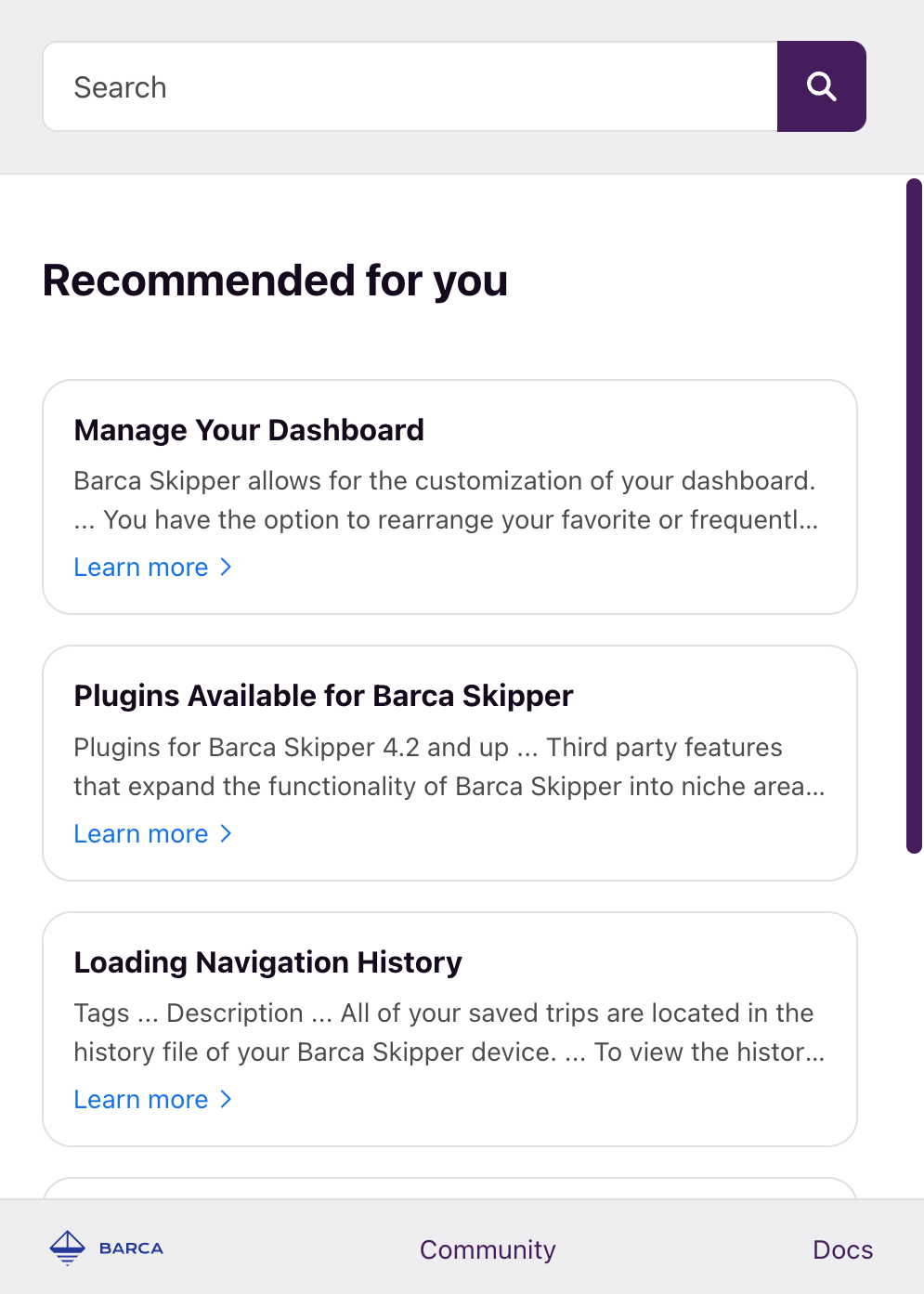
Automatic query pipeline configuration
When creating a new IPX search interface, you can choose to enable the Include basic query pipelines and ML models option. This option automatically creates the two recommended query pipelines, and the minimum recommended Coveo ML models for each pipeline, for your IPX configuration.
Specifically, the Include basic query pipelines and ML models option creates the following, where <SEARCH_HUB> and <IPX CONFIGURATION NAME> is the name of your IPX configuration:
-
A search query pipeline for your IPX configuration with the following settings:
-
The query pipeline name is
Search pipeline - <IPX CONFIGURATION NAME>. -
The query pipeline condition is
Search Hub is <SEARCH_HUB> and Context[IPX_Name] is <IPX CONFIGURATION NAME> and Recommendation is empty. This condition is used to route the user queries from your IPX search interface to this query pipeline.
ExampleFor example, if your IPX configuration name is
IPX Workplace, the created search query pipeline is:
-
-
A recommendation query pipeline for your IPX configuration with the following settings:
-
The query pipeline name is
Recommendation pipeline - <IPX CONFIGURATION NAME>. -
The query pipeline condition is
Search Hub is <SEARCH_HUB> and Context[IPX_Name] is <IPX CONFIGURATION NAME> and Recommendation is Recommendation. This condition ensures that your IPX uses this query pipeline for content recommendations.
ExampleFor example, if your IPX configuration name is
IPX Workplace, the created recommendation query pipeline is:
-
-
The following Coveo ML models that are associated with the appropriate query pipeline:
-
An Automatic Relevance Tuning (ART) model named
ART model - <IPX CONFIGURATION NAME>with default settings that’s associated with the search query pipeline. -
A Query Suggestion (QS) model named
QS model - <IPX CONFIGURATION NAME>with default settings that’s associated with the search query pipeline. -
A Content Recommendations (CR) model named
CR model - <IPX CONFIGURATION NAME>with default settings that’s associated with the recommendation query pipeline.
ExampleFor example, if your IPX configuration name is
IPX Workplace, the created Coveo ML models are:
-
|
|
Notes
|
|
|
If you delete an IPX configuration for which query pipelines and ML models were automatically created, the corresponding query pipelines, ML models, and conditions will also be deleted. Make sure they’re not used by other search interfaces before deleting the IPX configuration. Deleting an IPX search interface configuration is irreversible. |
Manual query pipeline configuration
This section details how to manually create the recommended search and recommendation query pipelines, and the supported Coveo Machine Learning (Coveo ML) models for use with your IPX configuration.
|
|
Note
You can choose to automatically create the two query pipelines, as well as the minimum recommended Coveo ML models for each pipeline, when creating a new IPX configuration. For more information, see Automatic query pipeline configuration. |
Configure the search query pipeline and ML models
The search query pipeline is the main query pipeline for your IPX search interface that’s used to process user queries from your IPX search interface to provide enhanced relevancy of search results.
Step 1: Create the search query pipeline
-
On the Query Pipelines (platform-ca | platform-eu | platform-au) page, click Add pipeline.
-
In the Add a Query Pipeline panel that opens, select the Configuration tab.
-
Enter a Pipeline name (for example,
IPX_Workplace_Main_Pipeline). -
(Optional) Enter a Description for the query pipeline to help Administration Console users understand its purpose.
-
(Optional) Select a Use case to categorize your query pipeline.
-
Under Condition, create one of the following query pipeline conditions, where you replace
<SEARCH_HUB>with the search hub value of your IPX interface.NoteThe In-Product Experiences (platform-ca | platform-eu | platform-au) page shows the search hub value for each of your IPX configurations.
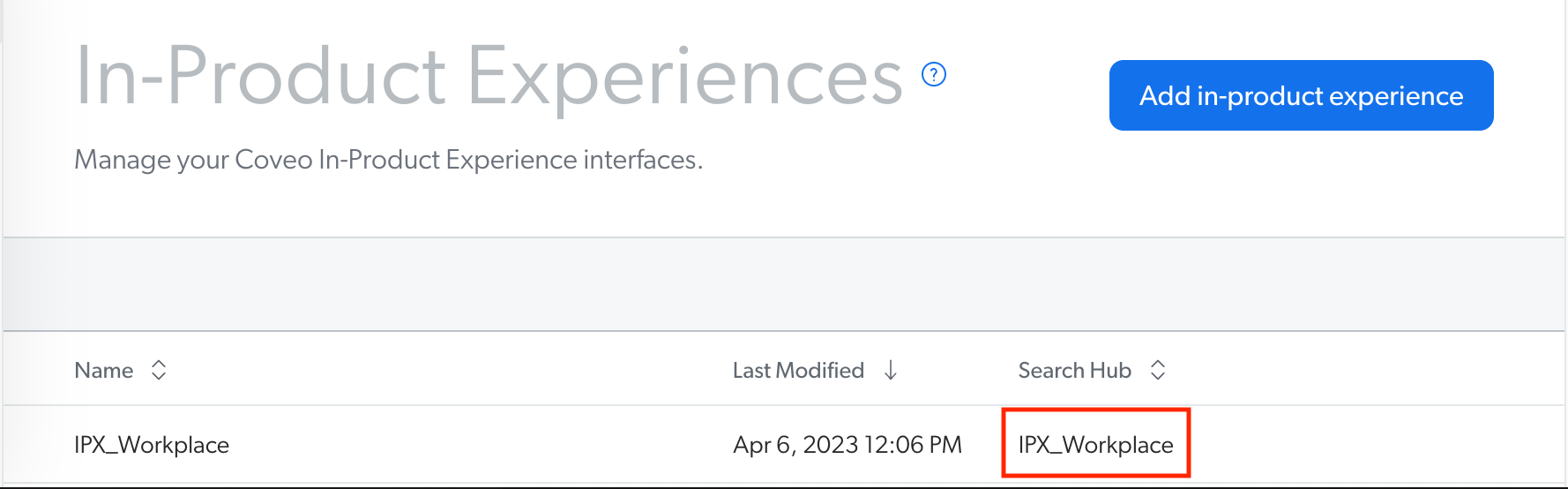
The condition you create depends on if you plan on using a Coveo ML Content Recommendation (CR) model to allow your IPX interface to suggest content related to the current web page:
-
Search Hub is <SEARCH_HUB> and Recommendation is empty: Create this condition if you plan on using Coveo ML content recommendations.NoteA CR model can’t be associated with a pipeline that contains other types of machine learning models. Since the main query pipeline is used for manual search requests and will contain other model types, such as ART and QS models, adding
Recommendation is emptyto the condition ensures that the main query pipeline won’t be used for content recommendations. You’ll create a dedicated query pipeline for CR. -
Search Hub is <SEARCH_HUB>: Create this condition if you don’t plan on using Coveo ML content recommendations.Examples-
If your IPX search hub value is
IPX_Workplace, and you plan on configuring Coveo ML content recommendations, the condition for your main query pipeline should be: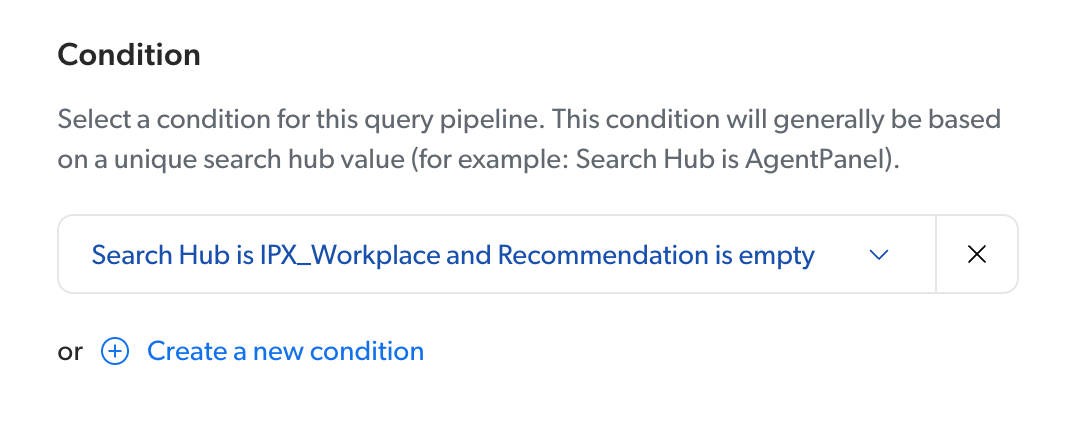
-
If your IPX search hub value is
IPX_Workplace, and you don’t plan on configuring Coveo ML content recommendations, the condition for your main query pipeline should be: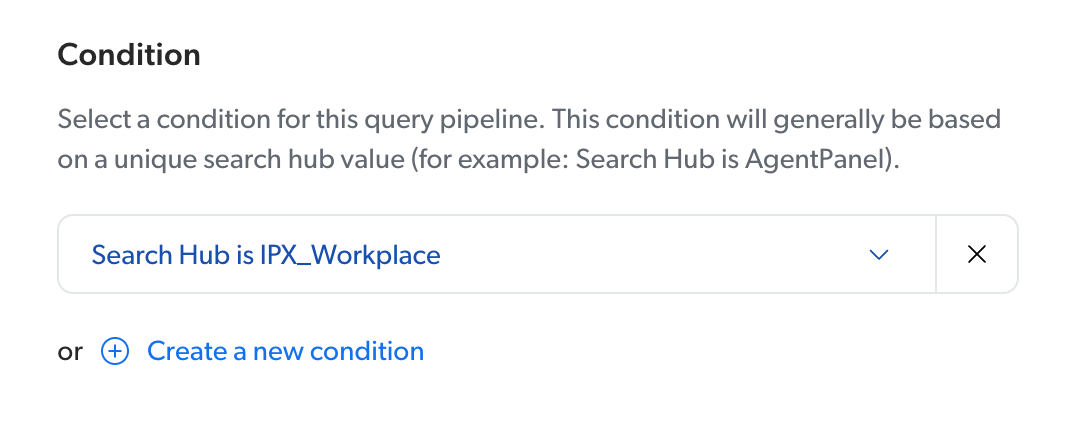
-
-
-
Click Add Pipeline.
|
|
Note
Assuming each pipeline in your organization (except the default one) has a unique condition based on a distinct search hub value, all manual search requests originating from your IPX interface will now be routed to your new pipeline. |
Step 2: Configure ML models for the search query pipeline
Configuring Coveo ML Automatic Relevance Tuning (ART) and Query Suggestions (QS) can significantly improve relevance for end users performing manual queries in your IPX search interface. DNE leverages usage analytics events to order facets and facet values according to the user query.
Relevance Generative Answering (RGA) generates answers for natural language queries using generative AI technology and displays the answer directly on the results page. Smart Snippets provide users with answers to their manual queries directly on the results page by displaying a snippet of the most relevant result item.
|
|
Notes
|
Step 2A: Create the models
Step 2B: Associate the models with your search query pipeline
-
Associate the ART model with your IPX configuration’s search query pipeline.
-
Associate the QS model with your IPX configuration’s search query pipeline.
-
Associate the DNE model with your IPX configuration’s search query pipeline.
-
Associate the RGA model and SE model, or associate the Smart Snippet model, with your IPX configuration’s search query pipeline.
|
|
Note
Assuming the ART and QS models are created successfully, and the search query pipeline is properly configured, ART, QS, and SE should now be enabled in your IPX interface. For DNE, RGA, or Smart Snippets, you must enable the feature in your IPX search interface. |
Step 2C: Enable RGA or Smart Snippets in your IPX interface
Once you’ve created your DNE, RGA, or Smart Snippet model and associated it with your search query pipeline, you must enable the feature in your IPX search interface configuration.
|
|
Note
Smart Snippets aren’t supported in legacy IPX search interfaces. Legacy IPX interface configurations appear with a Legacy Editor badge on the In-Product Experiences (platform-ca | platform-eu | platform-au) page. 
|
Step 3: Define custom relevance tuning rules (advanced)
If needed, you can define custom relevance tuning rules in your IPX configuration’s search query pipeline.
-
On the Query Pipelines (platform-ca | platform-eu | platform-au) page, click your IPX configuration’s search query pipeline, and then click Edit components in the Action bar.
-
Define one or more of the following rules:
Rule type Use case Defines synonyms to expand in user queries.
Provides a high-ranking score boost to certain items.
Defines terms to ignore in the basic query expression (
q).Increases or decreases the ranking scores of certain items by a certain amount.
Fine-tunes the default weights of the standard index ranking factors.
Defines actions to execute in the search panel under certain circumstances.
Appends expressions to the basic (
q), advanced (aq), constant (cq), disjunction (dq), or large (lq) query expression.Sets or overrides the values of certain search request parameters.
|
|
Leading practices
|
Configure the recommendation query pipeline and CR model
The recommendation query pipeline is used solely for the CR model to provide relevant suggestions on the recommendation page of your IPX search interface.
Step 1: Create the recommendation query pipeline
-
On the Query Pipelines (platform-ca | platform-eu | platform-au) page, click Add pipeline.
-
In the Add a Query Pipeline panel that opens, select the Configuration tab.
-
Enter a Pipeline name (for example,
IPX_Workplace_Recommendation_Pipeline). -
(Optional) Enter a Description for the query pipeline to help Administration Console users understand its purpose.
-
(Optional) Select a Use case to categorize your query pipeline.
-
(Recommended) Under Condition, create a
Search Hub is <SEARCH_HUB> AND Recommendation is Recommendationquery pipeline condition, where you replace<SEARCH_HUB>with the search hub value of your IPX interface. AddingRecommendation is Recommendationto the condition ensures that this query pipeline is used for content recommendations.NoteThe In-Product Experiences (platform-ca | platform-eu | platform-au) page shows the search hub value for each of your IPX configurations.
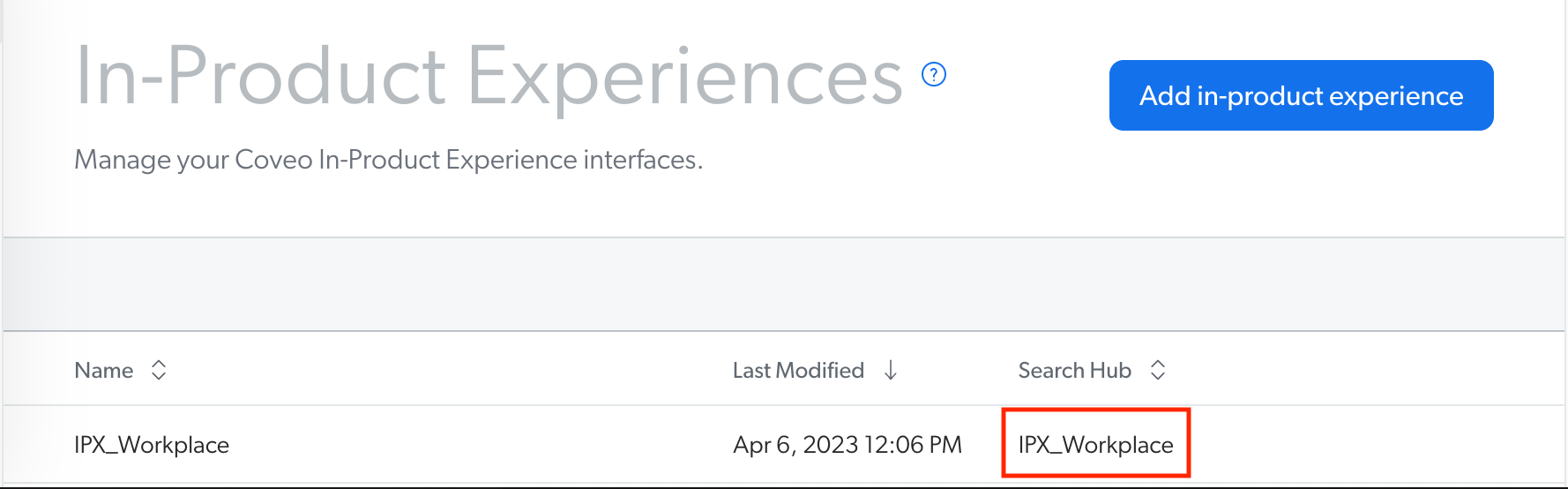 Example
ExampleIf your IPX search hub value is
IPX_Workplace, the condition for your recommendation query pipeline should be: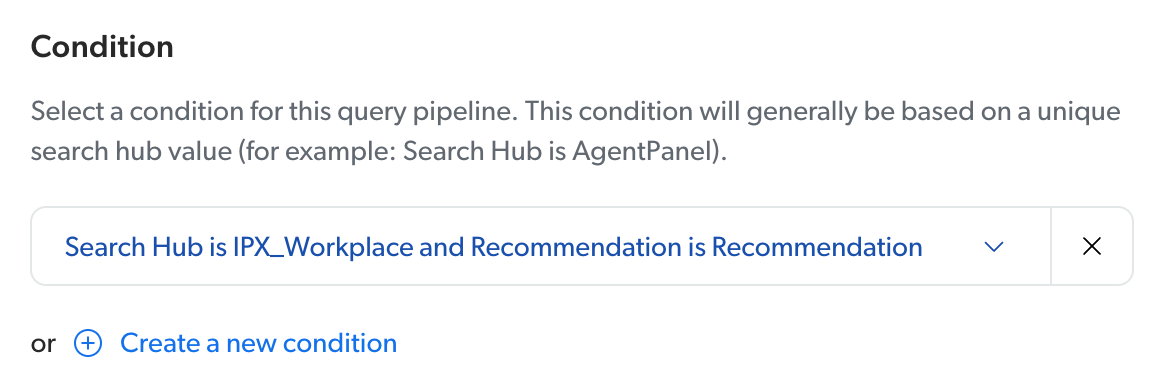
-
Click Add Pipeline.
|
|
Note
The above configuration ensures that this query pipeline is used only for content recommendations, and that manual search requests from your IPX interface won’t be routed to this query pipeline.
When using content recommendations, your IPX configuration’s search query pipeline must have a To complete Coveo ML CR configuration, create and associate a CR model to this pipeline. |
Step 2: Create the CR model
|
|
Note
Assuming that enough usage analytics data is available in your organization, Coveo will generate the model. Generating a model typically takes about 30 minutes, depending on the amount of data to process. |
Step 3: Associate the CR model with the recommendation query pipeline
Associate the CR model with your IPX configuration’s recommendation query pipeline.
|
|
CR models can’t be associated with pipelines that contain other model types. |
|
|
Note
Assuming the platform was able to generate the CR model, and the recommendation query pipeline is properly configured, the Coveo ML CR feature should now be enabled in your IPX interface. |