New Coveo Platform features of 2018
New Coveo Platform features of 2018
This article presents the features introduced during the year 2018.
The latest features are available in New Coveo Platform features.
November 28, 2018 update
Token renewal prompt
The token you receive when you log in to Coveo is valid for four hours, independently of your activity in the Administration Console. From now on, when your token is about to expire, a You will be logged out of Coveo Administration Console message prompts you to log in again to renew the token. By doing so, you avoid being automatically logged out, which would cause you to lose unsaved changes.

November 13, 2018 update

New Stop Words tab
The Stop Words tab has been completely redesigned to ease the creation of stop word rules in query pipelines. Adding a rule in the table is now as quick and simple as typing the word that you want to be removed if present in queries, and then selecting Enter.
New Detailed Summary dashboard template
You can now take advantage of the new Detailed Summary template to get a complete overview of your search interface analytics. The template assembled by Coveo’s Customer Success team provides an in-depth analysis of metrics ranging from query performance and search usage to machine learning evaluation and more.


Map and bubble chart card improvements
Map and bubble chart cards now have legends to help you visualize metric values for each card element at a glance without having to hover over a country or a bubble. The legend also offers the possibilities to hide irrelevant dimension values on cards and show the exact metrics values when hovering over legend items.
October 16, 2018 update
Group and API key access management
The new Access tab lets you manage which groups and API keys can access a specific resource. This tab is available for resources to which access can be managed in a granular way, that is, only groups, sources, and API keys for now.

October 2, 2018 update
Sticky headers in usage analytics reports
You can now scroll down long reports without losing sight of the report header containing elements such as filters, the reporting period, and the save/edit button. Therefore, you can add, edit, remove, and disable filters, use different reporting periods, and apply your changes without scrolling back to the top. When reviewing a card at the bottom of a report, you can now see its data changing right after using a filter and ensure that you made the desired change.

September 13, 2018 update

Default sets of privileges
When granting privileges to a user group or an API key, you can now use the Preset dropdown menu to quickly and broadly set access levels. Your options are Minimal access, View all, Full access, and Custom. You can save time by selecting the preset configuration closest to the access level set you want to grant, and then editing the desired privileges.
Note cards now support Markdown
You can now leverage Markdown features in note cards to style your text and add elements such as images, YouTube videos, and tables. While creating note cards, you can also preview what the card will look like to ensure that the desired result is met.

August 27, 2018 update

New Visit Metric Time Series Card
You can now add a visit metric time series card to your usage analytics dashboards to quickly evaluate the number of user visits in which one or more particular events occur over a certain period. For example, such a card could show the rate of case deflection after a user opened at least an item over the past few months.
New Configuration Access Tab in Add a Source Panel
When you add or edit a source, the new Configuration Access tab lets you determine whether each group and API key can view or edit the source configuration.

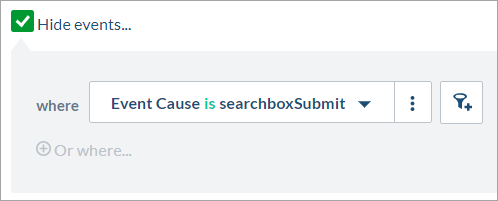
Exclude Events in the Visit Browser
On the Visit Browser (platform-ca | platform-eu | platform-au), you can now exclude events from your visits. You can create and save event filters just like you would do with visit filters.
August 14, 2018 update
New Usage Analytics Dashboards
Dashboard A/B Testing has been updated, and dashboards Trending Documents and Case Creation Page Metrics have been added. These new dashboards include documentation to help customers understand how they can leverage usage analytics metrics to identify actionable items and improve the efficiency of their Coveo solution.
Moreover, the look and feel of some card editor panels has been updated. In subsequent releases, other panels will undergo similar improvements for more uniformity.


New Built-In Groups
Two additional built-in groups now appear on the Groups (platform-ca | platform-eu | platform-au) page of the Coveo Administration Console. Members of the Content Managers group can edit anything related to the indexed content, that is, sources, extensions, fields, mappings, etc. However, they have limited access to other resources such as usage analytics and search. Conversely, members of the Relevance Managers group can’t modify the index content, but can edit anything relative to search result relevance: query pipelines, Machine Learning models, usage analytics, etc.
Both new groups have the ability to edit their own configuration, which means they can invite new members in the group.
Grayed Out View-Only Sources
On the Sources (platform-ca | platform-eu | platform-au) page, sources for which you have the View access level are now grayed out. This lets you quickly identify the sources you can edit and those of which you can only view the configuration.

SharePoint Online Limited Administrators Can Consent to Use the Coveo Application
Microsoft Azure now allows limited administrators to give their consent to use an external application. A global administrator account is therefore no longer required to allow the Coveo Azure application to access your SharePoint Online content. The documentation regarding SharePoint Online sources has been updated accordingly. You can follow these instructions if you want to replace your global administrator with a limited administrator account.
July 11, 2018 update
Inspect Logs Related to a Content Browser Item
On the Content Browser (platform-ca | platform-eu | platform-au) page, you can now select an item to open in the Log Browser. This lets you review the indexing process logs for the selected item.


Inspect Logs Related to an Extension
On the Extensions (platform-ca | platform-eu | platform-au) page, you can now open the indexing pipeline logs corresponding to the items modified by an indexing pipeline extension.
June 28, 2018 update
Privilege Tab Restyling
In the Add/Edit a Group panel, the Privileges tab has been restyled. You can now define an access level for each privilege using a dropdown menu. It’s also possible to define custom access levels for your sources, groups, and API keys.


SharePoint Server Source Okta Authentication
It’s now possible to retrieve content from an on-premises SharePoint instance using Okta as an identity provider. When creating your SharePoint Server source, chose Okta as an authentication method and provide the required information to allow Coveo to access your content.
Increase Web Source Crawling Rate
You can now increase the crawling speed for websites you own. As a standard, web crawling is limited to one request per second to prevent a distributed denial-of-service. However, if you manage a site web server, you can make Coveo crawl this site at a greater rate to reduce source update time.
June 14, 2018 update
Visit Browser Restyling
The Visit Browser (platform-ca | platform-eu | platform-au) is now visually integrated with the Coveo design to share the same look and feel as the other Administration Console pages. The improvement of the information display and structure, as well as a rework of the filter area, is planned in an upcoming release.

May 30, 2018 update

Improved Add a Source Panel
The Add a source of content panel has been redesigned so that it’s easier to navigate. As opposed to the old one, this new panel features a single entry for each available content source, but each entry may contain more than one option. When you click a source for which there are many options, the card flips to reveal them.
A tag also indicates whether the available options retrieve content from a cloud-based service or an on-premises server.
New Box Business Source
For security reasons, a new Box Business source has been implemented. The original source has been deprecated and will eventually disappear. When creating a Box Business source, you must now provide your Box application credentials in JSON format instead of providing Box with a Coveo API key, and Coveo with your Box Enterprise ID.


Manage Security Identity Provider Update Schedules
Each security provider can now have its own refresh schedule. Therefore, on the Security Identities (platform-ca | platform-eu | platform-au) page, you can configure some providers to be refreshed more often than others, depending on your needs.
New Dashboard Templates
You can now take advantage of two new templates using key usage analytics metrics to identify actionable items to improve your Coveo deployments. The General Search Interface Metrics and the Machine Learning Query Suggestions templates, which are embedding documentation and references to online help articles, also act as tutorials based on leading practices.

May 9, 2018 update

Take Advantage of Dimension Time Series Cards (Beta)
You can now create dimension time series cards in dashboards to display dimension values over a time series. This new card type is useful to compare trends between values part of a dimension such as countries and search hubs.
Quickly Saved Filters as a Named Filter
You can now save one or more existing dimension filters as a named filter to re-use them in other reports and data exports, or in the Visit Browser, without having to re-create them manually. A named filter could also reference another named filter to create more complex filters.
The feature comes with an update of the filter interface; filter operations are now part of a menu, instead of icons showing up on mouse hover.

April 25, 2018 update

New Form Authentication Options for Web and Sitemap Sources
When creating a Web or Sitemap source, you now have two form authentication options: Manual form authentication and Automatic form authentication. While the Manual form authentication option requires you to provide the form input names and values, the Automatic form authentication option detects these inputs automatically.
Organization Notifications
The Notifications (platform-ca | platform-eu | platform-au) page now lets you configure email notifications to stay informed when certain operations occur in your organization. You can receive these notifications in an email, an email with JSON content, or using a webhook. A Status column also helps you identify notifications that encounter frequent issues.

April 11, 2018 update

Include Content via a REST API
You can now index content from web applications for which there’s no dedicated source in the Coveo Administration Console. To do so, you must provide a JSON configuration specifying the items and metadata Coveo should retrieve and make searchable.
Notifications
The new Notifications panel lets you configure email notifications to be informed when certain operations occur in your organization.


Reworked Usage Analytics Dashboards
The usage analytics reports have been redesigned with a new look and feel that matches the rest of the Administration Console color scheme. The changes also include the following:
-
A uniform card look
-
More accurate time series lines (lines are no longer rounded)
-
Improved tooltips for time series
-
An icon next to card titles that are links
-
The removal of the zoom functionally when scrolling over map cards
-
An improved packed bubble chart look
-
A new background dashboard color (light gray)
-
The removal of the note card white background
March 30, 2018 update
Coveo On-Premises Crawling Module
Automatic Updates
Starting from version 0.3, the Coveo On-Premises Crawling Module update process is automatic. Customers installing the Crawling Module for the first time on March 30, 2018 or later therefore don’t need to trigger the process manually. Customers currently using the Crawling Module 0.2 must follow the manual update procedure for the last time.
March 27, 2018 update
Collapsible Administration Console Menu Sections
In the Coveo Administration Console main menu, the page category sections are now collapsible. Coveo saves the state of each section in your user preferences. If you collapse all of the sections but one, only this section will be expanded next time you log in to Coveo.


Impersonate Security Identities
On the Explore Security Identities subpage, you can now select an identity to impersonate in the Content Browser (platform-ca | platform-eu | platform-au). You can then see which items users are allowed to access using this security identity.
Incoherent Events Page
The new Incoherent Events (platform-ca | platform-eu | platform-au) page allows you review usage analytics events that were discarded because they were incoherent. With this information, you can identify malformed events emitted by an application and therefore troubleshoot potential implementation issues.

March 14, 2018 update

Include SharePoint On-Premises Content
You can now use the SharePoint source to add private, public, or secured enterprise content, and therefore make your SharePoint on-premises instance searchable.

Machine Learning Model Details
On the Machine Learning (platform-ca | platform-eu | platform-au) page, the details of a Machine Learning model can give you a clear overview of the learning process of a specific model. You can review how many documents are known per search hub, what are the top user queries, etc.
Filter Security Identities by Date
On the Explore Security Identities subpage, you can now filter security identities by last update date. This lets you single out identities that have not been successfully updated for troubleshooting purposes.

February 28, 2018 update

Include SharePoint Online Content via OAuth 2.0
You can now create a SharePoint Online source using OAuth 2.0.
Explore Security Identities Subpage
On the Security Identities (platform-ca | platform-eu | platform-au) page, you can now select a security identity provider, and then click Explore Identities to display a list of the security identities it manages. The Explore Security Identities subpage lets you look for security identities that were not successfully updated for troubleshooting purposes.


Machine Learning Page
A new Machine Learning (platform-ca | platform-eu | platform-au) page lets you view a list of your Machine Learning models, along with their details. For the time being, this page is available for consultation only; machine learning model management features will be introduced in subsequent releases.
February 14, 2018 update
New Security Identities Page
The Security Identities (platform-ca | platform-eu | platform-au) page has been redesigned. Security identity cache and security identity provider statistics are now available for troubleshooting. Moreover, the Edit the Security Identity Cache Schedules panel lets you schedule identity updates.

Enable Content Browser Debug Mode
In the Content Browser (platform-ca | platform-eu | platform-au) parameters, you can now enable Debug mode to troubleshoot search issues. Debug mode is disabled by default to optimize performances.
January 31, 2018 update

Choose a Pipeline to Use in the Content Browser
In the Content Browser (platform-ca | platform-eu | platform-au), you can now choose to use a specific query pipeline to investigate issues or validate changes. In the upper-right corner, a Pipeline dropdown menu lets you select from the pipelines you created in your organization.
All Sources Now Have a Creation Panel
From now on, there’s a source creation panel for all content sources supported by Coveo. The Add a Custom Source From JSON button and panel are therefore no longer relevant and removed from the Administration Console.

January 17, 2018 update

Include Zendesk Content
You can now use the Zendesk source to add private, public, or secured enterprise content, and therefore make your Zendesk instance searchable.
Apply New And Customized Extensions on Source Items
You can now add and edit extensions directly from the Apply an Extension on Source Items panel. The new Add Extension and Edit Extension buttons let you manage extensions without having to close this panel and navigate back to the Add/Edit an Extension panel.


Take Advantage of Note Cards (Beta)
You can now create note cards in dashboards to include comments, explanations, or warnings explaining what’s shown on a given report tab, section, or card.
Easy Access to Activities for Reports, Dimensions, Filters, and Exports
You can now monitor all activities that occurred in the Analytics section of the Coveo Administration Console to troubleshoot issues. You can precisely know who or what process is responsible for operations or changes on reports, dimensions, filters, and exports.


Report Size Limit
To help make reports easier to understand and faster to load, the size of report tabs is now limited. If you reach the limit, as stated in the pop-up, you have to move content to other tabs to optimize the report readability and speed.