View feedback for generated answers
View feedback for generated answers
|
|
The Coveo Knowledge Hub is currently available as a beta to early-access customers only. Contact your Customer Success Manager for early access to this feature. |
Evaluating the answers that are generated by RGA is essential to improving the quality of your RGA implementation.
Reviewing feedback for generated answers is a good first step in evaluating them. By identifying queries that resulted in suboptimal or incorrect answers, you can investigate further to troubleshoot and improve your RGA implementation.
The answer feedback that’s collected using the RGA answer feedback modal appears in the Coveo Knowledge Hub’s Answer Manager, which is the centralized location for managing the answers generated by RGA. For each generated answer with feedback, you can see the question (query), the answer, and the feedback details.
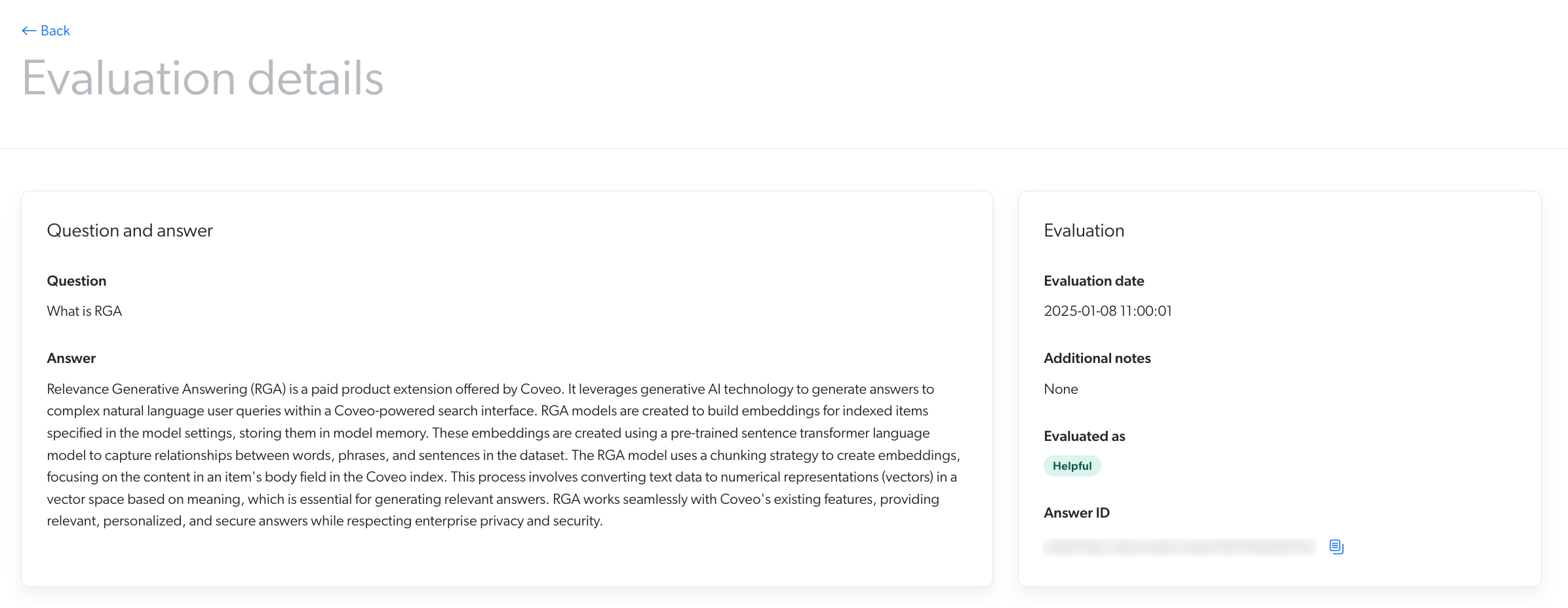
|
|
For feedback to appear in the Answer Manager, you must associate an answer configuration with your RGA-enabled search interface. |
|
|
You’re here
In the improving your RGA implementation based on answer evaluation workflow, reviewing the answer feedback identifies the generated answers that need further investigation. An effective answer evaluation strategy, however, should also include inspecting the chunks that were used to generate the answers. 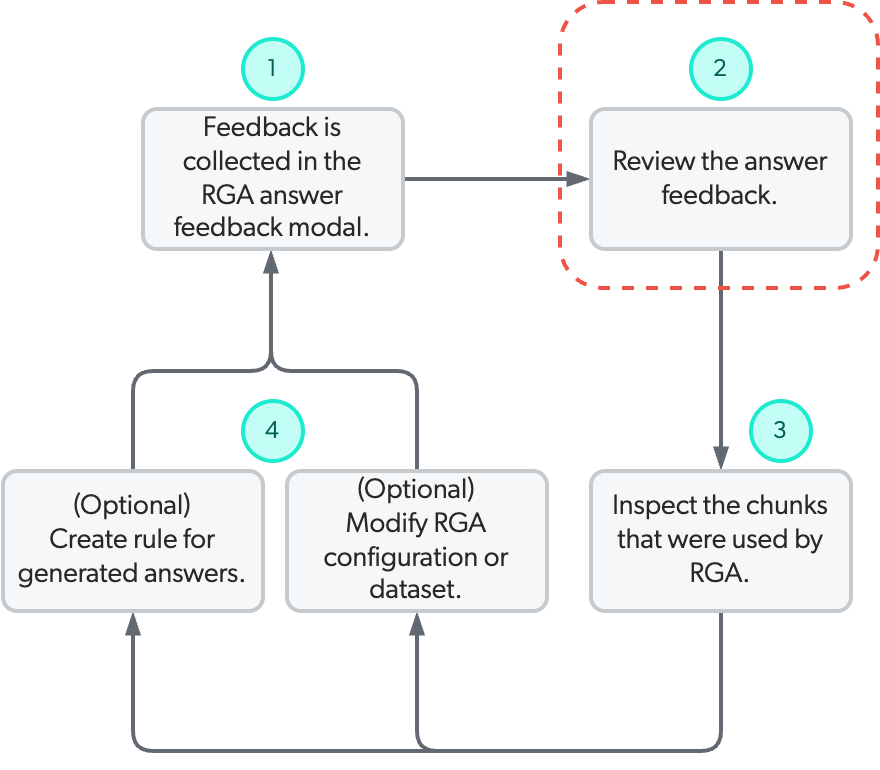
|
To view the feedback for your RGA-generated answers
-
Access the Knowledge Hub by selecting Knowledge Hub in the application picker in the Coveo Administration Console header.

-
In the Knowledge Hub navigation menu, select Answer Manager.
For feedback to appear in the Answer Manager, you must associate an answer configuration with your RGA-enabled search interface.
-
Click the answer configuration that’s associated with the search interface for which you want to review the answer feedback, and then click View in the Action bar.
-
Select the Evaluations tab. A list of the feedback collected for answers generated in the corresponding search interface appears. An answer’s evaluation is listed as either Helpful or Unhelpful, based on whether the thumbs-up or thumbs-down icon was clicked in the RGA component.
You can filter the evaluation list by Helpful or Unhelpful, by keywords in the question (query), and a date range.
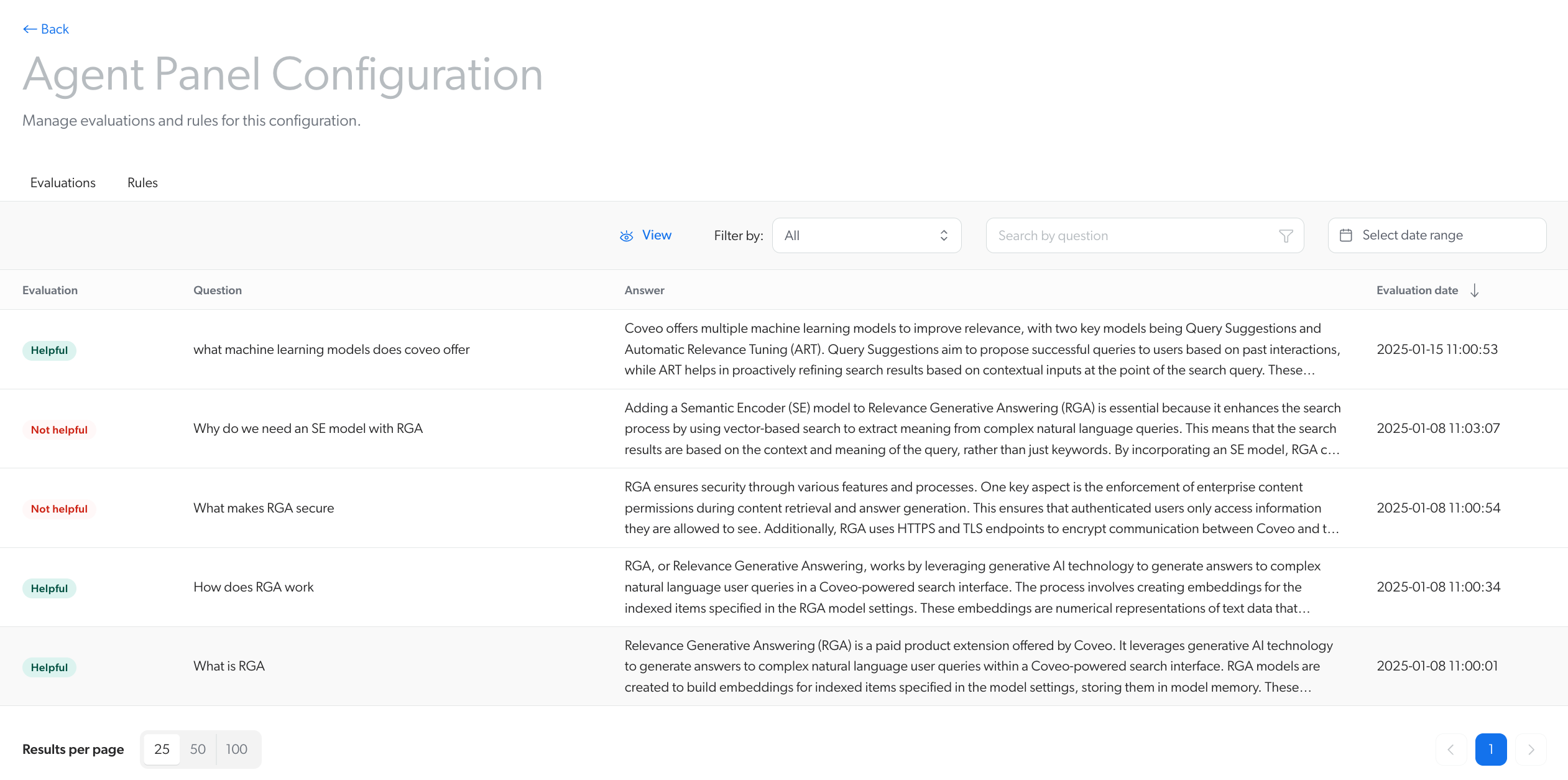 Note
NoteAn answer configuration shows only the feedback that’s collected after you associate it with the search interface.
-
To view the evaluation details for a specific answer, click the answer evaluation from the list, and then click View in the Action bar. The Evaluation details show the following:
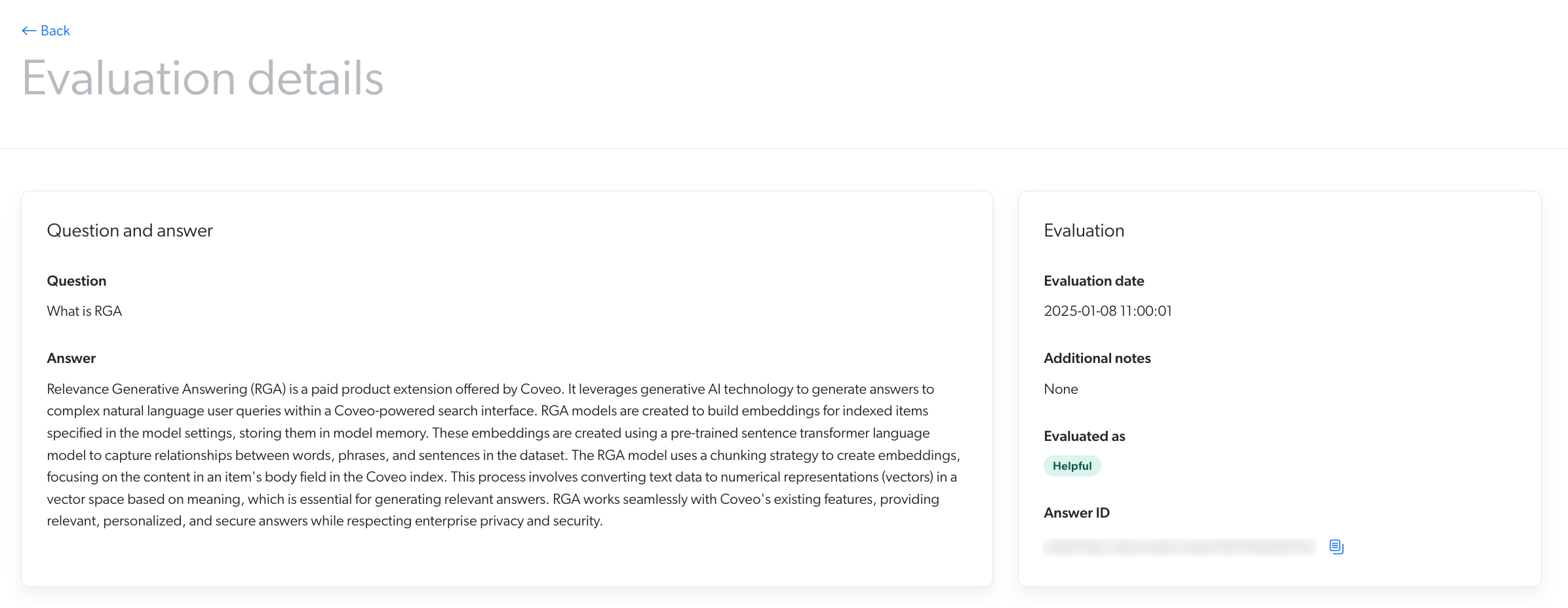
-
The Question (query) and Answer.
-
The Evaluation date and time.
-
Any Additional notes that were provided in the feedback.
-
Whether the answer was Evaluated as helpful or unhelpful.
-
The Answer ID, which is needed if you want to inspect the chunks that were used by RGA to generate the answer.
-
-
After reviewing the feedback for the generated answers, you can choose to do the following:
-
Use the Chunk Inspector to inspect the exact segments of text (chunks) that RGA used to generate the answer.
-
Improve your RGA implementation by creating answer rules, modifying your content, and modifying your RGA implementation configuration.
-
Required privileges
The following table indicates the privileges required to access the Coveo Knowledge Hub, and view or edit elements of the Answer Manager and associated panels (see Manage privileges and Privilege reference).
|
|
Both the Edit and View access level on the Answer manager domain allows the member to view all generated answers for which feedback exists in an answer configuration in the Answer Manager. This may include content to which the member may not have access to otherwise through the repository’s permission system. Exercise caution when granting this privilege to members. |
| Action | Service - Domain | Required access level |
|---|---|---|
Access the Coveo Knowledge Hub |
Knowledge - Knowledge hub |
Allowed |
Organization - Organization |
View |
|
|
Knowledge - Answer manager |
View |
|
Knowledge - Answer manager |
Edit |