Integrate a Coveo Hosted Insight Panel
Integrate a Coveo Hosted Insight Panel
The Coveo Hosted Insight Panel enables service agents to access valuable Coveo-powered content directly from the Interactions view in the Genesys Cloud console.
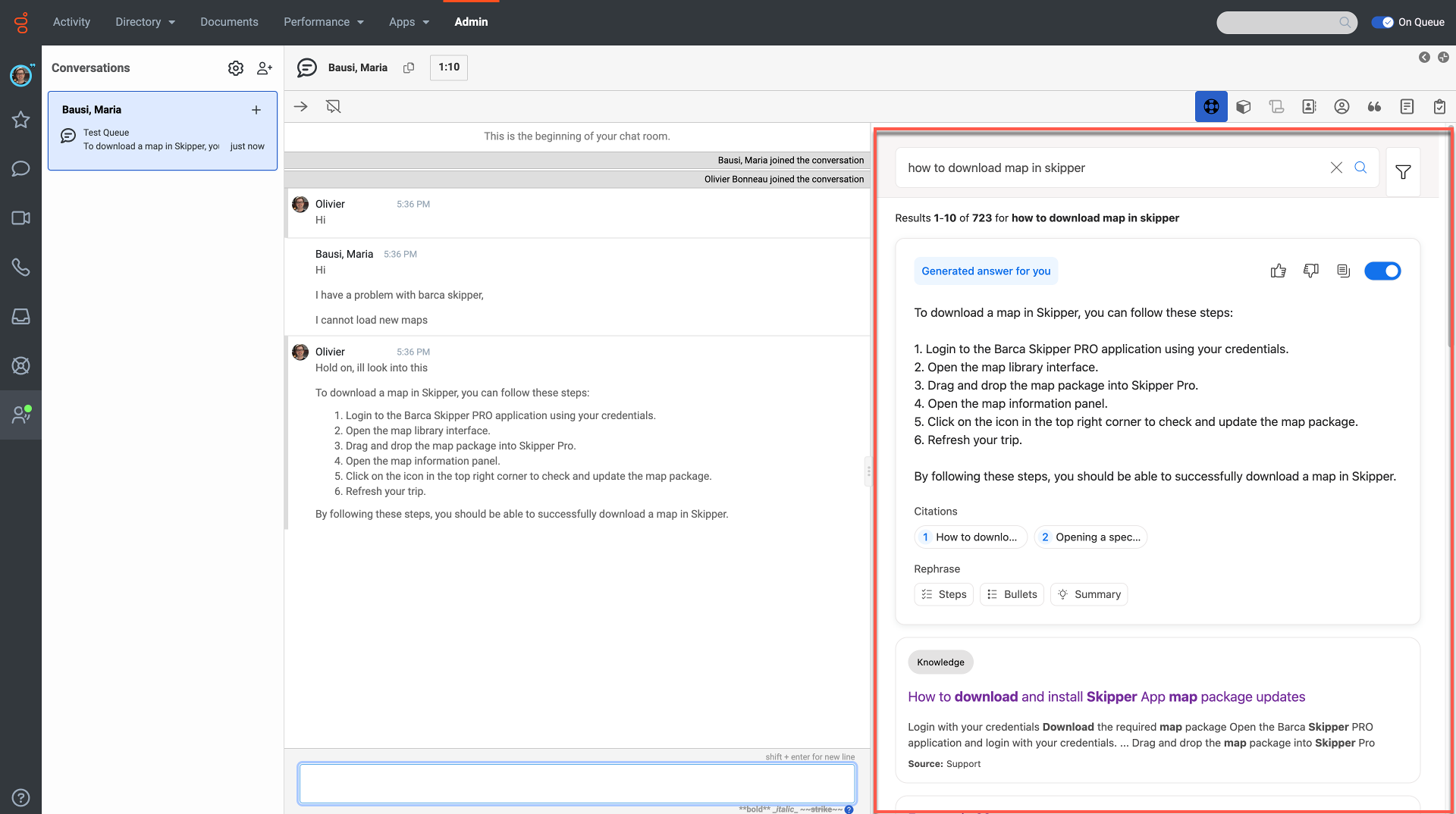
Prerequisites
-
Add the Coveo for Genesys package to your Genesys organization from the Genesys AppFoundry marketplace.
Install the Coveo for Genesys integration app
Installing the Coveo for Genesys integration app creates a Coveo for Genesys Help interaction widget in your Genesys organization. The interaction widget contains your Coveo Hosted Insight Panel search interface that’s authenticated to the Coveo organization that you specify during installation.
|
|
Note
To control member access to the Hosted Insight Panel in your Genesys organization, a Coveo for Genesys Agents group is automatically created and linked to the Coveo for Genesys Help interaction widget during installation. After installing the Coveo for Genesys integration app, you can add members to the Coveo for Genesys Agents group as required, or use existing user groups to set member access to the Hosted Insight Panel. |
-
If you haven’t done so already, complete the tasks outlined in Prerequisites.
-
In your Genesys Cloud console, click Apps, and then click Coveo for Genesys.
-
In the Coveo for Genesys installation wizard, click Start.
-
Click Authenticate with Coveo and log in using your Coveo account credentials.
-
Select the Coveo organization that you want to use with Genesys.
-
Click Next step.
-
Select the Hosted Insight Panel configuration that you created for use with Genesys.
-
Click Next step.
-
A summary of the steps that will be automatically completed during the installation process appears. This is for informational purposes only. Click Install to proceed with the installation.
-
Once the installation completes successfully, a confirmation message appears with the relevant installation information. Click Done.
-
Set member access to the Hosted Insight Panel.
Set member access to the Hosted Insight Panel
The Hosted Insight Panel is accessed from the Interactions view in the Genesys Cloud console. You can control member access to the Hosted Insight Panel by assigning user groups to the Coveo for Genesys Help interaction widget that contains the Hosted Insight Panel.
A Coveo for Genesys Agents group is automatically created and linked to the Coveo for Genesys Help interaction widget during installation. Add members to the Coveo for Genesys Agents group or assign other groups as required.
Depending on your needs, perform one or both of the following:
-
To add members to the Coveo for Genesys Agents group:
-
In your Genesys Cloud console, click Admin, and then click Groups.
-
Click Coveo for Genesys Agents.
-
Click Edit.
-
Add members as required. See the Genesys documentation for information on how to add group members.
-
-
To modify the groups that are assigned to the Coveo for Genesys Help interaction widget:
-
In your Genesys Cloud console, click Admin, and then click Integrations.
-
Click Coveo for Genesys Help.
-
In the Configuration tab, in Group Filtering, click Select Groups.
-
Add or remove groups as required.
-
Click Save.
-
Leverage Smart Snippets
The Coveo Hosted Insight Panel component supports the Coveo Machine Learning (Coveo ML) Smart Snippet model. This model provides users with answers to their queries directly on the results page by displaying a snippet of the most relevant result item. This allows users to quickly find answers without having to open links from the results page.
Additionally, a People also ask section, which contains questions related to the user’s query, is also displayed at the top of the result list (see About Smart Snippets).

|
|
Note
To take advantage of this feature in your Coveo Hosted Insight Panel component, Smart Snippets must be enabled in the Insight Panel Builder configuration. |
Leverage Relevance Generative Answering (RGA)
|
|
Coveo Relevance Generative Answering (RGA) is a paid product extension. Contact Coveo Sales or your Account Manager to add RGA to your organization license. |
The Coveo Hosted Insight Panel component supports the Coveo Machine Learning (Coveo ML) Relevance Generative Answering (RGA) model.
RGA uses generative AI technology to generate answers for natural language queries. The answers are generated based on your enterprise content and permissions, and are displayed in the search interface along with the search results. See About Relevance Generative Answering (RGA) for more information.
|
|
Note
To take advantage of this feature in your Coveo Hosted Insight Panel component, RGA must be enabled in the Insight Panel Builder configuration. |
About result actions
When a service agent hovers over a search result in the Hosted Insight Panel, the result action buttons appear in the upper-right corner of the search result. These buttons let service agents perform convenient actions such as Copy to clipboard with a simple click.
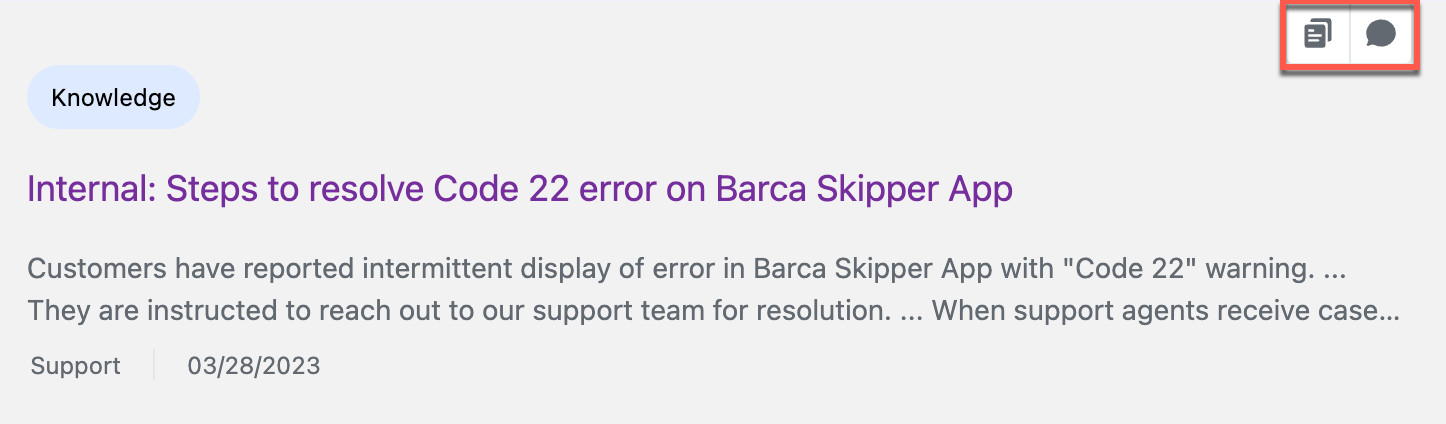
|
|
Note
Result actions must be enabled in the Insight Panel Builder configuration for the result action buttons to appear. |
Copy to clipboard
Clicking the Copy to clipboard button (![]() ) copies a search result’s title and URL to the clipboard.
A service agent can then paste this information in a messaging app, for example, to share a result with a client or another agent.
) copies a search result’s title and URL to the clipboard.
A service agent can then paste this information in a messaging app, for example, to share a result with a client or another agent.
Post to feed
Clicking the Post to feed button (![]() ) inserts a search result in a Chatter post.
) inserts a search result in a Chatter post.
About tags
The following sections provide information on the tags that are available in the Coveo Hosted Insight Panel.
Recommended tag
The Recommended tag highlights results that are boosted by a Coveo Machine Learning (Coveo ML) Automatic Relevance Tuning (ART) model (see About Automatic Relevance Tuning).

|
|
Note
The Recommended tag must be enabled in the Insight Panel Builder configuration to appear on your search results. |
Featured tag
The Featured tag highlights results promoted by your featured result rules.

|
|
Note
The Featured tag must be enabled in the Insight Panel Builder configuration to appear on your search results. |
Keyword highlighting
The Coveo Hosted Insight Panel component supports keyword highlighting out of the box. Keywords that match a query are highlighted in the search results.

What’s next?
For more information about the Hosted Insight Panel, see Get started with the Coveo Hosted Insight Panel solution.