The Experience Editor for Non-Default Language Page Fails to Load When Using Coveo for Sitecore Hive
The Experience Editor for Non-Default Language Page Fails to Load When Using Coveo for Sitecore Hive
Coveo for Sitecore 4.1 (April 2018)
Symptoms
When attempting to edit a Coveo for Sitecore Hive search page using another language version than the default one, the page appears empty.
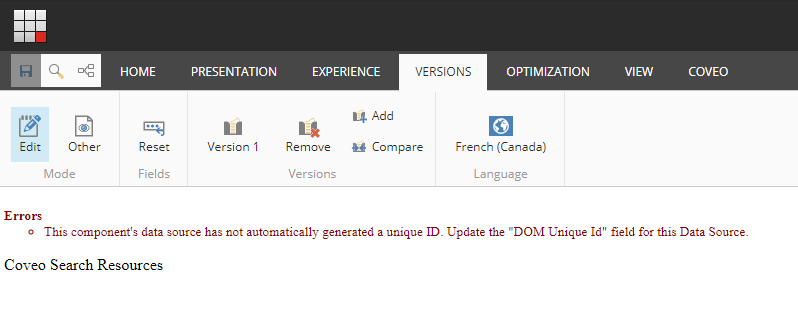
Errors caused by invalid culture files might also appear in the browser console.

Causes
The issue is caused by the new language creating new placeholder keys, making it so that components fail to be connected together.
Resolution
This issue is fixed in the April 2018 release of Coveo for Sitecore.
For older versions of Coveo for Sitecore, you can perform this workaround:
Step 1: Update the Template Fields
To update the template fields, install the Coveo for Sitecore - Set Shared Fields-1.0.zip Sitecore package.
The package contains only Sitecore items. If you have many front-ends connected to the same database, you only need to install the package once.
Step 2: Ensure that the Culture Files Exist
To support a language such as fr-CA, follow these steps:
- Verify if the culture file exists. Culture files are in the website under
Website\Coveo\Hive\js\cultures. - If the file
fr-CA.jsdoesn’t exist, selectfr.jsand copy it tofr-CA.js.
Step 3: Ensure that the Language Versions Exist for the Components Datasources
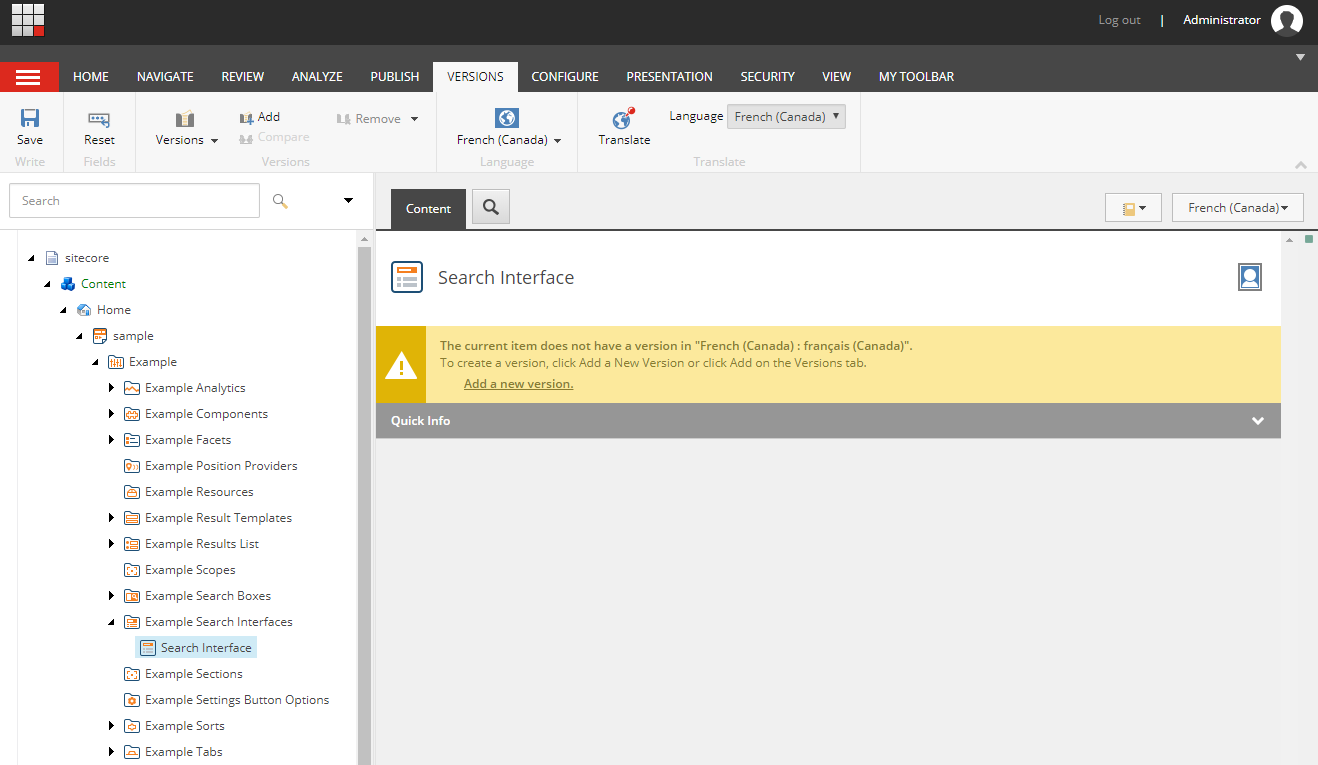
- Navigate to the Coveo for Sitecore Hive page, then to the datasource item.
- Select the language version (for example, fr-CA).
- Click the Add new version link.
- Edit the Data Source item fields for the language version if needed.
- Repeat for the other Data Source items.