Install the application
Install the application
This article explains how a ServiceNow instance administrator or developer installs and configures the Coveo for ServiceNow integration, and how to assign Coveo for ServiceNow roles to users.
Compatibility
Coveo for ServiceNow is compatible with the following ServiceNow releases:
-
Washington DC (Coveo for ServiceNow v23.2.2+)
-
Vancouver (Coveo for ServiceNow v23.2.2+)
-
Utah (Coveo for ServiceNow v23.1.3+)
Install Coveo for ServiceNow
-
Before installing the Coveo for ServiceNow application, ensure that:
-
You have HI credentials in your ServiceNow instance.
-
The Service Portal plugin is activated in your ServiceNow instance.
-
You have access to a Coveo organization.
NoteIf you don’t have access to a Coveo organization, you can set up a free trial.
-
-
In the Now Platform UI of your ServiceNow instance, navigate to System Applications > All Available Applications > All.
-
Click Find in Store.
-
Search for the AI-Powered Search & Knowledge Recommendations by Coveo application, and then click the application that appears.
-
Request the AI-Powered Search & Knowledge Recommendations by Coveo application by clicking either Request App if you’ve already purchased the application, or Request Trial, and then follow the on-screen instructions.
NoteWhen upgrading to a newer version of the application, follow the procedure and apply any skipped changes by clicking View Logs after the upgrade completes (see ServiceNow documentation).
-
Once the request is approved, in the Now Platform UI of your ServiceNow instance, navigate to System Applications > All Available Applications > All.
-
Locate the AI-Powered Search & Knowledge Recommendations by Coveo downloaded application, and then click Install.
-
Once the installation completes, close the installation modal and reload the page.
-
If your organization uses the Coveo HIPAA Platform, you must configure your ServiceNow instance as follows:
-
In the ServiceNow navigation filter, enter
sys_properties.list. Thesys_propertiestable appears. -
In the Name search field, enter
*coveo. -
Click the
coveo_platformproperty (x_216814_coveo_1_0.coveo_platform). -
In the Value field, replace the default
productionvalue withhipaa. -
Click Update.
-
-
Navigate to Coveo > Configure.
-
If your Coveo organization isn’t part of a US Coveo deployment, select the appropriate Region at the bottom of the Coveo for ServiceNow Setup page.
-
Click Link to an existing Coveo organization.
NoteIf your Coveo for ServiceNow application is currently linked to a Coveo organization and you want to link to another organization, click Unlink from current Coveo organization to clear all records from the
Coveo Configurationtable. This is especially useful if you’re moving from a staging (non-production) organization to a production organization. -
In the Coveo Platform popup window:
-
If you’re not already logged in to Coveo, authenticate using the identity provider of your choice (for example, Google).
-
Select the Coveo organization you want to link your ServiceNow instance to and click Next.
-
Click Authorize.
You’ll be redirected to the UI of your ServiceNow instance, and the Coveo > Configure page now states that Coveo for ServiceNow is linked to your organization.
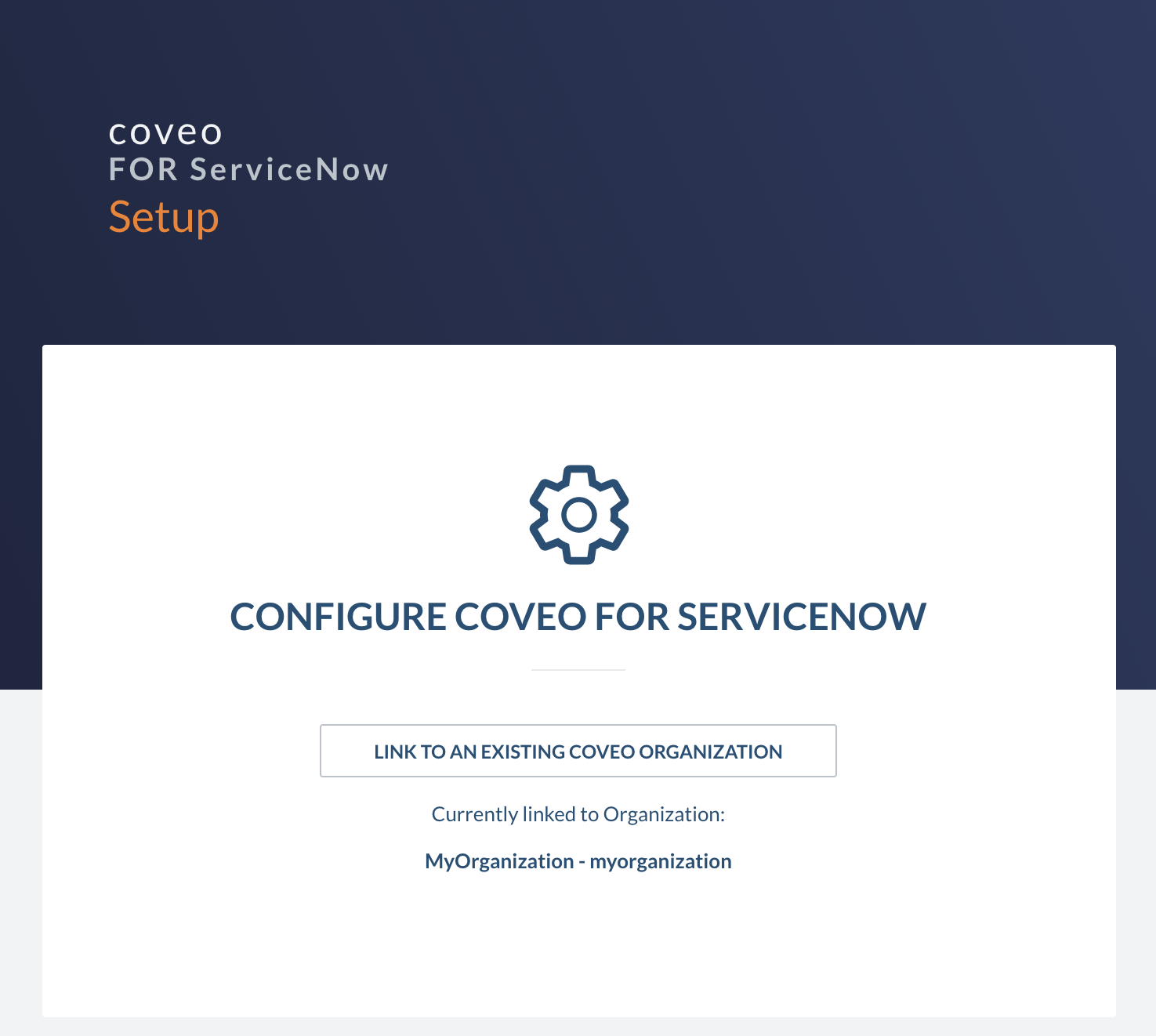
-
Organization endpoints
Coveo for ServiceNow uses your Coveo organization’s region-agnostic endpoints, called organization endpoints, for search and usage analytics requests. The organization endpoints feature is enabled by default in your Coveo for ServiceNow integration and doesn’t require any additional configuration.
Coveo recommends that you use the organization endpoints instead of the legacy region-specific endpoints. However, if you need to configure Coveo for ServiceNow requests to go through a proxy server or a specific region endpoint in a multi-region deployment, you can disable the organization endpoints feature as described in this section.
To configure Coveo for ServiceNow to use endpoints other than the organization endpoints
-
In the Now Platform UI of your ServiceNow instance, navigate to Coveo > Properties.
-
Disable the organization endpoints option.

-
Coveo for ServiceNow integration now uses the search and usage analytics endpoints saved in the Coveo Configuration table (
x_216814_coveo_1_0_coveo_configuration). To access the table:-
In the Now Platform UI of your ServiceNow instance, navigate to System Definition > Tables.
-
In the Name search field, enter
*coveo. -
Open the Coveo Configuration table.
-
Under Related Links, click Show List.
-
Click the API key value for your Coveo organization.
-
If required, edit the endpoints, and then click Update.
NoteThe region-specific endpoints for your organization are automatically saved in the Coveo Configuration table when you link Coveo for ServiceNow to your organization. These endpoints, however, are only used if the organization endpoints feature is disabled.
-
Assign roles
Coveo for ServiceNow comes with two primary and two secondary roles that you can assign to your ServiceNow users depending on their responsibilities and function within ServiceNow.
The primary roles are:
-
x_216814_coveo_1_0.coveoadmin: For users managing the Coveo for ServiceNow features and configuration. By default, all Coveo configuration features are only accessible to users with this role. Users with this role can configure the Coveo for ServiceNow integration, and edit the configuration. This role also includes thex_216814_coveo_1_0.coveouserrole by default. -
x_216814_coveo_1_0.coveouser: In general, this role should be assigned to all users using Coveo for ServiceNow. Specifically, this role grants access to the Coveo Main Search page in ServiceNow from the Coveo application menu, and allows users to interact with the Coveo Insight Panel (e.g. attach to case). All other Coveo widgets in ServiceNow are not restricted to roles, and a user is not required to have thex_216814_coveo_1_0.coveouserrole to view the widgets.NoteWe recommend that you add the
x_216814_coveo_1_0.coveouserrole to the role that’s granted to all internal users of your instance. For example, this role could besnc_internalif you have the Explicit Roles plugin installed.
Alternatively, you can use the following secondary roles instead of the x_216814_coveo_1_0.coveouser role for certain users.
-
x_216814_coveo_1_0.portaluser: For Coveo for ServiceNow users leveraging the service portal features. -
x_216814_coveo_1_0.agentuser: For Coveo for ServiceNow users leveraging the agent/fulfiller features.
The secondary roles include the x_216814_coveo_1_0.coveouser role by default, and they allow you to control access to features and capabilities for specific users without affecting the primary x_216814_coveo_1_0.coveouser role’s access.
For example, you can use the x_216814_coveo_1_0.portaluser secondary role and modify the role’s access without altering access for users with the primary x_216814_coveo_1_0.coveouser role.
The secondary roles are included simply as a courtesy by Coveo as the roles do not grant access to any specific functionality by default beyond what’s included as part of the x_216814_coveo_1_0.coveouser primary role.
The only difference between the two secondary roles is the name, which allows for easier classification.