Manage the basic configuration of a query pipeline
Manage the basic configuration of a query pipeline
The Overview tab of a query pipeline configuration allows members with the required privileges to obtain information about the actions they can achieve to improve their query pipeline relevance with Coveo Machine Learning (Coveo ML). This section also let users modify the basic information of their query pipelines.
In this section, you can:
"Leverage Machine Learning" section
If the query pipeline isn’t associated with any Automatic Relevance Tuning (ART) or Query Suggestion (QS) models, this section shows the Coveo ML models that are available to be associated with the query pipeline in the Coveo organization.
You have the option to either associate existing models to the query pipeline or create a new model.
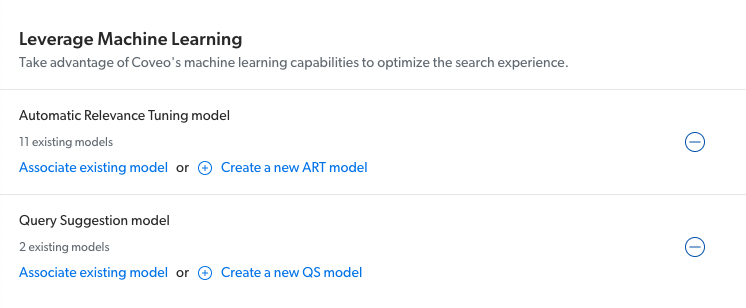
|
|
Notes
|
Rename a query pipeline
-
On the Query Pipelines (platform-ca | platform-eu | platform-au) page, click the desired query pipeline, and then click Edit components in the Action bar.
-
On the page that opens, select the Overview tab.
-
In the Identification section, in the Pipeline name input, you can change the name as needed.
-
Click Save.
|
|
When renaming a query pipeline used in production, we recommend duplicating the pipeline and and then renaming it to ensure a smooth transition and prevent any disruptions:
|
Manage a query pipeline description
Once a query pipeline has been created, you can add or edit its associated Description.
-
On the Query Pipelines (platform-ca | platform-eu | platform-au) page, click the desired query pipeline, and then click Edit components in the Action bar.
-
On the page that opens, select the Overview tab.
-
In the Identification section, in the Description input, you can add or edit the note associated to the query pipeline.
-
Click Save.
Define a use case for the query pipeline
Once a query pipeline has been created, you can manage its associated Use case.
This option is useful when your Coveo organization contains many query pipelines, and that these query pipelines serve different purposes. It lets you categorize the query pipeline and identify its purpose.
To define a use case for the query pipeline
-
On the Query Pipelines (platform-ca | platform-eu | platform-au) page, click the desired query pipeline, and then click Edit components in the Action bar.
-
On the page that opens, select the Overview tab.
-
In the Identification section, in the Use case dropdown menu, select the desired value. Available values are:
-
Ecommerce
-
Service & Support
-
Workplace
-
Website
-
-
Click Save.
In the Query Pipeline page of the Coveo Administration Console, you have the following query pipelines:
-
Insight-Panel-Pipeline, that serves your support agent portal.
-
ACME-Commerce, that serves your Coveo-powered commerce interface.
-
ACME-Intranet, that serves your intranet’s search interface.
To help Coveo administrators better manage and understand the purpose of each query pipeline, you categorize your query pipelines as follows:
| Query pipeline name | Use case |
|---|---|
Insight-Panel-Pipeline |
Service & Support |
ACME-Commerce |
Ecommerce |
ACME-Intranet |
Workplace |
Manage a query pipeline condition
Once a query pipeline has been created, you can add or edit the query pipeline’s associated query pipeline condition.
-
On the Query Pipelines (platform-ca | platform-eu | platform-au) page, click the desired query pipeline, and then click Edit components in the Action bar.
-
On the page that opens, select the Overview tab.
-
In the Overview tab, under Condition, you can select a condition in the dropdown menu or create a new one. The query pipeline will apply to queries meeting this condition.
-
Click Save.
Define interface URLs for the query pipeline
The Interface URL section lets you enter the URL of the search interfaces that use the query pipeline.
This is useful to quickly view and access the web pages for which search traffic is routed to the query pipeline.
-
On the Query Pipelines (platform-ca | platform-eu | platform-au) page, click the desired query pipeline, and then click Edit components in the Action bar.
-
On the page that opens, select the Overview tab.
-
In the Interface URL section, enter the URLs of the search interfaces using the query pipeline.
-
Click Save.
Manage query pipeline access
Once a query pipeline has been created, you can edit the organization’s groups or API keys level of access to this pipeline.
-
On the Query Pipelines (platform-ca | platform-eu | platform-au) page, click the query pipeline for which you want to edit group or API key access levels, and then click Edit components in the Action bar.
-
On the page that opens, select the Overview tab.
-
In the Overview tab, in the upper-right corner, click the cog icon, and then click Manage access.
-
In the Access Management panel that opens, determine whether each group and API key can view or edit the query pipeline configuration:
-
In the Access Level column, select View or Edit for each available group.
-
On the left side of the panel, click Groups or API Keys to switch lists.
-
-
In the Access Management panel, click Save.
-
Back in the Overview tab, click Save.
Required privileges
By default, members with the required privileges can view and edit elements of the Query Pipelines (platform-ca | platform-eu | platform-au) page.
The following table indicates the privileges required to view or edit elements of the Query Pipelines (platform-ca | platform-eu | platform-au) page (see Manage privileges and Privilege reference).
| Action | Service - Domain | Required access level |
|---|---|---|
View query pipeline basic configuration |
Organization - Organization |
View |
Edit query pipeline basic configuration |
Organization - Organization |
View |
Search - Query pipelines |
Edit |