Boost rules for product listing pages
Boost rules for product listing pages
In the Product listings manager of the Coveo Merchandising Hub (CMH), merchandisers can define boost ranking rules to make products that match specific criteria appear higher on product listing pages (PLPs). These rules are based on product attributes that are available in the indexed metadata, such as brand, category, or price.
Boost ranking rules can apply to all PLPs or to one or more specific PLPs. They can also be scheduled for a specific time, letting merchandisers plan and execute their strategies more effectively.
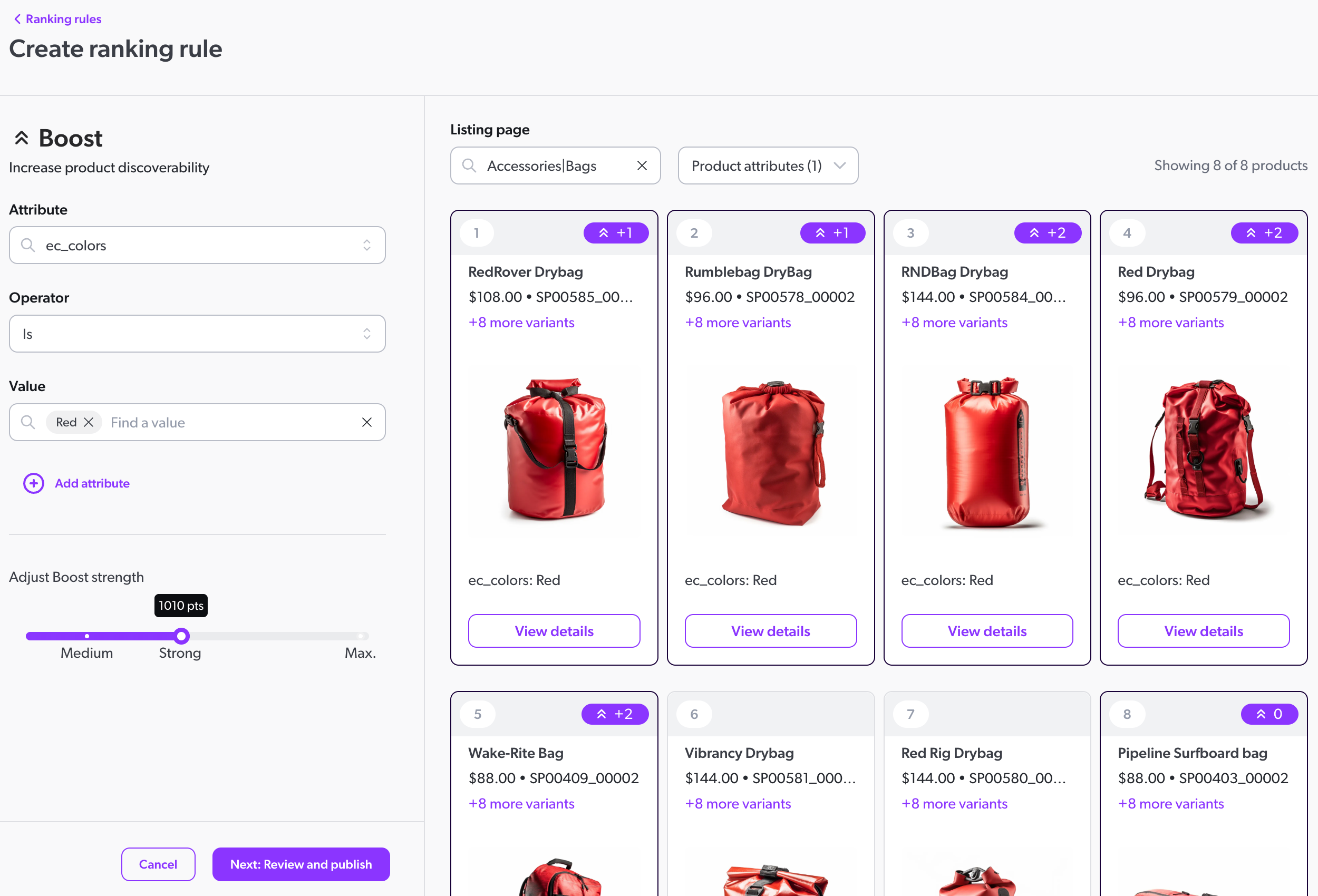
Use case examples
Boost ranking rules can be used to address a variety of use cases. Here are a few examples:
-
Boost promoted products: Raise the ranking of products that are part of a specific promotion.
-
Feature specific brands: Boost the ranking of products from specific brands in a given category page.
-
Feature high-margin products: Enhance the ranking of products with higher profit margins.
-
Highlight new arrivals: Increase the visibility of newly added products to the inventory.
-
Boost high stock products: Promote products that have a high inventory to encourage sales.
Prerequisites
To create rules in the Coveo Merchandising Hub (CMH), you must meet the following prerequisites:
-
In the Coveo Administration Console, the metadata that you want to use as attributes in rules has been mapped to the corresponding fields. These fields must have the Facet or Multi-value facet option enabled. For example, to use the
colormetadata as an attribute in a rule, it must be mapped to a field with the Facet or Multi-value facet option enabled. -
You must choose the correct property to ensure that your changes affect the intended listing pages.
Create a boost rule
-
In the CMH, access the Product listings manager.
-
From the navigation tabs, select ranking rules and then click Create ranking rule.
-
Under This rule will apply to, define the scope of the rule.
-
Locale: Select the locale for which the boost rule will apply. By default, a rule applies to all available locales.
-
Audiences: Select the audience that the boost rule will target. You can choose between predefined audience profiles or create custom profiles. You can only select one audience profile per rule.
The Audience option is currently in early access. If you are interested in using the Audience option, reach out to your Customer Success Manager (CSM).
-
All visitors: By default, the filter rule applies to all visitors.
-
Devices & technology: Target visitors visiting a storefront using a specific device type. The device type is determined by the information sent by the visitor’s browser, and not the device’s screen size. Available options are:
-
Desktop: Encompasses desktop computers and laptops.
-
Mobile: Encompasses all mobile phones.
-
Tablet: Encompasses all tablets.
-
-
Visitor type: Target the visitors who are logged into the storefront or those who are not.
-
Your audience: Create a custom audience profile that you can reuse in other rules sharing the same property Note that once a custom audience profile is created, it can’t be modified once the rule is published. If all rules containing a custom audience profile are deleted, it will no longer be available as an option when creating new rules.
-
Visitor’s URL: Target visitors based on the URL of the storefront page they are on.
-
Referrer URL: Target visitors based on the URL they came from before landing on the storefront.
-
-
-
listing page: Depending on whether you want to apply the boost rule to one or more specific listing pages or all listing pages, select the appropriate option.
-
If you choose Specific listing pages, select an Operator. Currently, only the
Isoperator is available. Next, select one or more listing pages to which the boost rule will apply. -
If you choose to apply the boost rule to All listing pages, you won’t be able to select an operator or any listing pages.
-
-
-
Click Done.
-
Under Choose an action, select boost.
-
Under Attribute, select the attribute on which you want to apply the boost rule. For example, to affect the ranking of products based on their brand, select
ec_brand. -
Under Operator, select the operator that you want to use.
-
Under Value, select one or more attribute values that you want to use to affect product ranking. For example, to affect the ranking of products based on the
ec_brandattribute, enter the brand value that you want to use, such as Barca Sports. -
Under boost strength, select how much you want to affect the ranking of products.
The extent to which the products are affected by a given strength value depends on other ranking rules that are applied to the same listing page.
The more ranking rules are applied to a listing page, the more the strength value must be increased to have a significant effect on the products.
-
(Optional) To add more attribute-value pairs to the boost rule, click Add attribute and repeat the process.
-
Click Next: Review and publish.
Leading practicesYou can preview the effect of your rules in the panel on the right side of the page. Use this panel to see how the rule affects the products on the listing page for a given locale.
-
Review your rule configuration and then click Next: Publish.
-
Under Rule name, enter a meaningful name for your rule.
-
Under Choose when to publish, select one of the following:
-
To apply the rule immediately, select Publish now.
-
To set a schedule for the rule, select Set a schedule, and then select the time frame in which the rule should apply.
-
-
Click Publish now.
Manage existing boost rules
-
In the CMH, access the Product listings manager.
-
From the navigation tabs, select ranking rules.
-
Locate the rule you want to manage.
-
Click Modify. You now have to option to modify the rule configuration, modify the publish settings, or delete the rule:
-
To modify the rule configuration, click Rule.
-
To modify the publish settings, such as the rule name or rule schedule, click Publish settings.
-
To delete the rule, click Delete.
-