Filter rules for product listing pages
Filter rules for product listing pages
In the Coveo Merchandising Hub (CMH), merchandisers can define filter rules to control which products appear on product listing pages (PLPs).
Product listing filter rules let merchandisers define conditions that products must meet to be displayed or hidden on PLPs. For example, when a merchandiser creates a listing page for a specific brand, they create a filter rule to target only products from that brand.
Filter rules can apply to all PLPs or to one or more specific PLPs. They can also be scheduled for a specific time, letting merchandisers plan and execute their strategies more effectively.
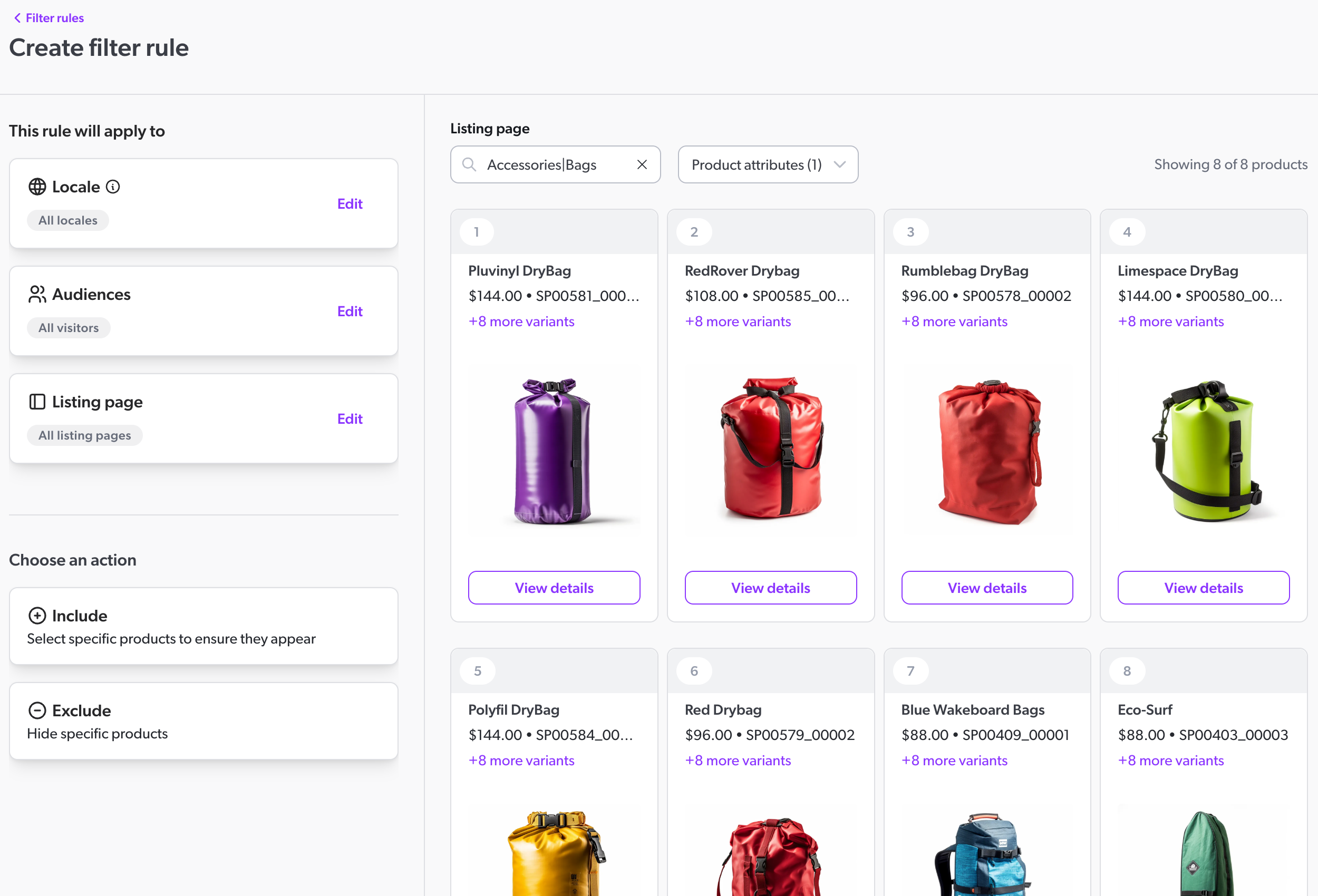
Use case examples
Filter rules can be used to address a variety of use cases. Here are a few examples:
-
Create extended category PLPs: Use include rules to create PLPs that display products from multiple related categories. For example, you want to create a PLP that showcases both
Women’s Running ShoesandWomen’s Sports Accessories, you can set a filter to include products from both categories. This ensures that customers see a wider range of relevant products within the same PLP. -
Hide out-of-stock products: Use exclude rules to exclude products from PLPs that are out of stock. For example, improve the customer experience by only showing available products, you can set an exclude filter where the stock status is defined as
Out of stock. This way, any products that are out of stock will be automatically hidden from PLPs, preventing customers from encountering unavailable items.
Prerequisites
To create rules in the Coveo Merchandising Hub (CMH), you must meet the following prerequisites:
-
In the Coveo Administration Console, the metadata that you want to use as attributes in rules has been mapped to the corresponding fields. These fields must have the Facet or Multi-value facet option enabled. For example, to use the
colormetadata as an attribute in a rule, it must be mapped to a field with the Facet or Multi-value facet option enabled. -
You must choose the correct property to ensure that your changes affect the intended listing pages.
Create a filter rule
You can create two types of filter rules. Depending on the type of filter rule that you want to create, refer to the following articles for specific instructions: