Duplicate a model
Duplicate a model
Members with the required privileges who intend to create two Coveo Machine Learning (Coveo ML) models with a similar configuration, should consider creating one model and then duplicating it. Duplicating a model can save time, especially if the configuration includes advanced parameters. Once the first model is duplicated, you can then edit the parameters in the copy.
|
|
Note
Duplicating a model only replicates the configuration of the original model. Therefore, the duplicated model must be trained to provide recommendations. |
In the Coveo Administration Console, there are currently two methods to duplicate models:
Duplicate a Coveo Machine Learning model using the "Duplicate" button
-
On the Models (platform-ca | platform-eu | platform-au) page, click the model that you want to duplicate, and then click More > Duplicate in the Action bar.
You should now see a new model named <duplicated model name>_copy.
-
Make the changes to the configuration of the model copy by editing the model.
Duplicate a Coveo Machine Learning model JSON configuration
-
On the Models (platform-ca | platform-eu | platform-au) page, click the model that you want to duplicate and modify, and then click More > Edit JSON in the Action bar.
-
In the Edit a Model JSON Configuration panel that appears, copy the entire JSON configuration inside the curved brackets (
{}), and then click Cancel. -
On the Models (platform-ca | platform-eu | platform-au) page:
-
On the right side of the page, click the Add Model dropdown menu, and then select Add model with JSON.
-
In the Add a Model With JSON panel that appears:
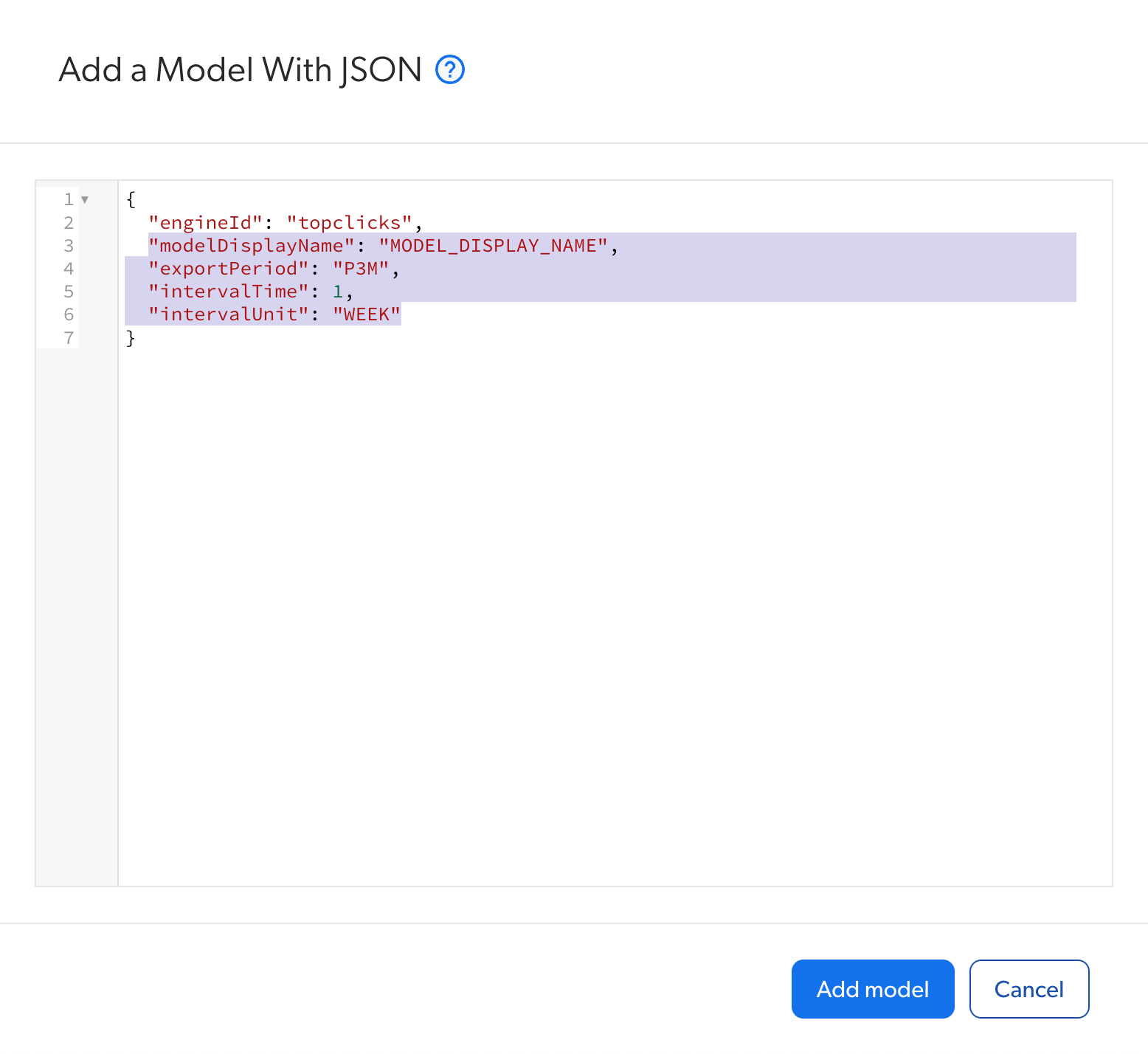
-
Under
"engineId": "[value]",, replace the rest of the JSON configuration with the one you copied in step 3. -
Change the
modelDisplayNameparameter value, as each model name must be unique. -
Make the changes to the model JSON configuration, and then click Add Model (see Creating a model with JSON).
On the Models (platform-ca | platform-eu | platform-au) page, a row for the new model appears at the bottom of the model list.
-
-
Required privileges
By default, members with the required privileges can view and edit elements of the Models (platform-ca | platform-eu | platform-au) page.
The following table indicates the privileges required to use elements of the Models page and associated panels (see Manage privileges and Privilege reference).
| Action | Service - Domain | Required access level |
|---|---|---|
View models |
Machine Learning - Models |
View |
Edit models |
Organization - Organization |
View |
Machine Learning - Models |
Edit |
What’s next?
-
Test your changes to make sure that the model behaves as expected. For ART and QS models, you can use the Model Testing (platform-ca | platform-eu | platform-au) page (see Test models).
-
To use the model within your search experience, it needs to be associated with a query pipeline (see Associate a model with a query pipeline).