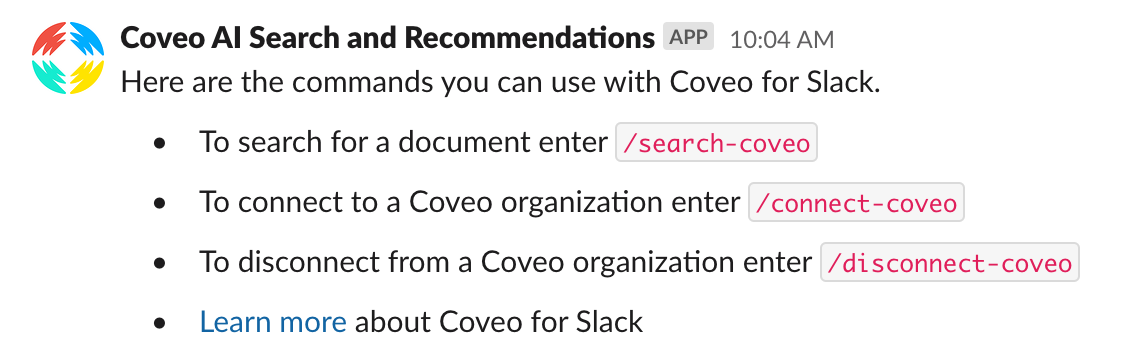Usage
Usage
Once the Coveo for Slack app is installed in a Slack workspace, your Slack workspace members can use the Coveo-powered search interface directly in Slack to quickly search your company’s external sources for relevant content.
This article describes how to use the custom Coveo slash commands in Slack to search for company content using the Coveo for Slack search interface.
|
|
Note
The Coveo for Slack search interface limits search results to the top 30 results. |
Coveo for Slack Commands
The following table lists the custom Coveo for Slack slash commands available in Slack.
| Action | Command | Required Slack role |
|---|---|---|
|
Workspace owners, administrators, and members |
|
|
Workspace owners, administrators, and members |
|
|
Workspace owners and administrators only |
|
|
Workspace owners and administrators only |
|
|
Workspace owners, administrators, and members |
Open the Coveo-powered search interface
This section details how to access and perform a query in the Coveo-powered search interface in Slack using the /search-coveo slash command.
-
In a Slack workspace in which the Coveo for Slack app is installed, enter the command
/search-coveoin the Slack message field, and then send the command.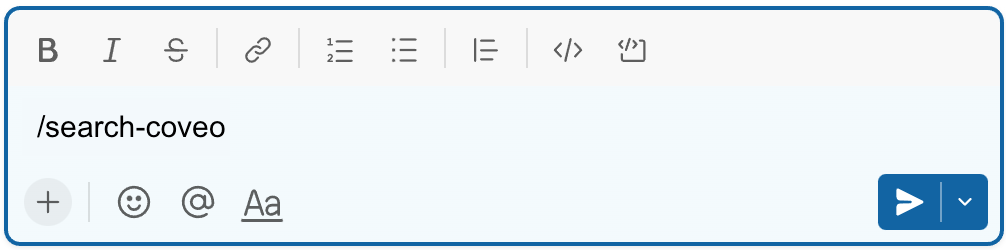
-
In the Coveo for Slack search interface panel that appears, enter your search query in the search field, and then select Enter.
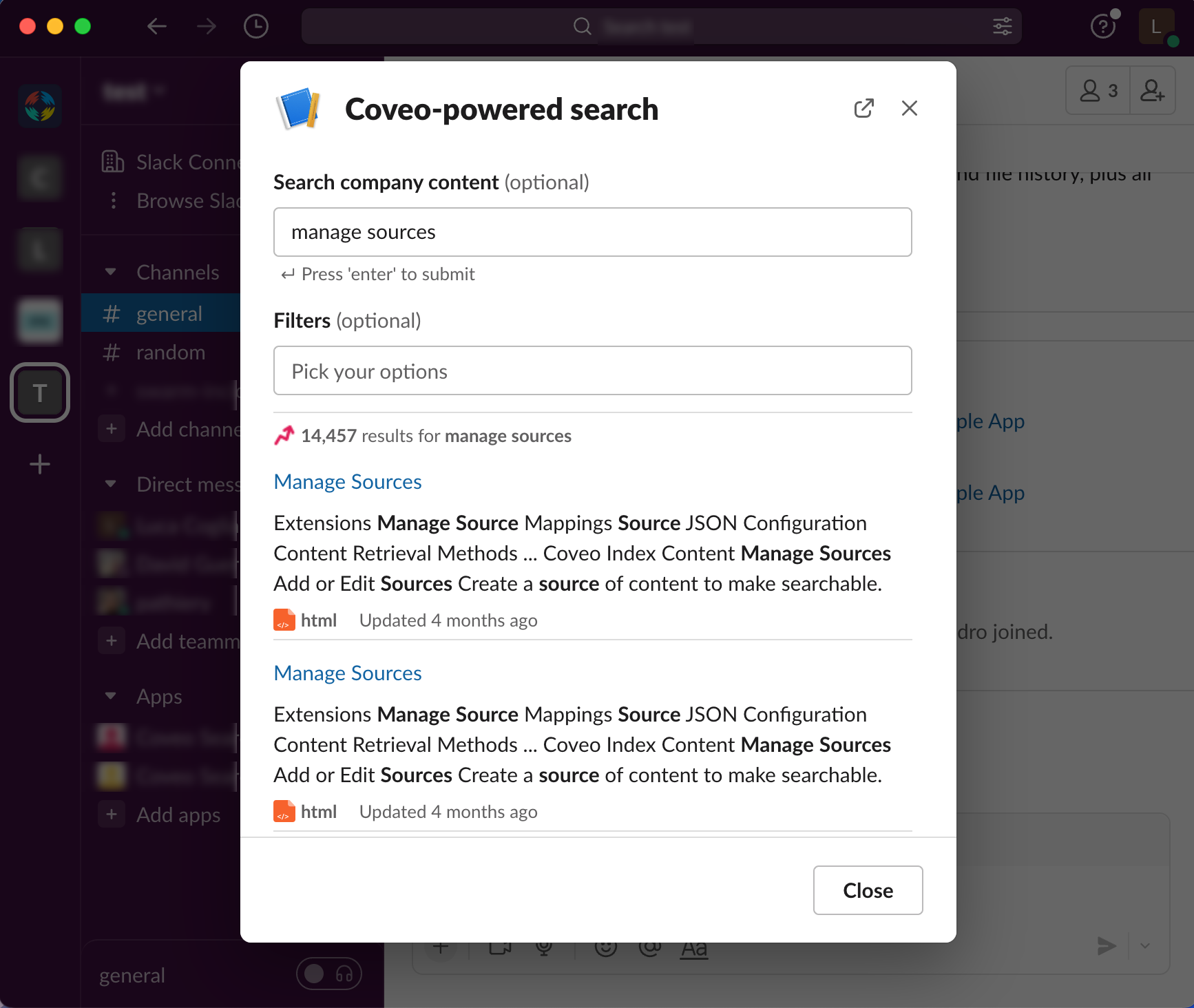
Click
 to open the Coveo search interface in a separate window.
This allows you to continue searching while interacting with your Slack interface.
to open the Coveo search interface in a separate window.
This allows you to continue searching while interacting with your Slack interface. -
(Optional) Select one or more options in the Filters dropdown list to refine your search results by source and document type. The list of available filter options depends on the metadata of the items currently in the search results.
 Example
ExampleIf the current search result items are:
-
from
SalesforceorWebsources -
KnowledgeorWebPagedocument types
The Filters dropdown list will include only
SalesforceandWeboptions for source type, andKnowledgeandWebPageoptions for document type. Regardless of if the unified index of your Coveo organization includes content from other sources and document types. -
-
Click a result to open the corresponding item.
Perform a query using a command
This section details how to perform a query using the /search-coveo <Query> command.
Adding a search query to the Coveo for Slack search command opens the Coveo-powered search interface with your query search results already displayed.
-
In a Slack workspace in which the Coveo for Slack app is installed, enter the command
/search-coveo <Query>in the Slack message field, where<Query>is your query term, and then send the command.For example, to search your company resources for
manage sources, enter the following command: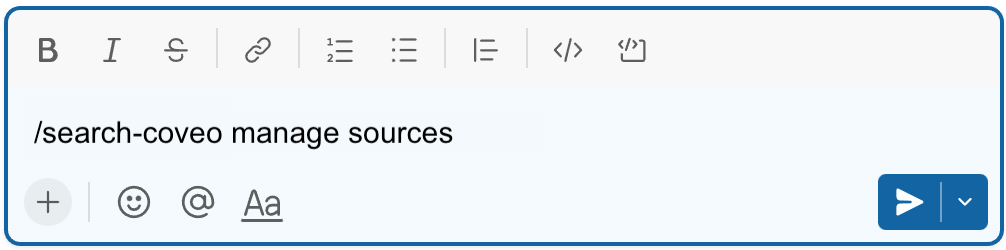
-
The Coveo for Slack search interface panel opens with your search query results. To perform another search, enter the search query in the search field, and then select Enter.
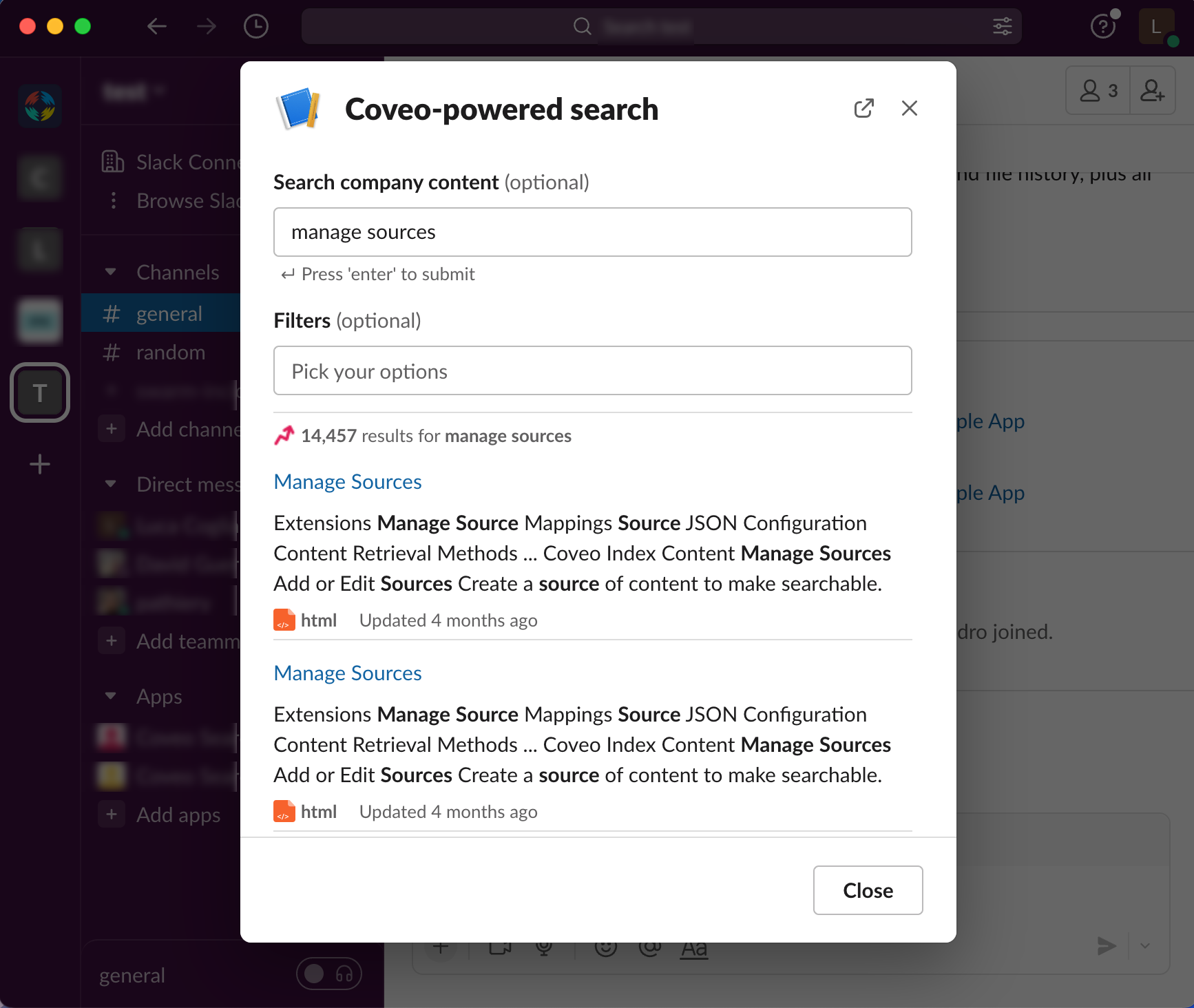
Click
 to open the Coveo search interface in a separate window.
This allows you to continue searching while interacting with your Slack interface.
to open the Coveo search interface in a separate window.
This allows you to continue searching while interacting with your Slack interface. -
(Optional) Select one or more options in the Filters dropdown list to refine your search results by source and document type. The list of available filter options depends on the metadata of the items currently in the search results.
 Example
ExampleIf the current search result items are:
-
from
SalesforceorWebsources -
KnowledgeorWebPagedocument types
The Filters dropdown list will include only
SalesforceandWeboptions for source type, andKnowledgeandWebPageoptions for document type. Regardless of if the unified index of your Coveo organization includes content from other sources and document types. -
-
Click a result to open the corresponding item.
Get a list of Coveo for Slack commands
This section details how to access the list of Coveo for Slack commands that are available to you based on your role (owner, administrator, member) in Slack.
In a Slack workspace in which the Coveo for Slack app is installed, enter the command /help-coveo in the Slack message field, and then send the command.
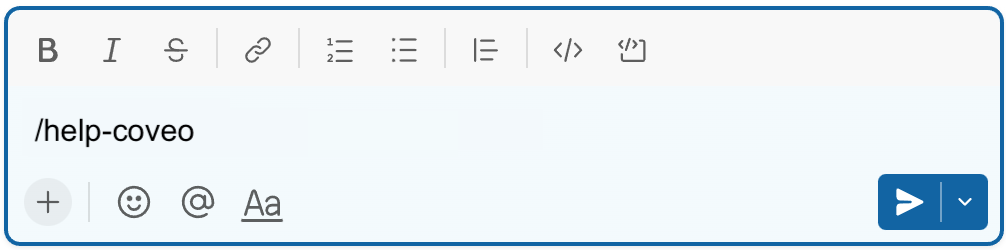
The list of available Coveo for Slack commands appear in your current Slack channel and are only visible to you.