February 28, 2022 release (2.0.1)
February 28, 2022 release (2.0.1)
This article presents the new features, enhancements, and bug fixes introduced in the February 28, 2022 release (2.0.1). Upgrade steps are also provided for customers upgrading from the previous Coveo Adobe Experience Manager Connector release.
Release notes
This section summarizes the new features and bug fixes in the Coveo Adobe Experience Manager Connector February 28, 2022 release (2.0.1). You can request this package on the Releases page.
New features and enhancements
| Issue number | Description |
|---|---|
WEB-4999 |
Replaced Web Console configuration panel with new configuration user interface in the Adobe Experience Manager Tools menu. |
WEB-5066 |
Added automatic Push source creation. |
WEB-5115 |
Added ability to specify list of indexing root paths. |
WEB-5354 |
Automated the creation of Coveo organization fields for standard Adobe Experience Manager document properties. |
WEB-5369 |
Added ability to configure multiple sources, each with its root paths. |
WEB-5372 |
Removed ACS AEM Commons from the Coveo Adobe Experience Manager Connector package. |
WEB-5409 |
Implemented a solution to index the |
WEB-5502 |
Removed the logic by which assets are indexed based on DAM folder names. |
Bug fixes
| Issue number | Description |
|---|---|
WEB-5348 |
Fixed issue with |
WEB-5391 |
Fixed issue with incorrect |
WEB-5394 |
Improved connector logging when configuration isn’t yet set. |
WEB-5404 |
Fixed issue with Coveo field |
WEB-5405 |
Added encryption of the Coveo organization API key in the JCR node. |
WEB-5428 |
Fixed the |
Maintenance cases
| Issue number | Case | Description |
|---|---|---|
WEB-5363 |
00074430 |
Added support for the indexing of Adobe Experience Manager shortened URLs. |
Upgrade steps
This section lists the upgrade steps you need to perform if you’re upgrading to the February 28, 2022 release (2.0.1) from the previous Coveo Adobe Experience Manager Connector release.
Connect to your existing Coveo organization source
This release implements automatic source creation and a new configuration user interface. The new configuration user interface doesn’t pull your existing configuration, but you can continue using your existing source nonetheless.
To continue indexing to your existing source, you need to create a new API key with all the necessary privileges, disable the Coveo Adobe Experience Manager Connector in the old configuration interface, install the February 28, 2022 release (2.0.1) package, and reconfigure the connector using the new Coveo Adobe Experience Manager Connector configuration page.
In further detail, here are the steps to perform.
(Optional) Step 1: Delete your old API key
-
Open the API Keys (platform-ca | platform-eu | platform-au) page in your Coveo organization.
-
Select the API key being used by the Coveo Adobe Experience Manager Connector.
Leading practiceYou should be able to identify this API key by its
Descriptionwhich should beGenerated API key for the <SOURCE_NAME> source. -
Select More > Delete near the upper-right corner of the screen.
Step 2: Create a new API key
-
Open the API Keys (platform-ca | platform-eu | platform-au) page in your Coveo organization.
-
Click Add key in the upper-right corner of the screen.
-
In the Add an API key panel, provide a name in the Key name field.
-
In the Privileges tab, in the Content privileges domain, for the Fields privilege, set the Access Level to Edit.
-
In the Content privileges domain, for the Sources privilege, set the Access Level to Edit all and ensure Can Create is selected.

-
In the Organization privileges domain, for the Organization privilege, set the Access Level to View.
-
Click Add key at the bottom-right of the panel.
-
Note the API key as it will be required when configuring the Coveo Adobe Experience Manager Connector.
Step 3: Disable the Connector
-
In your Adobe Experience Manager authoring instance, open the Web Console.
-
Locate the Coveo Connector Configuration.
-
Unselect Enable Coveo Connector.
-
Click Save.
Step 4: Install the new Coveo Adobe Experience Manager connector package
Step 5: Reconfigure the Coveo Adobe Experience Manager connector
You must now reconfigure the connector from scratch.
-
In the Adobe Experience Manager user interface of the chosen publish instance, select Tools > Coveo > Cloud Organization Configuration

-
Set the configuration parameters as follows:
-
Organization ID: Provide your Organization ID.
Leading practiceYou can get the Organization ID from the URL while in your Coveo organization.

-
API Key: Paste the API key you noted earlier in the upgrade steps.
-
Region: Select the deployment region your Coveo organization has been created in.
-
Enable Coveo Connector: Enables all the connector features.
-
Indexing On Publish: Select this option to automatically index documents on publishing, unpublishing, and deletion events. This option is enabled by default.
-
Sources section
You can configure multiple sources and specify one or multiple root paths for each source. For example, if you have
/content/we-retail/fr/in a source list of root paths, then the/content/we-retail/fr/document and its child documents match this root path and can be indexed. The root paths are taken into account in all indexing scenarios (that is, index on publish, reindex, rebuild).Leading practiceAssets in DAM folders with the same name as a site are no longer indexed automatically. You now need to specify the location of assets you want to index in your list of root paths. For example, you might want to create a dedicated source for your assets, configured with root paths to your asset locations.
-
Source Name: Specify the
Source Nameof your existing source, exactly as spelled in your Coveo organization. Source names are case insensitive.Leading practiceYou can get the Source Name from the Sources (platform-ca | platform-eu | platform-au) page.
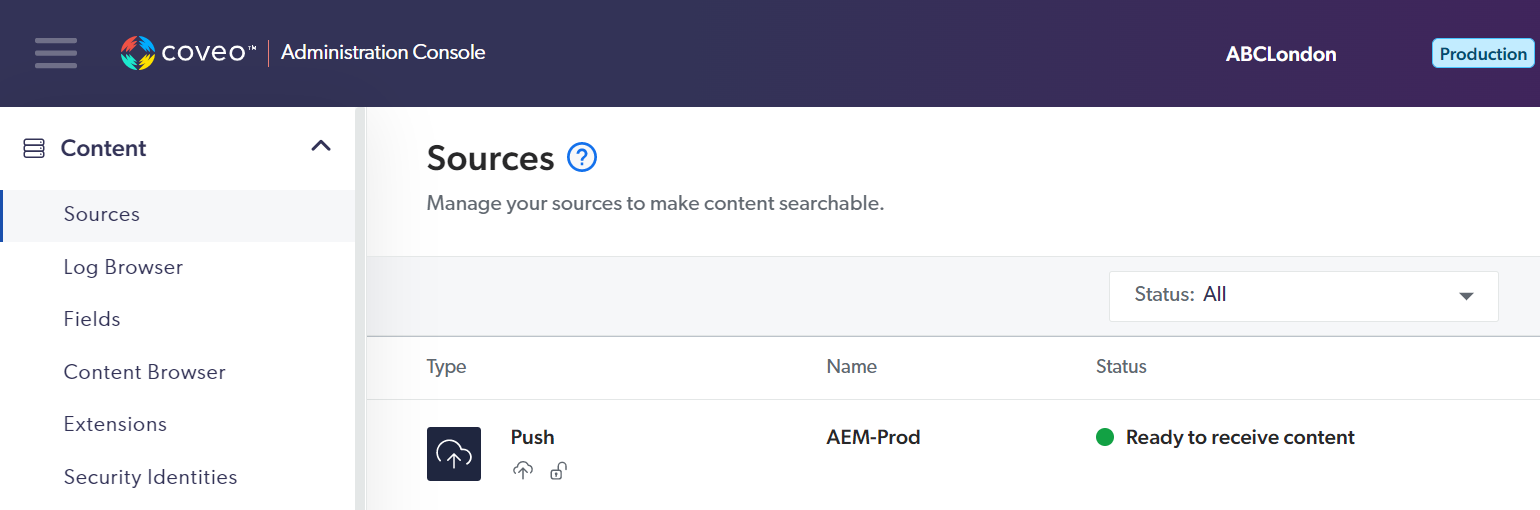 Leading practice
Leading practiceCoveo names your initial source
AEMby default but we recommend that you change these names to something more meaningful. -
Root Paths: Click the Browse icon (
 ) and select the parent node of the root path.
If necessary, click Add Root Path and repeat the process to specify other root paths to index for the first source.
) and select the parent node of the root path.
If necessary, click Add Root Path and repeat the process to specify other root paths to index for the first source.
Click Add Source to add more sources as necessary. For each source you add, repeat the source naming and root path selection process.
NoteNewly configured sources are created in your Coveo organization when an indexing action is triggered.
-
-
-
Click Save.
Step 6: Delete the old Coveo Adobe Experience Manager connector configuration panel
Data in the old Coveo Adobe Experience Manager Connector configuration panel will no longer be used. You should delete the old configuration panel to avoid any confusion.
-
Open the Adobe Experience Manager Web Console.
-
Locate the
com.coveo.aem.configuration.impl.CoveoConfigurationImplconfiguration. -
Delete it.
Remove ACS AEM Commons 5.0.6
|
|
Only perform this step if you’re not using ACS AEM Commons 5.0.6 elsewhere in your Adobe Experience Manager implementation. |
The Coveo Adobe Experience Manager Connector September 24, 2021 release (1.10.10) included ACS AEM Commons version 5.0.6. On its own, updating to the Coveo Adobe Experience Manager Connector February 28, 2022 release (2.0.1) doesn’t automatically remove the ACS AEM Commons 5.0.6 package. You should do so manually.