Push data to Coveo (SAP Commerce Cloud 2005 or earlier)
Push data to Coveo (SAP Commerce Cloud 2005 or earlier)
- Step 1: Create a source in your Coveo organization
- Step 2: Create an SAP extension
- Step 3: Create a Coveo Solr server mode
- Step 4: Make the Coveo Solr server mode available in the Administration Cockpit
- Step 5: Specify the Coveo Solr server mode
- Step 6: Create a search provider
- Step 7: Create the exporter class
This article explains how to push data from an SAP Commerce Cloud (version 2005 or earlier) to a Coveo organization.
Step 1: Create a source in your Coveo organization
To fetch SAP content in a push implementation, you should use a Catalog source. See Add a Catalog source.
Step 2: Create an SAP extension
You must create an SAP extension within which you’ll implement Coveo indexation logic. Refer to the SAP documentation to learn how to create a new extension in your SAP project.
Step 3: Create a Coveo Solr server mode
To push documents to Coveo, you must add a new Solr Server Mode and switch to it.
To create a new mode
-
In your project directory, go to the extension directory, for example,
coveocore. -
From the
resourcesdirectory, open thexxxxx-items.xmlfile, for example,coveocore-items.xml. -
In the
SolrServerModesenum, add thecoveovalue like shown in the example below:<enumtypes> <enumtype generate="true" code="SolrServerModes" autocreate="false"> <value code="coveo" /> </enumtype> </enumtypes>
Step 4: Make the Coveo Solr server mode available in the Administration Cockpit
To make a newly created Coveo Solr server mode available in the UI, you must update the SolrServerMode enum.
-
In your extension directory, go to the
resourcesdirectory. -
Open the
xxxxx-beans.xmlfile, for example,coveocore-beans.xml. -
Add a new server mode,
Coveo.<enum class="de.hybris.platform.solrfacetsearch.config.SolrServerMode"> <!-- other values --> <value>Coveo</value> </enum> -
In your extension directory, open the
extensioninfo.xmlfile. -
Add the
solrfacetsearchextension.<requires-extension name="solrfacetsearch"/>
Step 5: Specify the Coveo Solr server mode
To activate the newly created Solr server mode
-
In the Administration Cockpit, go to the System → Search and Navigation → Solr Facet Search Configuration → Facet Search Configurations.
-
In the list of configurations, double-click the required configuration.
-
In the Search and Index Configuration section, double-click the Solr server configuration value.
-
In the Mode dropdown menu, select
coveo. -
Click Save at the top of the modal window.
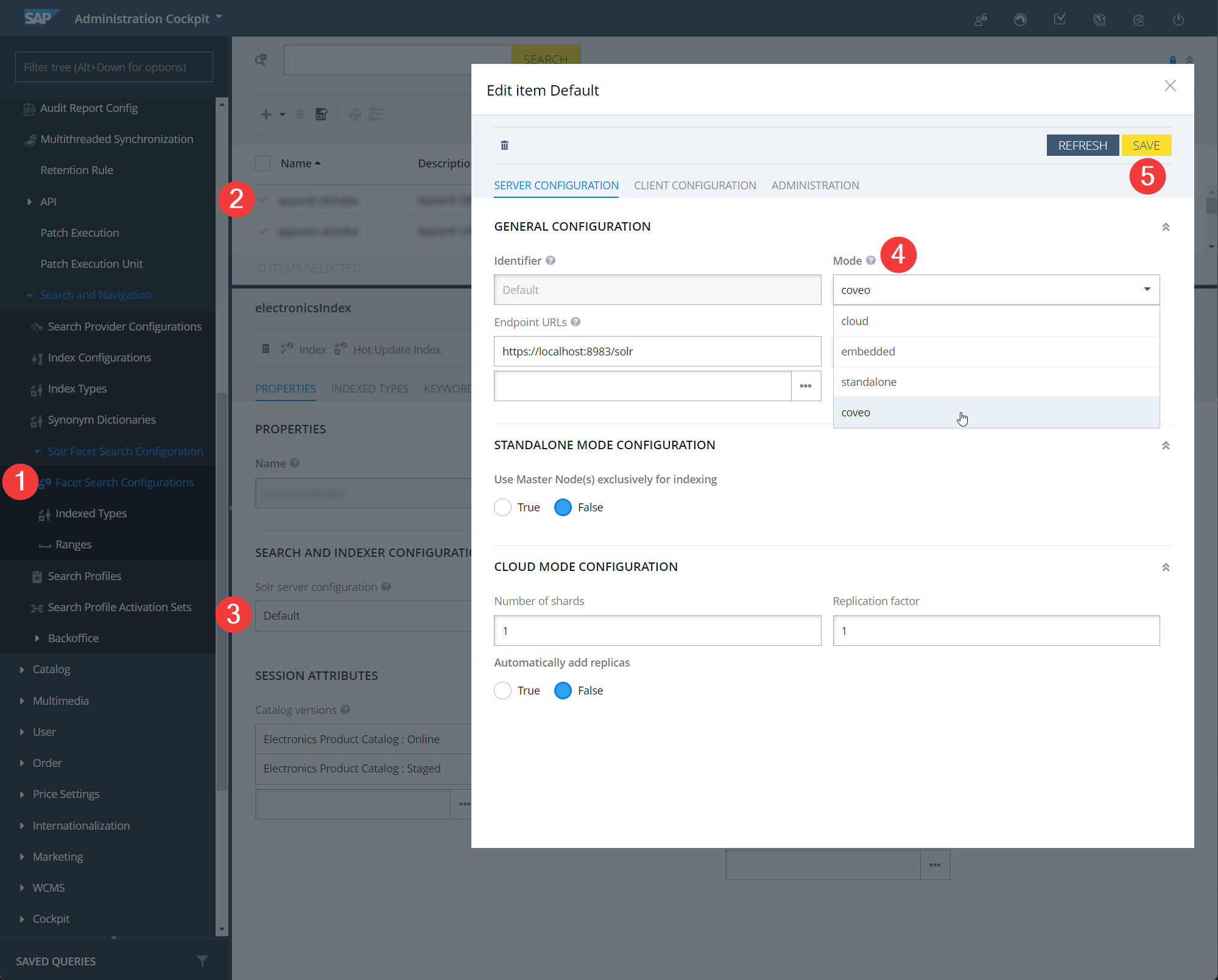
Step 6: Create a search provider
-
In your extension directory, go to the
resourcesdirectory. -
Open the
xxxxx-spring.xmlfile, for example,coveocore-spring.xml. -
Add a new search provider,
coveoSearchProviderFactory.<alias name="coveoSearchProviderFactory" alias="solrSearchProviderFactory" /> <bean id="coveoSearchProviderFactory" class="com.coveo.service.impl.CoveoSearchProviderFactory" parent="defaultSolrSearchProviderFactory"> <property name="solrStandaloneSearchProvider" ref="solrStandaloneSearchProvider" /> <property name="solrCloudSearchProvider" ref="solrCloudSearchProvider" /> <property name="xmlExportSearchProvider" ref="xmlExportSearchProvider" /> </bean> -
In your extension directory, go the
src/com/coveo/service/impldirectory. -
Create a
CoveoSearchProviderFactory.javafile with the following code:import de.hybris.platform.solrfacetsearch.config.FacetSearchConfig; import de.hybris.platform.solrfacetsearch.config.IndexedType; import de.hybris.platform.solrfacetsearch.config.SolrServerMode; import de.hybris.platform.solrfacetsearch.solr.SolrSearchProvider; import de.hybris.platform.solrfacetsearch.solr.exceptions.SolrServiceException; import de.hybris.platform.solrfacetsearch.solr.impl.DefaultSolrSearchProviderFactory; public class CoveoSearchProviderFactory extends DefaultSolrSearchProviderFactory { @Override public SolrSearchProvider getSearchProvider(FacetSearchConfig facetSearchConfig, IndexedType indexedType) throws SolrServiceException { SolrServerMode mode = facetSearchConfig.getSolrConfig().getMode(); if(mode.equals(SolrServerMode.COVEO)){ return getXmlExportSearchProvider(); } return super.getSearchProvider(facetSearchConfig, indexedType); } }
Step 7: Create the exporter class
The new exporter class should allow SAP Commerce to:
-
convert Solr documents to Coveo documents
-
push documents to Coveo using the Coveo Push API client library for Java.
Start using the client libraryMake sure that:
-
your project meets the prerequisites specified in the installation guide for the client library.
-
you performed the steps of the installation guide.
For more info about the Stream API, see:
-
To add a new exporter class, perform the following steps.
-
In your extension directory, open the
external-dependencies.xmlfile. -
Add a Java client library as a dependency
<dependencies> <dependency> <groupId>com.coveo</groupId> <artifactId>push-api-client.java</artifactId> <version>2.3.0</version> </dependency> </dependencies>To activate dependency management, make sure your project meets the following requirements:
-
Apache Maven is installed
-
the
usemaven="true"directive is present in theextensioninfo.xmlfile, for example:<extension abstractclassprefix="Generated" classprefix="CoveoCore" name="coveocore" usemaven="true">
-
-
In your extension directory, go to the
resourcesdirectory. -
Open the
xxxxx-spring.xmlfile, for example,coveocore-spring.xml. -
Add a new exporter class
<bean id="solr.exporter.coveo" class="com.coveo.service.impl.CoveoExporter" /> -
In your extension directory, go to the
src/com/coveo/service/impldirectory. -
Create a
CoveoExporter.javafile. Use the following code as a starting template; the actual implementation would depend on your particular project and configuration.import de.hybris.platform.solrfacetsearch.indexer.exceptions.ExporterException; import de.hybris.platform.solrfacetsearch.indexer.spi.Exporter; public class CoveoExporter implements Exporter { private static final Gson gson = new Gson(); @Override public void exportToUpdateIndex(Collection<SolrInputDocument> collection, FacetSearchConfig facetSearchConfig, IndexedType indexedType) throws ExporterException { Configuration configuration = getConfiguration("configuration.json"); PlatformUrl platformUrl = new PlatformUrlBuilder().withEnvironment(Environment.PRODUCTION).withRegion(Region.US).build(); CatalogSource catalogSource = CatalogSource.fromPlatformUrl("my_api_key","my_org_id","my_source_id", platformUrl); // Using the Stream Service will act as a source rebuild, therefore any currently indexed items not contained in the payload will be deleted. StreamService streamService = new StreamService(catalogSource); try { collection.stream().forEach(solrInputDoc ->{ // This method needs to convert the Solr document into the Coveo document. // The conversion depends on your implementation and structure of your Solr documents. // In simplified manner, the converted document may be created like this: CoveoDoc = convert(SolrInputDoc); // After conversion, open a stream for uploading the converted document to your Coveo organization. streamService.add(CoveoDoc); }); // Close the stream. streamService.close(); } catch (Exception e) { log.error("error"); } } }