THIS IS ARCHIVED DOCUMENTATION
Inserting an Example Search Page with Coveo for Sitecore Hive
Inserting an Example Search Page with Coveo for Sitecore Hive
The Coveo for Sitecore Hive framework comes with a template to create an example search page, using a set of preconfigured data source items as children.
In this tutorial, you will learn how to create a functioning search page to explore the features of the Coveo for Sitecore Framework.
To insert an example search page in your content tree:
- Log into Sitecore Content Editor,
- In the tree on the left, select the parent item to put your search page, and right-click it.
- Select Insert > Insert from template.
-
In the Insert from Template window, select Branches > Coveo Hive > Example Search Page, and select Insert.
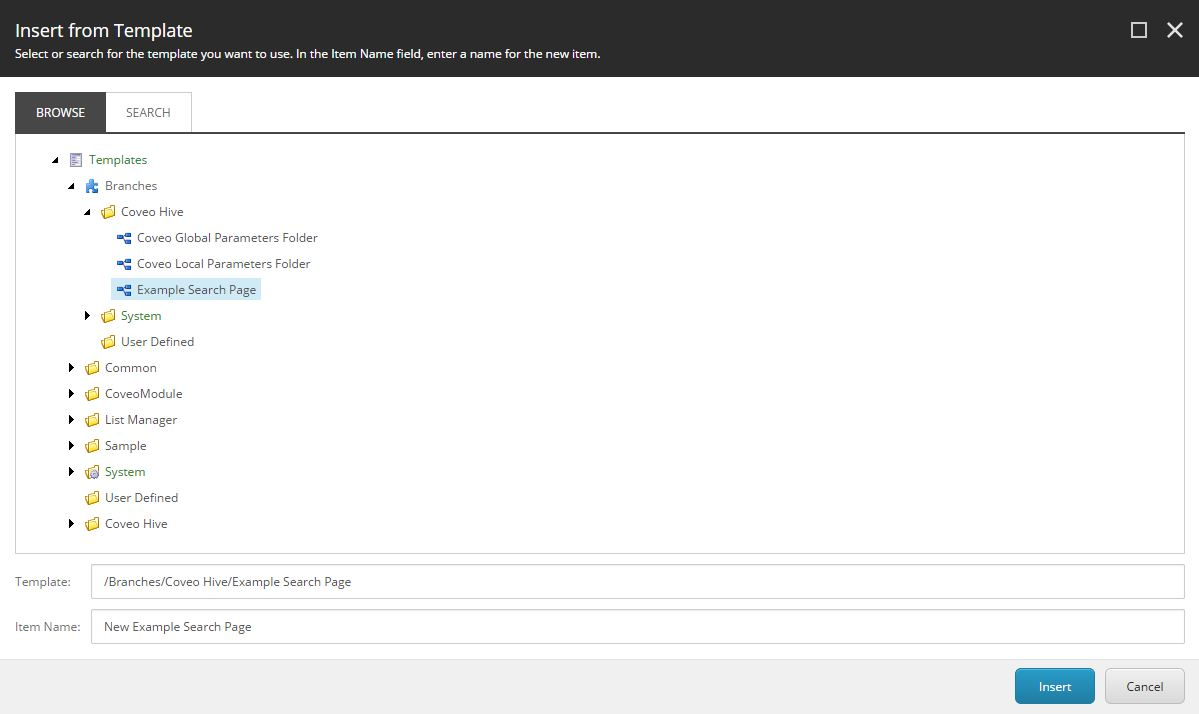
- You can now preview and edit your search page in the Experience Editor. At the top of the page, select Publish > Experience Editor.
You can now preview the search page and edit the components of the page to your liking. For more information on the various Coveo for Sitecore Hive components, see Coveo for Sitecore Hive Components Reference.