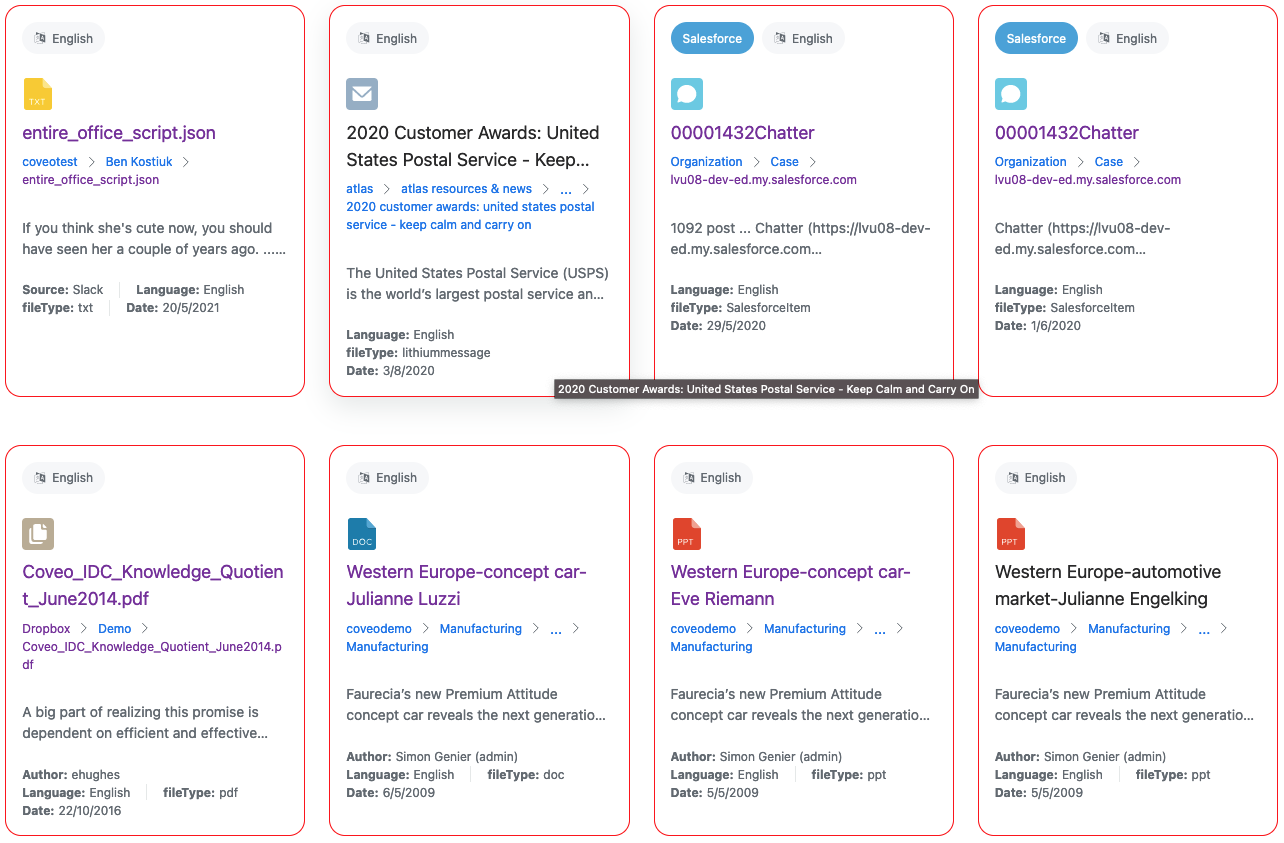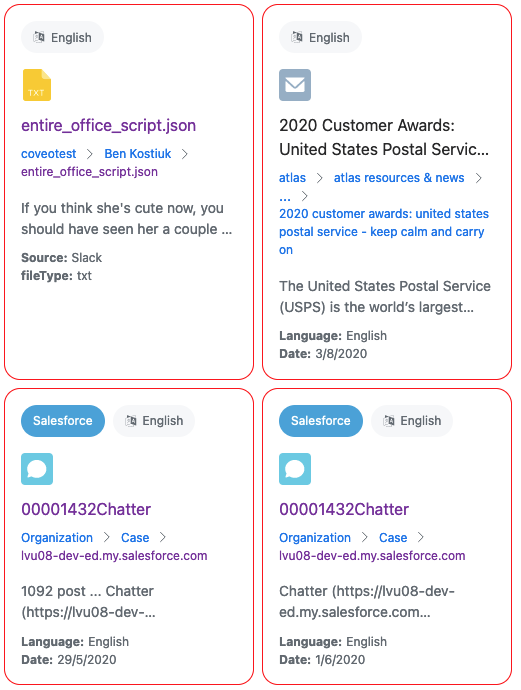Displaying results as a list or grid
Displaying results as a list or grid
Using the atomic-result-list component, results can be displayed as a list or grid.
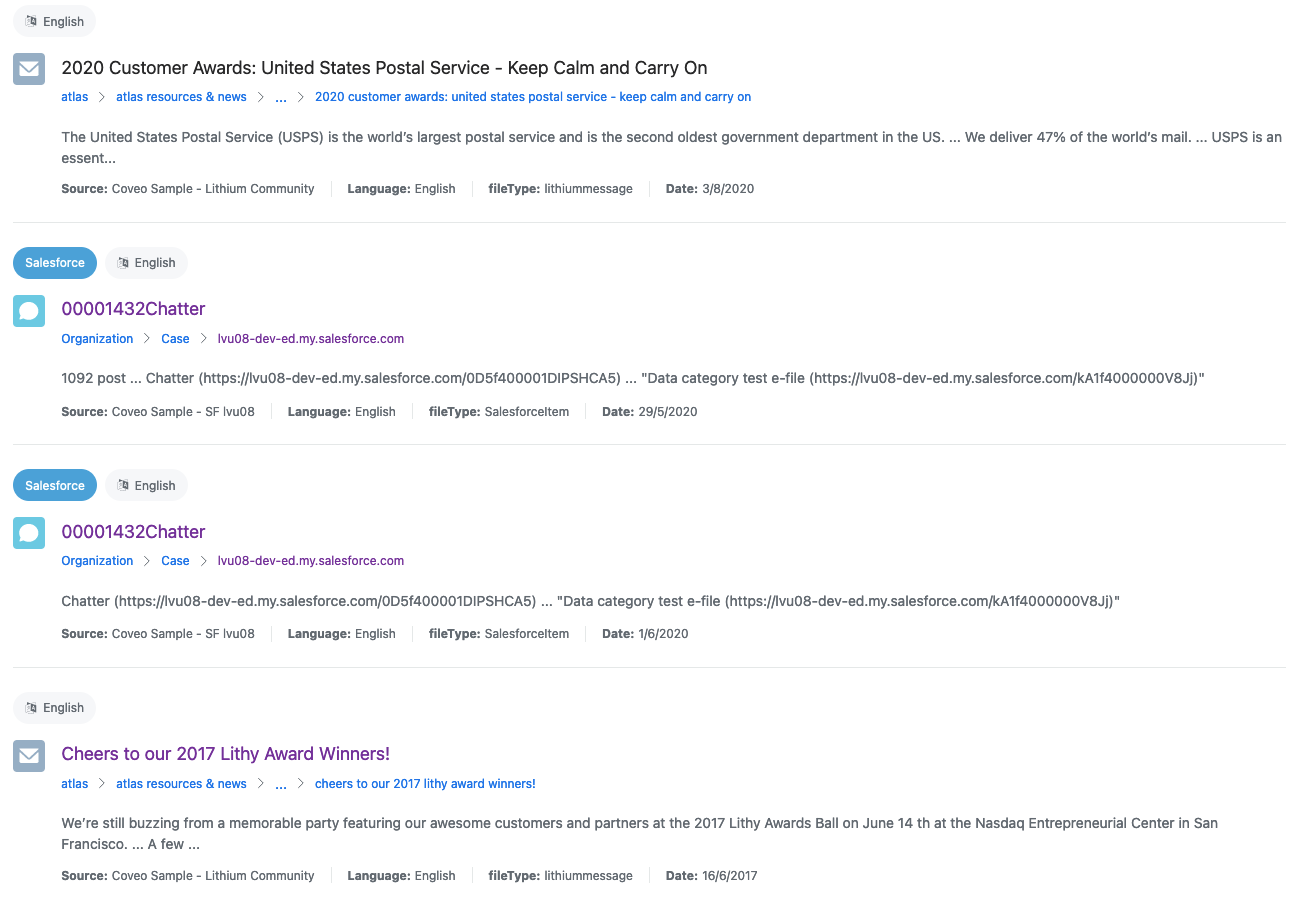
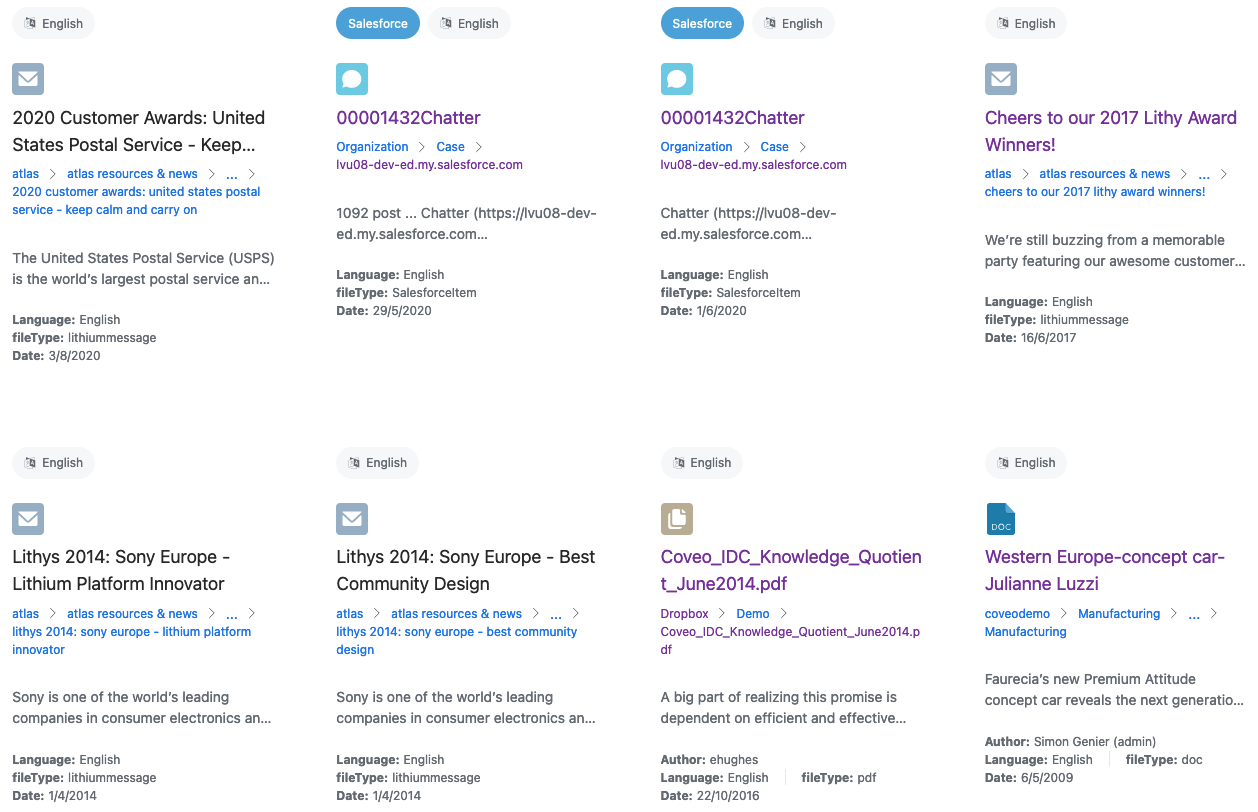
Choose a layout
The layout defines whether results are going to be displayed as a list or a grid.
You can choose a layout by setting the display attribute on the atomic-result-list component.
List
List is the default layout. The list layout displays a single column containing all the results, taking the full available width. On a desktop browser, a divider separates the list results. On mobile, they’re generally displayed as cards surrounded by outlines.
<atomic-result-list
display="list"
>
...
</atomic-result-list>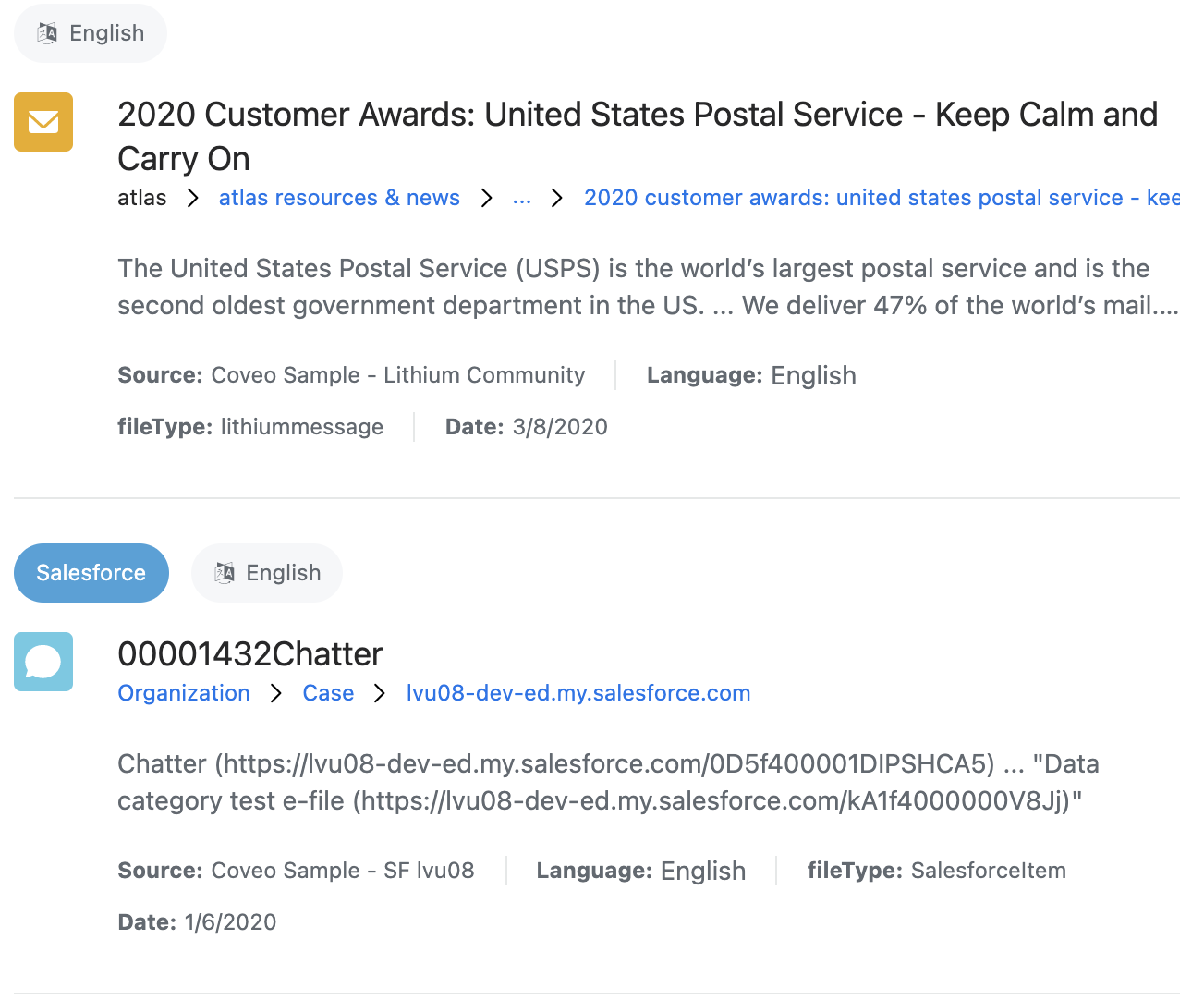
Grid
The grid layout displays a number of columns containing all of the results. The number of columns varies based on the available space.
Grid results are clickable. On the desktop, they display an outline when hovered.
<atomic-result-list
display="grid"
>
...
</atomic-result-list>
Optional: Choosing a density
The density attribute defines the spacing of various elements in the result list, including the gap between results.
When the result sections are used, the gap between parts of a result and the font sizes of different parts of a result are also adjusted.
The possible values of density are:
-
comfortable -
normal(default) -
compact
Optional: Choosing an image size
The image-size attribute defines the expected size of images in the list, and has four possible values:
-
none -
icon(default) -
small -
large
This affects how many results should be displayed horizontally.
On mobile, this also affects whether results should have an outline or dividers:
-
When this is set to
none,icon, orsmall, the results on mobile have an outline. -
When this is set to
large, the results on mobile are separated by dividers.
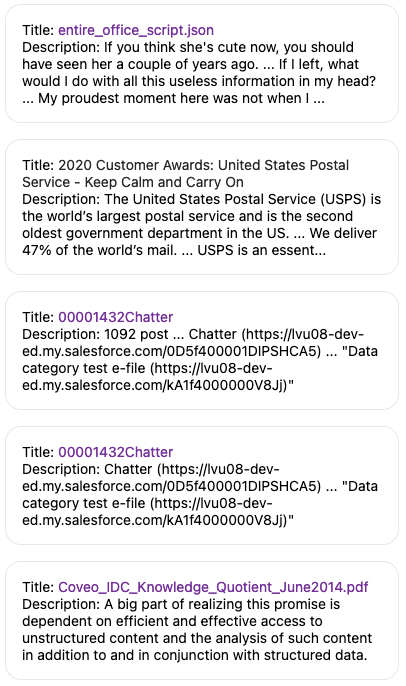
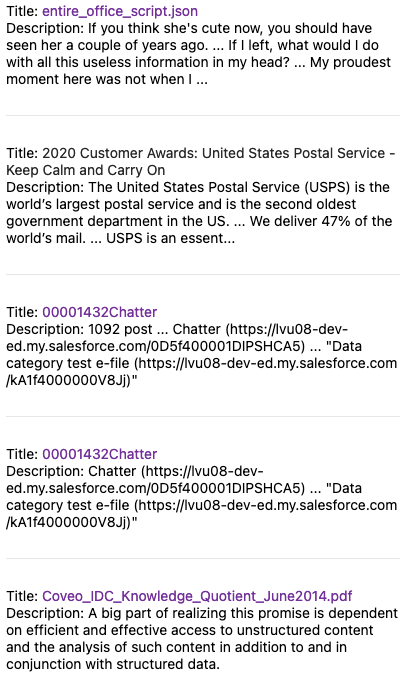
When the result sections are used, they also change the size of the atomic-result-section-visual section.
Advanced customization
Customizing the divider
The divider above each result can be customized as follows:
<style>
atomic-result-list::part(outline)::before {
background-color: blue;
}
</style>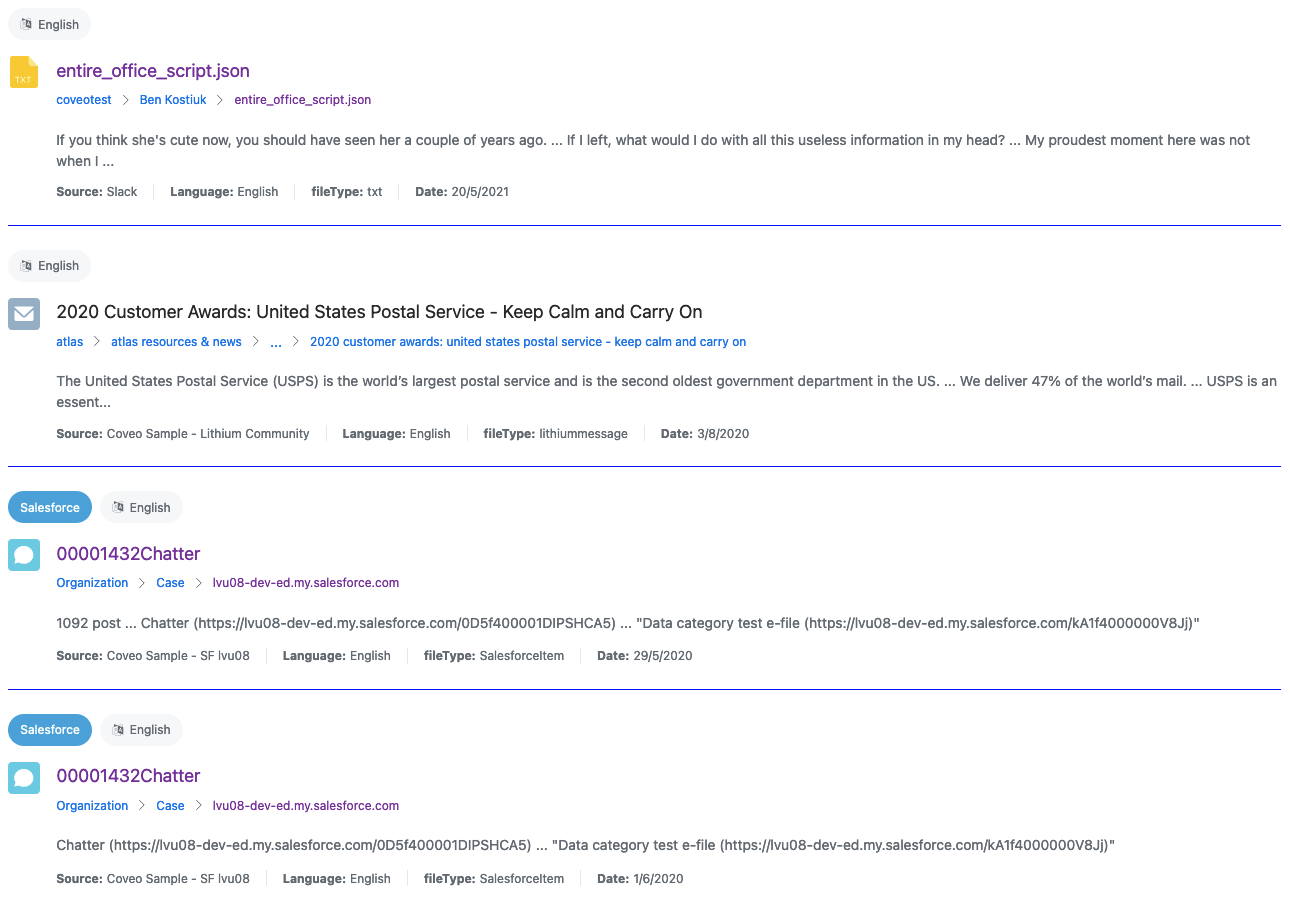
Customizing the outline
The outline around each result can be customized as follows:
<style>
atomic-result-list::part(outline) {
border-color: red;
}
</style>