Display results
Display results
Displaying results in Coveo Atomic is done by adding a result list component anywhere in the atomic-search-interface and giving it result templates to define how results are rendered.
HTML
<atomic-search-interface>
...
<atomic-result-list display="grid">
<atomic-result-template>
<template>
<p>
Title: <atomic-result-link></atomic-result-link>
</p>
<p>
Description: <atomic-result-text field="excerpt"></atomic-result-text>
</p>
<atomic-field-condition must-match-visibility="confidential">
<p><b>CONFIDENTIAL</b></p>
</atomic-field-condition>
</template>
</atomic-result-template>
</atomic-result-list>
...
</atomic-search-interface>React
<AtomicSearchInterface>
...
<AtomicResultList
display="grid"
template={(result) => (
<>
<p>
{"Title: "}
<AtomicResultLink></AtomicResultLink>
</p>
<p>
{"Description: "}
<AtomicResultText field="excerpt"></AtomicResultText>
</p>
{result.raw.visibility === "confidential" && (
<p>
<b>{"CONFIDENTIAL"}</b>
</p>
)}
</>
)}
/>
...
</AtomicSearchInterface>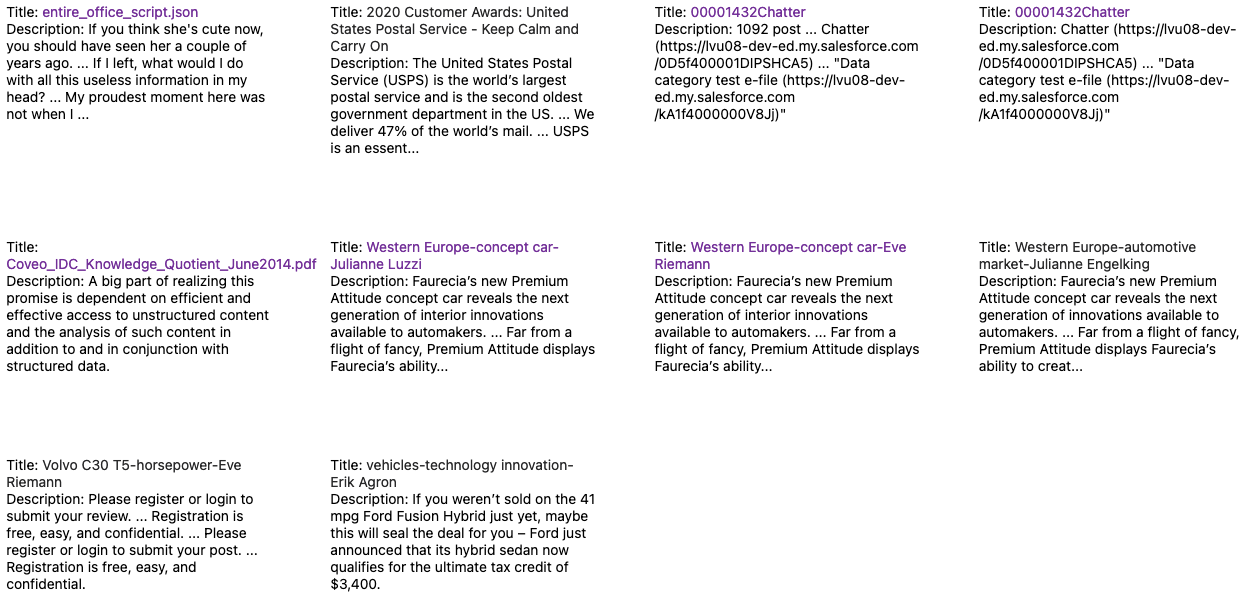
The results displayed by the template above.
Result list components
Atomic includes two different result components you can choose between:
atomic-result-list
The atomic-result-list component can display results as a list, grid, or table.
You can find extended documentation on how to use this component in the following:
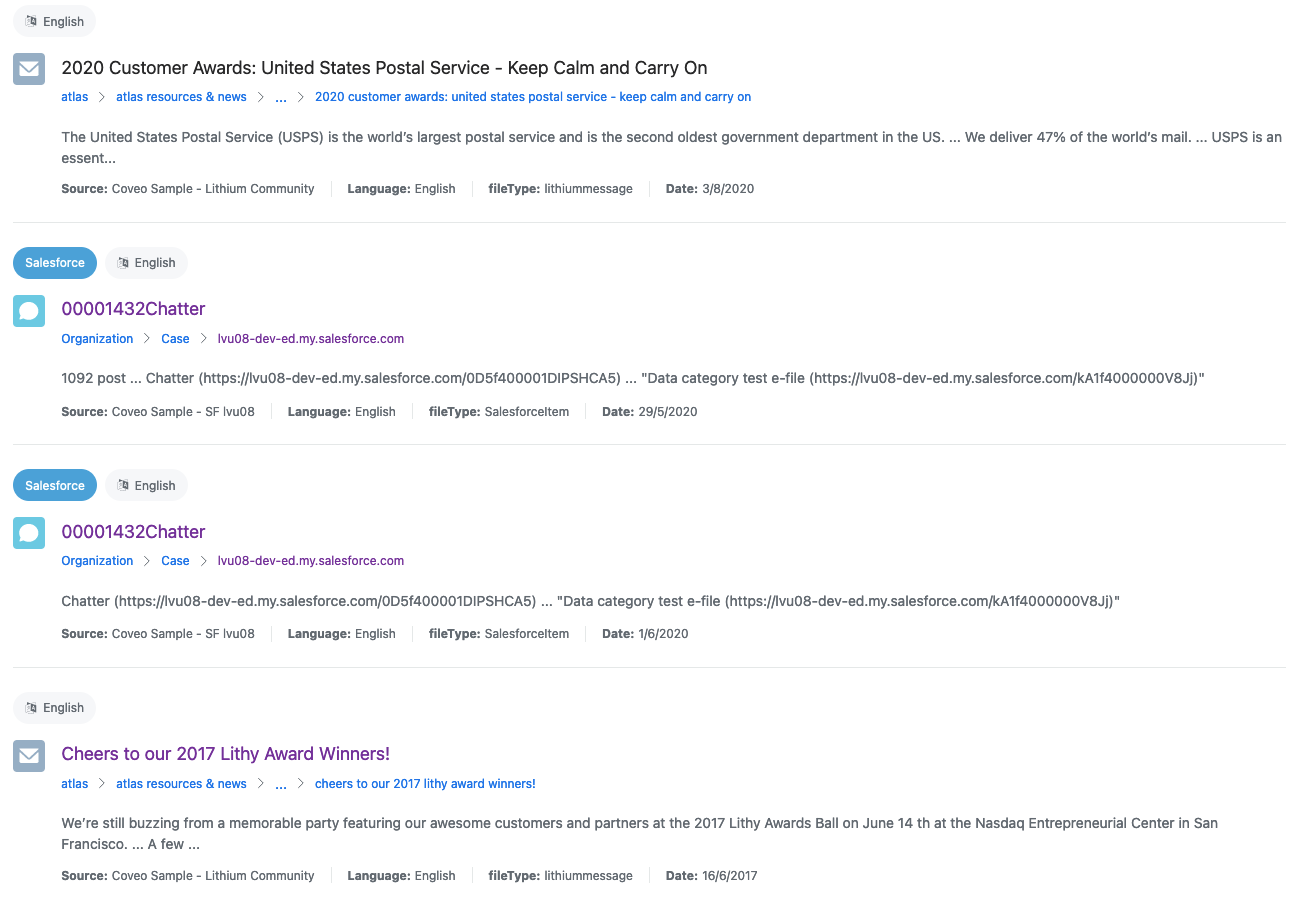
An atomic-result-list component with display="list".
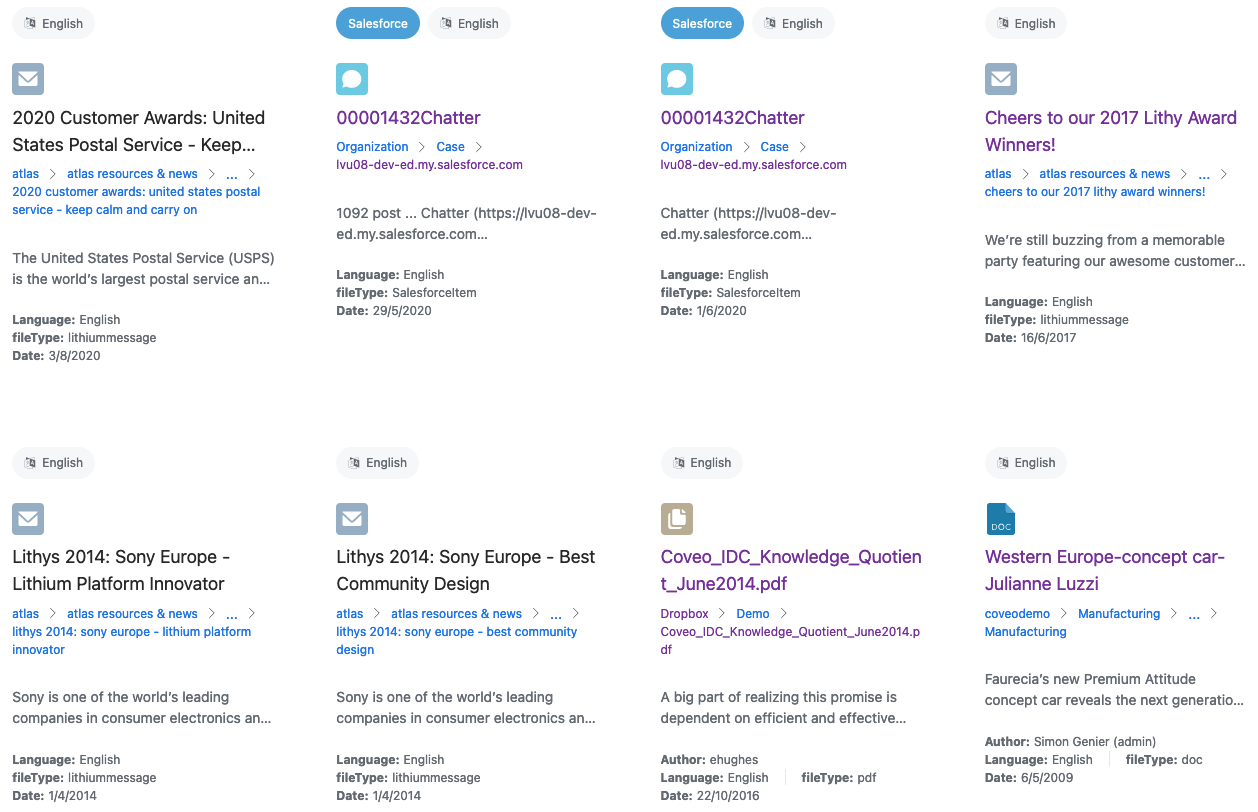
An atomic-result-list component with display="grid".
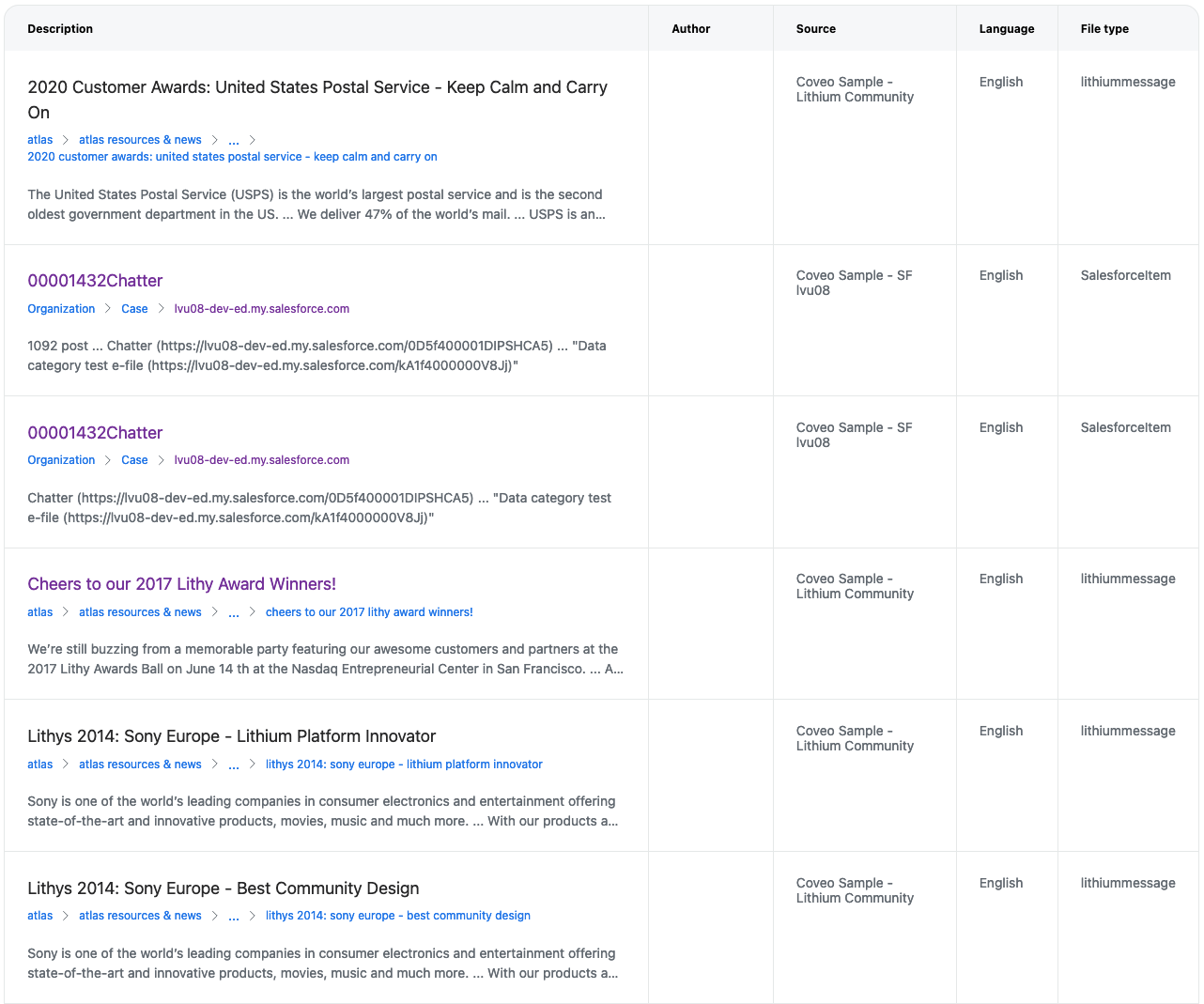
An atomic-result-list component with display="table".
atomic-folded-result-list
The atomic-folded-result-list component can display results hierarchically.
To display results hierarchically, see Implement folding.
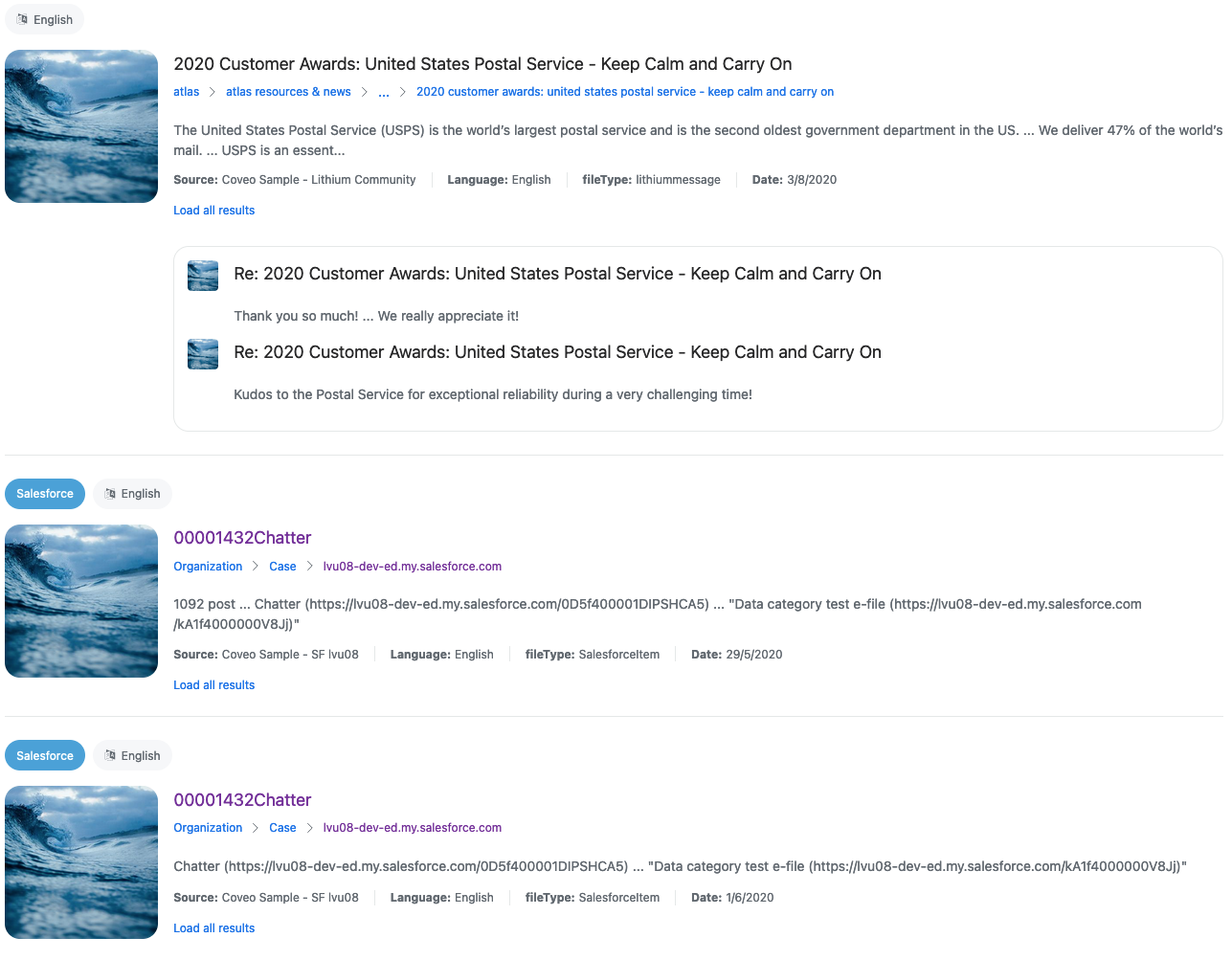
An atomic-folded-result-list component with some "folded" results.
Defining a result template
Result templates define what HTML content should be displayed for each result returned by the user’s query.
In HTML, they’re defined by adding an atomic-result-template element inside the result list and adding a template element in the atomic-result-template element, like so:
<atomic-result-template>
<template>
<span>Title: </span><atomic-result-link></atomic-result-link>
</template>
</atomic-result-template>In React, they’re defined by passing a callback to the template attribute of the result list, like so:
<AtomicResultList
template={(result) => (
<>
<p>
{"Excerpt with highlighting: "}
<AtomicResultText field="excerpt" />
</p>
<p>
{"Excerpt using JSX, without highlighting: "}
{result.excerpt}
</p>
</>
)}
/>Result template components
To display result-specific information, use result template components.
<atomic-result-template>
<template>
<atomic-result-image field="thumbnail"></atomic-result-image>
<atomic-result-link></atomic-result-link>
<atomic-result-number field="price">
<atomic-format-currency currency="USD"></atomic-format-currency>
</atomic-result-number>
</template>
</atomic-result-template>Styling
The contents of a template can be styled by adding a <style> tag inside of it.
HTML
<atomic-result-template>
<template>
<style>
atomic-result-badge[label="On sale!"]::part(result-badge-element) {
background-color: #44a1da;
color: white;
}
</style>
<atomic-field-condition must-match-on-sale="true">
<atomic-result-badge label="On sale!"></atomic-result-badge>
</atomic-field-condition>
<atomic-result-link></atomic-result-link>
<atomic-result-number field="price">
<atomic-format-currency currency="USD"></atomic-format-currency>
</atomic-result-number>
</template>
</atomic-result-template>React
const templateStyle = `
atomic-result-badge[label="On sale!"]::part(result-badge-element) {
background-color: #44a1da;
color: white;
}
`;
// ...
<AtomicResultList
template={(result) => (
<>
<style>{templateStyle}</style>
{result.raw["on-sale"] === "true" && (
<AtomicResultBadge label="On sale!"></AtomicResultBadge>
)}
<AtomicResultLink></AtomicResultLink>
<AtomicResultNumber field="price">
<AtomicFormatCurrency currency="USD"></AtomicFormatCurrency>
</AtomicResultNumber>
</>
)}
/>Result sections
If you don’t need a deep level of customization and want to render results following Coveo’s mobile-friendly design, use result sections.
When a result section element (prefixed with atomic-result-section-) is present at the root of the <template> element of a result template, its styling will automatically adapt.
<atomic-result-template>
<template>
<atomic-result-section-badges>
<atomic-result-badge field="objecttype"></atomic-result-badge>
</atomic-result-section-badges>
<atomic-result-section-title>
<atomic-result-link></atomic-result-link>
</atomic-result-section-title>
<atomic-result-section-visual image-size="icon">
<atomic-result-icon></atomic-result-icon>
</atomic-result-section-visual>
<atomic-result-section-excerpt>
<atomic-result-text field="excerpt"></atomic-result-text>
</atomic-result-section-excerpt>
</template>
</atomic-result-template>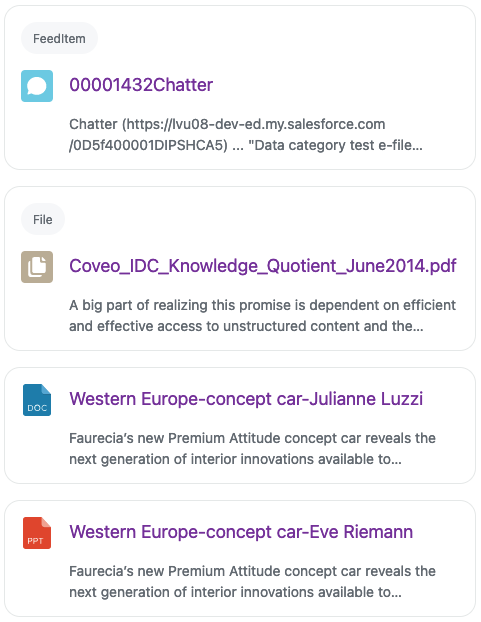
A result list with sections on a mobile device.
Result template conditions
It’s also possible to define multiple different result templates that are displayed conditionally to a field containing a particular value.
HTML
<atomic-result-list>
<atomic-result-template must-match-sourcetype="YouTube" must-match-author="Coveo">
<!-- I am displayed when the field `source` matches exactly `YouTube` and `author` matches exactly `Coveo`. -->
</atomic-result-template>
<atomic-result-template must-match-sourcetype="YouTube">
<!-- I am displayed for all other results where the field `source` matches exactly `YouTube`. -->
</atomic-result-template>
<atomic-result-template must-match-sourcetype="Documentation" must-not-match-status="Outdated">
<!-- I am displayed for all results where `source` matches exactly `Documentation` and `status` does not match `Outdated`. -->
</atomic-result-template>
<atomic-result-template>
<!-- I am the default template, when no other condition is met. -->
</atomic-result-template>
</atomic-result-list>React
const YoutubeTemplate = ({ result }) => <>{/* Some template content */}</>;
const DefaultTemplate = ({ result }) => <>{/* Some template content */}</>;
// ...
<AtomicResultList
template={(result) =>
result.raw.source === "YouTube" ? (
<YoutubeTemplate result={result} />
) : (
<DefaultTemplate result={result} />
)
}
/>Table result templates and folded result templates
Table result templates and folded result templates are defined slightly differently. See: