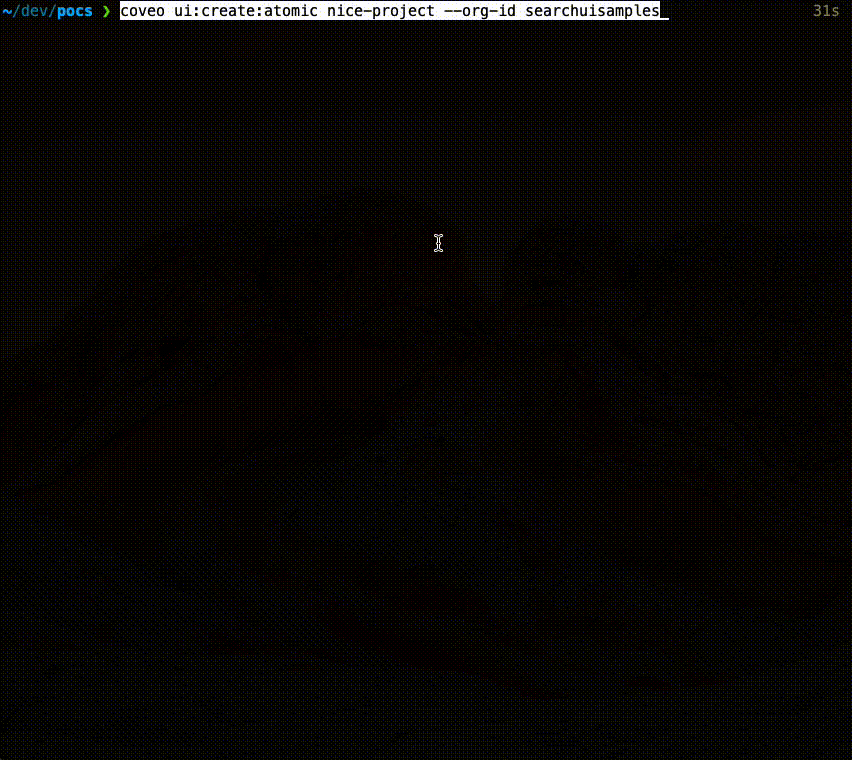Download your Atomic project via CLI
Download your Atomic project via CLI
A generated Atomic search page is a great starting point, whether you created it using the Simple builder in the Coveo Administration Console or locally using the Coveo CLI. Often, however, your search page will need to be further customized by developers.
You can work locally with a page that was created in the Administration Console by downloading it using the Coveo CLI.
|
|
Note
You can’t download a page that you created using the Coveo CLI. You should rather handle such a project with a source control system like Git. |
-
(Optional) Copy the search page ID from the Administration Console:
-
On the Search Pages (platform-ca | platform-eu | platform-au) page of the Administration Console, select the project that you want to download.
-
On the Action bar, click Copy ID.
-
-
In a terminal, run
coveo auth:loginto connect to your Coveo organization.TipIf you have more than one organization, you can add
-o=<YOUR_ORG_ID>to connect to a specific one. -
Run
coveo ui:create:atomic <YOUR_PROJECT_NAME>.If you copied the search page ID from the Administration Console, add
-p=<YOUR_SEARCH_PAGE>to download your page directly.If you don’t specify a page ID, you’ll need to choose one of the following options:
-
Start from scratch
-
Select one of the Atomic search pages that exist in your organization
Choose the one you want and press Enter. The Coveo CLI will then download your project.
-