Installing Coveo for Sitecore 4.1
Installing Coveo for Sitecore 4.1
-
We recommend that you upgrade at least to the September 2017 release of Coveo for Sitecore 4.0 before upgrading to the September 2017 release of Coveo for Sitecore 4.1.
-
The Leading Practices When Upgrading Coveo for Sitecore also apply to an upgrade to Coveo for Sitecore 4.1.
Upgrade Coveo Services
If you upgrade to Coveo for Sitecore On-Premises, you’ll need to upgrade Coveo Enterprise Search (CES) and the Coveo Search API.You’re encouraged to first upgrade your Coveo for Sitecore 4.0 to the version that uses the same CES and Search API version as the Coveo for Sitecore 4.1 release that you plan to install.
-
Upgrade Coveo Enterprise Search (CES). For more details, see Upgrading CES.
-
Upgrade Coveo Search API. Follow the normal steps of the installation wizard.
Prepare Your Sitecore Instance
Disable all the Coveo for Sitecore configuration files.
-
In the
App_Config/Include/Coveofolder, add.disabledat the end of the following.configfiles.-
Coveo.SearchProvider.config -
Coveo.SearchProvider.Rest.config -
Coveo.UI.Controls.config
-
-
Sitecore 7.5 In the
App_Config/Include/Coveofolder, add.disabledat the end of theCoveo.Analytics.xDB.configfile. -
Sitecore 7.5 In the
App_Config/Include/ExperienceProfileCoveofolder, add.disabledat the end of theCoveo.ExperienceProfile.configfile.
Upgrade Coveo for Sitecore
If you’re using the Coveo Admin Service in secure mode, read this notice before installing the package.
In the Coveo.SearchProvider.config file, make sure that the adminServiceUri value uses the same host name as the one specified in the certificate. If you’re using a different host name, such as localhost, you might get the error below when installing the package.
The remote certificate is invalid according to the validation procedure.
...
[WebException: The underlying connection was closed: Could not establish trust relationship for the SSL/TLS secure channel.]
...
[SecurityNegotiationException: Could not establish trust relationship for the SSL/TLS secure channel with authority 'localhost'.]
-
Log into the Sitecore Desktop.
-
Access the Installation Wizard (Sitecore Start Menu > Development Tools > Installation Wizard).
-
Upload and install the
Coveo for Sitecore XX 4.1 (YYY).zippackage. -
When prompted to overwrite files, click Yes to all.
-
When prompted to overwrite items, select Overwrite, then click Apply to all.
You might be prompted twice with this question. Select the Overwrite option and click Apply to all both times.
-
You may get the following message. Select Continue Always.
Role 'sitecore\Coveo Admin' won't be installed since it already exists. -
Follow the instructions of the Post Installation Wizard. This will configure certain mandatory settings in the configuration files. For more information, see Installing Coveo for Sitecore.
-
Once the installation is completed, make sure that you restart both the Sitecore client and server.
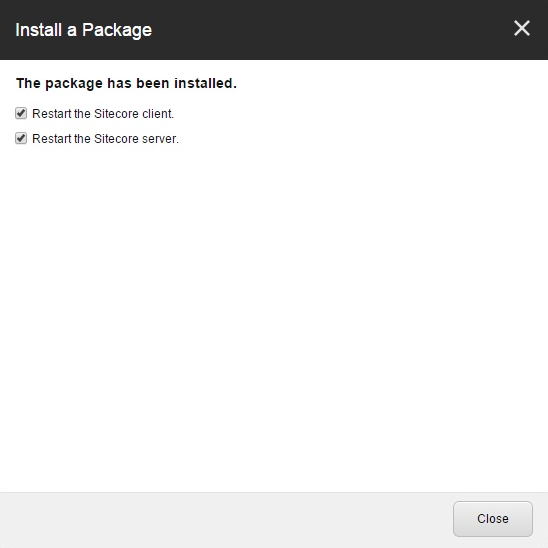
Rebuild Your Indexes
Once your client and server are up and running, you should rebuild your indexes (see Coveo for Sitecore Indexing Guide).
Not doing so will result in the duplication of your index items.
Merging Your Modifications Into the Configuration Files
Since upgrading Coveo for Sitecore updates the Coveo configuration files with the latest fixes and enhancements, you need to manually merge these modifications into your current configuration files. This method allows you to keep your own customization intact, while still benefiting from the latest enhancements brought in the product. You can use a merge tool such as WinMerge to do that.
To see the list of modifications that you should perform, see Upgrading Configuration Files from Coveo for Sitecore 4.0 to Coveo for Sitecore 4.1.