Coveo UA
Coveo UA
When used correctly, Atomic components take care of logging search and click usage analytics events for you. This article covers various topics that you may find helpful if you require further customization when using the Coveo UA protocol with Atomic.
|
|
Notes
|
Modify the metadata to send with UA events
It can be useful to add or modify the metadata to send along with the standard UA events that are logged automatically.
You can leverage the analyticsClientMiddleware property of an AnalyticsConfiguration to hook into an analytics event payload before it’s sent to Coveo, as in the following example.
const analyticsClientMiddleware = (eventName, payload) => {  if (payload.visitorId == "") {
if (payload.visitorId == "") {  payload.customData['loggedIn'] = false // new metadata field added
payload.customData['context_role'] = "Anonymous"
} else {
payload.customData['loggedIn'] = true
payload.customData['context_role'] = "Visitor"
}
return payload;
};
(async () => {
await customElements.whenDefined('atomic-search-interface');
const searchInterface = document.querySelector('atomic-search-interface');
await searchInterface.initialize({
accessToken: '<ACCESS_TOKEN>',
organizationId: '<ORGANIZATION_ID>',
organizationEndpoints: await searchInterface.getOrganizationEndpoints('<ORGANIZATION_ID>'),
analytics: {
analyticsClientMiddleware
payload.customData['loggedIn'] = false // new metadata field added
payload.customData['context_role'] = "Anonymous"
} else {
payload.customData['loggedIn'] = true
payload.customData['context_role'] = "Visitor"
}
return payload;
};
(async () => {
await customElements.whenDefined('atomic-search-interface');
const searchInterface = document.querySelector('atomic-search-interface');
await searchInterface.initialize({
accessToken: '<ACCESS_TOKEN>',
organizationId: '<ORGANIZATION_ID>',
organizationEndpoints: await searchInterface.getOrganizationEndpoints('<ORGANIZATION_ID>'),
analytics: {
analyticsClientMiddleware  },
})
})();
},
})
})();The analyticsClientMiddleware is a function that needs to be defined if we want to add or modify event data (see analytics.ts). |
|
The function takes as input an eventName and the event payload. |
|
Within this function, you can access the payload data and modify it.
In the example above, we check to see if visitorId is an empty string.
We add a new field (loggedIn) and a new custom context field (context_role) to customData.
If visitorId is empty, loggedIn is set to false and context_role to Anonymous.
On the other hand, if visitorId is not empty, loggedIn is set to true and context_role to Visitor. |
Send your own click events
Click events are intended to record item view and preview actions, such as:
-
Opening a result link
-
Opening a result Quick view
By and large, the standard Coveo Atomic result template components handle click events for you. However, you can modify them or send your own, if needed.
Use the analyticsClientMiddleware property
To customize your click events, we recommend that you use the analyticsClientMiddleware property and listen to the target action, as in the following example.
(async () => {
await customElements.whenDefined('atomic-search-interface');
const searchInterface = document.querySelector('atomic-search-interface');
await searchInterface.initialize({
accessToken: '<ACCESS_TOKEN>',
organizationId: '<ORGANIZATION_ID>',
organizationEndpoints: await searchInterface.getOrganizationEndpoints('<ORGANIZATION_ID>'),
analytics: {
analyticsClientMiddleware: (eventName: string, payload: any) => {
if (payload.actionCause === 'documentOpen') {  const matchingResult = headlessEngine.state.search.results[payload.documentPosition - 1];
payload.customData['intent'] = matchingResult.raw['docsintent'];
const matchingResult = headlessEngine.state.search.results[payload.documentPosition - 1];
payload.customData['intent'] = matchingResult.raw['docsintent'];  }
return payload;
};
},
})
})();
}
return payload;
};
},
})
})();If a UA event is dispatched with the logDocumentOpen cause, add the target metadata. |
|
You can access result item fields when logging metadata.
Concretely, you can use the populated default item fields, plus the ones specified using the fieldsToInclude parameter in your atomic-search-interface component.
You can inspect search request responses in your search interface to see the currently available fields: |
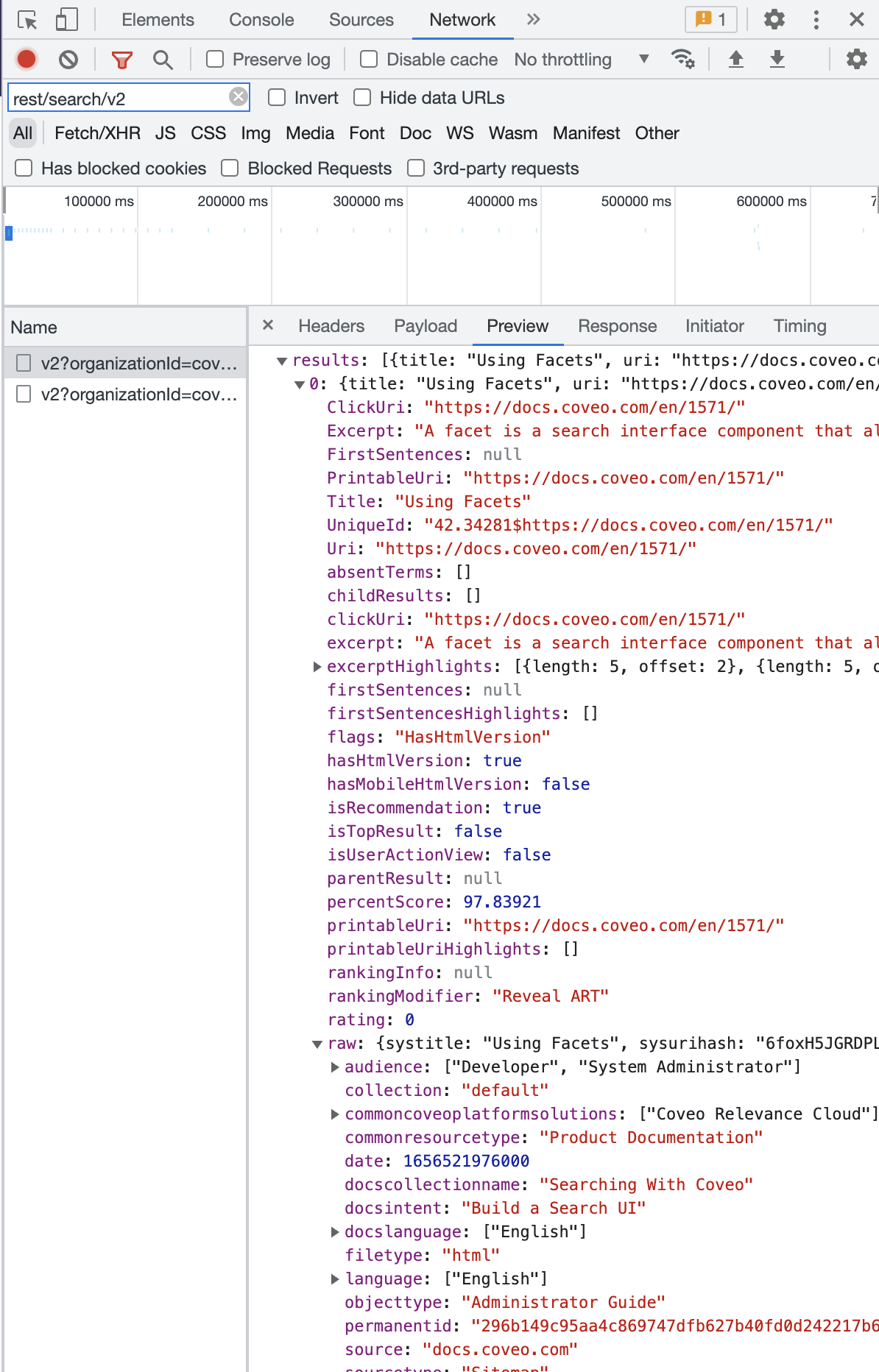
Use the InteractiveResult controller
To send additional click events, we recommend that you use the Headless InteractiveResult controller, which can take care of extracting result item metadata and logging events correctly for you, as in the following custom Atomic component example.
<script type="module">
import { initializeBindings, resultContext } from "https://static.cloud.coveo.com/atomic/v2/index.esm.js";
import { buildInteractiveResult} from 'https://static.cloud.coveo.com/atomic/v2/headless/headless.esm.js';
class DocumentAuthor extends HTMLElement {
shadow;
result;
initialized = false;
async connectedCallback() {
if (this.initialized) {
return;
}
this.initialized = true;
this.shadow = this.attachShadow({ mode: "closed" });
try {
this.result = await resultContext(this);  this.bindings = await initializeBindings(this);
this.interactiveResult = buildInteractiveResult(this.bindings.engine, {
this.bindings = await initializeBindings(this);
this.interactiveResult = buildInteractiveResult(this.bindings.engine, {  options: { result: this.result }
});
this.render();
} catch (error) {
console.error(error);
}
}
render() {
const author = this.result.raw["author"] || "anonymous";
this.shadow.innerHTML = `<button>Written by: <b>${author}</b></button>`;
this.shadow.querySelector('button').onclick = () => this.interactiveResult.select();
options: { result: this.result }
});
this.render();
} catch (error) {
console.error(error);
}
}
render() {
const author = this.result.raw["author"] || "anonymous";
this.shadow.innerHTML = `<button>Written by: <b>${author}</b></button>`;
this.shadow.querySelector('button').onclick = () => this.interactiveResult.select();  }
}
window.customElements.define("document-author", DocumentAuthor);
</script>
<!-- ... -->
<atomic-result-template>
<template>
<!-- ... -->
<atomic-result-fields-list>
<atomic-field-condition class="field" if-defined="author">
<document-author></document-author>
}
}
window.customElements.define("document-author", DocumentAuthor);
</script>
<!-- ... -->
<atomic-result-template>
<template>
<!-- ... -->
<atomic-result-fields-list>
<atomic-field-condition class="field" if-defined="author">
<document-author></document-author>  </atomic-field-condition>
</atomic-result-fields-list>
</template>
</atomic-result-template>
<!-- ... -->
</atomic-field-condition>
</atomic-result-fields-list>
</template>
</atomic-result-template>
<!-- ... -->| Retrieve the active result item. | |
Use the buildInteractiveResult function to initialize an InteractiveResult controller. |
|
Let the InteractiveResult controller handle click events for you. |
|
| Use your custom component in the target result template. |
While it’s also technically possible to send your own click events by dispatching ClickAnalyticsActions or GenericAnalyticsActions, we generally recommend against doing so because it’s very error prone.
For UA reports and ML models to function properly, click events need to contain very specific metadata whose handling is best left to the Atomic and Headless libraries.
Send your own search events
Search events are intended to record user interactions that trigger queries, such as:
-
Submitting a search request from the search box
-
Selecting a facet value
In addition to the standard search events that Atomic components log automatically, you may want to send your own UA events to track specific user interactions in your search interface. You can do so by accessing Headless through Atomic and dispatching actions. Generally, we recommend using Headless controllers over dispatching actions directly. However, the latter is still possible and can be helpful in specific use cases that controllers don’t cover, such as when you need to send your own UA events.
Depending on your use case, there are two ways to send your own search events: SearchAnalyticsActions or GenericAnalyticsActions.
Both of these are action loaders.
SearchAnalyticsActions are for specific search events for which the cause is recognized by Coveo, such as logFacetClearAll or logInterfaceLoad.
These events are used by Coveo ML.
GenericAnalyticsActions let you send any type of custom search event using the logSearchEvent action creator.
The cause of this event is unknown to Coveo, so it can’t be used by Coveo ML.
If you want to use SearchAnalyticsActions, we recommend that you implement logic as in the following example.
Here a button is configured so that every time it’s clicked, a search request is triggered and a search event is logged.
import {
loadSearchActions,loadSearchAnalyticsActions
} from 'https://static.cloud.coveo.com/atomic/v2/headless/headless.esm.js';  (async () => {
await customElements.whenDefined("atomic-search-interface");
const searchInterface = document.querySelector("#search");
await searchInterface.initialize({
accessToken: '<ACCESS_TOKEN>',
organizationId: '<ORGANIZATION_ID>',
organizationEndpoints: await searchInterface.getOrganizationEndpoints('<ORGANIZATION_ID>'),
});
// optional method to execute a query and display results right away
searchInterface.executeFirstSearch();
function triggerSearch() {
const headlessEngine = searchInterface.engine;
(async () => {
await customElements.whenDefined("atomic-search-interface");
const searchInterface = document.querySelector("#search");
await searchInterface.initialize({
accessToken: '<ACCESS_TOKEN>',
organizationId: '<ORGANIZATION_ID>',
organizationEndpoints: await searchInterface.getOrganizationEndpoints('<ORGANIZATION_ID>'),
});
// optional method to execute a query and display results right away
searchInterface.executeFirstSearch();
function triggerSearch() {
const headlessEngine = searchInterface.engine;  const {executeSearch} = loadSearchActions(headlessEngine);
const {executeSearch} = loadSearchActions(headlessEngine);  const {logInterfaceLoad} = loadSearchAnalyticsActions(headlessEngine);
const {logInterfaceLoad} = loadSearchAnalyticsActions(headlessEngine);  headlessEngine.dispatch(executeSearch(logInterfaceLoad()));
headlessEngine.dispatch(executeSearch(logInterfaceLoad()));  }
const button = document.getElementById("custom-button");
button.addEventListener("click", triggerSearch);
})();
}
const button = document.getElementById("custom-button");
button.addEventListener("click", triggerSearch);
})();Import loadSearchActions and loadSearchAnalyticsActions from the Headless package.
This will let you create an action to execute a search query and create an action to log a search event. |
|
| After initializing the search interface, access and store the engine in a variable. | |
Get the executeSearch action creator that will let you execute a search query. |
|
Get a specific action creator, logInterfaceLoad in this scenario.
This is the specific analytics event that you will log. |
|
| Dispatch an action to execute a search query with the search analytics action passed in as input to log it. |
|
|
Note
Take a look at Custom events to see a code example of how to log a search event using |
Send custom events
Custom events are intended to record user interactions that don’t trigger a query or open a query result, such as:
-
Updating user preferences
-
Changing the result list layout
GenericAnalyticsActions let you send any type of custom event using the logCustomEvent action creator.
The cause of this event is unknown to Coveo, so it can’t be used by Coveo ML.
If you want to use GenericAnalyticsActions, we recommend that you implement logic as in the following example.
import {
loadGenericAnalyticsActions
} from 'https://static.cloud.coveo.com/atomic/v2/headless/headless.esm.js';  (async () => {
await customElements.whenDefined("atomic-search-interface");
const searchInterface = document.querySelector("#search");
await searchInterface.initialize({
accessToken: '<ACCESS_TOKEN>',
organizationId: '<ORGANIZATION_ID>',
organizationEndpoints: await searchInterface.getOrganizationEndpoints('<ORGANIZATION_ID>'),
});
// optional method to execute a query and display results right away
searchInterface.executeFirstSearch();
function customEvent() {
const headlessEngine = searchInterface.engine;
(async () => {
await customElements.whenDefined("atomic-search-interface");
const searchInterface = document.querySelector("#search");
await searchInterface.initialize({
accessToken: '<ACCESS_TOKEN>',
organizationId: '<ORGANIZATION_ID>',
organizationEndpoints: await searchInterface.getOrganizationEndpoints('<ORGANIZATION_ID>'),
});
// optional method to execute a query and display results right away
searchInterface.executeFirstSearch();
function customEvent() {
const headlessEngine = searchInterface.engine;  const {logCustomEvent} = loadGenericAnalyticsActions(headlessEngine);
const {logCustomEvent} = loadGenericAnalyticsActions(headlessEngine);  const payload = {
const payload = {  evt: "<EVT>",
type:"<TYPE>"
}
headlessEngine.dispatch(logCustomEvent(payload));
evt: "<EVT>",
type:"<TYPE>"
}
headlessEngine.dispatch(logCustomEvent(payload));  }
const button = document.getElementById("custom-button");
button.addEventListener("click", customEvent);
})();
}
const button = document.getElementById("custom-button");
button.addEventListener("click", customEvent);
})();Import loadGenericAnalyticsActions from the Headless package.
This will let you return a dictionary of possible generic analytics action creators. |
|
| After initializing the search interface, access and store the engine in a variable. | |
Get a specific action creator, logCustomEvent in this scenario. |
|
| Create a payload object to be sent to Coveo when logging a custom event. This payload will describe the details of which event led to the action being triggered. | |
| Dispatch the action to log the custom event. |
Send events externally
Use analyticsClientMiddleware
If you want to log UA events to an external service such as Google Analytics, we recommend that you leverage the analyticsClientMiddleware property in your AnalyticsConfiguration to hook into an analytics event payload, as in the following example.
const pushToGoogleDataLayer = (payload: Record<string, unknown>) => {
/* For implementation details, see the Google documentation
(https://developers.google.com/tag-platform/tag-manager/web/datalayer#datalayer) */
};
// ...
(async () => {
await customElements.whenDefined('atomic-search-interface');
const searchInterface = document.querySelector('atomic-search-interface');
await searchInterface.initialize({
accessToken: '<ACCESS_TOKEN>',
organizationId: '<ORGANIZATION_ID>',
organizationEndpoints: await searchInterface.getOrganizationEndpoints('<ORGANIZATION_ID>'),
analytics: {
analyticsClientMiddleware: (eventType, payload) => {  pushToGoogleDataLayer(payload);
return payload;
},
}
}),
})();
pushToGoogleDataLayer(payload);
return payload;
},
}
}),
})();The analyticsClientMiddleware function runs both on the search request and on the analytics request to ensure consistency between the two.
In some cases, that might cause issues. For example, you may want to debounce the external service function (e.g. |
User tracking and anonymizing UA Data
By default, the UA Write API will extract the name and userDisplayName, if present, from the search token.
If the users of your search interface are authenticated, you may want to hash their identities to ensure that they can’t be clearly identified in UA data.
You can do so when initializing an engine instance by setting the anonymous property of the AnalyticsConfiguration, as in the following example.
(async () => {
await customElements.whenDefined('atomic-search-interface');
const searchInterface = document.querySelector('atomic-search-interface');
await searchInterface.initialize({
accessToken: '<ACCESS_TOKEN>',
organizationId: '<ORGANIZATION_ID>',
organizationEndpoints: await searchInterface.getOrganizationEndpoints('<ORGANIZATION_ID>'),
analytics: {
anonymous: true
}
}),
})();While we recommend the use of a search token for request authentication, it’s still possible to send user information if users are logged in, and you’re utilizing an API key for authentication.
When using an API key, user information can be sent to Coveo by modifying the UA event, as in the following code snippet:
|
|
Ensure that you use the impersonate domain of the Analytics service when assigning privileges to the API key. Avoid using the Impersonate domain of the Search service, as it would allow users to send queries under any identity. |
(async () => {
await customElements.whenDefined('atomic-search-interface');
const searchInterface = document.querySelector('atomic-search-interface');
await searchInterface.initialize({
accessToken: '<ACCESS_TOKEN>',
organizationId: '<ORGANIZATION_ID>',
organizationEndpoints: await searchInterface.getOrganizationEndpoints('<ORGANIZATION_ID>'),
analytics: {
analyticsClientMiddleware: (eventName: string, payload: any) => {
if isLoggedIn {  payload.username = <USERNAME>;
payload.userDisplayName = <USER>;
}
return payload;
};
}
}),
})();
payload.username = <USERNAME>;
payload.userDisplayName = <USER>;
}
return payload;
};
}
}),
})();Use a custom isLoggedIn variable to determine whether the user is logged in.
Extract the username and userDisplayName from your user object and add them to the payload. |
Disable and Enable Analytics
Coveo UA uses the coveo_visitorId cookie to track individual users and sessions.
When implementing a cookie policy, you may need to disable UA tracking for users under specific circumstances (for example, when a user opts out of functionality cookies).
To do so, you can use the analytics property of the atomic-search-interface.
To re-enable UA tracking, you can set this property to true.
<atomic-search-interface analytics="false">or
const searchInterface = document.querySelector('atomic-search-interface');
// ... init and later on
searchInterface.analytics = false;doNotTrack property
doNotTrack is a browser property which reflects the value of the DNT HTTP header.
It’s used to indicate whether the user is requesting sites and advertisers not to track them.
|
|
Note
This property is deprecated, but it’s still supported in many browsers. |
Atomic v2 complies with the value of this property.
It automatically disables analytics tracking whenever DNT is enabled.
|
|
Atomic v3 will no longer support this property. |
|
|
To understand how Coveo Usage Analytics tracks users and sessions, see What’s a user visit?. |