Install
Install
This article covers the installation of Coveo for Sitecore on an on-premises Sitecore server.
Prerequisites
-
Make sure your Coveo for Sitecore version is compatible with your Sitecore instance version.
-
Make sure you’re not blocking communication with Coveo or between servers.
Installation procedure
-
Download the Coveo for Sitecore official package matching your Sitecore instance version.
-
Launch the Sitecore Installation Wizard (Sitecore Desktop > Start Menu > Development Tools > Installation Wizard).
-
In the Install a Package dialog, click Upload package.
-
In the Upload Files dialog, click Choose File.
-
Select the Coveo for Sitecore package downloaded earlier.
-
Back in the Upload Files dialog, click Next.
-
In the Upload Files dialog, accept file overwriting, click Upload, and then click Close.
The selected Coveo for Sitecore package appears in the Install a Package dialog.
-
In the Install a Package dialog, click Next.
-
Review and accept the terms of the license agreement and click Next.
-
The Install a Package dialog now displays the documentation pages listed below. We suggest you review these pages before going any further.
-
When you’re ready, click Next and then Install.
This operation can take several minutes to complete. Should dialogs appear asking whether to overwrite files or items, proceed to do so.
Once the package is installed, the Coveo for Sitecore Configuration dialog will appear.
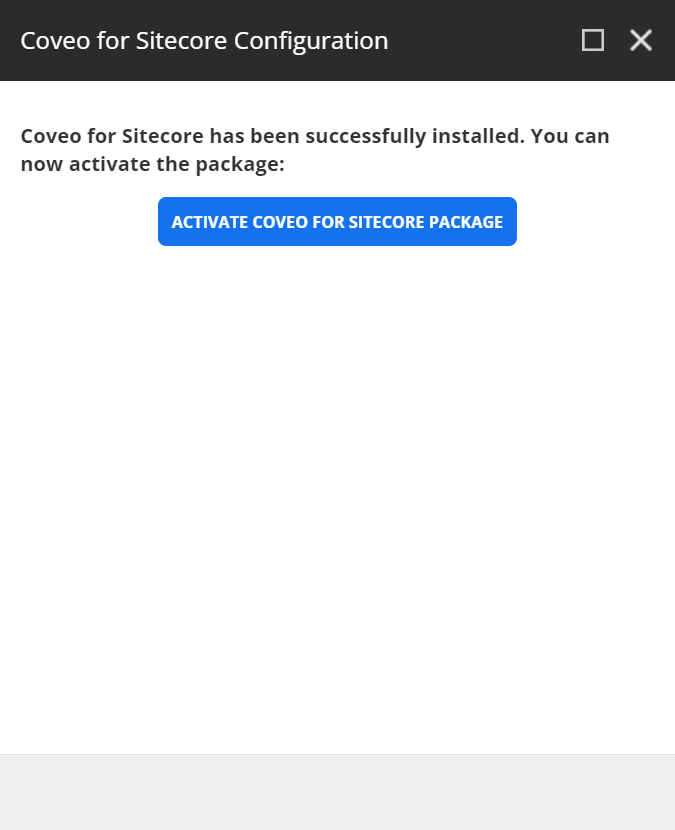
Sending Coveo analytics to Sitecore xConnect
To enable sending Coveo Analytics events to Sitecore xConnect, a few additional manual steps are required.